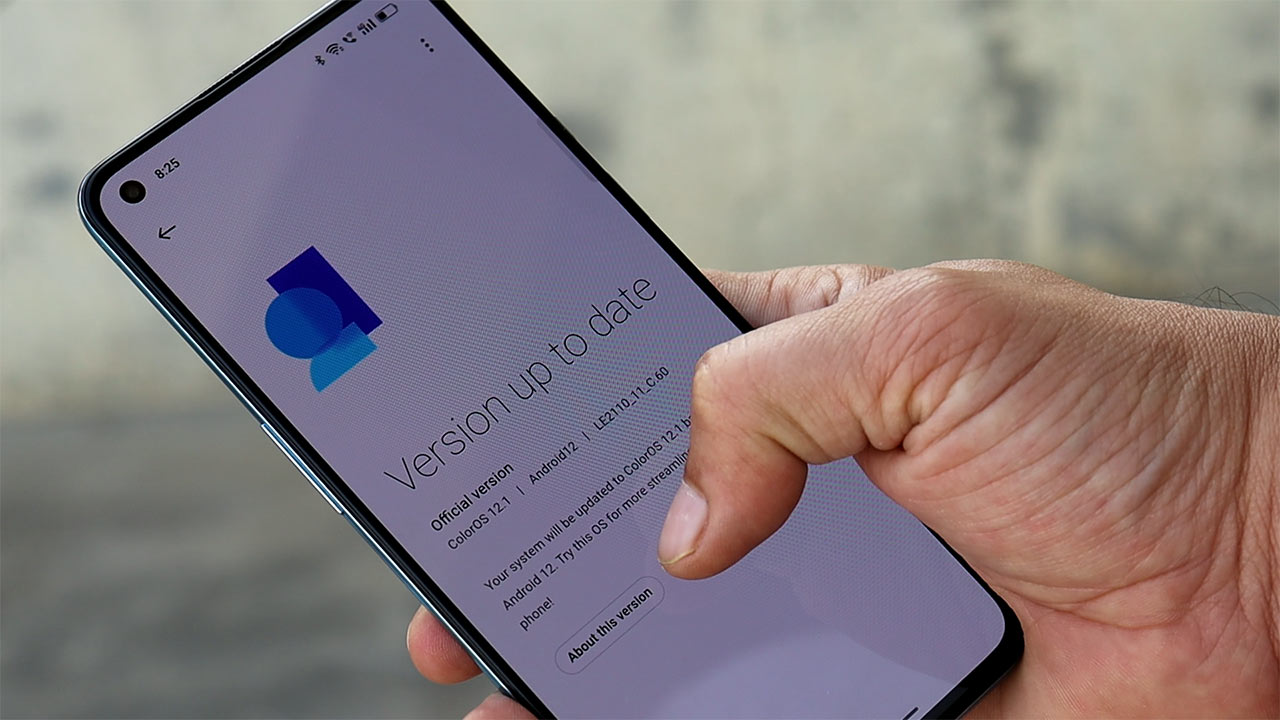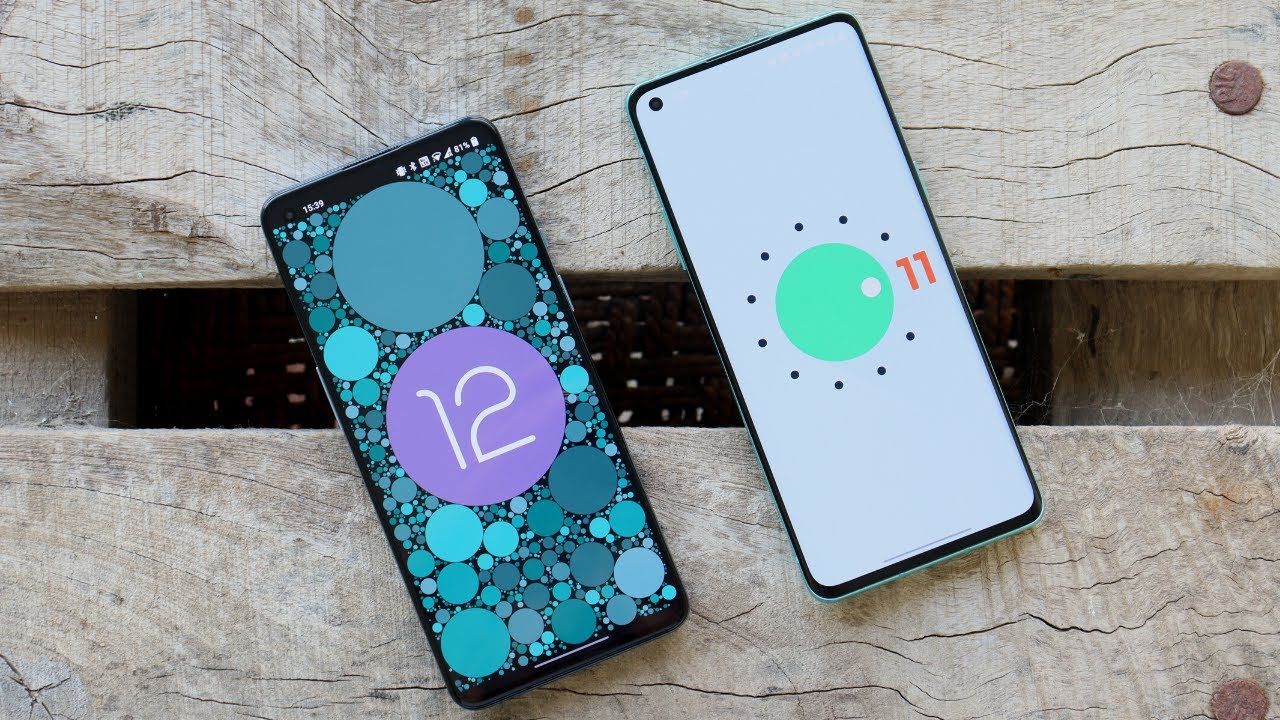Introduction
The OnePlus 9 Pro is a remarkable device that seamlessly integrates cutting-edge technology with sleek design. As technology continues to evolve, staying updated with the latest software is crucial to ensure optimal performance and access to new features. In this comprehensive guide, we will delve into the process of updating the OnePlus 9 Pro to the latest Android 12 operating system. This tutorial aims to provide users with a clear and concise roadmap for navigating the update process, empowering them to harness the full potential of their device.
The Android 12 update brings a myriad of enhancements, including a refreshed user interface, improved privacy features, and enhanced performance optimizations. By embracing this update, OnePlus 9 Pro users can experience a seamless and intuitive interface, refined notification management, and enhanced security protocols. Furthermore, the update introduces exciting features such as the Material You design, which allows for personalized theming and a more immersive user experience.
As we embark on this journey to update the OnePlus 9 Pro to Android 12, it's essential to emphasize the significance of this process. Beyond the allure of new features, updating the device's software is pivotal for maintaining security and compatibility with the latest applications. This proactive approach ensures that the OnePlus 9 Pro remains at the forefront of innovation, delivering a seamless and optimized user experience.
Throughout this tutorial, we will navigate the preparatory steps, guide users through the process of checking for software updates, and provide a detailed walkthrough of downloading and installing Android 12. Additionally, we will outline a post-update checklist to ensure that users can seamlessly acclimate to the new operating system and maximize its potential.
With a focus on clarity, accessibility, and user empowerment, this guide aims to demystify the update process, enabling OnePlus 9 Pro users to embrace the latest advancements in mobile technology. Let's embark on this journey together, as we unlock the full potential of the OnePlus 9 Pro with the Android 12 update.
Preparing for the Update
Before initiating the update process to Android 12 on the OnePlus 9 Pro, it's essential to undertake a few preparatory measures to ensure a smooth and successful transition. Here's a detailed overview of the steps to prepare for the update:
-
Backup Your Data: Prior to commencing the update, it's prudent to safeguard your data by performing a comprehensive backup. This includes securing essential documents, photos, videos, and any other pertinent information stored on the device. Utilizing cloud storage services or transferring data to a computer can serve as effective backup solutions, providing peace of mind in the event of unforeseen data loss during the update process.
-
Check Device Storage: Assess the available storage space on your OnePlus 9 Pro to ascertain whether it meets the requirements for the Android 12 update. Clearing unnecessary files and applications can help free up space, ensuring that the update process proceeds without any storage-related hindrances.
-
Battery Level: To prevent any interruptions during the update, ensure that your device is adequately charged. It's advisable to have the OnePlus 9 Pro connected to a power source or sufficiently charged to at least 50% before initiating the update process.
-
Stable Internet Connection: A stable and reliable internet connection is imperative for downloading the Android 12 update. Whether utilizing Wi-Fi or a cellular data connection, ensure that the network is stable and offers sufficient bandwidth to facilitate the download without interruptions.
-
Review System Requirements: Familiarize yourself with the system requirements for the Android 12 update on the OnePlus 9 Pro. This includes ensuring that the device is running the latest available software version before proceeding with the update.
By meticulously preparing for the update, OnePlus 9 Pro users can mitigate potential risks and ensure a seamless transition to Android 12. These preparatory steps lay a solid foundation for a successful update process, empowering users to embrace the latest advancements and features offered by the new operating system.
Checking for Software Updates
Ensuring that your OnePlus 9 Pro is running the latest software version is pivotal for a seamless update to Android 12. To initiate the process of checking for software updates, follow these steps:
-
Access the Settings Menu: Begin by accessing the "Settings" menu on your OnePlus 9 Pro. This can typically be found in the app drawer or by swiping down from the top of the screen and tapping the gear icon.
-
Navigate to System Updates: Within the "Settings" menu, scroll down and locate the "System" section. Tap on "System Updates" to proceed to the next step.
-
Check for Updates: Upon entering the "System Updates" section, the device will automatically check for available updates. If an update is detected, you will be prompted to download and install it. Ensure that your device is connected to a stable internet connection to facilitate the download process.
-
Initiate the Update: If an update is available, tap on the "Download and Install" option to commence the update process. It's essential to have sufficient battery life or keep the device connected to a power source during the update to prevent any interruptions.
-
Wait for the Update to Complete: Once the download is initiated, the device will proceed with installing the update. This process may take some time, and it's crucial to refrain from interrupting the device during this phase.
By diligently following these steps, OnePlus 9 Pro users can effortlessly check for software updates and ensure that their device is running the latest available version. This proactive approach sets the stage for a successful transition to the Android 12 operating system, enabling users to harness the full potential of their device with the latest features and optimizations.
Downloading and Installing Android 12
Once you have confirmed that your OnePlus 9 Pro is running the latest software version, it's time to embark on the exciting journey of downloading and installing Android 12. This process involves acquiring the update package and seamlessly integrating the new operating system into your device. Here's a detailed walkthrough of the steps to download and install Android 12 on your OnePlus 9 Pro:
-
Initiating the Download: After checking for software updates and confirming the availability of Android 12 for your device, tap on the "Download and Install" option to commence the download process. The device will begin retrieving the update package, and it's crucial to ensure a stable internet connection to facilitate the download without interruptions.
-
Verifying the Update Package: Once the download is complete, the device will verify the integrity of the update package. This is a crucial security measure to ensure that the update has been successfully and accurately retrieved from the server.
-
Initiating the Installation: After the update package is verified, the device will prompt you to initiate the installation process. Tap on the "Install" button to commence the installation of Android 12 on your OnePlus 9 Pro.
-
Device Reboot: As the installation progresses, the device will automatically reboot to apply the new operating system. It's important to allow the device to complete this reboot process without interruption to ensure a seamless transition to Android 12.
-
Optimizing Apps: Upon rebooting, the device will proceed with optimizing apps for the new operating system. This step ensures that all installed applications are aligned with the updated system architecture, enhancing compatibility and performance.
-
Welcome to Android 12: Once the optimization process is complete, your OnePlus 9 Pro will welcome you to the all-new Android 12 interface. You'll be greeted by the refreshed user interface, enhanced privacy features, and a host of new functionalities that define the Android 12 experience.
By meticulously following these steps, OnePlus 9 Pro users can seamlessly download and install Android 12, unlocking a new realm of possibilities and enhancements for their device. The transition to Android 12 marks a significant milestone, empowering users to explore a reimagined user interface, enhanced privacy controls, and a host of innovative features that redefine the mobile experience.
Post-Update Checklist
After successfully updating your OnePlus 9 Pro to Android 12, it's essential to perform a post-update checklist to ensure that the transition is seamless and that the device is optimized to leverage the new features and enhancements. Here's a comprehensive checklist to guide you through this crucial phase:
-
Data Verification: Take a moment to verify that all your data, including contacts, photos, and documents, has been seamlessly retained after the update. This step provides peace of mind, ensuring that no essential information has been inadvertently affected during the transition to Android 12.
-
System Stability: Assess the overall stability and performance of your device after the update. Navigate through various applications, multitask, and observe the general responsiveness of the device to ensure that it operates smoothly with the new operating system.
-
Feature Exploration: Delve into the new features and enhancements introduced in Android 12. Familiarize yourself with the revamped user interface, explore privacy controls, and experiment with the personalized theming options offered by the Material You design. Embracing these new features enriches your user experience and allows you to harness the full potential of Android 12.
-
Battery Performance: Monitor the battery performance of your OnePlus 9 Pro with the updated operating system. Assess the battery usage patterns and observe whether the update has positively impacted the device's power efficiency and overall battery life.
-
App Compatibility: Verify the compatibility of third-party applications with Android 12. Ensure that all installed apps function seamlessly with the new operating system, and update any applications that may require compatibility adjustments.
-
Security Check: Confirm that the security protocols and features of Android 12 are effectively safeguarding your device. Familiarize yourself with the enhanced privacy controls and security measures introduced in the update to ensure that your data remains protected.
-
Customization and Personalization: Explore the customization options offered by Android 12, such as personalized theming and interface customization. Tailoring the device to suit your preferences enhances the overall user experience and allows you to infuse your personality into the device's interface.
-
Feedback and Support: If you encounter any challenges or have feedback regarding the update, consider reaching out to OnePlus support channels or participating in community forums. Sharing your experiences and seeking assistance can further optimize your post-update experience.
By diligently performing this post-update checklist, OnePlus 9 Pro users can ensure that their device is fully optimized to embrace the advancements of Android 12. This proactive approach empowers users to seamlessly integrate the new operating system into their daily routines, unlocking a host of innovative features and optimizations that redefine the mobile experience.
Conclusion
In conclusion, the process of updating the OnePlus 9 Pro to Android 12 represents a pivotal milestone in harnessing the full potential of this remarkable device. The Android 12 update introduces a plethora of enhancements, ranging from a refreshed user interface to advanced privacy features, culminating in a reimagined mobile experience. By embarking on this journey, OnePlus 9 Pro users can seamlessly integrate the latest advancements in mobile technology, ensuring that their device remains at the forefront of innovation.
The preparatory measures, including data backup, storage assessment, battery optimization, and network stability, lay a solid foundation for a successful update process. These proactive steps mitigate potential risks and ensure a seamless transition to Android 12, empowering users to embrace the new operating system with confidence.
Navigating the process of checking for software updates and initiating the download and installation of Android 12 is a testament to the user-centric approach adopted by OnePlus. The intuitive interface and streamlined update process exemplify the brand's commitment to delivering a seamless and user-friendly experience.
Upon completing the update, the post-update checklist serves as a comprehensive guide to ensure that the transition is smooth and optimized. From data verification to feature exploration and security checks, this checklist empowers users to acclimate to the new operating system and leverage its full potential.
As OnePlus 9 Pro users immerse themselves in the all-new Android 12 interface, they are greeted by a harmonious blend of innovation and personalization. The Material You design, enhanced privacy controls, and performance optimizations redefine the mobile experience, offering a seamless and intuitive interface that adapts to individual preferences.
In essence, the journey of updating the OnePlus 9 Pro to Android 12 transcends mere software enhancement; it represents a commitment to innovation, security, and user empowerment. By embracing the latest advancements in mobile technology, OnePlus 9 Pro users can embark on a transformative experience, unlocking a new realm of possibilities and redefining the way they interact with their device.
With the Android 12 update, OnePlus 9 Pro users are poised to embark on a journey of discovery, personalization, and seamless integration, ensuring that their device remains a beacon of innovation in the ever-evolving landscape of mobile technology.