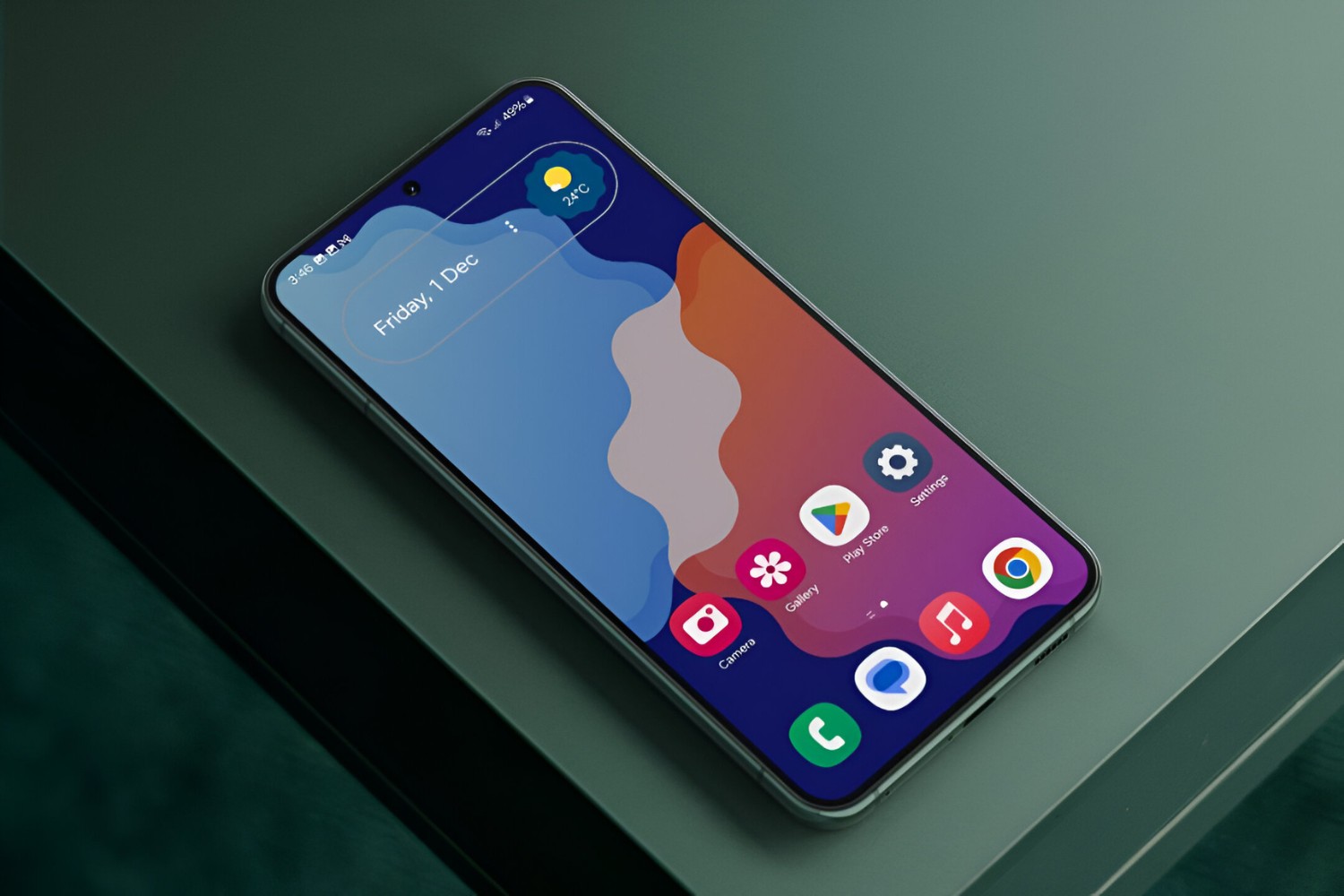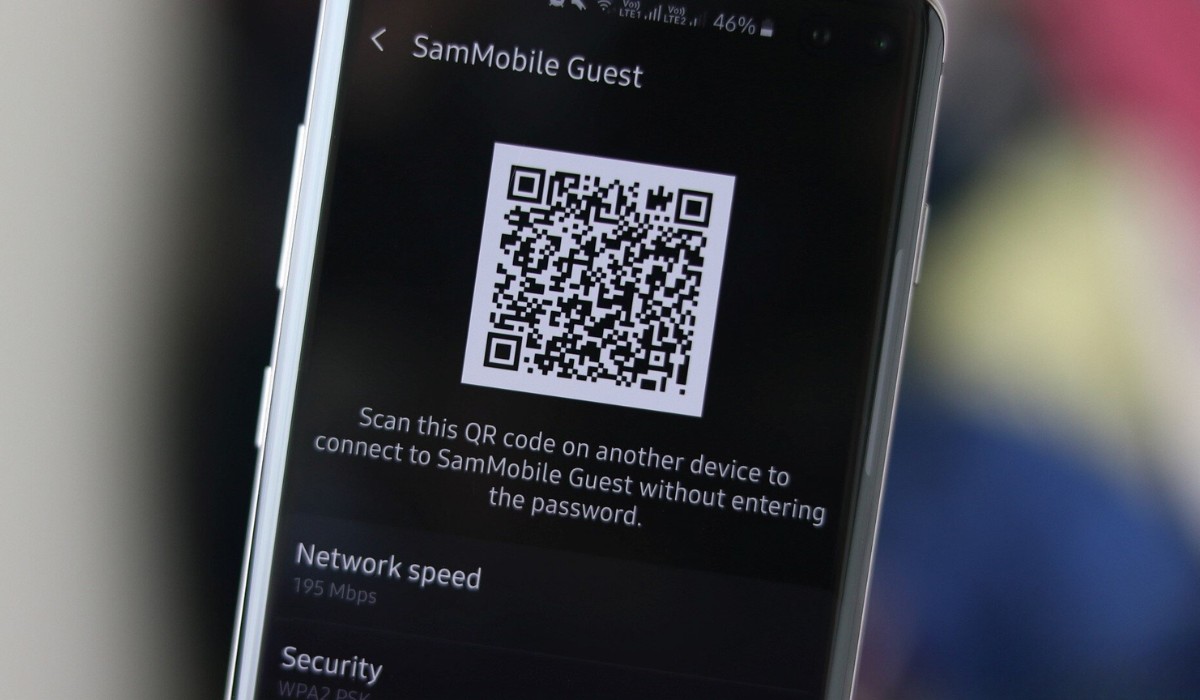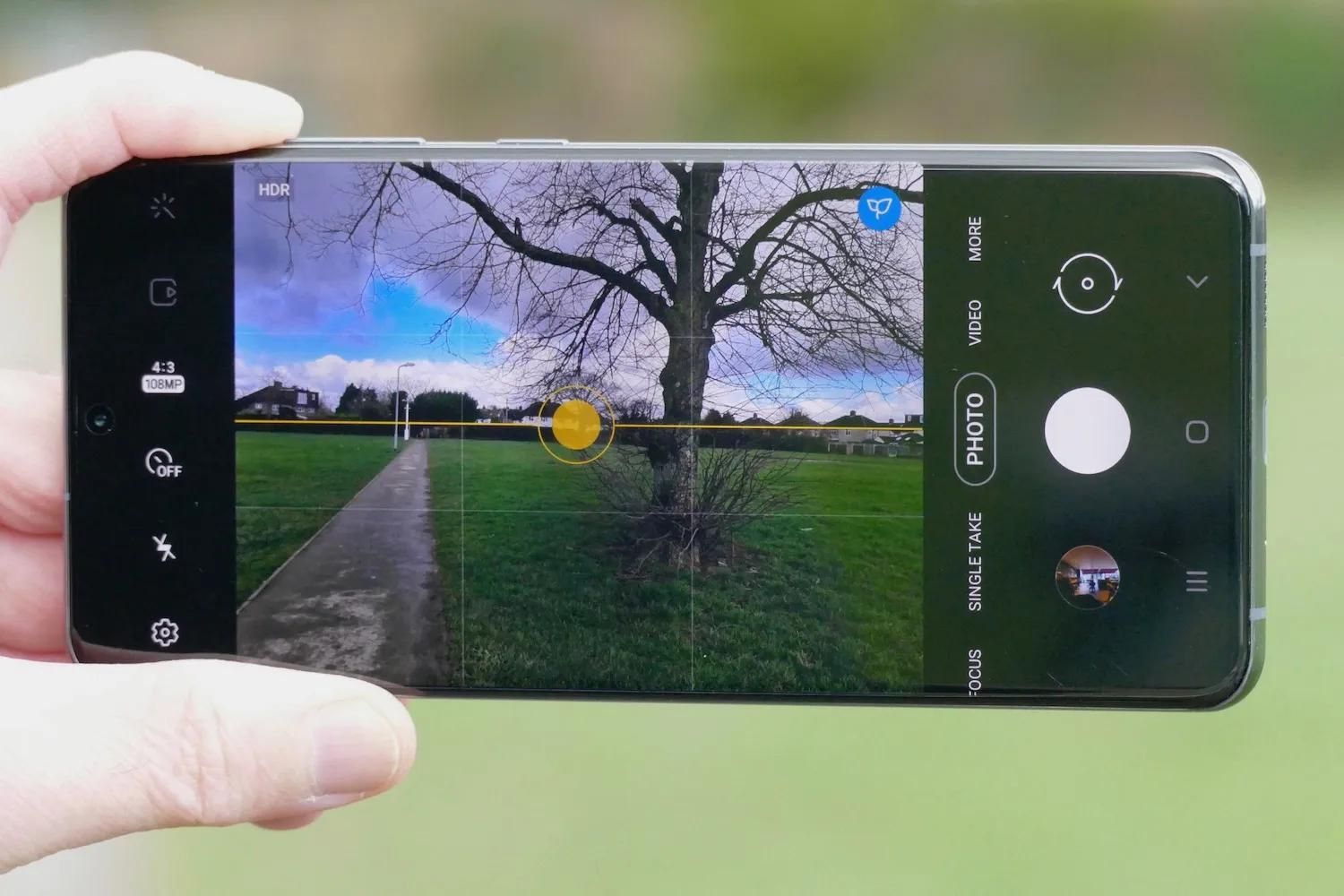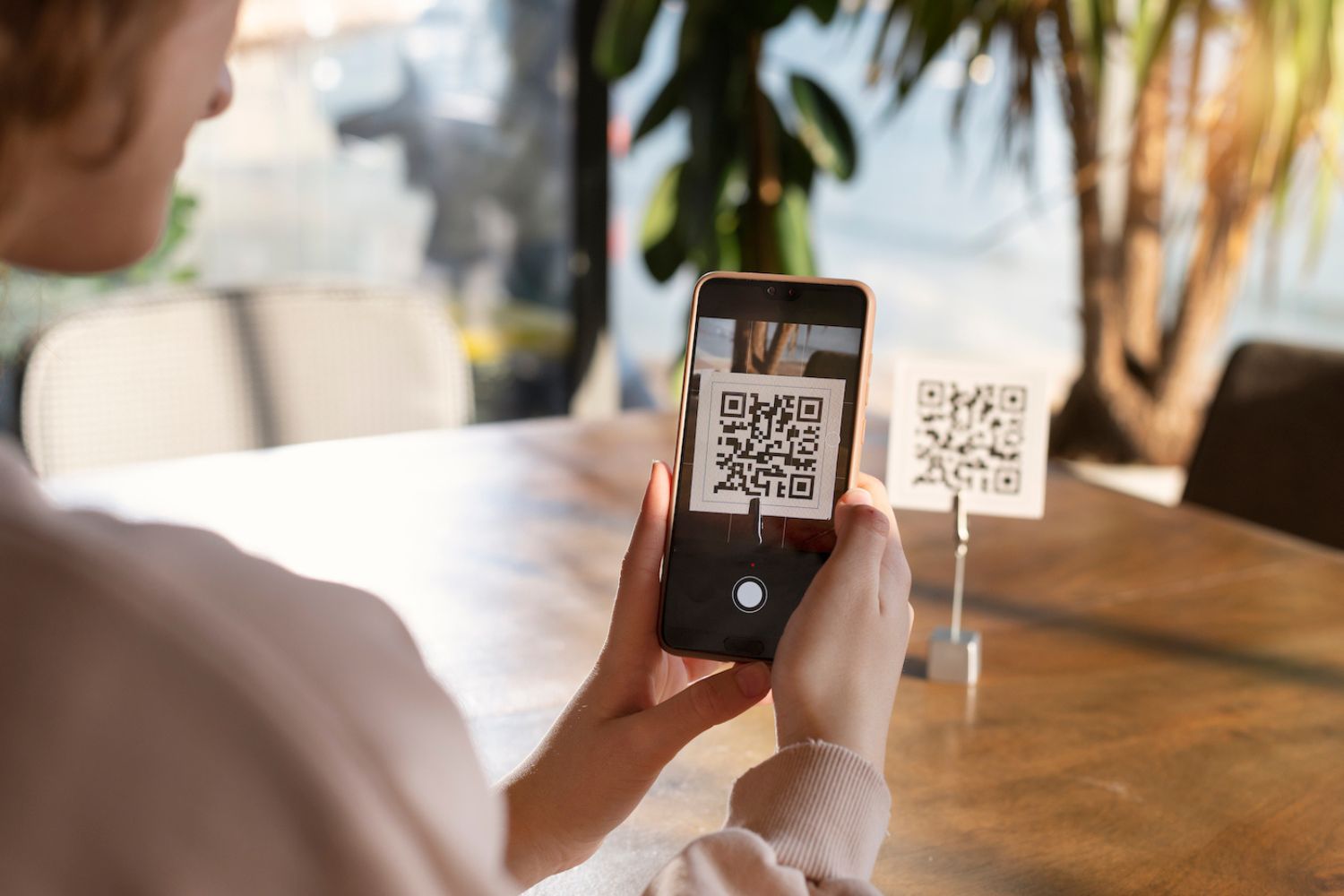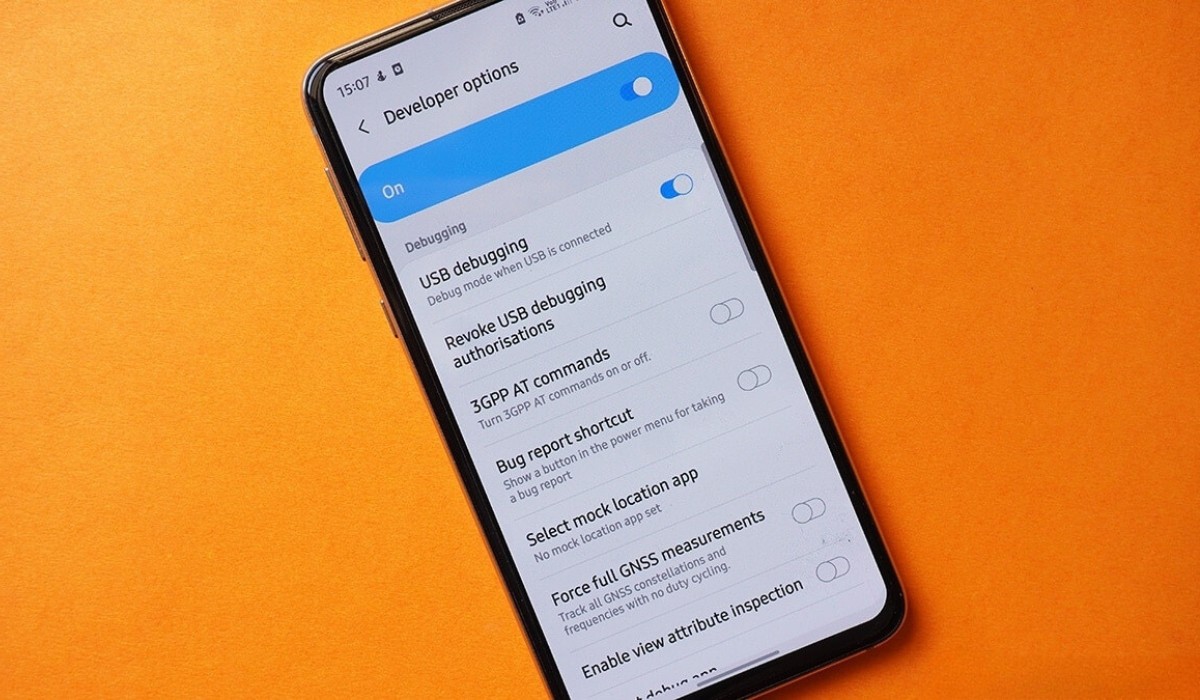Introduction
The Samsung Galaxy S20 is a powerhouse of a smartphone, equipped with a plethora of features and capabilities to cater to the diverse needs of its users. However, amidst the multitude of pre-installed and downloaded apps, it's not uncommon for some apps to go unnoticed or become hidden within the device's interface. Whether intentionally or unintentionally hidden, these apps may still consume storage space and impact the device's performance. Therefore, it's essential for users to have the knowledge and tools to uncover these hidden apps on their Samsung S20.
In this comprehensive guide, we will explore various methods to unveil these concealed apps, providing step-by-step instructions and insights to empower users in managing their device's app ecosystem effectively. From utilizing the built-in features of the device to leveraging third-party apps, we will cover a range of techniques to cater to different user preferences and requirements. By the end of this guide, you will have a thorough understanding of how to uncover hidden apps on your Samsung S20, enabling you to optimize your device's functionality and streamline your app usage experience.
Let's delve into the methods and unveil the hidden gems within your Samsung S20!
Method 1: Using the App Drawer
The App Drawer is a convenient and straightforward feature on the Samsung S20 that allows users to access all installed apps in one centralized location. Uncovering hidden apps through the App Drawer involves a few simple steps, making it an accessible method for users of all levels of technical expertise.
-
Accessing the App Drawer: To begin the process, navigate to the home screen of your Samsung S20 by pressing the home button or using the gesture control. Once on the home screen, locate the App Drawer icon, typically represented by a grid of dots or squares, and tap on it to open the App Drawer interface.
-
Searching for Hidden Apps: Within the App Drawer, you can scroll through the list of apps to manually search for any hidden applications. Hidden apps may not be visible on the home screen or in the main app list, but they are likely to appear within the App Drawer. Look for any apps that you suspect may be hidden or that you wish to uncover.
-
Customizing the App Drawer: Samsung S20 offers customization options for the App Drawer, allowing users to organize apps based on their preferences. By accessing the settings within the App Drawer, you can arrange apps alphabetically, by usage frequency, or in custom order, making it easier to identify and access hidden apps.
-
Utilizing Search Functionality: If you have a specific app in mind but are unable to locate it within the App Drawer, take advantage of the search functionality. Simply swipe down or tap on the search bar within the App Drawer, and enter the name of the app you are looking for. The search feature will display relevant results, including any hidden apps that match your query.
By utilizing the App Drawer on your Samsung S20, you can effectively uncover hidden apps and gain better control over your device's app ecosystem. This method provides a user-friendly approach to app management, allowing you to seamlessly access and organize both visible and hidden apps with ease.
Method 2: Using Settings
Utilizing the settings of your Samsung S20 provides a comprehensive approach to uncovering hidden apps, offering users a deeper level of control and customization. This method delves into the device's system settings, enabling users to manage app visibility and access permissions effectively.
-
Accessing the Settings Menu: To initiate the process, navigate to the home screen of your Samsung S20 and locate the Settings app. The Settings app is typically represented by a gear or cogwheel icon and serves as the central hub for configuring various aspects of the device.
-
Navigating to the Apps Section: Within the Settings menu, scroll or search for the "Apps" or "Applications" section. This section houses a range of app-related settings and management options, allowing users to view and control the apps installed on their device.
-
Viewing All Apps: Once in the Apps section, you will have the option to view all installed apps, including those that may be hidden or disabled. Look for the "All Apps," "Installed Apps," or similar option to access a comprehensive list of apps present on your Samsung S20.
-
Identifying Hidden Apps: Within the list of installed apps, hidden applications may be denoted by a lack of visibility on the home screen or in the main app list. Look for any apps that you suspect may be hidden or that you wish to uncover. Hidden apps may also be labeled as "disabled" or "turned off," indicating their concealed status.
-
Enabling Hidden Apps: To reveal hidden apps, you can select the specific app from the list and proceed to enable it. This action will make the app visible and accessible from the home screen and the main app list, allowing you to utilize its features and functionalities seamlessly.
-
Adjusting App Permissions: In addition to enabling hidden apps, the Settings menu provides the option to manage app permissions and visibility settings on a granular level. Users can customize app permissions, notifications, and default settings, ensuring a personalized and secure app experience.
By leveraging the settings of your Samsung S20, you can effectively uncover hidden apps and tailor the app ecosystem to align with your preferences and usage patterns. This method offers a robust and intuitive approach to app management, empowering users to unveil hidden gems within their device while maintaining control over app visibility and permissions.
Method 3: Using Google Play Store
Utilizing the Google Play Store presents a dynamic and user-friendly approach to uncovering hidden apps on your Samsung S20. The Play Store serves as a centralized platform for discovering, installing, and managing a wide array of applications, making it an ideal resource for identifying and accessing hidden gems within your device.
Here's a detailed walkthrough of the process:
-
Accessing the Google Play Store: Begin by locating the Google Play Store app on your Samsung S20. The Play Store icon typically features a colorful triangle and can be found on the home screen or within the app drawer. Tap on the icon to launch the Google Play Store interface.
-
Navigating to My Apps & Games: Within the Google Play Store, access the menu by tapping on the three horizontal lines or the user profile picture in the top-left corner of the screen. From the menu, select "My apps & games" to proceed to the section dedicated to managing your installed apps and app updates.
-
Viewing Installed Apps: In the "My apps & games" section, navigate to the "Installed" tab to view a comprehensive list of all the apps installed on your Samsung S20. This list includes both visible and potentially hidden apps that are currently active on your device.
-
Identifying Hidden Apps: Scroll through the list of installed apps to identify any applications that may be hidden or not readily accessible from the home screen or the main app list. Hidden apps may not be prominently displayed but can still be uncovered within this section.
-
Updating Hidden Apps: In some cases, hidden apps may require updates to ensure they are fully functional and visible on your device. Check for pending updates by navigating to the "Updates" tab within the "My apps & games" section. Updating hidden apps can resolve compatibility issues and improve their visibility.
-
Enabling Hidden Apps: If you identify a hidden app within the "Installed" tab, you can proceed to enable it by selecting the app and tapping on the "Open" or "Enable" button. This action will make the app visible and accessible from the home screen and the main app list, allowing you to utilize its features seamlessly.
By leveraging the Google Play Store, you can effectively uncover hidden apps on your Samsung S20 while benefiting from the platform's intuitive interface and comprehensive app management capabilities. This method offers a seamless and integrated approach to app discovery and accessibility, empowering users to optimize their app ecosystem with ease.
Method 4: Using Third-Party Apps
In addition to the built-in features and functionalities of the Samsung S20, users can explore the option of utilizing third-party apps to uncover hidden apps and enhance their overall app management experience. Third-party apps offer a diverse range of tools and capabilities, catering to specific user preferences and providing advanced functionalities beyond the native capabilities of the device.
When considering third-party apps for uncovering hidden apps on the Samsung S20, it's essential to prioritize reputable and trusted applications available through official app stores or reliable sources. These apps should adhere to privacy and security standards, ensuring a safe and reliable user experience.
Here are some key considerations and steps to leverage third-party apps effectively:
-
Research and Selecting a Trusted App: Begin by researching and identifying reputable third-party apps designed to assist in uncovering hidden apps on Android devices. Look for user reviews, ratings, and recommendations to gauge the reliability and effectiveness of the app. Opt for apps that prioritize user privacy and security while offering intuitive features for app management.
-
Installation and Setup: Once you have selected a suitable third-party app, proceed to download and install it from the official app store or a trusted source. Follow the installation instructions and grant the necessary permissions to ensure the app functions optimally on your Samsung S20.
-
App Scanning and Detection: Upon launching the third-party app, utilize its scanning and detection features to identify hidden apps within your device. These apps often employ advanced algorithms and scanning mechanisms to locate concealed applications, providing a comprehensive overview of the apps present on your device, including those that may be hidden from plain view.
-
Customized App Management: Third-party apps may offer advanced app management functionalities, allowing users to customize app visibility, organize app categories, and streamline the app ecosystem according to their preferences. Take advantage of these features to uncover hidden apps, rearrange app layouts, and optimize the overall app usage experience on your Samsung S20.
-
Security and Privacy Considerations: Prioritize the security and privacy aspects when utilizing third-party apps for app management. Ensure that the app adheres to data protection standards and does not compromise the confidentiality of your personal information or device security.
By leveraging trusted third-party apps, users can access advanced tools and functionalities to uncover hidden apps on their Samsung S20, enhancing their control and visibility over the device's app ecosystem. These apps offer a tailored approach to app management, empowering users to optimize their app usage experience while maintaining the security and integrity of their device.
Conclusion
Uncovering hidden apps on the Samsung S20 is a pivotal aspect of optimizing the device's app ecosystem and ensuring a seamless user experience. Throughout this comprehensive guide, we have explored multiple methods to unveil concealed applications, catering to diverse user preferences and technical proficiencies. From leveraging the built-in features of the device to considering the use of third-party apps, users have a range of options to discover and manage hidden gems within their Samsung S20.
By utilizing the App Drawer, users can effortlessly access all installed apps in one centralized location, making it easier to identify and manage hidden applications. The intuitive interface and customization options within the App Drawer provide a user-friendly approach to app management, allowing users to uncover hidden apps and streamline their app usage experience.
The Settings method offers a deeper level of control and customization, enabling users to manage app visibility and access permissions effectively. By navigating the device's system settings, users can identify and enable hidden apps, ensuring that all applications are readily accessible and optimized for their usage patterns.
The Google Play Store serves as a dynamic platform for app discovery and management, providing users with a seamless interface to uncover hidden apps and ensure their optimal functionality. By leveraging the Play Store's comprehensive app management capabilities, users can update, enable, and organize hidden apps with ease, enhancing their overall app usage experience.
Furthermore, the consideration of third-party apps introduces advanced tools and functionalities to uncover hidden apps, offering users a tailored approach to app management. By selecting reputable and trusted third-party apps, users can access scanning, detection, and customization features to optimize their app ecosystem while prioritizing security and privacy considerations.
In conclusion, the Samsung S20 offers a diverse array of methods and tools to uncover hidden apps, empowering users to take control of their app usage experience and optimize their device's functionality. Whether through the native features of the device or the utilization of third-party apps, users can navigate the app ecosystem with confidence, ensuring that no hidden gem goes unnoticed within their Samsung S20.