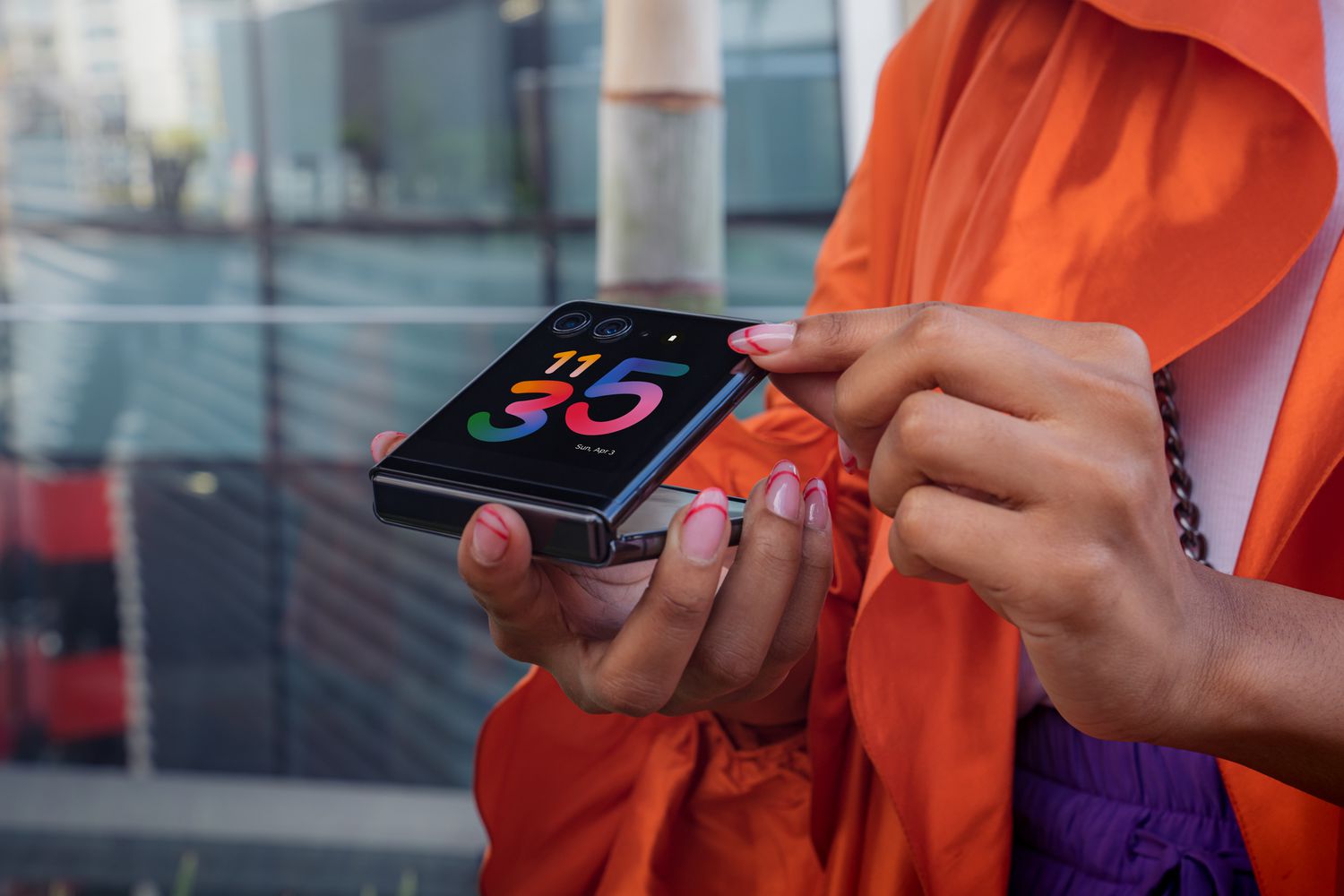Introduction
Welcome to the ultimate guide to rooting your Motorola Razr Maxx. In this comprehensive article, we will delve into the world of rooting, exploring the benefits, risks, and the step-by-step process of rooting your device. Whether you're a tech enthusiast looking to unlock the full potential of your smartphone or a curious user seeking to explore the possibilities beyond the limitations of the stock operating system, this guide is tailored to provide you with the essential knowledge and insights to make an informed decision.
Rooting your Motorola Razr Maxx opens up a realm of possibilities, allowing you to customize your device, optimize performance, and access features that are typically restricted by the manufacturer. However, it's crucial to approach this process with caution and understanding, as rooting involves modifying the core system of your device, which can have both positive and negative implications.
Throughout this guide, we will address the fundamental aspects of rooting, including the definition of rooting, the benefits it offers, the potential risks involved, and the necessary preparations before embarking on the rooting journey. Additionally, we will walk you through the step-by-step process of rooting your Motorola Razr Maxx, ensuring that you have a clear understanding of each stage and the tools required to execute the procedure successfully.
By the end of this guide, you will have a comprehensive understanding of the rooting process, empowering you to make an informed decision about whether rooting your Motorola Razr Maxx aligns with your preferences and needs. So, let's embark on this enlightening journey into the world of rooting and discover the endless possibilities that await you.
What is Rooting?
Rooting is the process of gaining privileged control over a device's operating system, allowing users to attain elevated access and permissions. In the context of Android devices such as the Motorola Razr Maxx, rooting effectively grants users the highest level of administrative access, enabling them to modify the software code on the deepest level. This elevated access provides users with the capability to customize the device's operating system, remove pre-installed bloatware, and install applications that require enhanced permissions.
By rooting your Motorola Razr Maxx, you can unlock the full potential of the device, enabling a wide range of customization options and advanced functionalities. This includes the ability to overclock the CPU for improved performance, install custom ROMs to experience different versions of Android, and utilize powerful apps that require root access for their full functionality.
One of the primary motivations for rooting a device is the freedom to personalize the user experience. This can involve customizing the device's appearance, optimizing system performance, and accessing features that are typically restricted by the manufacturer. Additionally, rooting allows users to backup and restore the entire system, providing an added layer of security and control over their device.
It's important to note that rooting is not without its risks, as it involves altering the device's firmware, which can potentially void the warranty and expose the device to security vulnerabilities if not done carefully. However, when approached with caution and a thorough understanding of the process, rooting can unlock a world of possibilities, empowering users to tailor their device to their specific preferences and needs.
In essence, rooting your Motorola Razr Maxx offers a gateway to a realm of customization and optimization, providing users with the freedom to harness the full potential of their device beyond the constraints of the stock operating system. It's a transformative process that opens up a world of possibilities, allowing users to truly make their device their own.
Benefits of Rooting Your Motorola Razr Maxx
Rooting your Motorola Razr Maxx unlocks a plethora of benefits, empowering you to elevate your smartphone experience to new heights. Here are the compelling advantages of rooting your device:
-
Customization and Personalization: Rooting grants you the freedom to customize every aspect of your device, from the user interface to system settings. You can install custom themes, tweak the appearance of the device, and personalize the user experience according to your preferences.
-
Enhanced Performance: With root access, you can optimize the performance of your Motorola Razr Maxx by overclocking the CPU and tweaking system settings. This can result in improved speed, responsiveness, and overall performance, providing a smoother and more efficient user experience.
-
Access to Advanced Apps: Rooting enables you to install powerful apps that require elevated permissions, such as Titanium Backup, Greenify, and Tasker. These apps offer advanced functionalities, including comprehensive system backups, enhanced battery management, and automation of tasks, allowing you to maximize the potential of your device.
-
Removal of Bloatware: Manufacturers often pre-install unnecessary bloatware on devices, consuming valuable storage space and system resources. Rooting your Motorola Razr Maxx allows you to remove bloatware, freeing up storage and optimizing the device's performance.
-
Installation of Custom ROMs: Rooting opens the door to installing custom ROMs, which are customized versions of the Android operating system. Custom ROMs offer a range of benefits, including the latest Android updates, improved performance, and unique features not available in the stock firmware.
-
Full System Backup and Restore: Root access enables you to create complete backups of your device's system, including apps, settings, and data. This provides an added layer of security and peace of mind, allowing you to restore your device to a previous state in case of any issues or data loss.
-
Wi-Fi and Bluetooth Tethering: Rooting your device allows you to utilize advanced tethering options, such as Wi-Fi and Bluetooth tethering, without restrictions. This can be particularly useful for sharing your device's internet connection with other devices or using your device as a mobile hotspot.
-
Ad-Blocking and System Tweaks: Root access empowers you to block intrusive ads across apps and websites, enhancing your overall browsing experience. Additionally, you can implement system tweaks to optimize battery life, customize system animations, and fine-tune various aspects of the device's behavior.
In summary, rooting your Motorola Razr Maxx offers a myriad of benefits, ranging from customization and performance enhancements to advanced app functionalities and system optimizations. It's a transformative process that empowers you to unleash the full potential of your device, providing a tailored and enriched smartphone experience.
Risks of Rooting Your Motorola Razr Maxx
Rooting your Motorola Razr Maxx, while offering a multitude of benefits, also entails certain risks and considerations that should be carefully weighed before proceeding with the rooting process. It's essential to have a comprehensive understanding of the potential drawbacks associated with rooting in order to make an informed decision. Here are the key risks to consider:
-
Voiding Warranty: Rooting your device typically voids the manufacturer's warranty. This means that if any hardware or software issues arise after rooting, the manufacturer may refuse to provide support or service for the device. It's important to acknowledge that rooting is considered a modification to the original software and can impact the warranty status of the device.
-
Security Vulnerabilities: By gaining root access, the security of the device may be compromised if not managed carefully. Rooting exposes the device to potential security risks, as it allows for deeper access to the operating system, making it more susceptible to malware, unauthorized access, and other security threats. It's crucial to exercise caution when granting root permissions to apps and to only install trusted software from reputable sources.
-
Bricking the Device: Improper execution of the rooting process can lead to a phenomenon known as "bricking," where the device becomes inoperable or stuck in a boot loop. This can occur if the rooting procedure is not followed precisely or if incompatible software or tools are used. While the risk of bricking can be mitigated by following reliable rooting guides and using compatible tools, it remains a potential consequence of rooting.
-
Software Instability: Rooting and installing custom ROMs can introduce software instability, leading to unexpected crashes, system errors, or compatibility issues with certain apps. Customizing the device's firmware carries the risk of disrupting the seamless operation of the original software, potentially resulting in a less reliable user experience.
-
Overclocking Risks: Overclocking the device's CPU, a common practice after rooting, can lead to overheating, reduced battery life, and potential hardware damage if not managed cautiously. While overclocking can enhance performance, it also poses the risk of compromising the device's long-term reliability and stability.
-
Loss of Data: The rooting process, particularly when installing custom ROMs, may necessitate wiping the device's data, including apps, settings, and personal files. This poses the risk of data loss if proper backups are not performed beforehand. It's crucial to back up all essential data before proceeding with the rooting process to mitigate the risk of irreversible data loss.
In summary, while the benefits of rooting your Motorola Razr Maxx are compelling, it's imperative to acknowledge and carefully consider the associated risks. By understanding the potential implications of rooting, users can make informed decisions and take necessary precautions to minimize the risks involved in unlocking the full potential of their device.
Preparing Your Device for Rooting
Before embarking on the rooting process for your Motorola Razr Maxx, it's crucial to ensure that your device is adequately prepared for the procedure. Proper preparation not only minimizes the potential risks associated with rooting but also sets the stage for a smooth and successful rooting experience. Here's a comprehensive guide to preparing your device for rooting:
-
Backup Your Data: Begin by creating a comprehensive backup of your device's data, including apps, settings, contacts, and media files. This ensures that in the event of any unforeseen issues during the rooting process, you can restore your device to its previous state without the risk of data loss.
-
Enable USB Debugging: Access the Developer Options in your device's settings and enable USB debugging. This allows your computer to communicate with your Motorola Razr Maxx during the rooting process and is essential for executing the necessary commands.
-
Ensure Sufficient Battery Level: It's imperative to ensure that your device has an ample battery charge before initiating the rooting process. A minimum of 50% battery level is recommended to prevent any interruptions due to a drained battery during the procedure.
-
Unlock Bootloader (if required): Depending on the device's specific requirements, you may need to unlock the bootloader before proceeding with rooting. This step is crucial for granting the necessary permissions to modify the device's firmware and is often a prerequisite for the rooting process.
-
Research and Gather Resources: Take the time to research reliable rooting methods and tools specific to the Motorola Razr Maxx. Identify reputable sources for rooting guides, necessary software, and compatible custom ROMs if you intend to install one post-rooting.
-
Understand the Risks: Familiarize yourself with the potential risks associated with rooting, as well as the implications for warranty, security, and device stability. Having a clear understanding of the risks allows you to approach the rooting process with informed decision-making and precautionary measures.
By meticulously preparing your Motorola Razr Maxx for the rooting process, you lay a solid foundation for a successful and controlled rooting experience. This proactive approach not only mitigates potential risks but also instills confidence in executing the subsequent steps of the rooting process with clarity and preparedness.
Rooting Your Motorola Razr Maxx
Rooting your Motorola Razr Maxx is a transformative process that requires careful attention to detail and a methodical approach. Before proceeding with the rooting process, it's essential to understand the specific steps involved and the tools required to ensure a successful outcome. Here's a comprehensive guide to rooting your Motorola Razr Maxx:
-
Research Reliable Rooting Methods: Begin by researching and identifying reliable rooting methods tailored to the Motorola Razr Maxx. Look for reputable sources that provide detailed guides and tools specifically designed for rooting this device. It's crucial to rely on trusted resources to minimize the risk of encountering issues during the rooting process.
-
Download Necessary Software and Tools: Once you've identified a reliable rooting method, download the necessary software and tools required for rooting your Motorola Razr Maxx. This may include rooting applications, custom recovery software, and any additional files essential for the rooting procedure. Ensure that the software and tools are compatible with your device model and version of the operating system.
-
Unlock Bootloader (if required): Depending on the specific requirements of your device, you may need to unlock the bootloader to proceed with the rooting process. This step is crucial for granting the necessary permissions to modify the device's firmware and is often a prerequisite for successful rooting. Follow the prescribed method for unlocking the bootloader, adhering to the instructions provided by the rooting guide.
-
Enable Developer Options and USB Debugging: Access the Developer Options in your device's settings and enable USB debugging. This allows your computer to communicate with your Motorola Razr Maxx during the rooting process, facilitating the execution of essential commands and ensuring seamless connectivity between the device and the computer.
-
Execute the Rooting Procedure: Follow the step-by-step instructions outlined in the chosen rooting guide to initiate the rooting process. This typically involves connecting your Motorola Razr Maxx to a computer, running the rooting software or tool, and executing the necessary commands to gain root access. It's crucial to carefully follow each instruction and allow the rooting process to complete without interruptions.
-
Verify Root Access: Once the rooting process is complete, verify that your Motorola Razr Maxx has gained root access. This can be confirmed by using root checker applications available on the Google Play Store. It's important to ensure that root access has been successfully attained before proceeding with any further customization or modifications to the device's firmware.
By meticulously following these steps and exercising caution throughout the rooting process, you can successfully root your Motorola Razr Maxx and unlock the full potential of your device. It's essential to approach the rooting process with patience and attention to detail, ensuring that each step is executed accurately to achieve the desired outcome.
Remember that rooting your device carries certain risks, and it's crucial to weigh the potential implications before proceeding. With a thorough understanding of the rooting process and the necessary preparations in place, you can embark on the journey of rooting your Motorola Razr Maxx with confidence and clarity.
Installing Custom ROMs and Apps
After successfully rooting your Motorola Razr Maxx, you gain the freedom to explore a realm of customization and optimization beyond the constraints of the stock operating system. One of the most compelling advantages of rooting is the ability to install custom ROMs (Read-Only Memory) and powerful apps that leverage the elevated permissions granted by root access. This section delves into the process of installing custom ROMs and apps, empowering you to tailor your device to your specific preferences and needs.
Installing Custom ROMs
Custom ROMs are customized versions of the Android operating system, offering a diverse array of features, optimizations, and visual enhancements not typically found in the stock firmware. By installing a custom ROM on your Motorola Razr Maxx, you can experience a new interface, improved performance, and access to the latest Android updates beyond what the manufacturer provides. Here's a step-by-step guide to installing a custom ROM after rooting your device:
-
Research Compatible Custom ROMs: Begin by researching and identifying custom ROMs that are compatible with your Motorola Razr Maxx. Look for ROMs that align with your preferences, whether it's focused on performance enhancements, visual customization, or additional features not present in the stock firmware.
-
Download the Custom ROM: Once you've selected a custom ROM, download the corresponding ROM file to your device. It's essential to ensure that the custom ROM is specifically designed for your device model and is from a reputable source to avoid potential issues during the installation process.
-
Backup Your Current ROM: Before proceeding with the installation of the custom ROM, create a complete backup of your device's current ROM using a custom recovery tool. This backup serves as a safety net, allowing you to revert to the original firmware in case the custom ROM installation encounters any issues.
-
Enter Recovery Mode: Boot your Motorola Razr Maxx into recovery mode, which provides a dedicated environment for installing custom ROMs and performing system modifications. This is typically achieved by powering off the device and then pressing a specific combination of hardware buttons to access recovery mode.
-
Install the Custom ROM: Within the recovery mode interface, navigate to the option for installing a custom ROM from the downloaded file. Select the custom ROM file that you previously downloaded, and initiate the installation process. Follow any additional prompts or instructions provided by the custom recovery tool to complete the installation of the custom ROM.
-
Reboot and Verify: Once the installation is complete, reboot your device and verify that the custom ROM has been successfully installed. You should now experience the new features and enhancements offered by the custom ROM, providing a fresh and personalized user experience on your Motorola Razr Maxx.
Installing Powerful Apps with Root Access
Rooting your device also unlocks the capability to install powerful apps that require elevated permissions for their full functionality. These apps offer advanced features, system-level optimizations, and enhanced control over various aspects of your device. Here's how to install powerful apps with root access on your rooted Motorola Razr Maxx:
-
Research Root-Enabled Apps: Explore the wide range of root-enabled apps available for Android devices and identify those that align with your specific needs and preferences. These apps can include advanced system utilities, customization tools, and powerful management applications that leverage root access for their functionalities.
-
Download and Install Root-Enabled Apps: Once you've identified the root-enabled apps you wish to install, download them from trusted sources such as the Google Play Store or reputable third-party app repositories. Ensure that the apps are compatible with your device and the version of the Android operating system it's running.
-
Grant Root Permissions: After installing a root-enabled app, launch the app and follow the prompts to grant it root permissions. The app will typically request superuser access, which you can grant through a root management tool such as SuperSU or Magisk. It's essential to exercise caution when granting root permissions to apps, ensuring that they are from trusted developers and serve legitimate purposes.
-
Explore Advanced Functionalities: Once the root-enabled apps are installed and granted root permissions, explore the advanced functionalities they offer. This can include comprehensive system backups, advanced battery management, automation of tasks, ad-blocking, and deep customization of various system settings.
By following these steps, you can harness the full potential of your rooted Motorola Razr Maxx by installing custom ROMs and powerful apps that leverage root access. This opens up a world of customization, performance enhancements, and advanced functionalities, allowing you to tailor your device to your unique preferences and unlock a truly personalized smartphone experience.
Troubleshooting Common Issues
While rooting your Motorola Razr Maxx can unlock a myriad of benefits and customization options, it's essential to be prepared for potential challenges that may arise during or after the rooting process. Understanding common issues and having the knowledge to troubleshoot them is crucial for ensuring a smooth and successful rooting experience. Here are some common issues that users may encounter when rooting their device, along with troubleshooting steps to address them:
1. Boot Loop or Device Not Booting Properly
Issue: After rooting or installing a custom ROM, your device may get stuck in a boot loop or fail to boot up properly.
Troubleshooting Steps:
- Attempt to boot into recovery mode and perform a cache wipe or factory reset to resolve any potential conflicts in the system.
- If the issue persists, restore your device to the previously backed-up ROM using the custom recovery tool.
- Verify that the custom ROM or rooting method used is compatible with your specific device model and version of the operating system.
2. Loss of Root Access
Issue: Your device loses root access or encounters errors when attempting to execute root-dependent applications.
Troubleshooting Steps:
- Re-root your device using the same or an alternative rooting method, ensuring that the process is executed accurately.
- Verify that the root management tool, such as SuperSU or Magisk, is functioning properly and has the necessary permissions.
- Check for any system updates or changes that may have affected the root access and reapply the rooting process if necessary.
3. Software Instability and App Crashes
Issue: After rooting or installing a custom ROM, you experience frequent app crashes, system errors, or overall software instability.
Troubleshooting Steps:
- Reinstall the custom ROM, ensuring that the installation process is executed accurately and without interruptions.
- Verify that the custom ROM is from a reputable source and is specifically designed for your device model.
- Consider reverting to the stock firmware if the software instability persists, ensuring that the device is restored to its original state.
4. Overheating and Battery Drain
Issue: Rooting or overclocking the device's CPU may lead to increased heat generation and battery drain.
Troubleshooting Steps:
- Utilize system monitoring apps to identify any processes or applications causing excessive CPU usage and heat generation.
- Consider reverting any CPU overclocking settings to default values to mitigate overheating and battery drain.
- Install battery optimization apps to manage power consumption and enhance battery life.
5. Incompatibility with Apps or Features
Issue: Certain apps or features may become incompatible or malfunction after rooting or installing a custom ROM.
Troubleshooting Steps:
- Verify that the apps or features in question are compatible with rooted devices and the specific custom ROM installed.
- Explore alternative apps or custom ROMs that address the compatibility issues, ensuring that they align with your device model and preferences.
- Consider reverting to the stock firmware if the compatibility issues persist, allowing the device to regain its original functionality.
By being aware of these common issues and the corresponding troubleshooting steps, users can navigate the rooting process with confidence and address any challenges that may arise effectively. It's important to approach troubleshooting with patience and attention to detail, ensuring that the device's stability and functionality are maintained throughout the rooting journey.
Conclusion
In conclusion, the decision to root your Motorola Razr Maxx is a significant one that warrants careful consideration of the benefits, risks, and the overall impact on your device. Rooting offers a gateway to a world of customization, performance enhancements, and advanced functionalities, empowering you to tailor your smartphone experience to your unique preferences and needs. By gaining root access, you unlock the full potential of your device, allowing you to install custom ROMs, optimize performance, and access powerful apps that leverage elevated permissions.
However, it's crucial to approach the rooting process with a thorough understanding of the potential risks involved. These include the voiding of the manufacturer's warranty, exposure to security vulnerabilities, the possibility of bricking the device, and the potential for software instability. It's essential to weigh these risks against the benefits of rooting and make an informed decision based on your specific requirements and comfort level with the associated implications.
Throughout this guide, we've explored the essential steps involved in preparing your device for rooting, executing the rooting process, and leveraging root access to install custom ROMs and powerful apps. Additionally, we've addressed common issues that users may encounter during or after the rooting process, providing troubleshooting steps to navigate potential challenges effectively.
Ultimately, the decision to root your Motorola Razr Maxx should be guided by a comprehensive understanding of the rooting process, the associated risks, and the desired outcomes. It's important to conduct thorough research, utilize reliable resources, and approach the rooting journey with patience and caution. By doing so, you can unlock the full potential of your device while mitigating potential risks and challenges.
Whether you choose to embark on the rooting journey or opt to explore alternative customization options, the insights gained from this guide empower you to make an informed decision that aligns with your preferences and aspirations for your Motorola Razr Maxx. Rooting, when approached with careful consideration and understanding, can be a transformative experience that unlocks a world of possibilities, allowing you to truly make your device your own.