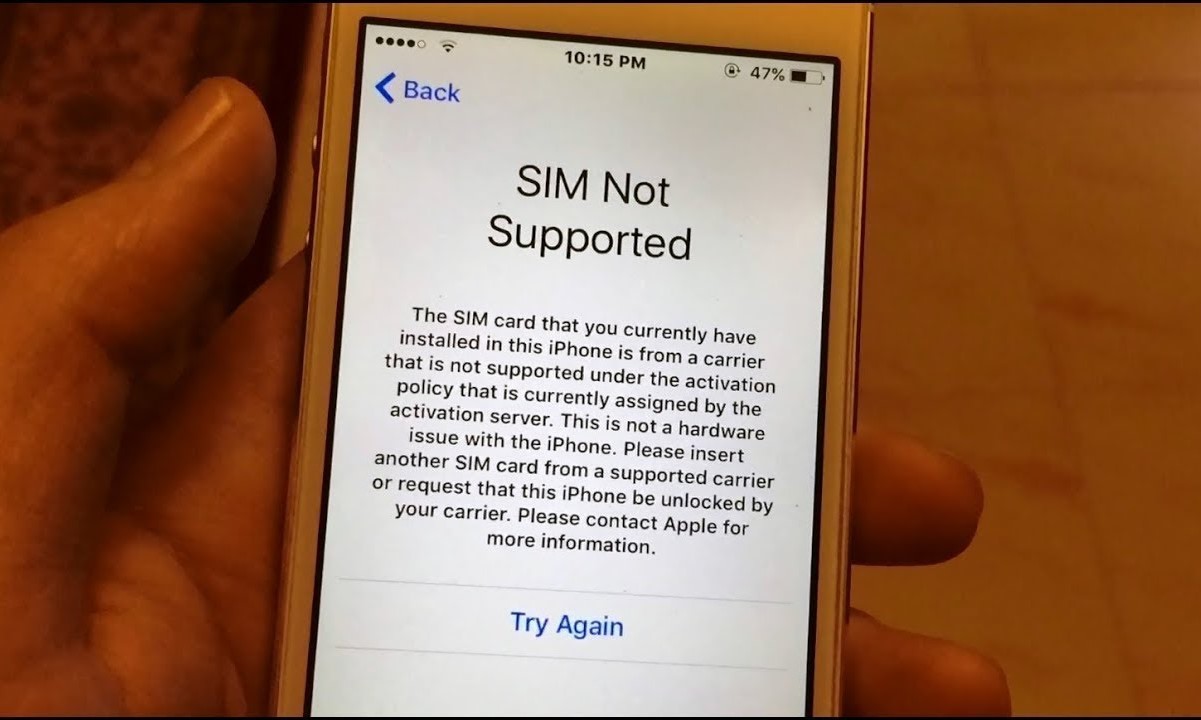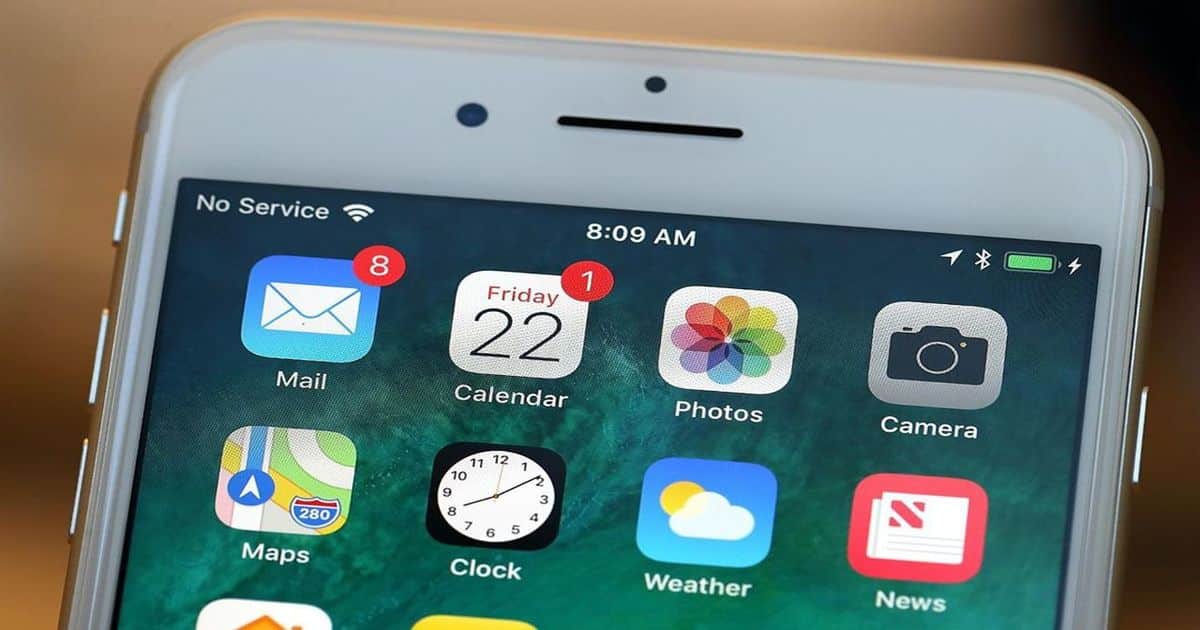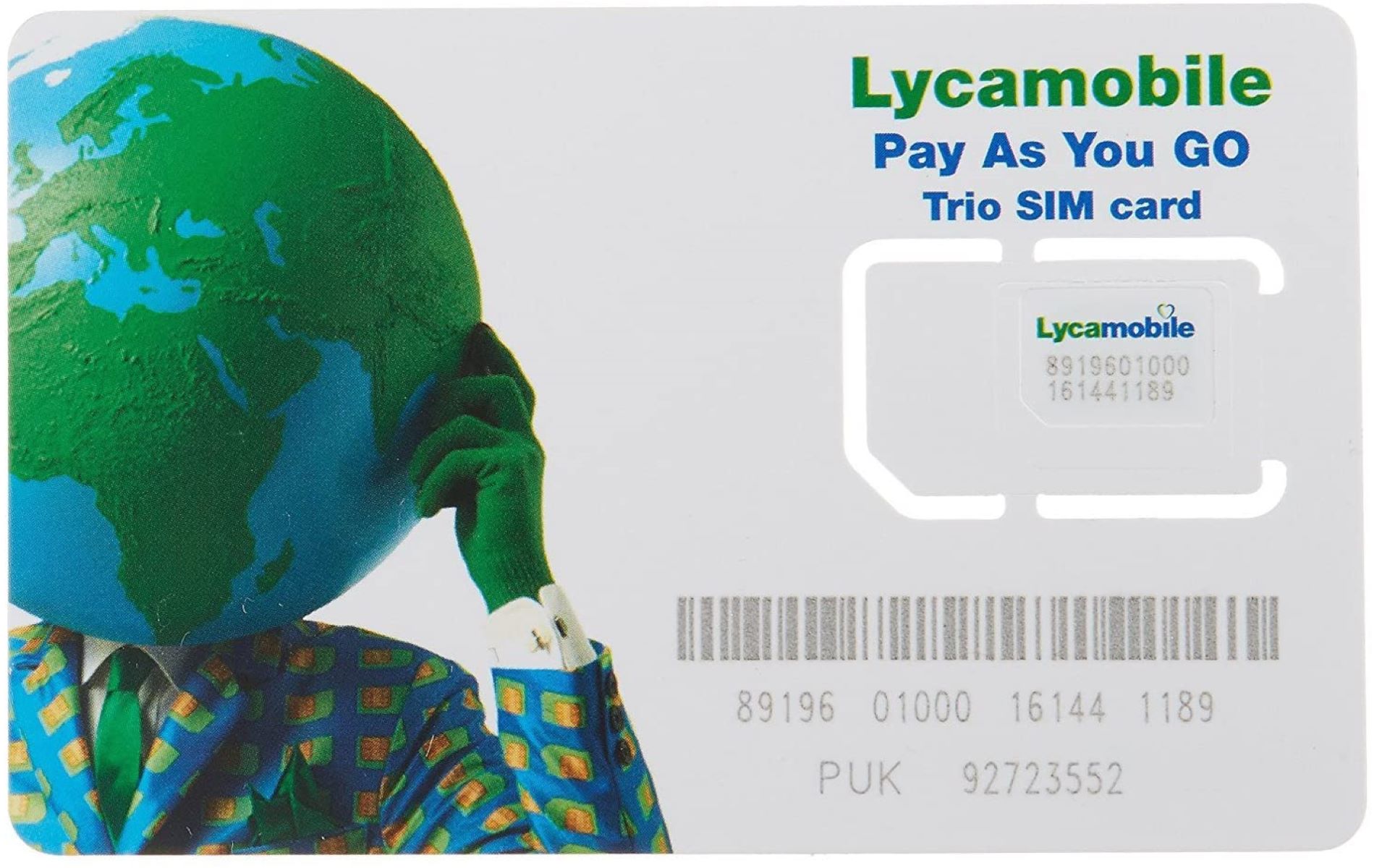Introduction
Encountering the "SIM Card Not Supported" message on your mobile device can be a frustrating experience, especially when you need uninterrupted access to your cellular network. This issue can arise due to various reasons, ranging from SIM card incompatibility to software glitches. Fortunately, troubleshooting this problem can often lead to a resolution, allowing you to regain seamless connectivity.
In this comprehensive guide, we will explore the common causes behind the "SIM Card Not Supported" message and provide practical solutions to address this issue. By following the steps outlined in this article, you can troubleshoot the problem effectively and restore your device's functionality. Whether you are using a smartphone or a tablet, the troubleshooting methods discussed here can help you navigate through this perplexing situation and regain access to your mobile network.
Let's delve into the various factors that can trigger the "SIM Card Not Supported" message and explore the step-by-step troubleshooting methods to resolve this issue. Whether you are a tech-savvy individual or a novice user, this guide is designed to equip you with the knowledge and tools to overcome this common mobile device dilemma.
Check SIM Card Compatibility
Ensuring that your SIM card is compatible with your device is crucial when troubleshooting the "SIM Card Not Supported" message. Incompatibility issues can arise if your device is locked to a specific carrier, or if the SIM card itself is not supported by your device. Here's how you can check the compatibility of your SIM card:
-
Verify SIM Card Type: Different mobile devices support specific types of SIM cards. The most common types are Standard SIM, Micro SIM, and Nano SIM. Check your device's user manual or the manufacturer's website to determine the compatible SIM card type for your device.
-
Check Carrier Compatibility: Some mobile devices are locked to a specific carrier, meaning they only support SIM cards from that particular carrier. If you are using a SIM card from a different carrier, it may trigger the "SIM Card Not Supported" message. Contact your device's manufacturer or your carrier to confirm the compatibility of your SIM card with your device.
-
SIM Card Condition: Inspect your SIM card for any signs of physical damage, such as scratches or dents. A damaged SIM card may not make proper contact with the device's SIM card slot, leading to compatibility issues. If your SIM card appears to be damaged, contact your carrier for a replacement.
-
Network Technology: Some devices are only compatible with specific network technologies, such as GSM or CDMA. Ensure that your SIM card and device are compatible in terms of network technology to avoid compatibility issues.
By thoroughly checking the compatibility of your SIM card with your device, you can identify any potential issues that may be triggering the "SIM Card Not Supported" message. Addressing compatibility issues can significantly contribute to resolving this frustrating issue and restoring seamless connectivity to your mobile network.
Restart Your Device
Restarting your device is a fundamental yet effective troubleshooting step when encountering the "SIM Card Not Supported" message. This simple action can resolve temporary software glitches and re-establish the connection between your device and the SIM card. Here's a detailed look at the process and its potential impact on resolving the issue.
Soft Restart
Initiate a soft restart by powering off your device using the designated button or menu option. Once the device is powered down, wait for a few seconds before turning it back on. This action allows the device to perform a fresh boot-up sequence, potentially clearing any temporary software hiccups that may have triggered the "SIM Card Not Supported" message.
Hard Restart
In some cases, a hard restart may be necessary to effectively address underlying software issues. To perform a hard restart, power off the device and remove the SIM card from its slot. After a brief interval, reinsert the SIM card and power the device back on. This process can reset the device's connection to the SIM card and eliminate any residual software conflicts that led to the error message.
Potential Impact
Restarting your device can have a significant impact on resolving the "SIM Card Not Supported" issue. By initiating a fresh boot-up sequence, the device's software components are reinitialized, potentially rectifying any temporary glitches that caused the error message to appear. Additionally, reseating the SIM card during a hard restart can ensure a secure and proper connection, addressing any physical or connectivity-related issues.
Additional Considerations
If the "SIM Card Not Supported" message persists after restarting your device, it is advisable to proceed with further troubleshooting steps. However, in many cases, a simple restart can effectively resolve the issue, allowing you to regain access to your mobile network without the need for more complex interventions.
By incorporating the practice of restarting your device into your troubleshooting routine, you can proactively address the "SIM Card Not Supported" message and potentially prevent similar issues from recurring in the future. This straightforward yet impactful step serves as an essential tool in maintaining the seamless functionality of your mobile device and ensuring uninterrupted access to your cellular network.
Update Your Device's Software
Keeping your device's software up to date is a crucial step in troubleshooting the "SIM Card Not Supported" message. Software updates often include bug fixes, security patches, and enhancements that can address underlying issues affecting the compatibility and functionality of your device's SIM card. Here's a detailed exploration of the importance of updating your device's software and the steps to effectively carry out this essential task.
Importance of Software Updates
Software updates play a pivotal role in maintaining the optimal performance and compatibility of your mobile device. They are designed to address known issues, improve system stability, and ensure seamless integration with various network components, including SIM cards. By keeping your device's software current, you can mitigate the risk of encountering compatibility issues that may trigger the "SIM Card Not Supported" message.
Steps to Update Your Device's Software
-
Check for Updates: Access your device's settings and navigate to the software update section. Depending on your device, this may be located under "About phone" or "Software update." Initiate a manual check for updates to determine if a new software version is available for your device.
-
Download and Install: If a software update is available, follow the on-screen prompts to download and install the update. Ensure that your device is connected to a stable Wi-Fi network and has an adequate battery level to complete the update process.
-
Restart Your Device: After the update is installed, restart your device to allow the new software version to take effect. This step is essential to ensure that the updated software components are fully integrated into the device's operating system.
Potential Impact of Software Updates
Updating your device's software can have a profound impact on resolving the "SIM Card Not Supported" issue. Software updates often include optimizations and bug fixes that directly address compatibility issues and connectivity-related glitches. By embracing the latest software version, you can enhance the overall stability and performance of your device, thereby mitigating the likelihood of encountering the error message in the future.
Ongoing Software Maintenance
Incorporating regular software updates into your device maintenance routine is essential for long-term reliability and compatibility. Stay vigilant for future software updates and proactively install them to ensure that your device remains optimized for seamless SIM card integration and uninterrupted access to your mobile network.
By prioritizing the update of your device's software, you can effectively address underlying compatibility issues and bolster the overall functionality of your mobile device. Embracing the latest software versions empowers you to navigate through the "SIM Card Not Supported" challenge with confidence, knowing that your device is equipped with the latest optimizations and enhancements to support seamless SIM card integration.
Contact Your Carrier
When encountering the persistent "SIM Card Not Supported" message on your mobile device, reaching out to your carrier can be a pivotal step in the troubleshooting process. Your carrier possesses valuable insights and resources to assist in resolving SIM card-related issues, particularly those stemming from network compatibility and device activation. By engaging with your carrier's support services, you can leverage their expertise to navigate through the complexities of SIM card integration and network connectivity.
Initiating contact with your carrier's customer support team allows you to convey the specific error message you are encountering and seek tailored guidance based on your device and SIM card configuration. The support representatives are equipped to delve into the intricacies of your device's compatibility with the carrier's network, offering insights into potential network restrictions, SIM card activation status, and troubleshooting protocols tailored to your unique circumstances.
During your interaction with the carrier's support team, it is beneficial to provide comprehensive details about your device, including its make, model, and IMEI number, along with the specifics of your SIM card and its associated account. This information enables the support representatives to conduct a thorough assessment of your device's compatibility with the carrier's network, identify any potential account or activation-related discrepancies, and offer targeted recommendations to address the "SIM Card Not Supported" message.
Additionally, your carrier's support services can facilitate the validation of your device's unlock status, especially if you have acquired the device from a different carrier or through third-party channels. Understanding the unlock status of your device is crucial in addressing compatibility issues that may trigger the error message, and the carrier's support team can guide you through the process of verifying and rectifying any potential unlock-related constraints.
By engaging in open communication with your carrier's support services, you can leverage their expertise and resources to gain clarity on the underlying factors contributing to the "SIM Card Not Supported" message. Furthermore, the carrier's support team can provide actionable steps to rectify the issue, including SIM card activation procedures, network configuration adjustments, and device-specific troubleshooting protocols.
In essence, contacting your carrier represents a proactive and collaborative approach to troubleshooting the "SIM Card Not Supported" message, allowing you to tap into the carrier's specialized knowledge and support infrastructure to effectively address the issue. Embracing this collaborative partnership with your carrier empowers you to navigate through SIM card compatibility challenges with confidence, ensuring seamless integration with the carrier's network and uninterrupted access to mobile services.
Incorporating the insights and guidance provided by your carrier's support team into your troubleshooting efforts can significantly contribute to resolving the "SIM Card Not Supported" message, ultimately enhancing the compatibility and functionality of your mobile device within the carrier's network ecosystem.
Check for Physical Damage
Inspecting your SIM card and device for physical damage is a crucial step in troubleshooting the "SIM Card Not Supported" message. Physical damage to the SIM card or the device's SIM card slot can impede proper connectivity and trigger compatibility issues. By thoroughly examining the physical condition of these components, you can identify and address any potential damage that may be contributing to the error message.
Assessing the SIM Card
Carefully examine the surface of your SIM card for visible signs of damage, such as scratches, cracks, or dents. These physical imperfections can hinder the SIM card's ability to establish a secure connection with the device's SIM card slot, leading to compatibility issues. Additionally, ensure that the SIM card's gold contacts are clean and free from any debris or corrosion, as these can obstruct the transmission of data between the SIM card and the device.
Inspecting the Device
Inspect the SIM card slot on your device for any indications of damage or foreign objects that may impede the proper insertion of the SIM card. Look for bent pins, debris, or obstructions within the slot that could hinder the SIM card's alignment and connectivity. It is essential to conduct this inspection with caution to avoid causing further damage to the device or the SIM card slot.
Addressing Physical Damage
If you discover any physical damage to the SIM card or the device's SIM card slot, it is advisable to contact your carrier or the device manufacturer for guidance. They can provide specific instructions on obtaining a replacement SIM card or seeking professional assistance to address any damage to the device's hardware. Promptly addressing physical damage is essential in restoring the seamless integration of the SIM card with your device, thereby mitigating the "SIM Card Not Supported" message.
By meticulously checking for physical damage and taking appropriate measures to rectify any issues, you can significantly contribute to resolving the "SIM Card Not Supported" message and ensuring the optimal functionality of your mobile device. This proactive approach to troubleshooting underscores the importance of maintaining the physical integrity of your SIM card and device, ultimately fostering uninterrupted connectivity and a seamless mobile experience.
Verify IMEI and SIM Lock Status
Verifying the IMEI (International Mobile Equipment Identity) and SIM lock status of your device is a pivotal step in troubleshooting the "SIM Card Not Supported" message. The IMEI serves as a unique identifier for your device, while the SIM lock status determines whether your device is restricted to a specific carrier. By examining these critical aspects, you can gain valuable insights into the compatibility and activation status of your device, thereby facilitating targeted resolutions for the error message.
Understanding IMEI
The IMEI is a 15-digit code assigned to every mobile device, serving as its distinct identifier. To retrieve your device's IMEI, you can dial *#06# on the device's keypad, and the IMEI number will be displayed on the screen. Alternatively, you can find the IMEI on the device's original packaging or within the device settings.
Evaluating SIM Lock Status
The SIM lock status of your device determines whether it is restricted to a specific carrier. If your device is locked, it may reject SIM cards from other carriers, potentially triggering the "SIM Card Not Supported" message. To assess the SIM lock status, you can insert a SIM card from a different carrier into your device and observe its response. If the device displays an error message or fails to recognize the SIM card, it may indicate a locked status.
Potential Resolutions
If your device is unlocked and still encountering the "SIM Card Not Supported" message, it is advisable to contact your carrier to verify the activation status of the device. Additionally, if the device is locked to a specific carrier, you can explore unlocking options through the carrier or authorized third-party services. Unlocking the device can broaden its compatibility with various SIM cards, potentially resolving the error message.
By meticulously verifying the IMEI and SIM lock status of your device, you can gain clarity on its compatibility with different SIM cards and carriers. This proactive approach empowers you to address potential restrictions and activation-related discrepancies, ultimately fostering seamless integration with your preferred carrier's network and mitigating the "SIM Card Not Supported" message.
Incorporating the insights obtained from evaluating the IMEI and SIM lock status into your troubleshooting endeavors can significantly contribute to resolving the error message, ensuring that your device is optimized for versatile SIM card integration and uninterrupted access to mobile services.
Conclusion
In conclusion, encountering the "SIM Card Not Supported" message on your mobile device can be a perplexing experience, often disrupting your access to essential mobile services. However, by diligently following the troubleshooting steps outlined in this comprehensive guide, you can effectively navigate through this common issue and restore seamless connectivity to your cellular network.
The troubleshooting methods discussed in this guide encompass a holistic approach, addressing various factors that can trigger the "SIM Card Not Supported" message. From checking SIM card compatibility to verifying the IMEI and SIM lock status, each step is designed to empower users with the knowledge and tools to proactively resolve this challenging issue.
By meticulously examining the compatibility of your SIM card with your device, including assessing physical damage and evaluating network restrictions, you can identify and address potential triggers of the error message. Additionally, steps such as restarting your device and updating its software serve as fundamental yet impactful interventions to rectify temporary glitches and optimize connectivity.
Furthermore, engaging with your carrier's support services and leveraging their expertise can provide tailored guidance and actionable recommendations to overcome the "SIM Card Not Supported" message. This collaborative approach fosters a deeper understanding of your device's compatibility within the carrier's network ecosystem, ultimately leading to targeted resolutions for the error message.
Embracing the practice of regularly updating your device's software and maintaining the physical integrity of your SIM card and device components is essential in fostering long-term reliability and compatibility. By incorporating these proactive measures into your device maintenance routine, you can mitigate the risk of encountering similar issues in the future, ensuring uninterrupted access to mobile services.
In essence, the journey of troubleshooting the "SIM Card Not Supported" message is a testament to the resilience and adaptability of mobile devices. By equipping yourself with the knowledge and resources outlined in this guide, you are empowered to overcome this common challenge, fostering a seamless and uninterrupted mobile experience.
As you navigate through the intricacies of mobile device compatibility and network integration, remember that each troubleshooting step is a valuable opportunity to enhance your understanding of your device and its interaction with the cellular network. Embrace these opportunities with confidence, knowing that you possess the insights and capabilities to overcome the "SIM Card Not Supported" message and maintain the optimal functionality of your mobile device.