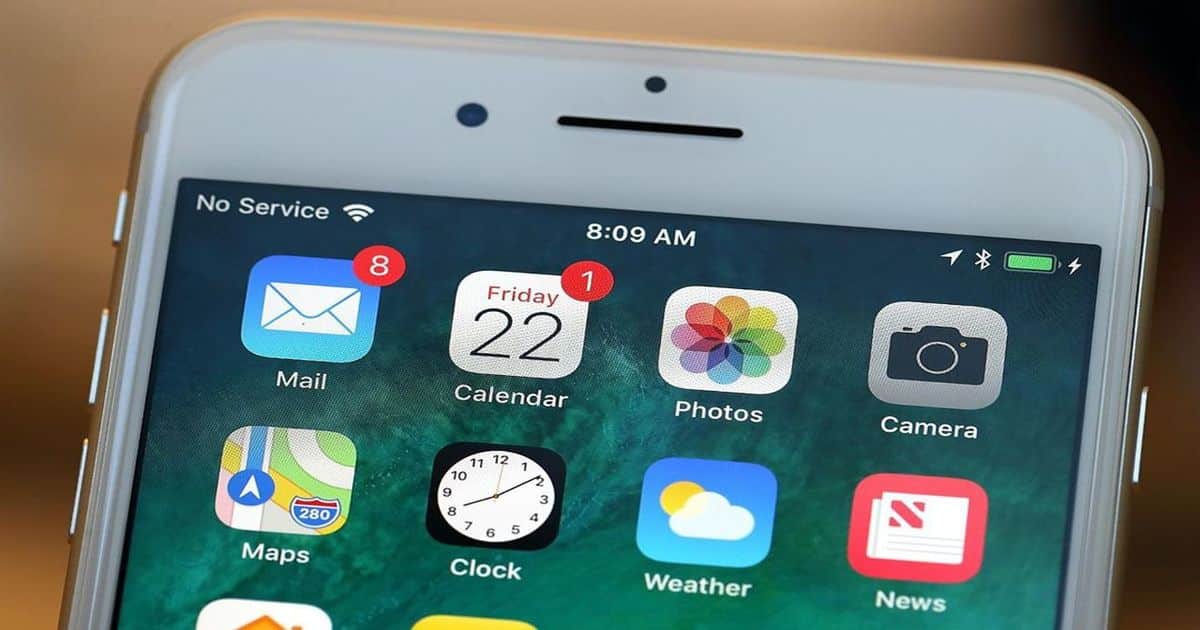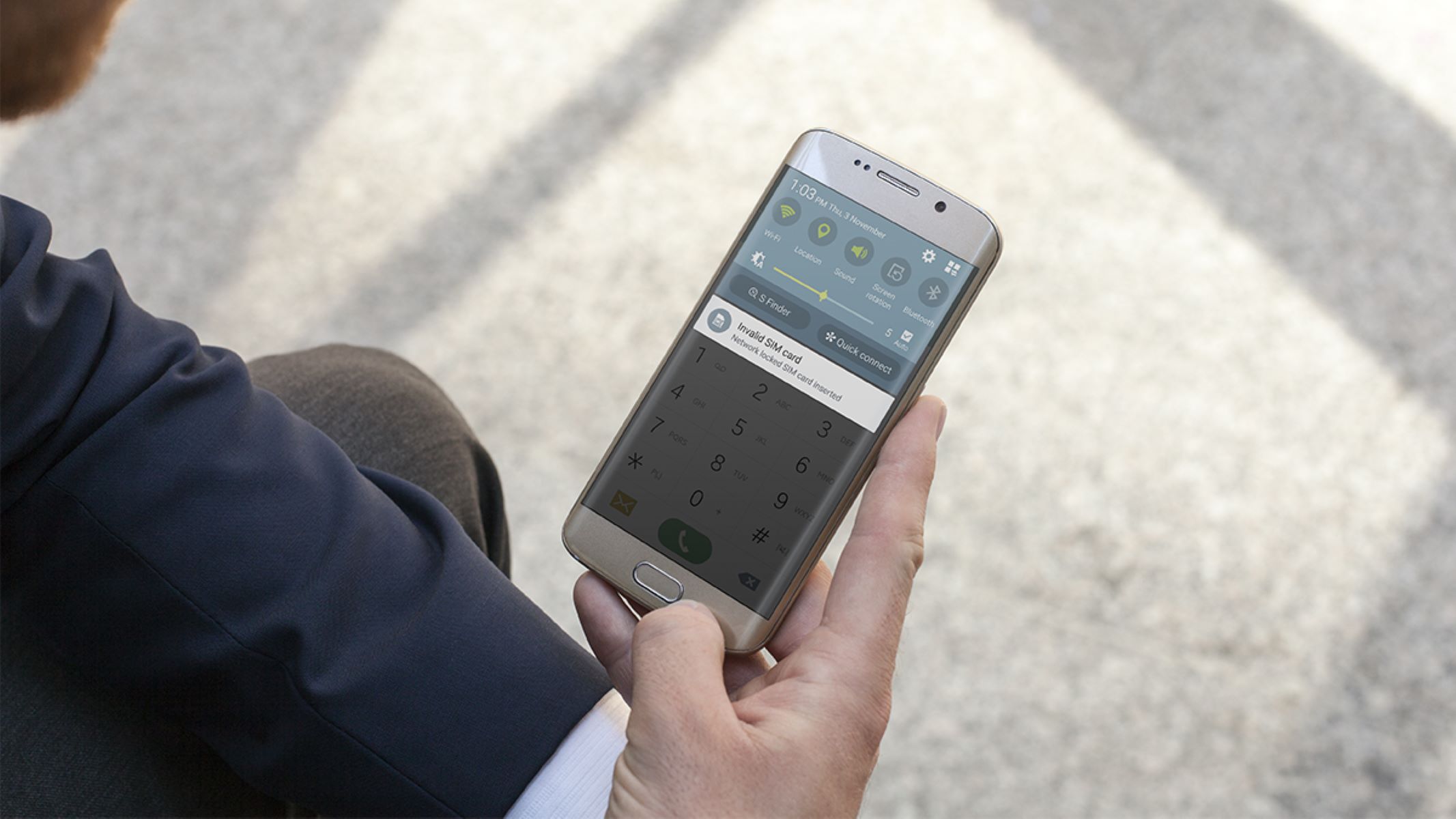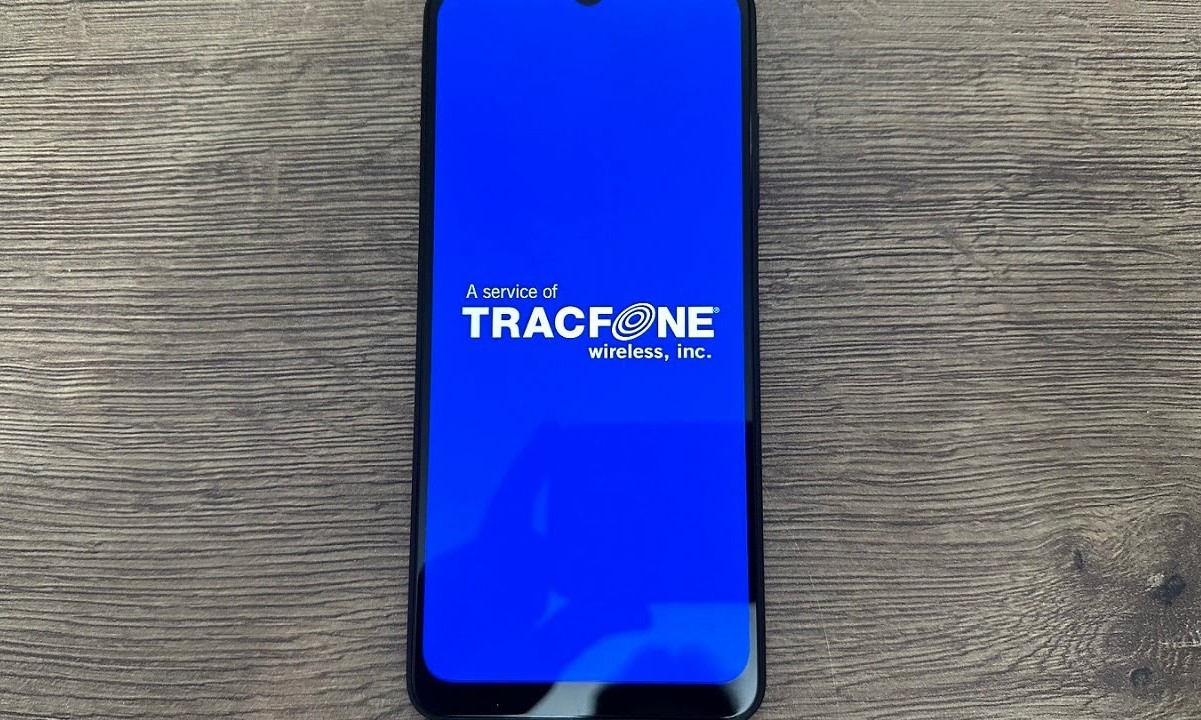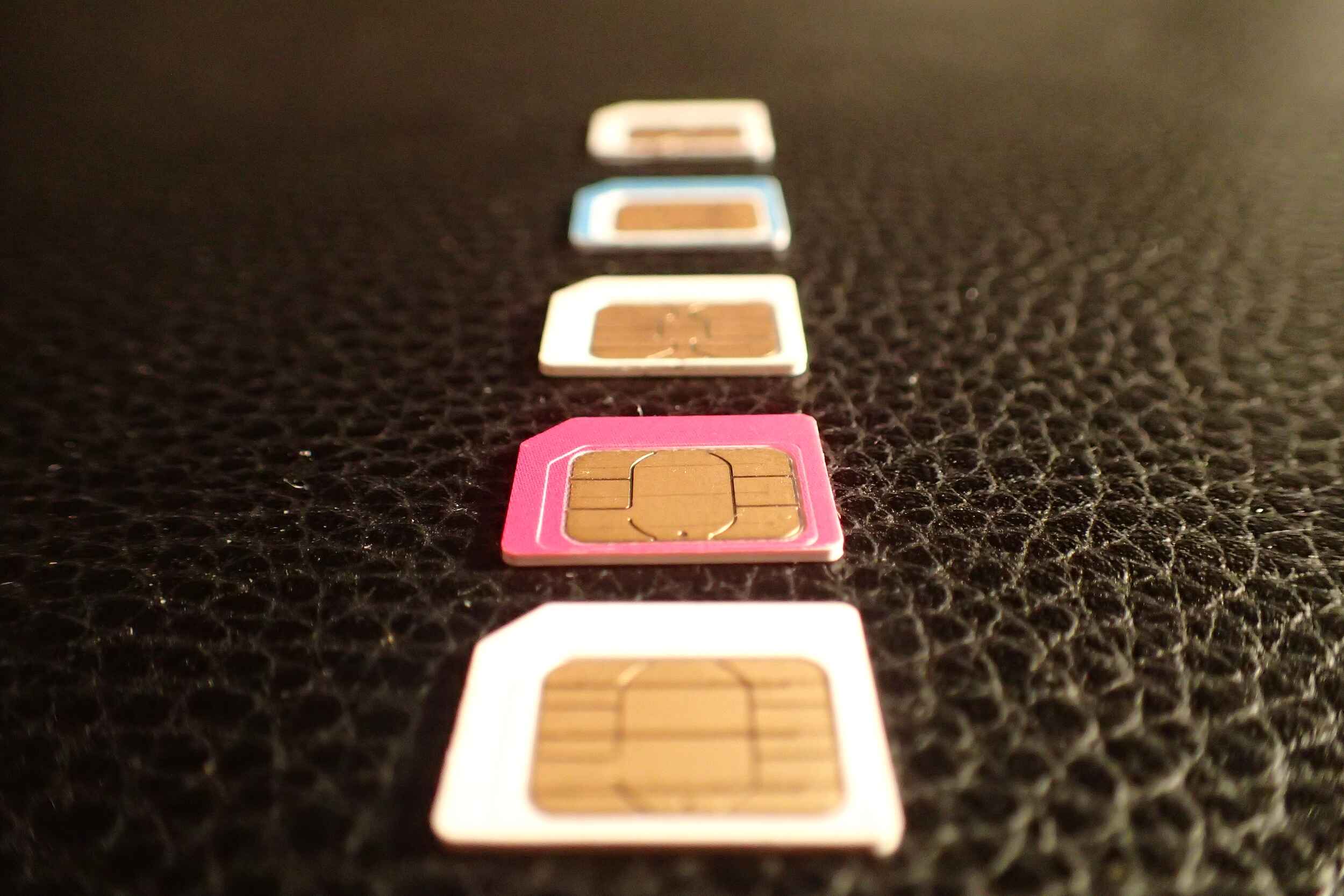Introduction
Encountering the dreaded "No Service" notification on your new SIM card can be a frustrating experience, especially when you're eager to dive into the world of seamless connectivity. This issue can disrupt your ability to make calls, send texts, and access mobile data, leaving you feeling disconnected and inconvenienced. However, before succumbing to despair, there are several troubleshooting steps you can take to resolve this vexing problem and restore your mobile service to its full functionality.
In the following sections, we will delve into the various factors that could be contributing to the "No Service" issue on your new SIM card. From verifying the activation status of your SIM card to ensuring adequate network coverage and exploring device-specific settings, we will guide you through the process of identifying and addressing the root cause of this connectivity conundrum. By following these steps, you can regain access to the vital communication and connectivity features that are essential in today's fast-paced, interconnected world.
So, if you've found yourself staring at that ominous "No Service" message on your device, fear not! With a bit of troubleshooting and a dash of technological know-how, you'll soon be back in the digital driver's seat, ready to navigate the virtual landscape with confidence and ease. Let's embark on this journey toward restoring your mobile connectivity and bid farewell to the "No Service" conundrum once and for all.
Check SIM Card Activation
Upon receiving a new SIM card, the initial step in ensuring seamless connectivity is to verify its activation status. The activation process is a crucial determinant of whether your SIM card is ready to be utilized for voice calls, text messaging, and data services. Without proper activation, your device may display the disheartening "No Service" message, indicating a lack of connectivity. To address this, consider the following steps to confirm the activation status of your SIM card:
-
Review Activation Confirmation: Begin by checking for any activation confirmation messages or emails from your mobile service provider. These notifications often contain essential details regarding the successful activation of your SIM card. Be sure to thoroughly examine your inbox, including spam or junk folders, for any correspondence related to the activation process.
-
Insertion and Restart: After inserting the new SIM card into your device, restart the device to trigger the activation process. This simple action can prompt the device to establish a connection with the network and complete the activation of the SIM card. Upon rebooting, monitor your device for any indicators of successful activation, such as signal bars or network provider identification.
-
Contact Service Provider: If you have not received any activation confirmation or if the "No Service" issue persists after restarting your device, it is advisable to reach out to your mobile service provider directly. Customer service representatives can assist in verifying the activation status of your SIM card and may offer additional troubleshooting guidance to resolve any activation-related issues.
Verifying the activation status of your new SIM card is a fundamental step in troubleshooting the "No Service" issue. By diligently reviewing activation notifications, restarting your device, and seeking assistance from your service provider if necessary, you can pave the way for a seamless and uninterrupted mobile connectivity experience. Once the activation status is confirmed, you can proceed to explore other potential factors contributing to the "No Service" issue, bringing you one step closer to a fully operational mobile connection.
Check Network Coverage
Ensuring adequate network coverage is paramount in addressing the "No Service" issue on a new SIM card. Network coverage refers to the availability of a strong and reliable signal from your mobile service provider, allowing your device to establish a connection and access essential communication services. When confronted with the disheartening "No Service" message, it is imperative to assess the network coverage in your area and consider the following measures to optimize connectivity:
-
Signal Strength Assessment: Begin by evaluating the signal strength displayed on your device. This can typically be indicated by the number of signal bars or a visual representation of signal strength. A strong signal is indicative of good network coverage, while a weak or nonexistent signal may signify coverage challenges in your vicinity.
-
Location-Based Analysis: Network coverage can vary based on geographical location. If you encounter the "No Service" message in a specific area, consider relocating to a different spot to assess whether the issue persists. By exploring various locations, you can identify areas with optimal network coverage and potentially mitigate the impact of coverage limitations.
-
Carrier Coverage Maps: Many mobile service providers offer detailed coverage maps on their websites, allowing users to visualize the extent of network coverage in specific regions. Accessing these maps can provide valuable insights into the expected signal strength and coverage quality in your area, empowering you to make informed decisions regarding your mobile connectivity.
-
Roaming Considerations: If you are in an area where your primary mobile service provider may not have sufficient coverage, roaming capabilities can serve as a viable solution to maintain connectivity. Ensure that your device is configured to enable roaming, allowing it to connect to partner networks and access services even when outside your provider's coverage area.
-
Signal Boosting Solutions: In scenarios where network coverage is consistently challenging, consider utilizing signal boosting solutions such as signal repeaters or amplifiers. These devices are designed to enhance signal strength within a specific area, potentially mitigating the impact of poor network coverage and addressing the "No Service" issue.
By diligently assessing network coverage, leveraging carrier-provided resources, and exploring potential solutions to bolster connectivity, you can navigate the complexities of network coverage and work toward resolving the "No Service" predicament. These proactive measures empower you to make informed decisions regarding your mobile connectivity, ultimately contributing to a seamless and reliable communication experience.
Remember, understanding network coverage nuances and taking proactive steps to optimize connectivity are pivotal in overcoming the "No Service" obstacle and ensuring that your new SIM card operates at its full potential.
Restart Your Device
One of the simplest yet often effective troubleshooting steps for addressing the "No Service" issue on a new SIM card is to restart your device. This straightforward action can initiate a series of processes that may rectify underlying connectivity challenges and restore your device's ability to establish a connection with the mobile network.
When your device encounters the frustrating "No Service" message, a restart can serve as a reset mechanism, potentially resolving temporary glitches or communication barriers. Here's a closer look at the significance of restarting your device as a troubleshooting measure:
Reinitializing Network Connections
Upon restarting your device, the system undergoes a reinitialization process, which includes establishing fresh network connections. This can be particularly beneficial when the device encounters difficulties in recognizing the newly inserted SIM card or fails to synchronize with the mobile network. By triggering a restart, you prompt the device to actively seek and establish a connection, potentially mitigating the "No Service" predicament.
Clearing Temporary Software Anomalies
In the realm of modern technology, software anomalies and temporary glitches can occasionally impede the seamless operation of mobile devices. A simple restart can serve as an effective means of clearing such transient issues, allowing the device to recalibrate and function optimally. This can encompass resolving software conflicts, refreshing system processes, and addressing minor communication disruptions that may contribute to the "No Service" notification.
Device-Specific Configuration Updates
In certain instances, restarting your device can prompt the implementation of pending configuration updates that are essential for optimal network connectivity. These updates may encompass carrier-specific settings, network parameter adjustments, and system optimizations that can directly impact the device's ability to establish a connection. By restarting the device, you create an opportunity for these updates to be applied, potentially resolving underlying connectivity obstacles.
Enhanced Signal Acquisition
Following a device restart, the system engages in a comprehensive signal acquisition process, actively seeking available network signals and optimizing signal reception. This can be instrumental in addressing connectivity challenges, especially in scenarios where the device struggles to detect or maintain a stable connection with the mobile network. By restarting the device, you enable it to engage in a fresh signal acquisition cycle, potentially leading to improved network connectivity.
In essence, restarting your device serves as a fundamental troubleshooting step in addressing the "No Service" issue on a new SIM card. By leveraging the inherent benefits of a device restart, you can reinvigorate network connections, clear software anomalies, facilitate configuration updates, and enhance signal acquisition, ultimately working toward the resolution of connectivity challenges.
So, the next time you encounter the disheartening "No Service" message on your device, consider the transformative potential of a simple restart, empowering your device to overcome communication barriers and restore seamless connectivity.
Update Carrier Settings
Updating the carrier settings on your mobile device can play a pivotal role in addressing the persistent "No Service" issue associated with a new SIM card. Carrier settings encompass a range of configurations and parameters specific to your mobile service provider, influencing the device's ability to establish and maintain a connection with the network. By proactively updating these settings, you can potentially resolve underlying connectivity challenges and optimize your device's compatibility with the designated carrier network.
The process of updating carrier settings involves accessing and implementing the latest configurations and optimizations provided by your mobile service provider. This can be accomplished through the following steps:
-
Check for Updates: Navigate to the device's settings menu and locate the "Carrier Settings" or "About" section. Within this menu, you can initiate a manual check for available carrier updates. Alternatively, your device may prompt you to install carrier updates when they become available.
-
Install Available Updates: If updates are indeed available, proceed to install them as per the device's prompts. These updates often include critical optimizations and network-specific configurations that can enhance the device's compatibility with the carrier's network infrastructure.
-
Restart the Device: Following the installation of carrier updates, consider restarting your device to ensure that the new settings are fully implemented. This simple action can facilitate the integration of updated configurations, potentially addressing connectivity challenges associated with the "No Service" issue.
-
Network Parameter Optimization: Carrier updates may encompass optimizations related to network parameters, including signal acquisition algorithms, roaming configurations, and network authentication protocols. By updating these settings, you enable your device to align with the carrier's network specifications, enhancing its ability to establish and maintain a robust connection.
-
Consult Service Provider Resources: In cases where the "No Service" issue persists despite updating carrier settings, consider reaching out to your mobile service provider for additional guidance. Customer support representatives can provide insights into specific carrier settings and offer tailored recommendations to address connectivity challenges.
By diligently updating carrier settings, you empower your device to synchronize with the latest network configurations and optimizations, potentially mitigating the "No Service" obstacle. This proactive approach aligns your device with the carrier's network specifications, fostering improved compatibility and enhancing its ability to seamlessly connect to essential communication services.
In essence, updating carrier settings represents a strategic step in troubleshooting the "No Service" issue, offering a pathway toward optimizing your device's connectivity and ensuring a reliable communication experience. Embracing the significance of carrier-specific configurations and diligently updating them can contribute to the resolution of connectivity challenges, ultimately fostering a seamless and uninterrupted mobile connectivity experience.
Contact Customer Support
In scenarios where the "No Service" issue persists despite diligent troubleshooting efforts, reaching out to the customer support team of your mobile service provider can be a pivotal step in resolving the connectivity conundrum. Customer support representatives are equipped with the expertise and resources to delve into the intricacies of network connectivity, SIM card activation, and device-specific configurations, offering tailored guidance to address the underlying challenges.
When initiating contact with customer support, it is beneficial to provide comprehensive details regarding the "No Service" issue, including the steps already taken to troubleshoot the problem. This can encompass a summary of activation verification efforts, network coverage assessments, device restart attempts, and carrier settings updates. By offering a holistic overview of the troubleshooting journey, customer support representatives can gain valuable insights into the nature of the issue and tailor their guidance accordingly.
Upon engaging with customer support, you may encounter the following potential avenues for addressing the "No Service" issue:
-
Diagnostic Assessments: Customer support representatives may initiate diagnostic assessments to remotely analyze the connectivity status of your device and SIM card. This can involve evaluating network registration, signal reception, and SIM card activation status to identify potential anomalies or barriers to connectivity.
-
Configuration Verification: Customer support teams can verify the accuracy of carrier-specific configurations on your device, ensuring that the settings align with the network requirements. This can encompass scrutinizing network parameters, roaming settings, and network authentication protocols to pinpoint potential discrepancies.
-
Troubleshooting Guidance: Customer support representatives are adept at providing tailored troubleshooting guidance, offering step-by-step instructions to address the "No Service" issue. This can include advanced device configuration adjustments, SIM card reseating procedures, and network selection optimizations to enhance connectivity.
-
Network Service Inquiries: Customer support can provide insights into network service disruptions or maintenance activities that may impact connectivity in your area. By leveraging their network status updates, you can gain clarity regarding potential service interruptions and estimated resolution timelines.
-
SIM Card and Device Evaluation: In certain cases, customer support may recommend a comprehensive evaluation of the SIM card and device to identify potential hardware or compatibility issues. This can involve verifying SIM card functionality, device compatibility with the designated network, and potential hardware-related barriers to connectivity.
By proactively engaging with customer support and leveraging their expertise, you can navigate the complexities of the "No Service" issue with confidence, knowing that dedicated assistance is at your disposal. Customer support serves as a valuable resource in unraveling connectivity challenges, offering personalized insights and actionable recommendations to restore seamless connectivity and ensure an optimal mobile experience.
Remember, the journey toward resolving the "No Service" issue is a collaborative effort, and customer support stands ready to provide the guidance and support needed to overcome connectivity obstacles and restore your device's full functionality.