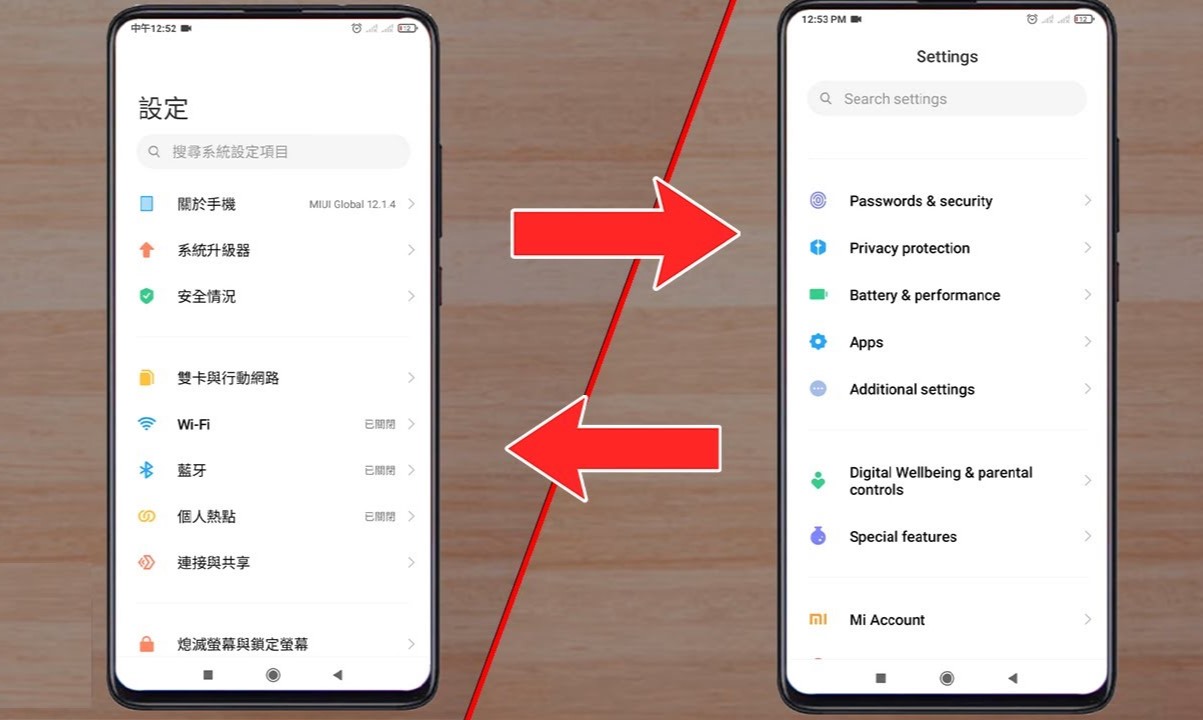Introduction
Rooting your Xiaomi 3S can unlock a world of possibilities, allowing you to customize your device, access advanced features, and optimize its performance. By gaining root access, you can install powerful apps, remove bloatware, and even enhance the battery life of your device. However, it's important to approach the rooting process with caution, as it involves modifying system files and voiding the warranty of your device.
In this comprehensive guide, we will walk you through the step-by-step process of rooting your Xiaomi 3S. Whether you're a tech enthusiast looking to explore the full potential of your device or a user seeking to improve its functionality, this guide will equip you with the knowledge and tools needed to successfully root your Xiaomi 3S.
Before embarking on this journey, it's crucial to understand the implications of rooting. While it offers unparalleled freedom and control over your device, it also carries certain risks. Rooting your Xiaomi 3S can potentially lead to security vulnerabilities and instability if not done correctly. Therefore, it's essential to follow the instructions carefully and proceed with caution.
Throughout this guide, we will provide detailed instructions, tips, and precautions to ensure a smooth and successful rooting process. By the end of this journey, you will have the ability to unleash the full potential of your Xiaomi 3S, opening the door to a world of customization and optimization.
Now, let's dive into the step-by-step process of rooting your Xiaomi 3S, starting with enabling Developer Options.
Step 1: Enable Developer Options
Enabling Developer Options is the initial step towards unlocking the full potential of your Xiaomi 3S. This feature provides access to advanced settings and debugging tools, essential for the rooting process. Here's a detailed guide on how to enable Developer Options on your Xiaomi 3S:
-
Navigate to Settings: Open the "Settings" app on your Xiaomi 3S. This can usually be found in the app drawer or by swiping down from the top of the screen and tapping the gear icon.
-
About Phone: Scroll down and select "About phone" from the list of options. This section contains essential information about your device, including the current software version and hardware details.
-
Tap MIUI Version: In the "About phone" section, locate the "MIUI Version" or "Build number" entry. Tap on this entry repeatedly (usually 7 times) to enable Developer Options. You may be prompted to enter your device's PIN or pattern to confirm your action.
-
Developer Options Enabled: After tapping the "MIUI Version" multiple times, you will see a message indicating that Developer Options have been enabled. You can now access this feature from the main settings menu.
-
Access Developer Options: Return to the main settings menu and scroll down to find the newly enabled "Developer Options" entry. Tap on it to access a wide range of advanced settings and tools.
Enabling Developer Options grants you access to a plethora of advanced features, including USB debugging, OEM unlocking, and various system tweaks. These settings are crucial for the subsequent steps in the rooting process, allowing you to interact with your Xiaomi 3S at a deeper level.
By following these steps to enable Developer Options, you have taken the first stride towards unlocking the full potential of your Xiaomi 3S. With this foundational step completed, you are now ready to proceed to the next stage of unlocking the bootloader, a pivotal step in the rooting process.
Step 2: Unlock Bootloader
Unlocking the bootloader is a crucial step in the process of rooting your Xiaomi 3S. The bootloader acts as a security checkpoint, preventing unauthorized system modifications. By unlocking the bootloader, you gain the freedom to install custom recovery and root your device, opening the door to a realm of customization and optimization. Here's a detailed guide on how to unlock the bootloader of your Xiaomi 3S:
-
Backup Your Data: Before proceeding with the bootloader unlocking process, it's essential to back up all your important data. Unlocking the bootloader will erase all the data on your device, so ensure that your photos, videos, documents, and other valuable content are safely backed up.
-
Enable OEM Unlocking: Access the Developer Options on your Xiaomi 3S, which you enabled in the previous step. Within Developer Options, locate the "OEM unlocking" option and enable it. This step is crucial, as it allows the bootloader to be unlocked.
-
Power Off Your Device: Turn off your Xiaomi 3S completely. Once the device is powered off, press and hold the Power button and the Volume Down button simultaneously. This will boot your device into Fastboot mode, indicated by the Xiaomi bunny logo on the screen.
-
Connect Your Device to PC: Using a USB cable, connect your Xiaomi 3S to your computer while it's in Fastboot mode. Ensure that the necessary USB drivers are installed on your computer to facilitate the connection.
-
Launch ADB and Fastboot: On your computer, open a command prompt or terminal window and navigate to the directory where the ADB and Fastboot tools are installed. These tools are essential for interacting with your device in Fastboot mode.
-
Verify Connection: In the command prompt or terminal, enter the command "fastboot devices" to verify that your Xiaomi 3S is successfully connected to the computer in Fastboot mode. If your device is detected, a string of characters will be displayed, confirming the connection.
-
Request Unlock Key: Next, enter the command "fastboot oem get_unlock_data" in the command prompt or terminal. This command will generate a unique code that you'll need to submit to Xiaomi's official website to receive the unlock key.
-
Submit Unlock Request: Visit Xiaomi's official website and navigate to the "Mi Unlock" section. Follow the instructions to submit the unique code obtained in the previous step. This process may require you to sign in with your Mi account and agree to the terms and conditions.
-
Receive Unlock Permission: After submitting the unlock request, you may have to wait for a few days to receive the unlock permission from Xiaomi. Once you receive the permission, follow the instructions provided to proceed with the bootloader unlocking process.
-
Unlock the Bootloader: Upon receiving the unlock permission, you will be guided through the process of unlocking the bootloader using the fastboot command. Follow the instructions carefully to complete the bootloader unlocking process.
Unlocking the bootloader of your Xiaomi 3S is a significant milestone in the journey towards rooting your device. It grants you the freedom to install custom recovery and unleash the full potential of your device. With the bootloader unlocked, you are now prepared to proceed to the next step: installing TWRP recovery, a pivotal stage in the rooting process.
Step 3: Install TWRP Recovery
Installing TWRP (Team Win Recovery Project) recovery on your Xiaomi 3S is a critical step in the rooting process, as it provides a powerful interface for performing advanced operations on your device. TWRP recovery allows you to create and restore backups, flash custom ROMs, and apply system modifications with ease. Here's a detailed guide on how to install TWRP recovery on your Xiaomi 3S:
-
Download TWRP Image: Begin by downloading the TWRP recovery image specifically designed for your Xiaomi 3S model. Ensure that you download the correct version to avoid compatibility issues.
-
Enable USB Debugging: Access the Developer Options on your Xiaomi 3S and enable USB debugging. This setting allows your device to communicate with your computer when connected via USB.
-
Connect Your Device to PC: Using a USB cable, connect your Xiaomi 3S to your computer. Ensure that the necessary USB drivers are installed to facilitate the connection.
-
Launch ADB and Fastboot: On your computer, open a command prompt or terminal window and navigate to the directory where the ADB and Fastboot tools are installed. These tools are essential for interacting with your device in Fastboot mode.
-
Boot into Fastboot Mode: Power off your Xiaomi 3S and then boot it into Fastboot mode by pressing and holding the Power button and the Volume Down button simultaneously.
-
Flash TWRP Recovery: In the command prompt or terminal, enter the command to flash the TWRP recovery image onto your device. The command typically looks like "fastboot flash recovery <twrp_filename.img>".
-
Verify Installation: Once the flashing process is complete, use the volume keys on your Xiaomi 3S to navigate to the "Recovery" option in the Fastboot mode menu. Press the Power button to confirm and boot into TWRP recovery.
-
Backup Existing System: Before proceeding with any modifications, it's advisable to create a full backup of your existing system using TWRP recovery. This backup serves as a safety net in case anything goes wrong during the rooting process.
By following these steps to install TWRP recovery on your Xiaomi 3S, you have equipped your device with a powerful tool for customizing and optimizing its functionality. With TWRP recovery installed, you are now prepared to proceed to the final step: rooting your Xiaomi 3S and unlocking its full potential.
Step 4: Root Xiaomi 3S
Rooting your Xiaomi 3S is the final step in unlocking its full potential, granting you unparalleled control and customization options. By gaining root access, you can elevate your device's performance, install powerful apps, and delve into advanced system modifications. Here's a comprehensive guide on how to root your Xiaomi 3S:
-
Download Root Package: Begin by downloading the appropriate root package for your Xiaomi 3S. Ensure that you choose a reliable source to obtain the root files, as using verified and trusted packages is crucial for the safety and stability of the rooting process.
-
Transfer Root Package: Once the root package is downloaded, transfer it to the internal storage of your Xiaomi 3S. This can be done by connecting your device to your computer via USB and copying the root package to a location easily accessible from your device.
-
Boot into TWRP Recovery: Power off your Xiaomi 3S and boot it into TWRP recovery mode. This can usually be done by pressing and holding the Power button and the Volume Up button simultaneously. In TWRP recovery, you have a secure environment for performing system-level operations.
-
Flash Root Package: In TWRP recovery, navigate to the location where you transferred the root package. Select the root package and swipe to flash it onto your Xiaomi 3S. The flashing process may take a few moments, and upon completion, you will have successfully rooted your device.
-
Reboot System: After flashing the root package, reboot your Xiaomi 3S. Upon rebooting, your device will have root access, allowing you to explore a wide range of customization options and advanced features.
Rooting your Xiaomi 3S empowers you to optimize its performance, remove bloatware, and customize its functionality to suit your preferences. However, it's important to approach root access with caution and responsibility, as modifying system files can potentially lead to security risks and void the device's warranty.
By following these steps to root your Xiaomi 3S, you have unlocked the full potential of your device, paving the way for a personalized and optimized user experience. With root access, you can explore the endless possibilities of customization and take control of your Xiaomi 3S in ways previously inaccessible.
Rooting your Xiaomi 3S marks the culmination of a transformative journey, providing you with the tools and freedom to tailor your device to your unique preferences and requirements. Embrace this newfound control and delve into the world of rooted possibilities with your Xiaomi 3S.
Conclusion
Congratulations on successfully completing the rooting process for your Xiaomi 3S! By following the step-by-step guide outlined in this comprehensive tutorial, you have gained the ability to unlock the full potential of your device, opening the door to a world of customization and optimization. Rooting your Xiaomi 3S empowers you to take control of your device, allowing you to install powerful apps, remove bloatware, and explore advanced system modifications.
It's important to acknowledge the significance of this achievement and the responsibility that comes with root access. While rooting offers unparalleled freedom and customization options, it also carries certain risks. Modifying system files and accessing advanced settings can potentially lead to security vulnerabilities and void the warranty of your device. Therefore, it's crucial to approach root access with caution and ensure that you are well-informed about the implications of rooting.
As you embark on this rooted journey with your Xiaomi 3S, it's essential to stay informed about the latest developments in the rooting community. Keeping abreast of new tools, techniques, and safety measures will enable you to make informed decisions and safeguard the integrity of your device. Additionally, exploring the vibrant community of rooted users can provide valuable insights, tips, and recommendations for maximizing the potential of your rooted Xiaomi 3S.
Furthermore, it's advisable to regularly back up your device and exercise caution when installing third-party modifications or custom ROMs. By maintaining a proactive approach to device management and security, you can mitigate potential risks associated with root access and ensure a stable and optimized user experience.
Rooting your Xiaomi 3S marks the beginning of a transformative journey, offering you the freedom to tailor your device to your unique preferences and requirements. Embrace this newfound control and delve into the world of rooted possibilities with your Xiaomi 3S. As you navigate the realm of root access, remember to approach it with responsibility, curiosity, and a commitment to staying informed about best practices and safety measures.
With root access, your Xiaomi 3S becomes a canvas for personalization and optimization, reflecting your individuality and preferences. Embrace this newfound freedom and make the most of the endless customization options at your disposal. Rooting your Xiaomi 3S is not just a technical achievement; it's a gateway to a personalized and empowered user experience, tailored to your distinct needs and aspirations.