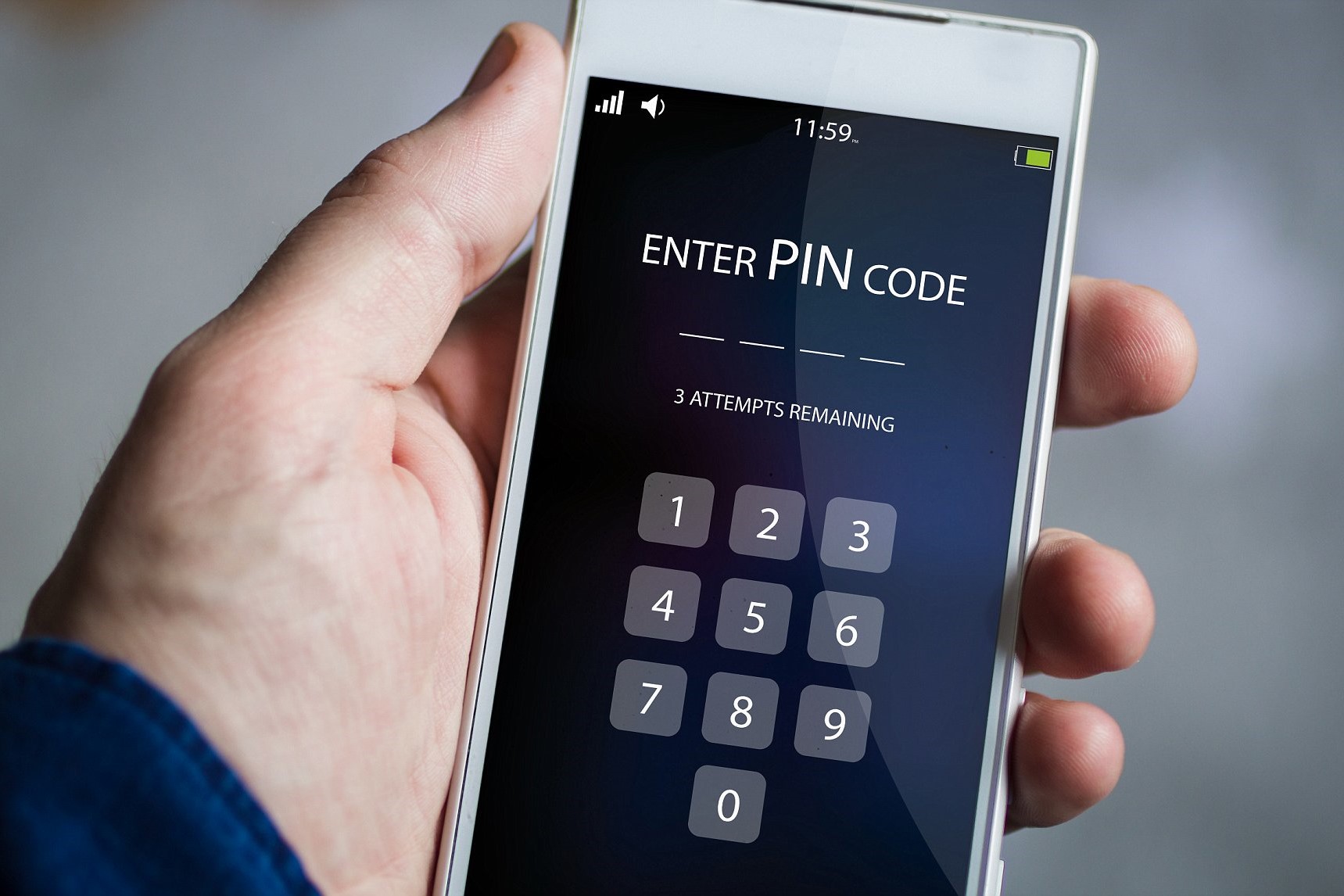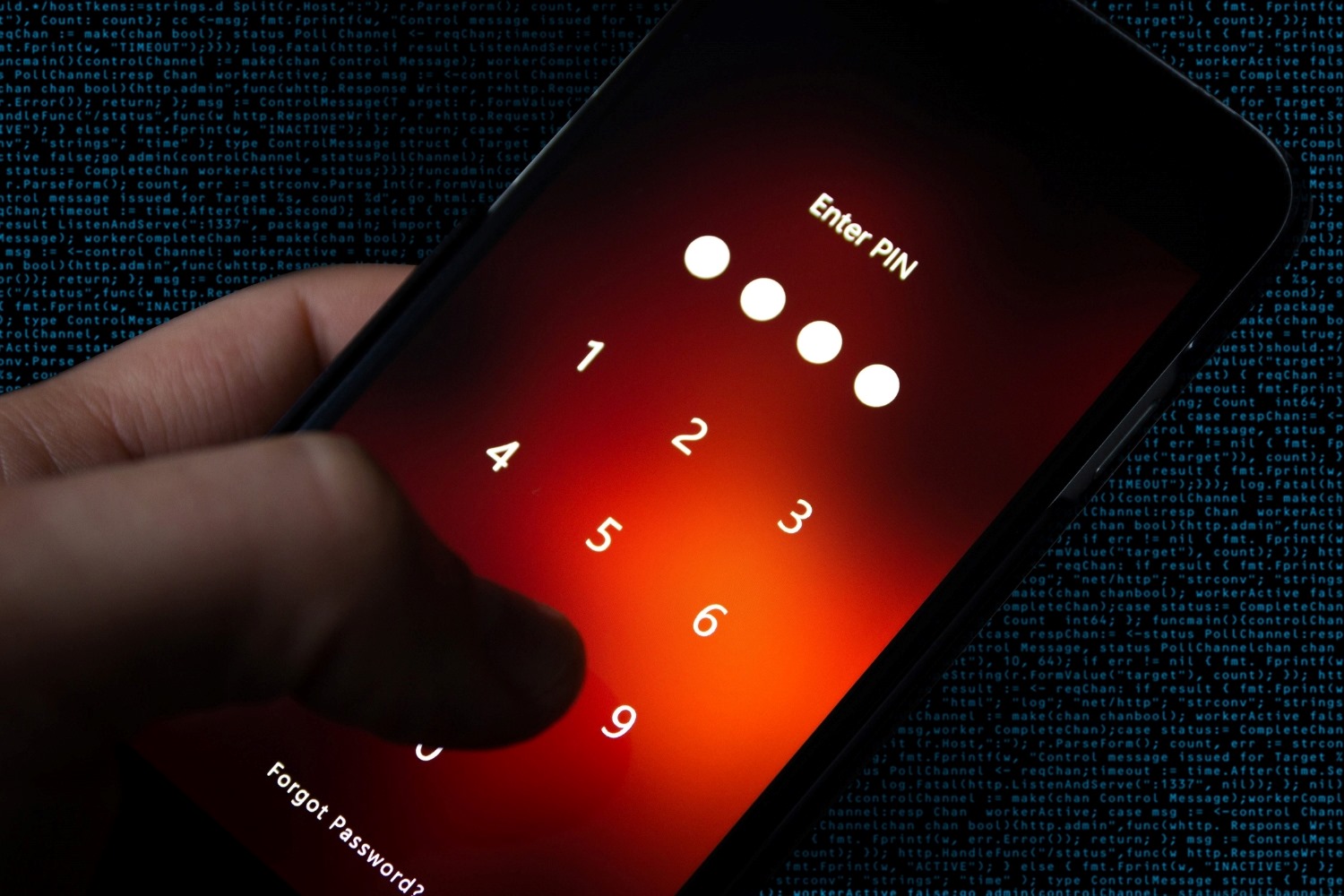Introduction
Setting up a Personal Identification Number (PIN) lock on your SIM card is a crucial step in safeguarding your mobile device's security and protecting your personal information. This simple yet effective security measure adds an extra layer of protection, ensuring that only authorized users can access the SIM card and utilize its associated services. Whether you're a seasoned mobile device user or a newcomer to the world of smartphones, understanding how to set up a PIN lock on your SIM card is essential for maintaining the privacy and security of your device.
By following the step-by-step guide provided in this tutorial, you'll gain the knowledge and confidence to implement this vital security feature. From accessing the SIM card settings to customizing your unique PIN, each step is designed to empower you with the necessary skills to secure your SIM card effectively. With this added layer of security in place, you can use your mobile device with peace of mind, knowing that your personal data is protected from unauthorized access.
Now, let's embark on this tutorial to learn how to set up a PIN lock on your SIM card, taking an important step toward enhancing the security of your mobile device.
Step 1: Accessing SIM Card Settings
Accessing the SIM card settings on your mobile device is the initial step in enabling the PIN lock feature. The process may vary slightly depending on the device model and operating system, but the fundamental steps remain consistent across most smartphones.
-
Navigate to Settings: Begin by unlocking your device and locating the "Settings" app on the home screen or in the app drawer. The Settings app is typically represented by a gear icon and serves as the central hub for customizing various aspects of your device.
-
Locate the Security or SIM Card Settings: Within the Settings menu, scroll or navigate to the section related to security or SIM card settings. This section may be labeled as "Security," "Biometrics and Security," "Privacy," or "Lock Screen and Security," depending on your device's manufacturer and software version.
-
Select SIM Card Lock: Once you've accessed the appropriate settings section, look for the option specifically related to the SIM card lock. Depending on your device, this option may be labeled as "SIM card lock," "SIM lock," or "SIM card security."
-
Enter Your Device's PIN or Password: To proceed, your device may prompt you to enter your current device PIN, pattern, password, or biometric authentication (such as fingerprint or facial recognition). This step is essential to ensure that only authorized users can modify the SIM card settings.
-
Access SIM Settings: After authenticating your identity, navigate to the SIM card settings within the security section. Here, you'll find the option to enable the SIM card lock feature, which adds an extra layer of security to your SIM card.
By successfully navigating to the SIM card settings, you've completed the first step in setting up a PIN lock on your SIM card. This foundational step paves the way for enabling the PIN lock feature and customizing your personalized PIN, as outlined in the subsequent steps of this tutorial. With the SIM card settings accessed, you're one step closer to enhancing the security of your mobile device and protecting your valuable personal data.
Step 2: Enabling PIN Lock
Enabling the PIN lock feature on your SIM card is a pivotal security measure that adds an additional layer of protection to your mobile device. Once you've accessed the SIM card settings, the next step is to enable the PIN lock, which will prompt the device to request the PIN whenever the SIM card is inserted or the device is restarted. This proactive security measure ensures that only authorized users can access the SIM card and its associated services. Here's how to enable the PIN lock on your SIM card:
-
Navigate to SIM Card Lock Settings: Within the SIM card settings section, locate the option to enable the PIN lock feature. Depending on your device, this option may be labeled as "Lock SIM card," "Use PIN for SIM card," or similar phrasing.
-
Toggle the PIN Lock Feature: Once you've found the option to enable the PIN lock, toggle the switch or checkbox to activate this security feature. By doing so, you're effectively instructing your device to require the PIN for accessing the SIM card's functionalities.
-
Enter the Current PIN (if applicable): If your SIM card is already associated with a PIN, the device may prompt you to enter the current PIN before proceeding. This step is crucial for ensuring a seamless transition to the newly enabled PIN lock feature.
-
Confirm the Activation: After toggling the PIN lock feature, the device may request confirmation to finalize the activation of this security measure. This confirmation step varies depending on the device and software, but it generally involves acknowledging the activation of the PIN lock.
-
Verify the Enabled Status: Once you've completed the activation process, verify that the PIN lock feature is now enabled. This can typically be confirmed by observing a lock icon or a "SIM card locked" status within the SIM card settings.
By following these steps, you've successfully enabled the PIN lock feature on your SIM card, significantly enhancing the security of your mobile device. With the PIN lock activated, unauthorized access to your SIM card and its associated services is effectively mitigated, providing you with peace of mind and confidence in the protection of your personal data. Now that the PIN lock feature is enabled, the next step is to set up a personalized PIN, which will be covered in the subsequent section of this tutorial.
Step 3: Setting up a Personalized PIN
Setting up a personalized Personal Identification Number (PIN) is a crucial aspect of securing your SIM card and ensuring that only authorized users can access its services. By customizing a unique PIN, you add an additional layer of protection to your mobile device, further fortifying its security measures. Follow these steps to set up a personalized PIN for your SIM card:
-
Access PIN Settings: After enabling the PIN lock feature, navigate to the section within the SIM card settings that allows you to customize your PIN. This section may be labeled as "Change SIM PIN," "Set up SIM PIN," or a similar designation, depending on your device's interface.
-
Enter Current PIN (if applicable): If your SIM card is already associated with a PIN, the device may prompt you to enter the current PIN before proceeding with the customization of a new PIN. This step ensures a seamless transition to the updated PIN without compromising security.
-
Initiate PIN Customization: Upon accessing the PIN settings, the device will prompt you to enter a new, personalized PIN. It's essential to choose a PIN that is easy for you to remember but difficult for others to guess. Avoid using easily identifiable combinations such as sequential numbers or repetitive digits.
-
Confirm New PIN: After entering your chosen PIN, the device will prompt you to confirm the new PIN by re-entering it. This verification step is crucial for ensuring that the PIN is accurately recorded and ready for implementation.
-
Finalize PIN Setup: Once you've confirmed the new PIN, the device will process the customization and save your personalized PIN to the SIM card. This signifies the successful establishment of your unique PIN, which will be required to access the SIM card's services moving forward.
By setting up a personalized PIN for your SIM card, you've taken a proactive step in bolstering the security of your mobile device. This customized PIN serves as a digital key, granting you exclusive access to your SIM card's functionalities while deterring unauthorized users from tampering with or accessing your personal data. With the personalized PIN in place, you can confidently utilize your mobile device, knowing that its security measures have been fortified to protect your valuable information.
Now that you've successfully set up a personalized PIN, the next crucial step is to confirm the new PIN, which will be covered in the following section of this tutorial.
Step 4: Confirming the New PIN
Confirming the new Personal Identification Number (PIN) is the final step in the process of securing your SIM card with a customized PIN. This pivotal step ensures that the newly set PIN is accurately recorded and ready for implementation, providing you with seamless access to your SIM card's services while fortifying its security measures. Here's how to confirm the new PIN:
-
Navigate to PIN Confirmation: After setting up your personalized PIN, navigate back to the section within the SIM card settings that allows you to manage your PIN. This step ensures that you have access to the necessary settings for confirming the new PIN.
-
Enter the New PIN: Upon accessing the PIN confirmation settings, the device will prompt you to enter the new, personalized PIN that you recently established. This step validates that the newly set PIN is accurately recorded and ready for implementation.
-
Verify the New PIN: After entering the new PIN, the device will prompt you to re-enter the same PIN for verification. This crucial step ensures that the PIN is accurately recorded and eliminates the possibility of input errors during the initial setup.
-
Confirmation Notification: Upon successful verification, the device will display a confirmation notification indicating that the new PIN has been securely saved to the SIM card. This notification serves as a reassurance that the new PIN is now active and ready for use.
By confirming the new PIN, you have completed the process of securing your SIM card with a personalized PIN, adding an extra layer of protection to your mobile device. This proactive security measure ensures that only authorized users can access the SIM card's services, safeguarding your personal data from unauthorized access.
With the new PIN successfully confirmed, you can confidently utilize your mobile device, knowing that its security measures have been fortified to protect your valuable information. This marks the successful completion of the process to set up a PIN lock on your SIM card, empowering you with enhanced security and peace of mind in your mobile device usage.
Conclusion
In conclusion, the process of setting up a PIN lock on your SIM card is a pivotal step in enhancing the security of your mobile device and safeguarding your personal data. By following the comprehensive tutorial outlined above, you've gained the knowledge and proficiency to effectively implement this essential security measure.
By accessing the SIM card settings and enabling the PIN lock, you've taken a proactive step towards fortifying the security of your device. The personalized PIN you've set up serves as a digital key, ensuring that only authorized users can access the SIM card's services. This fundamental security measure provides peace of mind, knowing that your personal data is shielded from unauthorized access.
The process of confirming the new PIN marks the final step in securing your SIM card with a customized PIN, validating that the newly set PIN is accurately recorded and ready for implementation. By successfully completing this step, you've solidified the security of your mobile device, empowering you to utilize its functionalities with confidence.
With the PIN lock feature enabled and a personalized PIN in place, you can navigate your mobile device's services and features knowing that its security measures have been fortified. This proactive approach to mobile device security underscores the importance of safeguarding your personal data in an increasingly digital world.
By embracing the steps outlined in this tutorial, you've not only enhanced the security of your mobile device but also empowered yourself with the knowledge to navigate its security settings effectively. Your commitment to securing your SIM card with a PIN lock reflects a proactive approach to personal data protection, ensuring that your mobile device remains a secure and reliable tool in your daily life.
In essence, the process of setting up a PIN lock on your SIM card is a foundational step in prioritizing the security of your mobile device and safeguarding your personal information. By implementing this essential security measure, you've taken a proactive stance in preserving the privacy and integrity of your digital presence, ultimately enhancing your overall mobile device experience.