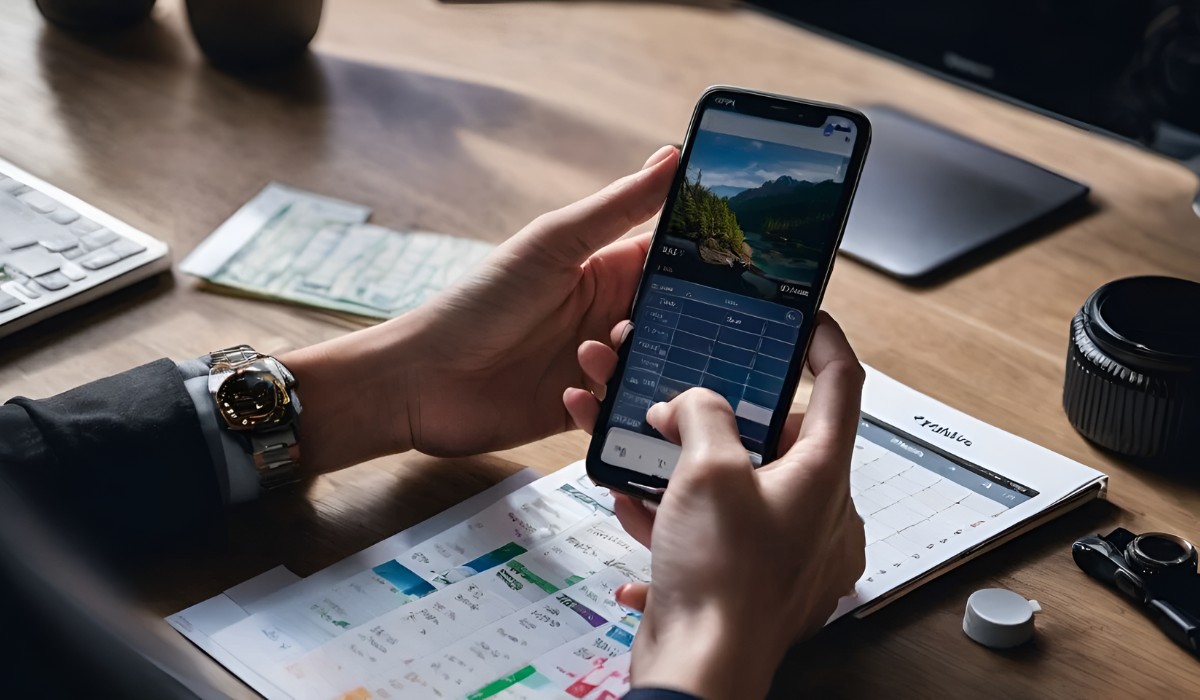Introduction
The Samsung S20 is a powerhouse of a smartphone, offering a plethora of features and settings to cater to the diverse needs of its users. Among these settings, the time settings play a crucial role in ensuring that the device accurately reflects the current time, date, and time zone. Whether it's for staying punctual, organizing events, or simply keeping track of time, understanding and configuring the time settings on your Samsung S20 is essential.
In this comprehensive guide, we will delve into the various aspects of setting the time on your Samsung S20. From adjusting the date and time to configuring the time zone and choosing the preferred time and date format, we will walk you through the step-by-step process of customizing these settings to suit your preferences. By the end of this guide, you will have a clear understanding of how to manage the time settings on your Samsung S20 with ease and precision.
Let's embark on this journey to unlock the full potential of your Samsung S20 by mastering its time settings. Whether you're a frequent traveler, a busy professional, or someone who simply values punctuality, having a firm grasp of these settings will undoubtedly enhance your overall user experience with the device. So, without further ado, let's dive into the world of time settings on the Samsung S20 and empower ourselves with the knowledge to make the most of this remarkable smartphone.
Accessing Time Settings
Accessing the time settings on your Samsung S20 is a straightforward process that allows you to customize and manage various aspects related to time, date, and time zone. To begin, navigate to the "Settings" app on your Samsung S20. This can typically be found on the home screen or by swiping down from the top of the screen and tapping the gear-shaped icon in the top-right corner. Once in the Settings menu, scroll down and select the "General management" option. Within this section, you will find the "Date and time" settings, which is where you can access and modify the time-related configurations on your device.
Upon entering the "Date and time" settings, you will be presented with a range of options to tailor the time settings according to your preferences. From here, you can adjust the date, time, time zone, and choose whether to enable automatic date and time as well as automatic time zone. Additionally, you can set the 24-hour format and customize the time and date format to align with your personal or regional conventions.
By accessing the time settings through the "Settings" app, you gain the flexibility to fine-tune the time-related parameters on your Samsung S20, ensuring that the device accurately reflects the current time and date while adhering to your specific time zone. This accessibility to the time settings empowers you to maintain precision and consistency in timekeeping, which is essential for various activities such as scheduling appointments, organizing events, and staying synchronized with global time standards.
In essence, accessing the time settings on your Samsung S20 is the gateway to a realm of customization and control over how time is displayed and managed on your device. This foundational step sets the stage for configuring the time settings in a manner that best suits your individual needs and preferences, ultimately enhancing your overall user experience with the Samsung S20. With the ability to effortlessly access and modify these settings, you can ensure that your device remains in sync with the ever-flowing river of time, keeping you informed and organized in the digital realm.
Setting Date and Time
Setting the date and time on your Samsung S20 is a fundamental aspect of personalizing your device to align with your daily routine and geographical location. By configuring the date and time settings, you can ensure that your smartphone accurately reflects the current date and time, providing you with a reliable reference point for your activities and engagements.
To begin the process of setting the date and time on your Samsung S20, access the "Date and time" settings as outlined in the previous section. Once within this menu, you will encounter the options to manually adjust the date and time. Tapping on the respective fields allows you to input the current date and time, aligning them with your specific requirements.
When setting the date, you have the flexibility to choose the day, month, and year, enabling you to accurately reflect the current date in accordance with your location and calendar preferences. This customization is particularly valuable for individuals who operate across different time zones or adhere to specific date formats in their professional or personal endeavors.
Similarly, configuring the time on your Samsung S20 involves inputting the current hour, minute, and AM/PM designation to accurately represent the ongoing time. This precision in timekeeping is essential for maintaining punctuality, scheduling events, and ensuring that your device serves as a reliable timekeeping companion throughout your daily activities.
Furthermore, the ability to manually set the date and time empowers you to align your Samsung S20 with regional or international time standards, catering to diverse timekeeping conventions across different parts of the world. Whether you're a frequent traveler or simply prefer a specific time format, this customization ensures that your device reflects time in a manner that resonates with your unique preferences.
By setting the date and time on your Samsung S20, you establish a personalized temporal reference point that seamlessly integrates with your lifestyle and commitments. This foundational customization not only enhances the practical utility of your device but also reflects your individual approach to time management and organization.
In essence, the process of setting the date and time on your Samsung S20 is a testament to the device's adaptability and user-centric design, allowing you to tailor its timekeeping capabilities to suit your distinct needs and preferences. With this foundational customization in place, your smartphone becomes a reliable companion in navigating the intricacies of time, ensuring that you remain synchronized with the rhythm of life in the digital age.
Setting Time Zone
Configuring the time zone on your Samsung S20 is a pivotal step in ensuring that your device accurately reflects the local time of your geographical location. This setting holds significant importance for individuals who frequently travel across different time zones or rely on precise timekeeping for their professional and personal commitments.
To initiate the process of setting the time zone on your Samsung S20, navigate to the "Date and time" settings as previously outlined. Within this menu, you will encounter the option to select the time zone. Tapping on this option presents you with a comprehensive list of time zones, categorized by region and city. This extensive selection allows you to pinpoint the exact time zone that corresponds to your current location or the region for which you require time reference.
By selecting the appropriate time zone from the list, your Samsung S20 aligns its internal clock with the specific time offset and daylight saving adjustments associated with the chosen region. This synchronization ensures that the device accurately displays the local time, accounting for any variations in timekeeping conventions across different parts of the world.
The ability to set the time zone on your Samsung S20 is particularly beneficial for individuals who traverse multiple time zones, such as frequent travelers or global professionals. By configuring the time zone to match the current location, you can seamlessly adapt to the local time, thereby avoiding confusion and maintaining punctuality in your engagements and activities.
Moreover, the precise setting of the time zone on your Samsung S20 serves as a testament to the device's adaptability and user-centric design. It empowers you to seamlessly integrate with diverse timekeeping standards, ensuring that your smartphone remains a reliable temporal companion regardless of your geographical whereabouts.
In essence, setting the time zone on your Samsung S20 is a pivotal customization that fosters accuracy and reliability in timekeeping, catering to the dynamic nature of modern lifestyles and global connectivity. This foundational configuration ensures that your device remains synchronized with the ever-changing tapestry of time, empowering you to navigate the complexities of time zones with seamless precision and confidence.
Setting Automatic Date and Time
Enabling the automatic date and time feature on your Samsung S20 is a strategic decision that streamlines the process of timekeeping and ensures that your device consistently reflects the accurate date and time without manual intervention. By activating this feature, your smartphone synchronizes with the network-provided time, leveraging the precision of cellular or Wi-Fi networks to automatically update the date and time information.
To initiate the configuration of automatic date and time on your Samsung S20, access the "Date and time" settings as previously outlined. Within this menu, you will encounter the option to enable "Automatic date and time." Upon toggling this setting, your device establishes a connection with the network to retrieve the current date and time information, effectively eliminating the need for manual adjustments.
The automatic date and time feature is particularly advantageous for individuals who traverse different time zones or require precise timekeeping for their professional and personal engagements. By leveraging the network-provided time, your Samsung S20 seamlessly adapts to changes in time zones, ensuring that the displayed date and time remain accurate regardless of your geographical location.
Furthermore, the automatic date and time functionality serves as a safeguard against discrepancies or inaccuracies that may arise from manual adjustments. By relying on the network-provided time, your device maintains synchronization with global time standards, thereby enhancing the overall reliability and precision of its timekeeping capabilities.
In essence, enabling the automatic date and time feature on your Samsung S20 represents a strategic embrace of technological convenience and accuracy in timekeeping. This foundational customization empowers your device to seamlessly adapt to dynamic time-related variables, ensuring that you remain consistently informed and organized in your daily endeavors.
By harnessing the power of network-provided time, your Samsung S20 becomes a reliable temporal companion, effortlessly reflecting the current date and time with unwavering precision. This seamless integration with network time standards underscores the device's commitment to user-centric design and operational excellence, positioning it as a dependable ally in navigating the complexities of modern timekeeping.
Setting Automatic Time Zone
Enabling the automatic time zone feature on your Samsung S20 represents a pivotal stride towards ensuring that your device consistently reflects the accurate time zone without manual adjustments. By activating this feature, your smartphone leverages the network-provided time zone information, seamlessly adapting to changes in geographical location and eliminating the need for manual time zone configuration.
To initiate the configuration of automatic time zone on your Samsung S20, navigate to the "Date and time" settings as previously outlined. Within this menu, you will encounter the option to enable "Automatic time zone." Upon toggling this setting, your device establishes a connection with the network to retrieve the current time zone information, effectively synchronizing with the prevailing time zone of your location.
The automatic time zone feature holds significant value for individuals who frequently travel across different regions or countries, as well as for professionals who rely on precise timekeeping for their global engagements. By leveraging the network-provided time zone information, your Samsung S20 seamlessly adapts to changes in geographical location, ensuring that the displayed time zone remains accurate and aligned with the local conventions, regardless of your whereabouts.
Moreover, the automatic time zone functionality serves as a proactive measure to mitigate the complexities and potential errors associated with manual time zone adjustments. By relying on the network-provided time zone information, your device maintains synchronization with global time standards, thereby enhancing the overall reliability and precision of its timekeeping capabilities.
In essence, enabling the automatic time zone feature on your Samsung S20 signifies a strategic embrace of technological convenience and accuracy in timekeeping. This foundational customization empowers your device to seamlessly adapt to dynamic geographical variables, ensuring that you remain consistently informed and organized in your daily endeavors.
By harnessing the power of network-provided time zone information, your Samsung S20 becomes a reliable temporal companion, effortlessly reflecting the accurate time zone with unwavering precision. This seamless integration with network time zone standards underscores the device's commitment to user-centric design and operational excellence, positioning it as a dependable ally in navigating the complexities of modern timekeeping.
Setting 24-Hour Format
Configuring the 24-hour format on your Samsung S20 offers a personalized approach to time display, allowing you to choose between the 12-hour and 24-hour timekeeping conventions based on your preferences and regional norms. This setting not only influences how time is presented on your device but also reflects your individual timekeeping style and cultural inclinations.
To initiate the process of setting the 24-hour format on your Samsung S20, navigate to the "Date and time" settings as previously outlined. Within this menu, you will encounter the option to select the time format. Tapping on this option presents you with the choice between the 12-hour and 24-hour time display formats. By selecting the 24-hour format, your device seamlessly transitions to presenting time in the 24-hour convention, commonly known as military time.
The 24-hour format holds significant value for individuals who prefer a more concise and universally standardized method of time representation. This format eliminates the ambiguity associated with AM and PM designations, providing a clear and continuous representation of time throughout the day. Moreover, the 24-hour format aligns with international timekeeping standards, making it particularly beneficial for global travelers and professionals who operate across different time zones.
By embracing the 24-hour format on your Samsung S20, you not only streamline the process of time interpretation but also align your device with global timekeeping conventions, fostering a sense of consistency and precision in temporal representation. This customization empowers you to tailor your smartphone's time display to resonate with your personal preferences and cultural influences, thereby enhancing the overall user experience and reflecting your individual approach to time management.
In essence, setting the 24-hour format on your Samsung S20 represents a deliberate embrace of a timekeeping convention that transcends regional variations, offering a standardized and universally recognized method of time representation. This foundational customization underscores the device's adaptability and user-centric design, positioning it as a versatile companion that seamlessly integrates with diverse timekeeping preferences and global standards.
Setting Time and Date Format
Configuring the time and date format on your Samsung S20 is a pivotal customization that allows you to personalize how time and date information is presented on your device. This setting not only reflects your individual preferences but also aligns with regional timekeeping conventions, offering a tailored approach to temporal representation.
To initiate the process of setting the time and date format on your Samsung S20, navigate to the "Date and time" settings as previously outlined. Within this menu, you will encounter the option to select the time and date format. Tapping on this option presents you with a range of choices, allowing you to customize how time and date information is displayed on your device.
The flexibility to choose the time and date format empowers you to align your Samsung S20 with regional or personal timekeeping conventions, ensuring that the displayed time and date resonate with your unique preferences. Whether you prefer the month-day-year or day-month-year date format, or the AM/PM or 24-hour time display, this customization allows you to tailor the temporal representation to suit your individual inclinations.
Moreover, the ability to set the time and date format holds significant value for individuals who operate across different regions or adhere to specific timekeeping conventions in their professional or personal endeavors. By aligning the time and date format with regional norms or personal preferences, your Samsung S20 becomes a reflection of your distinct approach to time management and organization.
Furthermore, this customization fosters a seamless integration with global timekeeping standards, ensuring that your device remains versatile and adaptable across diverse geographical and cultural contexts. Whether you prefer the 24-hour time format for its precision and universality, or a specific date format that resonates with your cultural background, the time and date format setting empowers you to imbue your device with a sense of personalization and relevance.
In essence, setting the time and date format on your Samsung S20 represents a deliberate embrace of a tailored approach to temporal representation, offering a versatile and culturally resonant method of displaying time and date information. This foundational customization underscores the device's adaptability and user-centric design, positioning it as a versatile companion that seamlessly integrates with diverse timekeeping preferences and global standards.