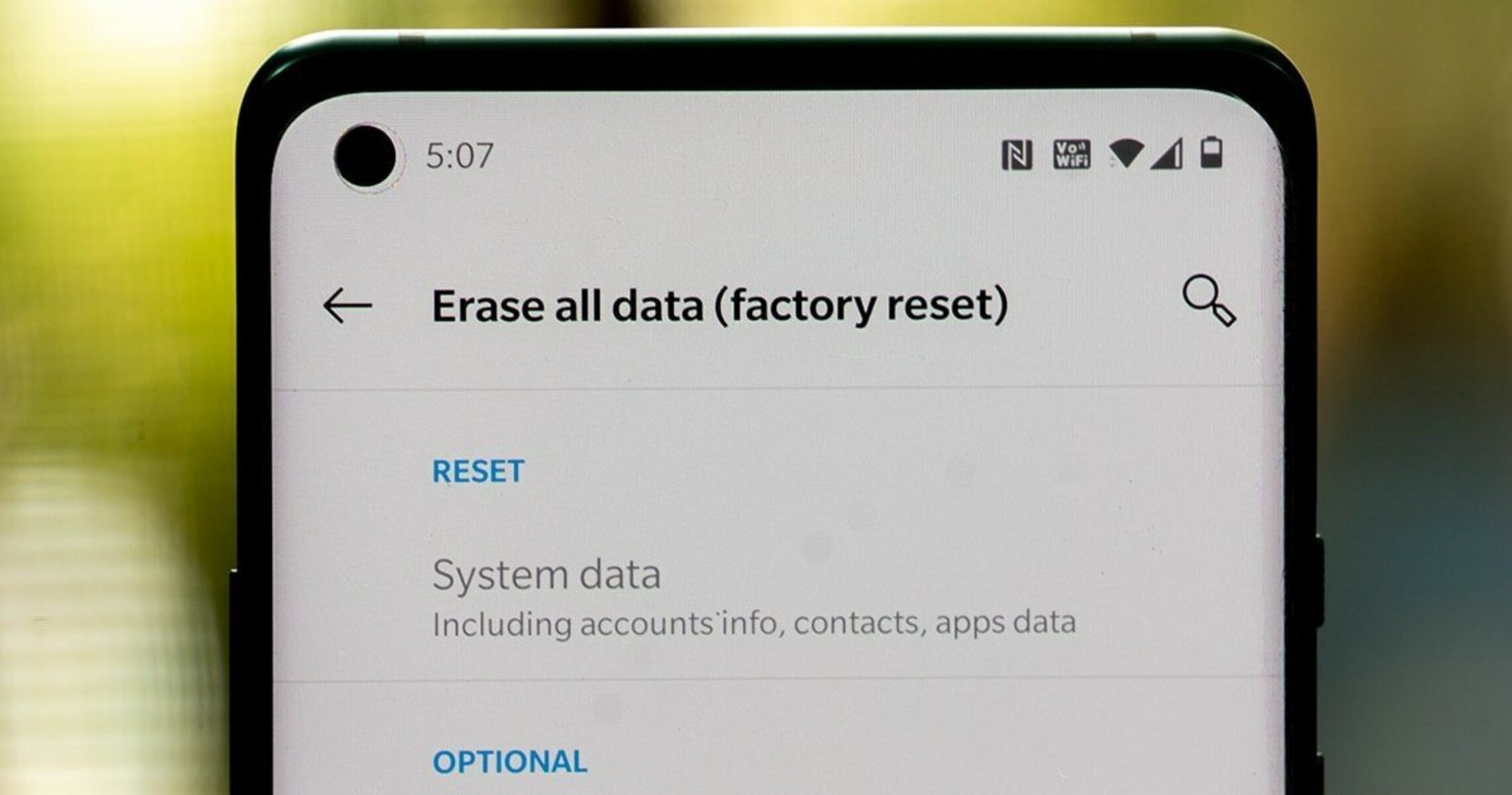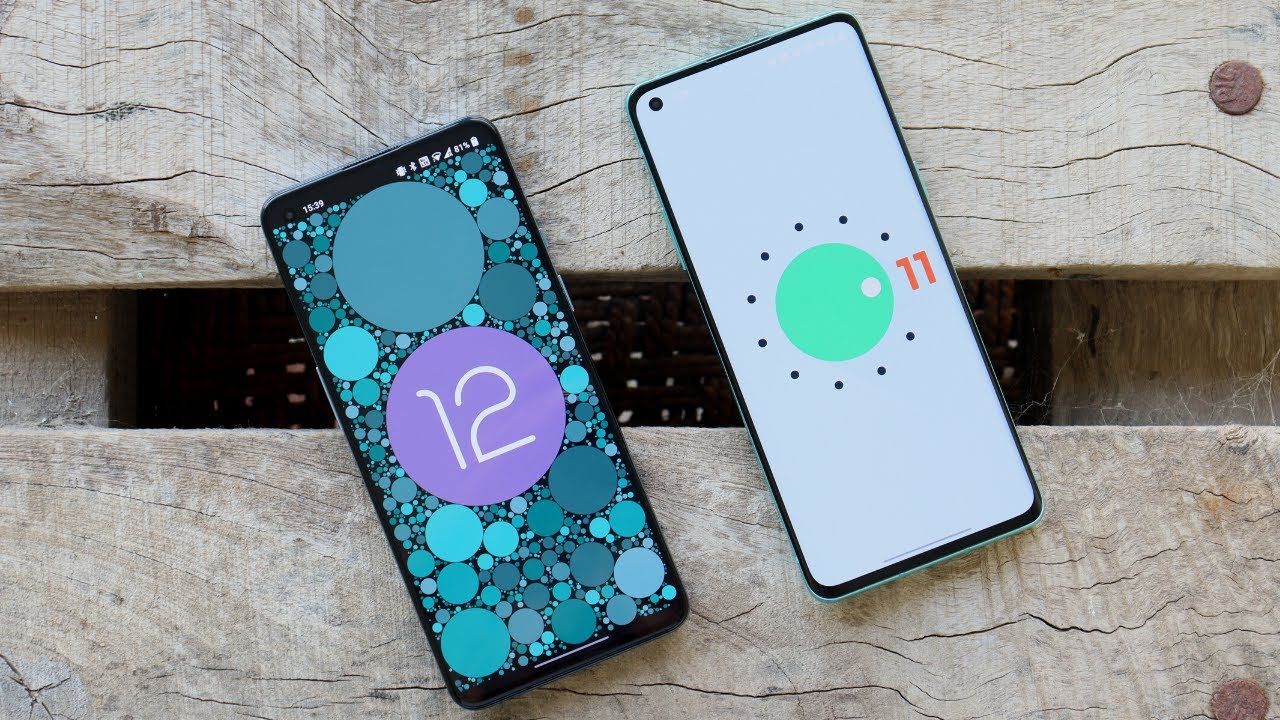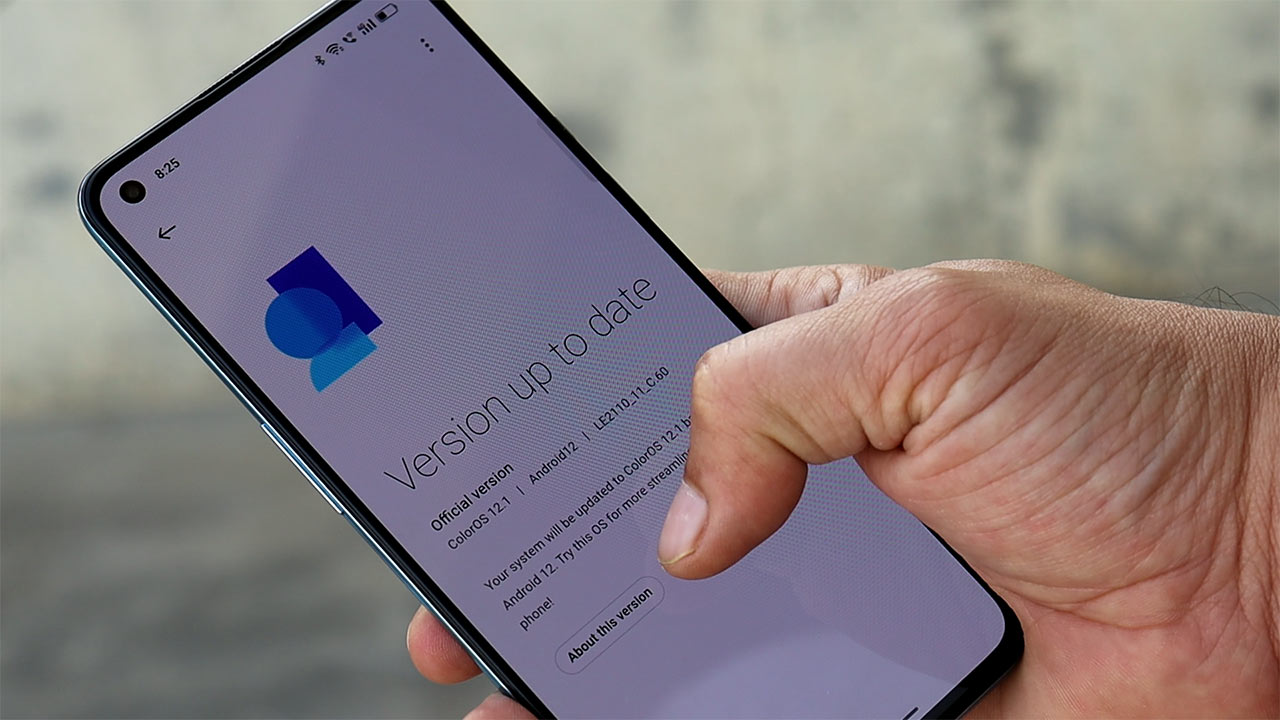Introduction
Resetting your OnePlus 9 Pro can be a valuable troubleshooting step in various scenarios, such as addressing software glitches, optimizing performance, or preparing the device for resale. Whether you're encountering persistent issues or simply seeking a fresh start, understanding the process of resetting your device is essential. This comprehensive guide will walk you through the step-by-step instructions for resetting your OnePlus 9 Pro, ensuring that you can navigate the process with confidence and ease.
By following these instructions, you can effectively erase all the data on your device, including apps, settings, and personal files, returning it to its original factory state. It's important to note that performing a factory reset will delete all data on your device, so it's crucial to back up any important information beforehand. Additionally, this process will not only address software-related issues but also provide a clean slate for setting up your device anew.
Whether you're a tech enthusiast or a casual user, having a clear understanding of how to reset your OnePlus 9 Pro can be empowering. This knowledge allows you to take control of your device's performance and troubleshoot potential issues without the need for extensive technical expertise. With the guidance provided in this article, you'll be equipped to navigate the process of resetting your OnePlus 9 Pro with confidence, ensuring that you can optimize its performance and address any persistent issues effectively.
In the following sections, we'll delve into the specific steps required to reset your OnePlus 9 Pro, including backing up your data, powering off the device, booting into recovery mode, performing the factory reset, and rebooting the device. By following these detailed instructions, you'll be able to reset your OnePlus 9 Pro efficiently and effectively, empowering you to address software-related issues and optimize the performance of your device.
Backup Your Data
Before initiating the process of resetting your OnePlus 9 Pro, it's crucial to safeguard your important data through a comprehensive backup. This step is essential to ensure that you don't lose any valuable information during the reset process. By following the steps outlined below, you can effectively preserve your personal files, app data, and device settings, providing peace of mind as you proceed with the reset.
1. Utilize Cloud Services
Take advantage of cloud-based services such as Google Drive, Dropbox, or OneDrive to store your important files and documents. These platforms offer seamless synchronization across devices, allowing you to access your data from various sources. By uploading your files to the cloud, you can ensure that they are securely stored and easily retrievable after the reset.
2. Sync Contacts and Calendars
Sync your contacts, calendars, and other essential data with your Google account or other relevant platforms. This ensures that your contact information and scheduling details are safely stored in the cloud, ready to be restored once the reset process is complete.
3. Backup App Data
Many apps offer built-in backup options that allow you to save your app data, preferences, and settings to the cloud or your device's internal storage. Take advantage of these features to preserve your app-related information, making it easier to restore your preferred configurations after the reset.
4. Transfer Media Files
Transfer your photos, videos, and music files to a computer or external storage device. This ensures that your media content remains intact and accessible following the reset. By creating a separate backup of your media files, you can maintain a comprehensive archive of your digital content.
5. Document Device Settings
Take note of your device settings, including customized preferences, Wi-Fi networks, and system configurations. This information can be valuable when setting up your device after the reset, allowing you to recreate your preferred settings with ease.
By diligently backing up your data using these methods, you can safeguard your important information and streamline the reset process for your OnePlus 9 Pro. This proactive approach ensures that you can restore your data and settings efficiently, minimizing the impact of the reset on your daily usage and personalization. With your data securely backed up, you can proceed with confidence to the next steps of resetting your device, knowing that your valuable information is protected and ready for restoration.
Power Off Your OnePlus 9 Pro
Powering off your OnePlus 9 Pro is the initial step in the process of performing a factory reset. This action ensures that the device is completely shut down, preparing it for the subsequent steps of entering recovery mode and initiating the reset process. Properly powering off your device is essential to avoid potential data corruption and ensure a smooth transition into the next phase of the reset procedure.
To power off your OnePlus 9 Pro, follow these simple steps:
-
Begin by holding down the power button located on the right side of the device. This button serves as the primary control for powering the device on and off, as well as initiating the screen lock and unlocking functions.
-
Upon pressing and holding the power button, a menu will appear on the screen, presenting various options such as Power Off, Restart, and Emergency Mode. This menu allows you to select the desired action, in this case, powering off the device.
-
Next, tap on the "Power Off" option displayed on the screen. This action prompts the device to initiate the shutdown process, ensuring that all active functions and processes are safely terminated.
-
Once the device has been powered off, the screen will go dark, indicating that the OnePlus 9 Pro is successfully shut down and ready for the next steps of the reset process.
By following these straightforward steps, you can effectively power off your OnePlus 9 Pro, setting the stage for the subsequent actions required to initiate the factory reset. It's important to ensure that the device is completely powered off before proceeding to the next phase, as this minimizes the risk of data corruption and ensures a seamless transition into recovery mode.
With your OnePlus 9 Pro powered off, you are now prepared to enter recovery mode, a critical step in the process of performing a factory reset. This pivotal phase allows you to access the necessary tools and options to initiate the reset procedure, effectively restoring your device to its original factory state. By diligently following the steps outlined in this guide, you can confidently navigate the process of resetting your OnePlus 9 Pro, empowering you to address software-related issues and optimize the performance of your device.
Boot into Recovery Mode
Booting your OnePlus 9 Pro into recovery mode is a crucial step in the process of performing a factory reset. This specialized mode provides access to essential tools and options that enable you to initiate the reset procedure effectively. By following the steps outlined below, you can seamlessly enter recovery mode and prepare your device for the subsequent actions required to perform the factory reset.
-
Initiate the Recovery Mode Sequence: Begin by pressing and holding the power button and the volume down button simultaneously. These physical controls are located on the right side of the device, with the volume down button positioned below the power button. By holding down both buttons simultaneously, you can initiate the sequence for entering recovery mode.
-
Navigate the Bootloader Menu: As you continue to hold the power and volume down buttons, the OnePlus logo will appear on the screen, indicating that the device is booting into the bootloader menu. This menu serves as the gateway to various system functions, including recovery mode, allowing you to access advanced options for troubleshooting and device maintenance.
-
Access Recovery Mode: Within the bootloader menu, use the volume buttons to navigate through the available options until you reach the "Recovery mode" selection. Once "Recovery mode" is highlighted, press the power button to confirm your choice and initiate the transition into recovery mode.
-
Enter Recovery Mode: Upon confirming the selection, your OnePlus 9 Pro will seamlessly transition into recovery mode, presenting you with a specialized interface that provides access to essential tools for performing the factory reset. In this mode, you can navigate through the available options using the physical buttons, enabling you to initiate the reset process with precision and control.
By diligently following these steps, you can effectively boot your OnePlus 9 Pro into recovery mode, setting the stage for the subsequent actions required to perform the factory reset. It's important to ensure that you navigate the bootloader menu and access recovery mode with precision, as this phase is critical to initiating the reset procedure effectively.
With your device successfully in recovery mode, you are now prepared to proceed with the factory reset, a pivotal step in addressing software-related issues and optimizing the performance of your OnePlus 9 Pro. By following the detailed instructions provided in this guide, you can confidently navigate the process of resetting your device, empowering you to take control of its performance and functionality.
Factory Reset Your OnePlus 9 Pro
Performing a factory reset on your OnePlus 9 Pro is a decisive step that effectively restores the device to its original factory state, erasing all data, settings, and installed apps. This process is instrumental in addressing persistent software issues, optimizing device performance, and preparing the device for resale or transfer. By following the comprehensive steps outlined below, you can confidently initiate the factory reset on your OnePlus 9 Pro, ensuring a seamless and effective restoration of the device.
-
Navigate the Recovery Mode Interface: Once your device is in recovery mode, use the volume buttons to navigate through the available options. Locate and select the "Wipe data/factory reset" option using the power button to confirm your choice. This action initiates the factory reset process, prompting the device to erase all user data and restore the device to its original factory settings.
-
Confirm the Factory Reset: After selecting the "Wipe data/factory reset" option, a confirmation prompt will appear on the screen. Navigate to the "Yes" option using the volume buttons and confirm the selection by pressing the power button. This step ensures that you are committed to initiating the factory reset, prompting the device to proceed with the data erasure process.
-
Monitor the Reset Progress: Once the factory reset process is initiated, the device will systematically erase all user data, including apps, settings, and personal files. A progress indicator will be displayed on the screen, providing real-time updates on the status of the reset. It's important to allow the device to complete this process without interruption, ensuring a thorough and effective restoration of the device.
-
Wait for the Reset to Complete: As the factory reset progresses, the device will systematically erase all user data and restore the original factory settings. This process may take several minutes to complete, depending on the amount of data stored on the device. It's crucial to exercise patience and allow the device to finalize the reset process, ensuring a comprehensive restoration of the device.
-
Acknowledge the Reset Completion: Once the factory reset is complete, a confirmation message will be displayed on the screen, indicating that the process was successful. At this stage, the device is effectively restored to its original factory state, with all user data and settings erased. You are now prepared to proceed with the final step of rebooting your OnePlus 9 Pro.
By diligently following these detailed steps, you can effectively perform a factory reset on your OnePlus 9 Pro, addressing software-related issues and optimizing the performance of your device. This proactive approach empowers you to take control of your device's functionality and ensure a seamless restoration process, enabling you to address persistent issues and prepare the device for its next phase of usage. With the factory reset successfully completed, you are now prepared to proceed with the final step of rebooting your OnePlus 9 Pro, ensuring that the device is ready for optimal performance and functionality.
Reboot Your OnePlus 9 Pro
After successfully performing a factory reset on your OnePlus 9 Pro, the final step involves rebooting the device to complete the restoration process. Rebooting your device not only ensures that the reset changes take effect but also provides a fresh start, allowing you to set up your device with a clean slate. By following the steps outlined below, you can seamlessly reboot your OnePlus 9 Pro, preparing it for optimal performance and functionality.
-
Navigate to the Reboot Option: Once the factory reset is complete, navigate to the main menu in the recovery mode interface. Use the volume buttons to scroll through the available options and locate the "Reboot system now" option.
-
Initiate the Reboot: Select the "Reboot system now" option using the power button to confirm your choice. This action prompts the device to initiate the reboot process, ensuring that the reset changes are applied and the device is ready for use.
-
Wait for the Reboot: As the device reboots, you will observe the OnePlus logo appearing on the screen, indicating that the device is restarting. It's important to allow the device to complete the reboot process uninterrupted, ensuring a seamless transition to the freshly reset state.
-
Set Up Your Device: Once the reboot is complete, your OnePlus 9 Pro will start up with the factory settings restored. You can now proceed to set up your device, including configuring language preferences, connecting to Wi-Fi networks, and personalizing your settings.
By diligently following these steps, you can effectively reboot your OnePlus 9 Pro after performing a factory reset, ensuring that the device is ready for optimal performance and functionality. This final step marks the culmination of the reset process, providing a fresh start for your device and empowering you to address software-related issues and optimize its performance. With your device successfully rebooted, you can proceed with confidence, knowing that it is primed for a new phase of usage and functionality.