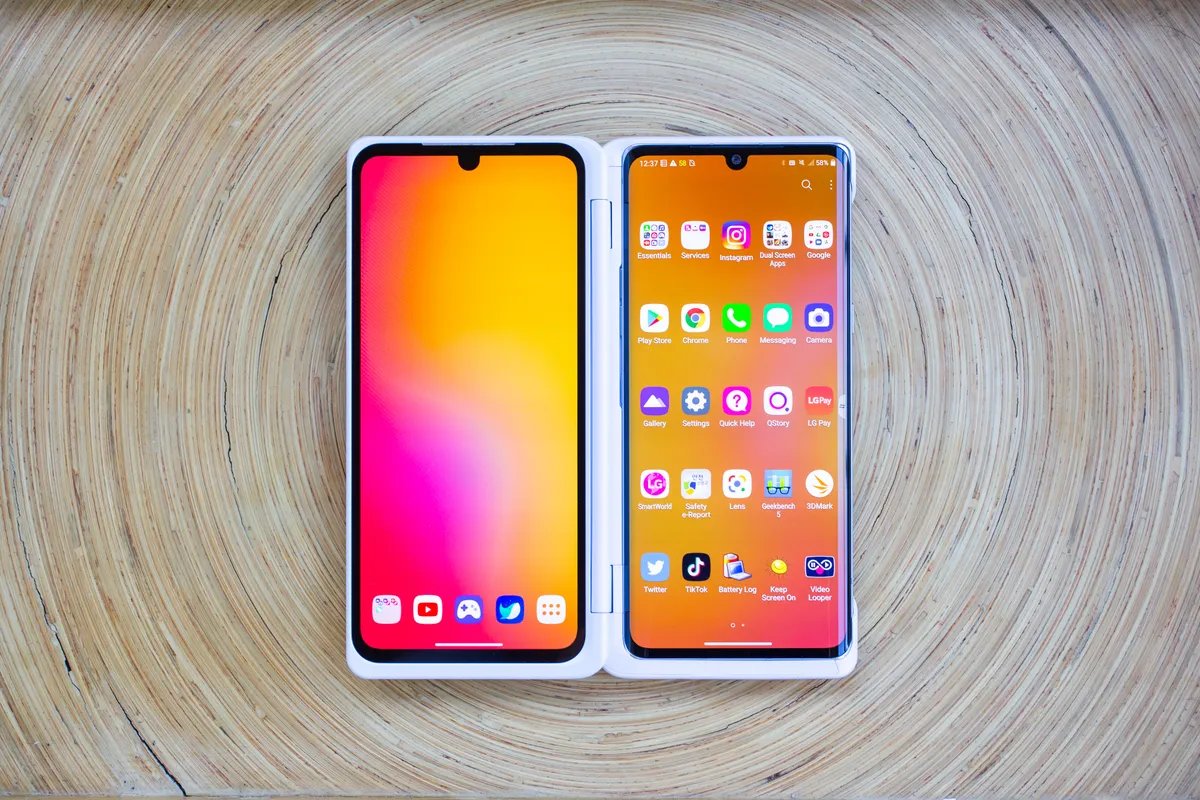Introduction
The LG Velvet is a sleek and powerful mobile device that seamlessly integrates into our daily lives, offering a wide array of features and functionalities. As with any electronic device, there are instances when the LG Velvet may encounter unresponsive or frozen situations, necessitating a force restart to resolve the issue. Understanding how to perform a force restart on the LG Velvet is essential for ensuring the smooth operation of the device and maintaining a seamless user experience.
In this quick guide, we will delve into the process of force restarting the LG Velvet, providing step-by-step instructions to empower users with the knowledge needed to address unresponsive scenarios effectively. Whether you are a seasoned LG Velvet user or a newcomer to this innovative device, mastering the art of force restarting can be a valuable skill in keeping your device running smoothly.
By the end of this guide, you will be equipped with the expertise to navigate through potential hiccups and restore your LG Velvet to its optimal performance. Let's embark on this journey to uncover the simple yet powerful technique of force restarting the LG Velvet, ensuring that you are well-prepared to tackle any unresponsive situations that may arise.
When to Force Restart
There are instances when the LG Velvet may encounter unresponsive or frozen situations, prompting the need for a force restart. Understanding the scenarios that warrant a force restart is crucial for effectively addressing potential issues and ensuring the seamless operation of the device.
-
Unresponsive Screen: If the screen of your LG Velvet becomes unresponsive and fails to register touch inputs, a force restart can serve as an effective solution. This may occur due to software glitches or temporary system hiccups, necessitating a quick restart to restore functionality.
-
App Freezing: When an application on your LG Velvet becomes unresponsive or freezes, it can hinder the overall performance of the device. In such cases, a force restart can help in closing the problematic app and restoring the smooth operation of the device.
-
System Lag: If you notice a significant slowdown in the overall system performance of your LG Velvet, accompanied by unresponsiveness or delays in executing commands, a force restart can help in refreshing the device's system, potentially resolving the underlying issues causing the lag.
-
Overheating: In the event of your LG Velvet experiencing excessive heat buildup, which may lead to performance issues or unresponsiveness, a force restart can aid in cooling down the device and restoring normal functionality.
-
Battery Drain: When the battery of your LG Velvet drains rapidly or exhibits irregular behavior, a force restart can help in recalibrating the device's power management system, potentially addressing the underlying causes of the battery drain.
By recognizing these scenarios that may necessitate a force restart, LG Velvet users can proactively address potential issues and maintain the optimal performance of their devices. It is important to exercise caution and consider force restarting the device only when encountering unresponsive situations that cannot be resolved through regular interactions with the device's interface.
How to Force Restart LG Velvet
Performing a force restart on the LG Velvet is a straightforward process that can effectively address unresponsive scenarios and restore the device to optimal functionality. Whether you encounter an unresponsive screen, app freezing, system lag, overheating, or battery drain, mastering the art of force restarting the LG Velvet empowers you to swiftly tackle these issues. Here's a step-by-step guide to executing a force restart on the LG Velvet:
-
Locate the Power Button: Begin by identifying the power button, which is typically located on the right side of the LG Velvet. Familiarizing yourself with the location of this button ensures that you can easily access it when needed.
-
Press and Hold the Power Button: To initiate the force restart, press and hold the power button for approximately 8-10 seconds. As you press and hold the button, you may feel a slight vibration, indicating that the force restart process has been initiated.
-
Wait for the Device to Restart: Continue holding the power button until the LG Velvet's screen turns off and the device begins to restart. Once the device powers off and starts to reboot, you can release the power button.
-
Device Reboot: After releasing the power button, allow the LG Velvet to complete the reboot process. You will notice the device's screen lighting up as it powers back on, signifying that the force restart has been successfully executed.
By following these simple steps, you can effectively perform a force restart on the LG Velvet, addressing unresponsive situations and restoring the device to its optimal state. It is important to exercise patience and ensure that you hold the power button for the specified duration to initiate the force restart successfully. Additionally, being mindful of the device's response, such as the vibration and screen powering off, can serve as indicators that the force restart process is underway.
Mastering the technique of force restarting the LG Velvet equips you with the ability to swiftly address unresponsive scenarios, ensuring that your device operates smoothly and efficiently. By incorporating this essential skill into your repertoire, you can navigate through potential hiccups with confidence, maintaining a seamless user experience with your LG Velvet.