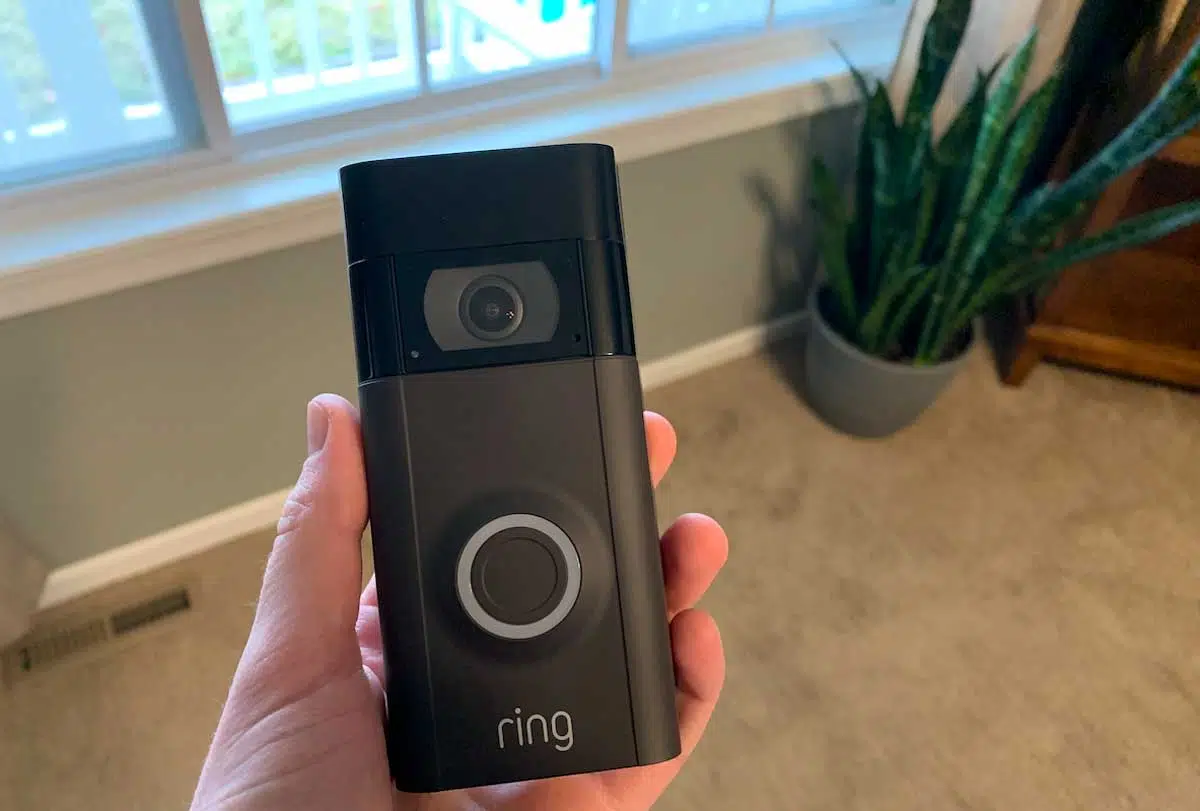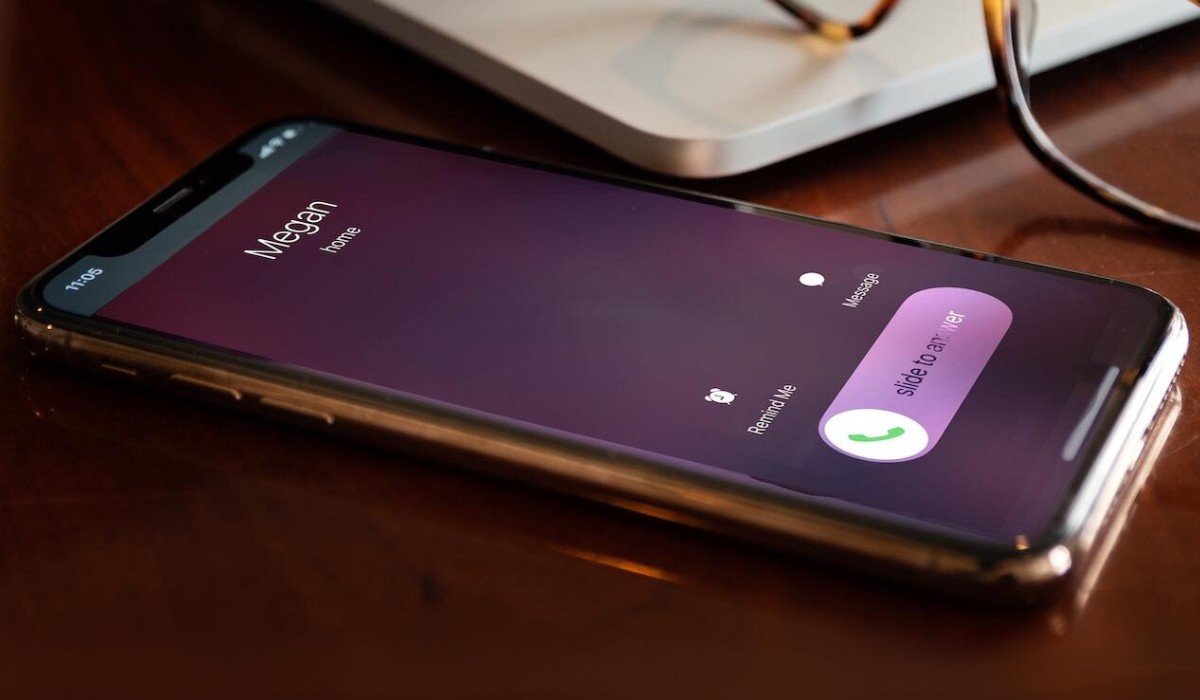Common Pixel 6 Ringing Issue
The Pixel 6 is a remarkable device, known for its cutting-edge features and seamless user experience. However, some users have encountered a common ringing issue that can be quite frustrating. This issue manifests as the phone not ringing when receiving incoming calls, leading to missed calls and potential communication disruptions. Understanding the root causes of this problem is crucial in effectively troubleshooting and resolving it.
There are several factors that could contribute to the Pixel 6 ringing issue. These include software glitches, improper network settings, or even hardware-related issues. It's important to delve into each potential cause to gain a comprehensive understanding of the issue and its possible solutions.
The ringing issue may stem from software glitches within the device's operating system. These glitches can disrupt the normal functioning of the phone, leading to the failure of the ringer to activate during incoming calls. Additionally, network-related settings, such as call forwarding or "Do Not Disturb" mode, could inadvertently prevent the phone from ringing as expected. Furthermore, hardware malfunctions, such as a faulty speaker or audio component, could also contribute to the ringing problem.
By identifying these common causes, users can effectively troubleshoot and address the ringing issue, ensuring that their Pixel 6 operates smoothly and reliably.
Troubleshooting Steps
When encountering the ringing issue on your Pixel 6, it's essential to follow a systematic approach to identify and address the underlying causes. By implementing the following troubleshooting steps, you can effectively diagnose the problem and work towards a resolution.
-
Check Volume Settings: Begin by ensuring that the volume on your Pixel 6 is not muted or set too low. Navigate to the sound settings and adjust the volume to an audible level. Sometimes, accidental adjustments or software glitches can cause the volume to decrease, leading to the ringing problem.
-
Restart the Device: A simple yet effective troubleshooting step is to restart your Pixel 6. This action can help clear temporary software glitches or conflicts that may be affecting the phone's ringer functionality. After the restart, test the device by placing a test call to check if the ringing issue persists.
-
Disable Do Not Disturb Mode: Verify that the "Do Not Disturb" mode is disabled on your device. This mode, when activated, can silence all incoming calls and notifications, potentially causing the ringing problem. Access the quick settings or sound settings to ensure that the device is not in "Do Not Disturb" mode.
-
Check Network Settings: Review the network and call settings on your Pixel 6. Ensure that call forwarding or other network-related configurations are not inadvertently preventing the phone from ringing. Adjust these settings as needed to allow incoming calls to trigger the ringer.
-
Test with Different Ringtone: Changing the ringtone to a different option can help determine if the issue is specific to a particular sound profile or if it is a broader problem with the ringer functionality. Select a new ringtone and test the device by placing a test call to assess if the ringing problem persists.
-
Update Software: Ensure that your Pixel 6 is running the latest software version. Software updates often include bug fixes and improvements that can address known issues, including ringer malfunctions. Check for available updates in the device settings and install any pending software updates.
By systematically implementing these troubleshooting steps, you can gain valuable insights into the ringing issue affecting your Pixel 6. These steps serve as a foundational approach to identifying and addressing the problem, paving the way for a potential resolution.
Remember, if the issue persists after performing these troubleshooting steps, it may be necessary to explore potential fixes or seek assistance from Google Support to resolve the problem effectively.
Potential Fixes
After diligently troubleshooting the ringing issue on your Pixel 6, it's essential to explore potential fixes that can effectively address the underlying causes and restore the phone's normal functionality. These potential fixes encompass a range of solutions aimed at resolving software glitches, network-related issues, and hardware malfunctions that may be contributing to the ringing problem.
Software Updates and Reset
One of the primary potential fixes for the ringing issue involves updating the device's software to the latest available version. Software updates often include bug fixes and optimizations that can rectify underlying issues affecting the phone's ringer functionality. Check for and install any pending software updates on your Pixel 6 to leverage the latest improvements and enhancements.
If the ringing problem persists despite updating the software, performing a factory reset on the device may be necessary. A factory reset can help eliminate persistent software glitches or conflicts that may be impeding the ringer's operation. Before proceeding with a factory reset, ensure that you back up essential data and information to prevent data loss during the reset process.
Network and Call Settings Adjustment
Adjusting the network and call settings on your Pixel 6 can serve as a potential fix for the ringing issue. Review the call forwarding, call barring, and other network-related configurations to ensure that they are not inadvertently preventing the phone from ringing during incoming calls. Make necessary adjustments to these settings to allow seamless triggering of the ringer for incoming calls.
Speaker and Audio Component Check
In cases where the ringing problem persists, it's crucial to inspect the phone's speaker and audio components for any potential malfunctions. Physical damage or hardware issues can impact the device's ability to produce sound, including the ringer. Visually inspect the speaker grille and surrounding areas for any signs of damage or obstruction. If feasible, test the phone's audio output using various applications to assess the functionality of the speaker and audio components.
Professional Assessment and Support
If the potential fixes mentioned above do not yield the desired results, seeking professional assessment and support from authorized service centers or Google Support may be necessary. Trained technicians can conduct a comprehensive diagnosis of the device, identifying and addressing any underlying hardware issues that may be contributing to the ringing problem. Additionally, Google Support can provide tailored assistance and guidance to troubleshoot and resolve the issue effectively.
By exploring these potential fixes, users can take proactive steps to address the ringing issue on their Pixel 6, ensuring that the device operates reliably and delivers a seamless user experience. It's important to approach these potential fixes systematically, leveraging each solution to identify and resolve the root causes of the problem effectively.
Contacting Google Support
When all troubleshooting steps and potential fixes have been diligently explored, and the ringing issue on your Pixel 6 persists, reaching out to Google Support can provide invaluable assistance in resolving the problem. Google Support offers specialized guidance and support tailored to address device-specific issues, ensuring that users receive comprehensive assistance in navigating and resolving technical challenges.
Contacting Google Support can be initiated through various channels, including online support portals, community forums, and direct communication with support representatives. The official Google Support website serves as a centralized platform where users can access a wealth of resources, including troubleshooting guides, FAQs, and community discussions related to Pixel devices. By leveraging these resources, users can gain insights into common issues and potential solutions, empowering them to make informed decisions when seeking assistance.
In addition to online support resources, users can engage with Google Support through direct communication channels, such as live chat or phone support. These channels enable users to connect with knowledgeable support representatives who can provide personalized guidance and troubleshooting assistance. When reaching out to Google Support, it's beneficial to provide detailed information about the ringing issue, including any relevant troubleshooting steps taken and potential fixes explored. This information equips support representatives with valuable insights, facilitating a more targeted and effective resolution process.
Furthermore, Google Support may recommend specific diagnostic steps or remote troubleshooting procedures to identify and address the underlying causes of the ringing issue. These diagnostic measures can provide a comprehensive assessment of the device's functionality, enabling support representatives to offer tailored recommendations and potential solutions. In some cases, Google Support may facilitate the initiation of a device replacement or repair process for hardware-related issues that cannot be resolved through software-based troubleshooting.
Overall, contacting Google Support serves as a pivotal step in the journey to resolve the ringing issue on your Pixel 6. By leveraging the expertise and resources offered by Google Support, users can navigate complex technical challenges with confidence, knowing that they have access to dedicated assistance and guidance. Whether through online resources or direct communication channels, Google Support remains committed to empowering users and ensuring a seamless and reliable device experience.
In summary, reaching out to Google Support represents a proactive approach to addressing technical issues, fostering a collaborative partnership between users and support experts to achieve effective resolutions.