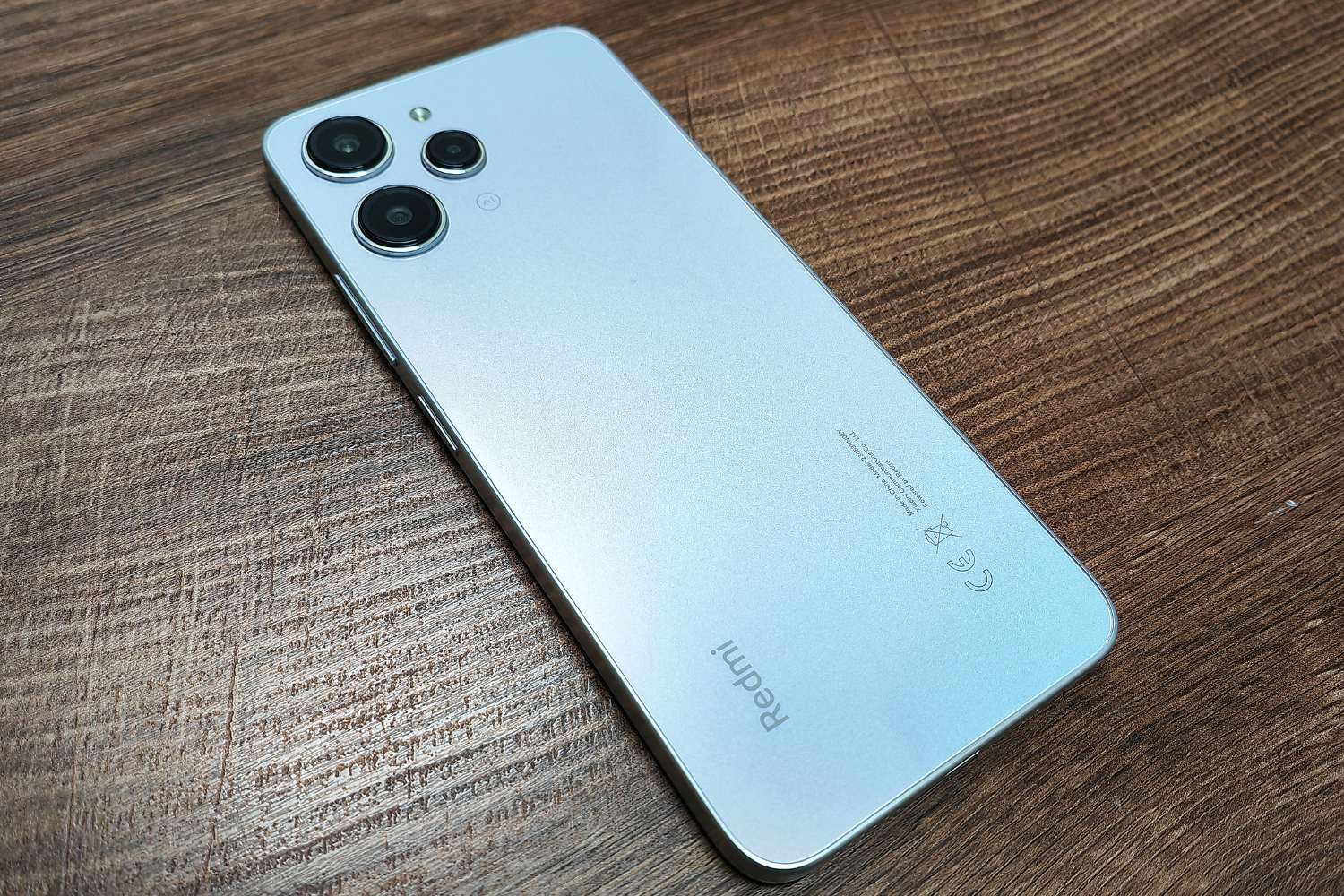Introduction
Personalizing your Redmi Note 8 by changing font styles is a fantastic way to add a unique touch to your device. With the ability to customize the font, you can express your individuality and enhance the overall user experience. Whether you prefer a sleek and modern look or a more playful and creative vibe, changing the font style can transform the way you interact with your device.
In this comprehensive guide, we will walk you through the process of changing font styles on your Redmi Note 8. From installing a font changer app to selecting and applying a new font style, we will cover each step in detail. By the end of this guide, you will have the knowledge and tools to personalize your device with a font style that resonates with your unique personality and preferences.
So, if you're ready to infuse your Redmi Note 8 with a fresh and personalized look, let's dive into the exciting world of font customization. Get ready to unleash your creativity and make your device truly your own. Let's embark on this journey to transform the visual aesthetics of your Redmi Note 8 and make it a reflection of your individual style and personality.
Step 1: Installing a Font Changer App
The first step in personalizing the font style on your Redmi Note 8 is to install a font changer app from the Google Play Store. These apps are designed to provide a seamless and user-friendly experience for customizing the font on your device. Here's a detailed walkthrough of the process:
-
Open the Google Play Store: Unlock your Redmi Note 8 and locate the Google Play Store app on your home screen or app drawer. Tap on the icon to launch the Play Store.
-
Search for Font Changer Apps: Once the Play Store is open, use the search bar at the top of the screen to search for "font changer" or "font style app." This will display a list of font changer apps available for download.
-
Select a Font Changer App: Browse through the search results and select a font changer app that has positive reviews and a user-friendly interface. Pay attention to the ratings and reviews to ensure that you choose a reliable app.
-
Install the App: After selecting a font changer app, tap on the "Install" button to download and install the app on your Redmi Note 8. The installation process may take a few moments, depending on your internet connection speed.
-
Open the App: Once the font changer app is successfully installed, tap on the "Open" button to launch the app. You will be greeted with the app's interface, where you can explore a wide range of font styles and customization options.
By following these steps, you can easily install a font changer app on your Redmi Note 8, paving the way for the exciting process of selecting and applying a new font style to personalize your device. With the font changer app installed, you are one step closer to transforming the visual aesthetics of your Redmi Note 8 and making it uniquely yours.
Step 2: Choosing a New Font Style
Once you have successfully installed a font changer app on your Redmi Note 8, the next step is to explore the diverse range of font styles available and choose the perfect one to reflect your personal taste and style. Here's a detailed guide on how to navigate through the font options and select a new font style that resonates with you:
-
Explore the Font Library: Upon opening the font changer app, you will be presented with a library of font styles to browse through. Take your time to explore the various options, ranging from elegant and sophisticated fonts to more playful and creative styles. The library may include a mix of free and premium fonts, so consider your preferences and budget as you navigate through the collection.
-
Preview the Fonts: Most font changer apps allow you to preview each font style before making a selection. This feature is incredibly useful as it enables you to see how the font will appear across different areas of your device, such as the home screen, settings menu, and messaging app. Take advantage of the preview function to visualize how each font style will enhance the overall look and feel of your Redmi Note 8.
-
Consider Readability and Aesthetics: When choosing a new font style, it's essential to consider both readability and aesthetics. While a decorative font may look visually appealing, it's crucial to ensure that it remains easy to read across various applications and interfaces. Strike a balance between a font style that captures your personality and one that maintains clear legibility for effortless usage.
-
Personal Preference: Your personal preference should be the guiding factor in selecting a new font style. Whether you prefer a sleek and modern font, a classic and timeless typeface, or a bold and expressive style, prioritize the font that resonates with your individual taste and complements your device's overall theme.
-
Customization Options: Some font changer apps offer additional customization options, such as font size, boldness, and italics. Explore these features to further tailor the selected font style to your liking, ensuring that it aligns perfectly with your vision for a personalized and unique device experience.
By following these steps, you can confidently navigate through the font library, preview various styles, and ultimately choose a new font that reflects your individuality and enhances the visual appeal of your Redmi Note 8. Once you've selected the perfect font style, you're ready to move on to the next step of applying the new font to your device, bringing your personalized vision to life.
Step 3: Applying the New Font Style
After selecting the perfect font style that resonates with your personal taste and complements the visual aesthetics of your Redmi Note 8, the next exciting step is to apply the new font to your device. This process will seamlessly integrate the chosen font style across various interfaces, allowing you to enjoy a personalized and unique user experience. Here's a detailed guide on how to apply the new font style to your Redmi Note 8:
-
Access the Font Changer App: Open the font changer app that you installed in the previous step. Once the app is launched, navigate to the settings or customization section where you will find the option to apply the selected font style.
-
Select the Chosen Font: Within the font changer app, locate the section that allows you to apply a new font style. Depending on the app's interface, this may be listed as "Apply Font" or a similar option. Tap on this feature to proceed to the font application process.
-
Confirmation and Installation: Upon selecting the option to apply the new font, you may be prompted to confirm your choice. This step ensures that you are ready to install the selected font style across your device's interface. Confirm the installation, and the font changer app will seamlessly apply the new font style to your Redmi Note 8.
-
System Reboot (If Required): In some cases, applying a new font style may require a system reboot to ensure that the changes take effect across all areas of the device. If prompted to do so, proceed with a system reboot to complete the font application process.
-
Enjoy the Personalized Experience: Once the new font style has been successfully applied, navigate through your device's various interfaces, such as the home screen, settings menu, and messaging app, to admire the visual transformation. Revel in the personalized experience as the selected font style adds a unique touch to your Redmi Note 8, reflecting your individual style and preferences.
By following these steps, you can seamlessly apply the new font style to your Redmi Note 8, elevating the visual aesthetics of your device and infusing it with a personalized touch. With the font successfully applied, you can now enjoy a one-of-a-kind user experience that reflects your unique personality and style. Get ready to showcase your creativity and make your Redmi Note 8 truly your own with the customized font style that sets it apart from the rest.
Conclusion
Congratulations on successfully personalizing your Redmi Note 8 with a new font style! By following the steps outlined in this guide, you have embarked on a journey to transform the visual aesthetics of your device and make it a true reflection of your individual style and personality.
As you navigate through the interface of your Redmi Note 8, you will now encounter the chosen font style across various elements, from the home screen to app labels and system menus. Each interaction with your device will be infused with a personalized touch, enhancing the overall user experience and allowing you to showcase your unique taste and preferences.
The process of changing font styles goes beyond mere customization; it represents a form of self-expression and creativity. Your Redmi Note 8 is no longer just a device but a canvas for you to imprint your personal style. Whether you opted for a sleek and modern font to exude sophistication or a playful and expressive style to showcase your creativity, the chosen font style now serves as a visual extension of your identity.
As you continue to explore the capabilities of your personalized Redmi Note 8, take pride in the fact that you have taken a proactive step to make your device truly your own. The ability to customize the font style is a testament to the flexibility and personalization options offered by modern mobile devices, empowering users to curate their digital experiences in meaningful ways.
With the newfound knowledge and skills acquired from this guide, you are well-equipped to further personalize and enhance your device, whether through additional customization options or by exploring other avenues of personalization. Embrace the opportunity to continually evolve and refine the visual aesthetics of your Redmi Note 8, ensuring that it remains a reflection of your evolving style and preferences.
In conclusion, the process of changing font styles on your Redmi Note 8 is not just a technical customization but a creative endeavor that allows you to leave a unique imprint on your device. Embrace the power of personalization, and let your Redmi Note 8 stand out as a testament to your individuality and creativity. Enjoy the personalized experience and revel in the visual transformation that sets your device apart from the rest.