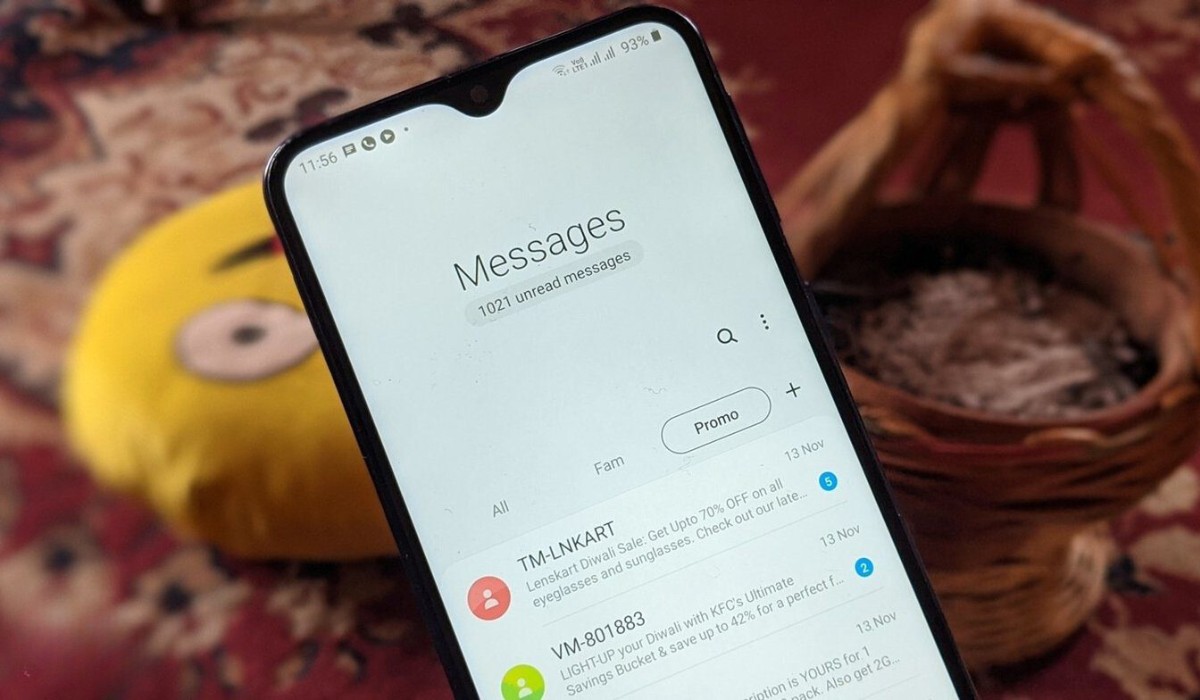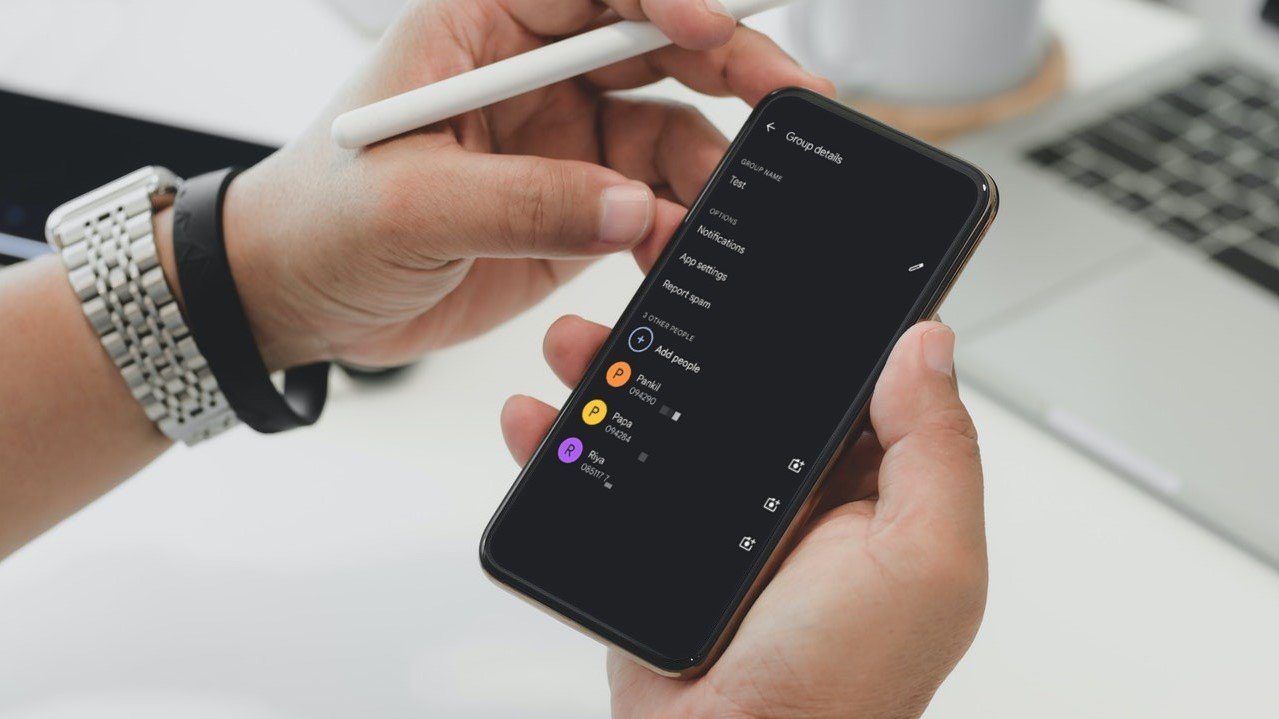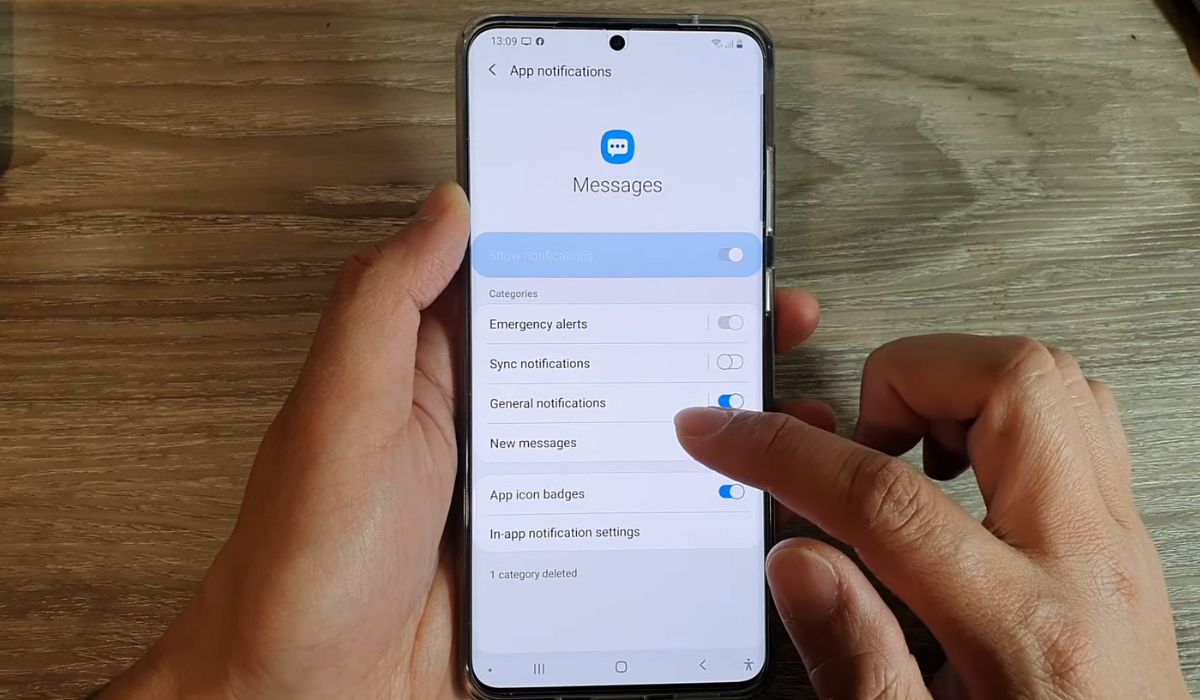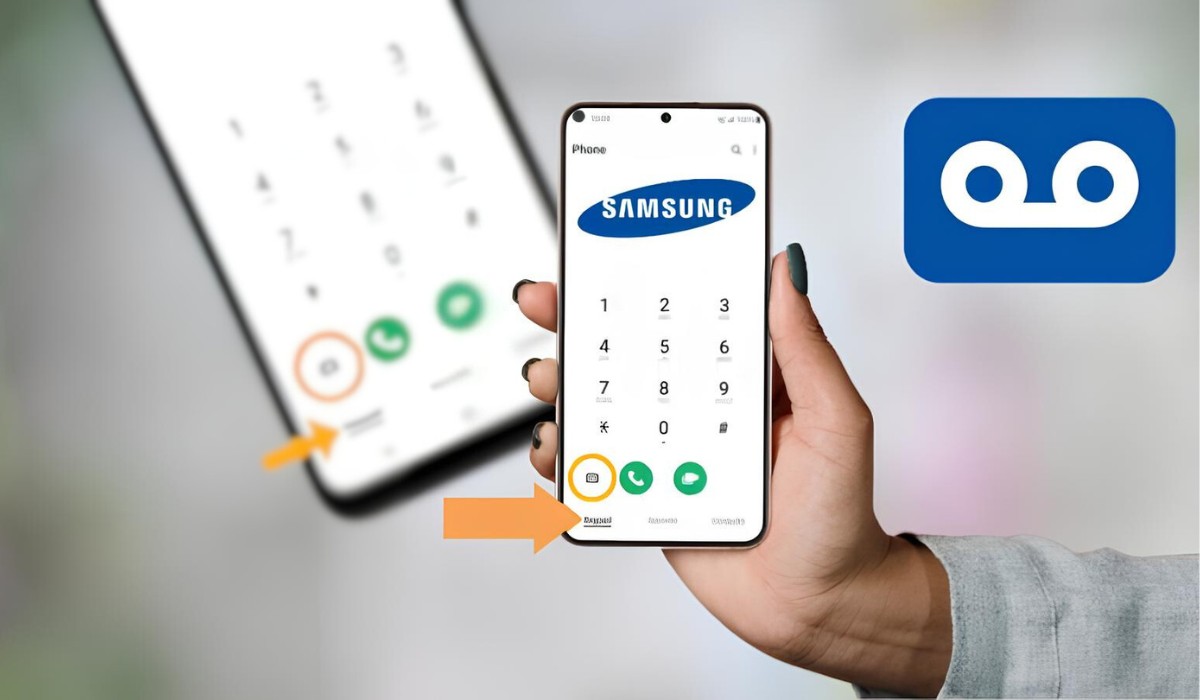Introduction
In the fast-paced digital age, our mobile devices have become the epicenter of our communication, serving as a repository of our personal and professional interactions. The Samsung S20, with its cutting-edge features and seamless user experience, has further solidified the role of smartphones in our daily lives. One of the key functions that users often overlook is the ability to archive text messages, a feature that can significantly enhance organization and declutter the messaging interface.
Archiving text messages on the Samsung S20 is a simple yet powerful way to streamline your messaging app and keep your conversations neatly organized. Whether it's preserving important conversations for future reference or decluttering your inbox without losing valuable exchanges, archiving text messages offers a practical solution for managing your digital communication.
As we delve into the intricacies of archiving text messages on the Samsung S20, it's important to understand the underlying benefits and the step-by-step process to effectively utilize this feature. By the end of this guide, you'll have a comprehensive understanding of how to leverage the archiving functionality to maintain a tidy and efficient messaging experience on your Samsung S20. Let's embark on this journey to unlock the full potential of your device and optimize your text message management.
Why Archive Text Messages?
Archiving text messages on your Samsung S20 serves as a strategic approach to decluttering your messaging interface while preserving valuable conversations. This feature offers a myriad of benefits that cater to both personal and professional communication needs. Let's delve into the compelling reasons why archiving text messages is a game-changer for Samsung S20 users.
1. Organized Messaging Interface
By archiving text messages, you can effectively declutter your primary messaging interface, ensuring that only the most relevant and recent conversations are prominently displayed. This organization minimizes visual clutter and allows you to focus on ongoing discussions without being inundated by older threads.
2. Preserving Important Conversations
In the digital age, our text messages often contain crucial information, including addresses, contact details, and significant discussions. Archiving text messages ensures that these valuable exchanges are safely stored, preventing accidental deletion or loss. Whether it's a memorable conversation with a loved one or essential business communication, archiving safeguards these interactions for future reference.
3. Enhanced Privacy and Security
Archiving sensitive or confidential conversations can be pivotal in maintaining privacy and security. By moving such messages to the archive, you can prevent prying eyes from accessing them when your phone is unlocked. This added layer of security is particularly beneficial for safeguarding personal or sensitive information.
4. Streamlined Communication Management
For individuals who receive a high volume of text messages, archiving provides a streamlined approach to managing conversations. It allows you to prioritize and focus on active discussions while retaining the option to revisit archived threads when necessary. This streamlined approach optimizes your messaging experience, saving time and effort in navigating through a clutter-free interface.
5. Reduced Clutter and Distractions
Archiving text messages eliminates the visual noise caused by a cluttered messaging interface. This reduction in distractions can contribute to improved focus and productivity, especially in professional settings where efficient communication is paramount.
In essence, archiving text messages on the Samsung S20 offers a multifaceted solution to the challenges associated with managing digital communication. From organization and privacy to productivity and preservation, the benefits of archiving text messages underscore its significance in optimizing the messaging experience on your Samsung S20.
How to Archive Text Messages on Samsung S20
Archiving text messages on your Samsung S20 is a straightforward process that empowers you to efficiently manage your conversations. Follow these simple steps to seamlessly archive text messages and declutter your messaging interface:
-
Open the Messaging App: Begin by launching the messaging app on your Samsung S20. This will display your list of conversations and threads.
-
Select the Conversation to Archive: From the list of conversations, tap and hold the specific conversation that you want to archive. This action will prompt a selection menu to appear, offering various options for managing the conversation.
-
Archive the Conversation: Once the selection menu appears, look for the "Archive" option and tap on it. This action will instantly move the selected conversation to the archive, effectively removing it from the primary messaging interface.
-
Verify the Archive: To ensure that the conversation has been successfully archived, navigate to the archive section within the messaging app. Here, you should find the conversation neatly stored in the archive, away from the main conversation list.
-
Repeat for Additional Conversations: If you have multiple conversations that you wish to archive, simply repeat the process for each one. Tap and hold the conversation, select the "Archive" option, and verify its placement in the archive section.
By following these steps, you can efficiently archive text messages on your Samsung S20, promoting a clutter-free messaging interface and organized conversation management. This intuitive feature empowers you to prioritize ongoing discussions while safely storing older conversations for future reference.
The ability to archive text messages on the Samsung S20 exemplifies the device's user-centric design, offering a seamless and practical solution for optimizing your messaging experience. Whether it's decluttering your inbox, preserving important exchanges, or enhancing privacy, archiving text messages is a valuable tool that aligns with the diverse communication needs of Samsung S20 users.
Managing Archived Text Messages
Once you have successfully archived text messages on your Samsung S20, it's essential to understand how to manage and access these stored conversations. The archive section serves as a dedicated repository for your older messages, offering a convenient way to retrieve, organize, and interact with archived content. Here's a comprehensive guide on managing archived text messages to maximize the utility of this feature.
Accessing the Archive
To access the archive section on your Samsung S20, navigate to the messaging app and look for the option to view archived conversations. This may vary depending on the messaging app's interface, but it typically involves accessing the app's settings or menu and selecting the "Archived Conversations" or similar option. Once in the archive section, you'll be able to view all the conversations you've archived, neatly organized for easy retrieval.
Retrieving Archived Conversations
When you need to revisit an archived conversation, simply access the archive section and browse through the list of stored messages. Once you locate the conversation you wish to retrieve, tap and hold it to reveal the option to unarchive or move it back to the primary messaging interface. Selecting this option will seamlessly restore the conversation to its original placement, making it accessible in the main conversation list.
Managing Archived Content
The archive section also allows you to manage your archived content efficiently. This includes the ability to delete individual archived conversations that are no longer needed. By selecting the delete option within the archive section, you can declutter your archived content and free up storage space on your device. Additionally, some messaging apps offer the option to bulk select and manage archived conversations, streamlining the process of organizing and decluttering your archive.
Retaining Organization and Privacy
Managing archived text messages ensures that your messaging interface remains organized and clutter-free. By promptly retrieving important archived conversations and decluttering obsolete ones, you can maintain a streamlined messaging experience. Moreover, the ability to manage archived content contributes to enhanced privacy and security, allowing you to maintain control over the conversations you choose to archive and retain.
Leveraging Archived Conversations
Archived text messages can be a valuable resource for referencing past discussions, retrieving important details, or revisiting cherished memories. By effectively managing your archived content, you can leverage these stored conversations to enhance your communication experience. Whether it's retrieving contact information, recalling specific details, or reminiscing about meaningful exchanges, the archive section serves as a treasure trove of valuable content.
In essence, managing archived text messages on your Samsung S20 empowers you to maintain an organized messaging interface, preserve privacy, and leverage stored conversations for various purposes. By familiarizing yourself with the process of accessing, retrieving, and managing archived content, you can harness the full potential of this feature to optimize your messaging experience.
Conclusion
In conclusion, the process of archiving text messages on the Samsung S20 presents a valuable opportunity to streamline communication management, preserve important conversations, and maintain a clutter-free messaging interface. By embracing the archiving feature, Samsung S20 users can elevate their messaging experience, leveraging the device's intuitive functionality to optimize their digital communication.
The act of archiving text messages transcends mere organization; it embodies a strategic approach to decluttering the messaging interface while safeguarding valuable exchanges. Whether it's preserving cherished memories, safeguarding sensitive information, or enhancing productivity, archiving empowers users to curate their messaging environment according to their unique needs.
Furthermore, the seamless process of archiving and managing archived content underscores the user-centric design of the Samsung S20. The intuitive interface and accessibility of the archive section exemplify Samsung's commitment to enhancing user experience and providing practical solutions for efficient communication management.
By understanding the benefits of archiving text messages and mastering the process of managing archived content, Samsung S20 users can unlock the full potential of this feature. From accessing archived conversations to retrieving important details and decluttering obsolete exchanges, the archive section serves as a versatile tool for optimizing the messaging experience.
In essence, archiving text messages on the Samsung S20 transcends mere digital housekeeping; it embodies a proactive approach to communication management. As users embrace this feature, they gain the ability to prioritize ongoing discussions, safeguard valuable exchanges, and maintain a streamlined messaging interface.
Ultimately, the act of archiving text messages on the Samsung S20 is a testament to the device's versatility and user-centric design. It empowers users to take control of their digital communication, fostering organization, privacy, and efficiency within the messaging app. By embracing the archiving feature, Samsung S20 users can embark on a journey towards a decluttered, organized, and optimized messaging experience.