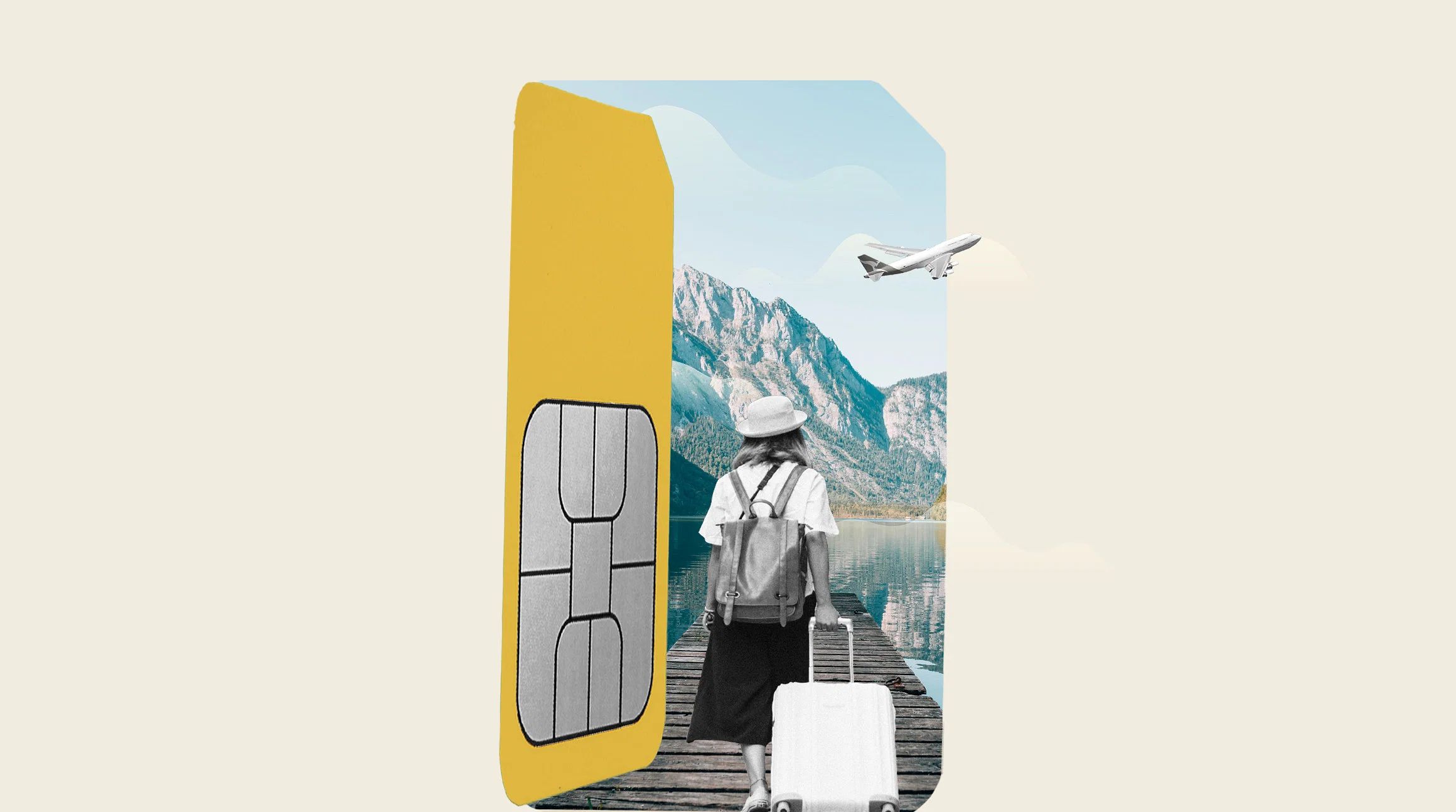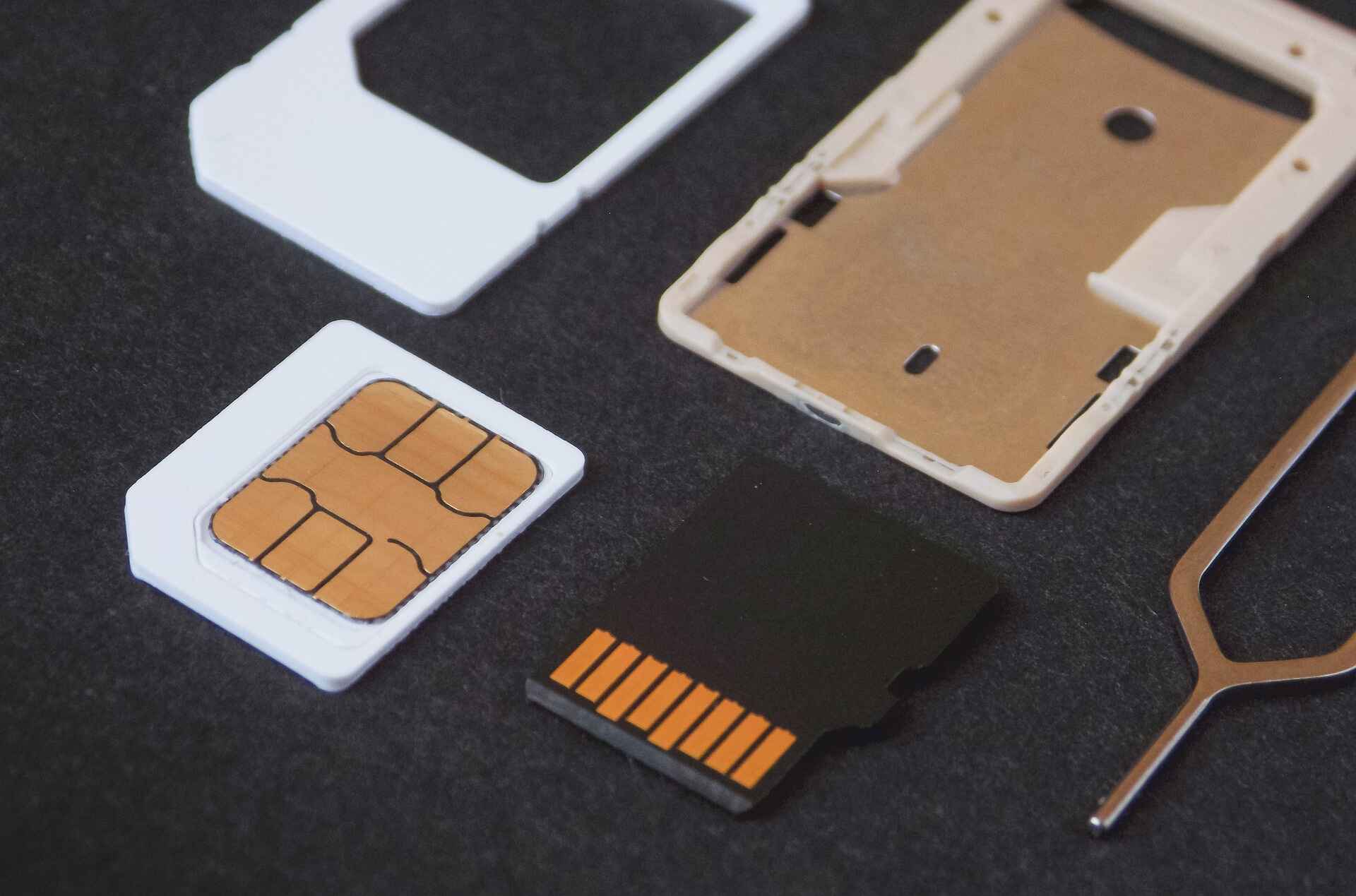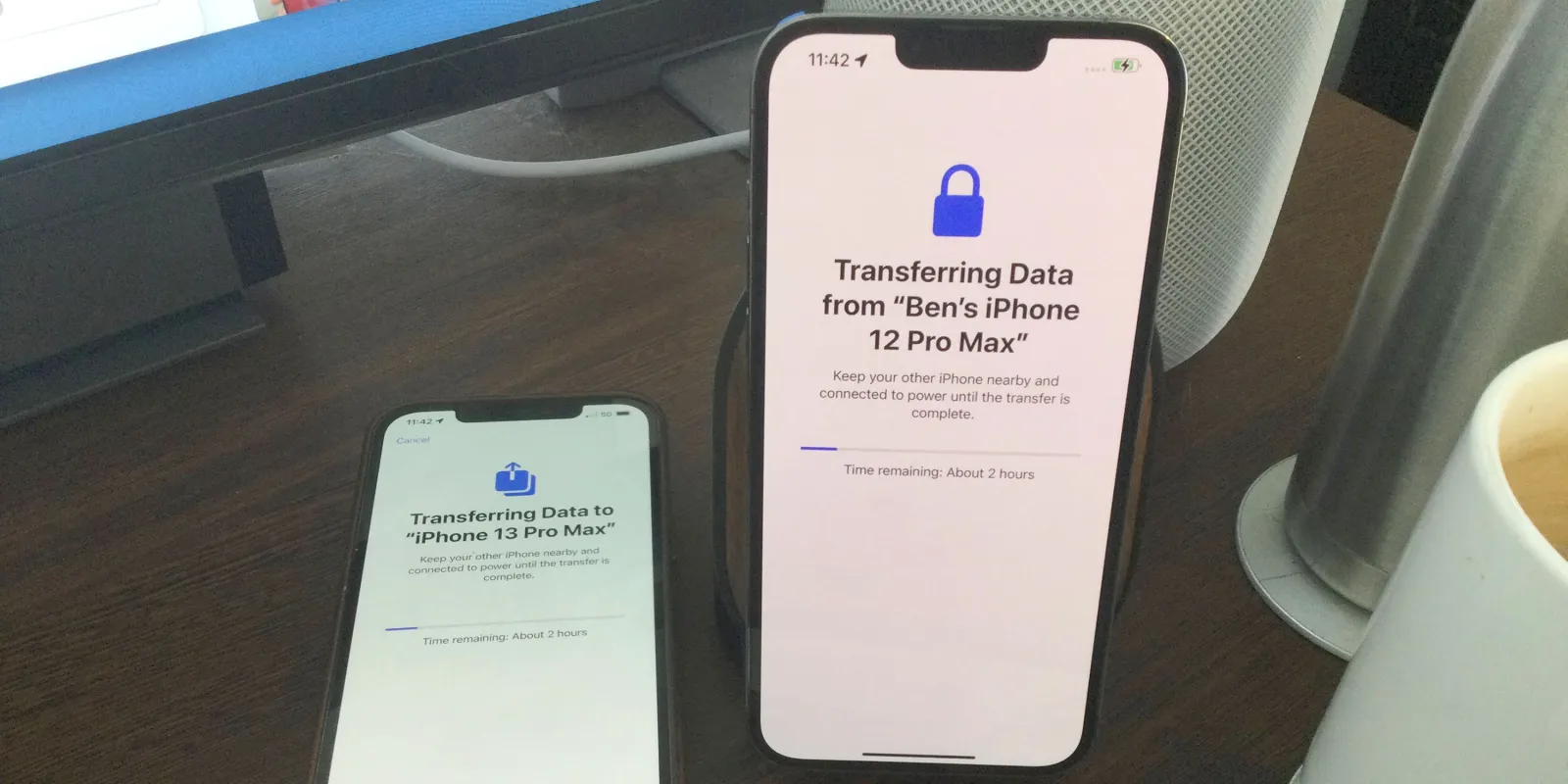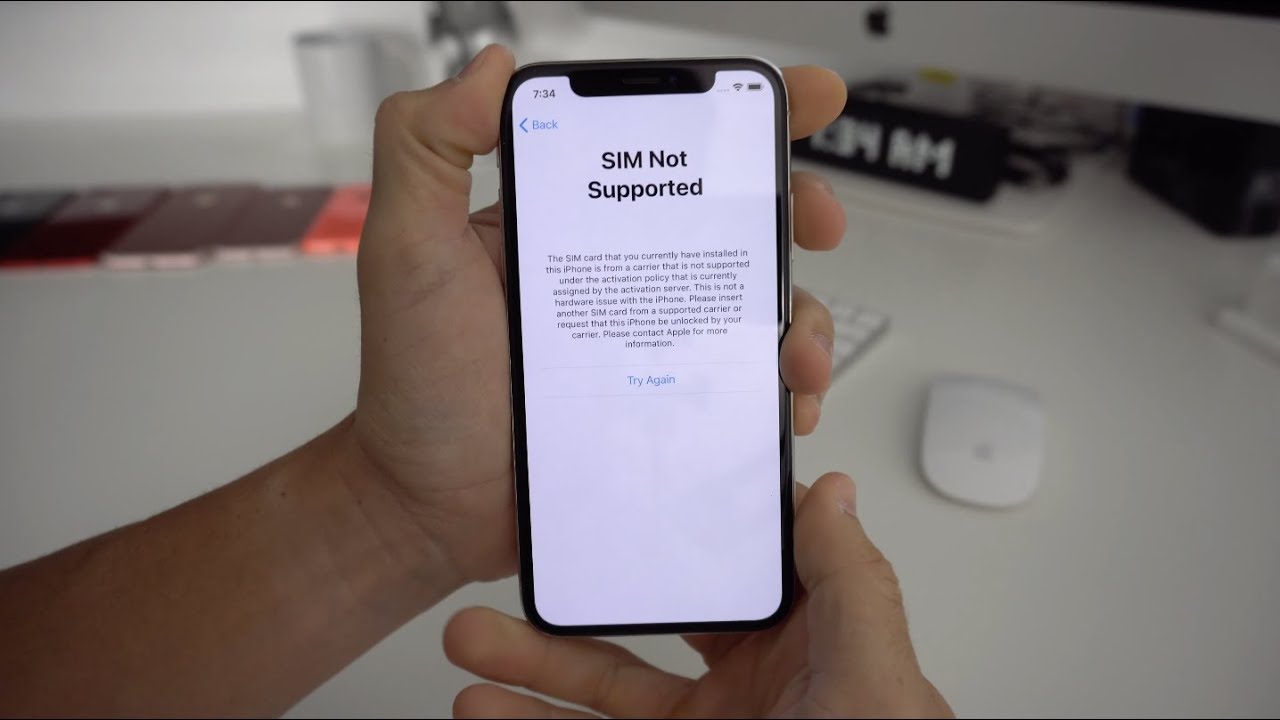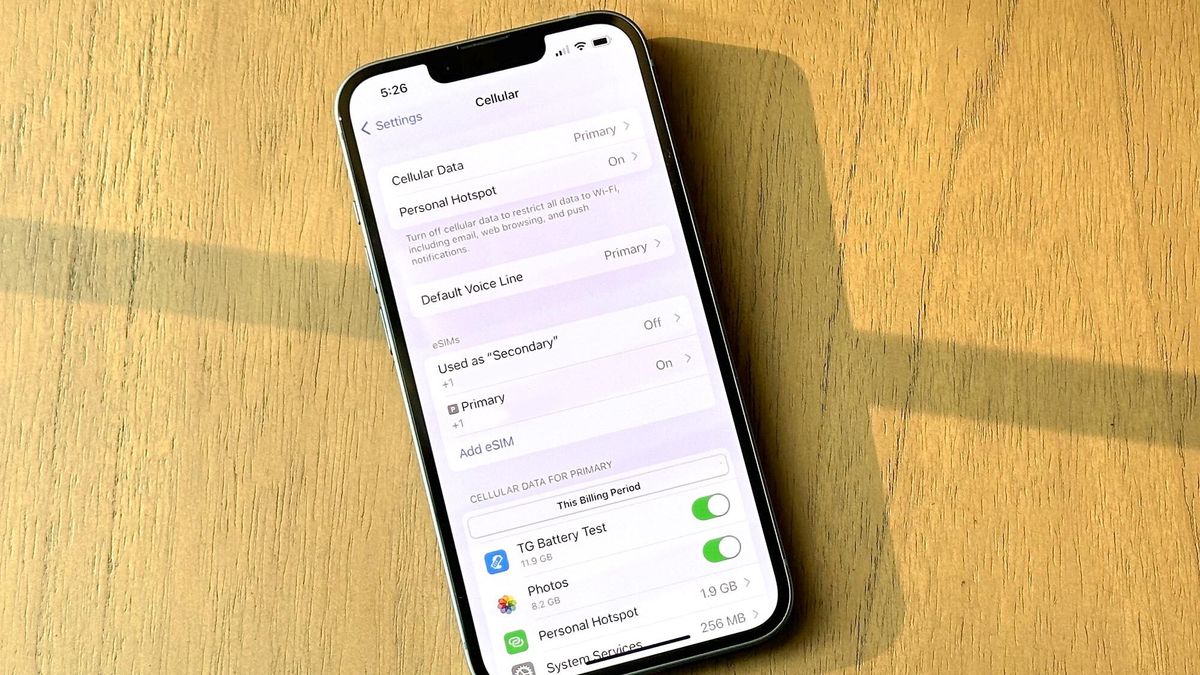What is a SIM Card?
A SIM card, or Subscriber Identity Module card, is a small, removable card that is essential for the functioning of a mobile device, such as an iPhone. It plays a crucial role in connecting the device to a mobile network, enabling users to make calls, send text messages, and access mobile data services.
The SIM card contains unique information that identifies the user to the mobile network, including the International Mobile Subscriber Identity (IMSI) and the authentication key. This identification is necessary for the network to recognize and authenticate the user, allowing them to access the network's services. Additionally, the SIM card stores the user's phone number and other personal data, such as contacts and text messages.
In terms of physical appearance, SIM cards are typically small, rectangular cards with a metallic chip. The size of the SIM card may vary, with the most common types being the standard SIM, micro-SIM, and nano-SIM. The standard SIM card, which was widely used in older mobile devices, has been largely replaced by the smaller micro-SIM and nano-SIM cards, which are compatible with modern smartphones, including the iPhone.
The SIM card is inserted into a designated slot in the iPhone, allowing it to establish a connection with the mobile network. Without a SIM card, the iPhone would be unable to make calls, send messages, or access mobile data, as it would lack the necessary identification and authentication required by the network.
In essence, the SIM card serves as the link between the iPhone and the mobile network, enabling seamless communication and access to mobile services. Its fundamental role in identifying the user and facilitating network connectivity underscores its importance in the functionality of the iPhone as a mobile device.
Types of SIM Cards for iPhone
When it comes to SIM cards for iPhones, it's essential to understand the different types available and their compatibility with various iPhone models. As mobile technology has evolved, so too have the SIM card standards, leading to the development of different form factors to suit the sleek designs of modern smartphones, including the iPhone.
Standard SIM Card
The standard SIM card, also known as a mini-SIM, was the original form factor used in early mobile devices, including the first generations of the iPhone. While it is larger in size compared to its successors, it remains compatible with some older iPhone models. However, with the advancement of mobile technology, the standard SIM card has become less prevalent in newer iPhone releases.
Micro-SIM Card
The introduction of the micro-SIM card marked a significant shift in SIM card design, featuring a smaller form factor while retaining the necessary functionality. This type of SIM card gained popularity with the release of the iPhone 4, as it offered a more compact design without compromising its capabilities. Many iPhone models released after the iPhone 4, up to the iPhone 4s, were compatible with the micro-SIM card.
Nano-SIM Card
The nano-SIM card represents the latest standard in SIM card design, characterized by its significantly smaller size compared to its predecessors. This ultra-compact form factor was first introduced with the iPhone 5, setting a new industry standard for SIM card size. Subsequent iPhone models, including the iPhone 6 and later, have adopted the nano-SIM card as the primary SIM card type, owing to its space-saving design and compatibility with the increasingly slim and elegant iPhone designs.
eSIM (Embedded SIM)
In addition to traditional physical SIM cards, some modern iPhone models offer support for eSIM, or embedded SIM technology. An eSIM eliminates the need for a physical SIM card, as the SIM functionality is integrated directly into the device's hardware. This innovation provides added flexibility for users, allowing them to switch between mobile carriers without needing to physically swap out a SIM card. The eSIM feature has been incorporated into select iPhone models, offering a seamless and convenient alternative to traditional SIM cards.
Understanding the various types of SIM cards for iPhones is crucial for ensuring compatibility and optimal functionality with different iPhone models. Whether it's the standard SIM, micro-SIM, nano-SIM, or eSIM, each type plays a pivotal role in enabling seamless connectivity and access to mobile services on the iconic iPhone.
How to Obtain a SIM Card for Your iPhone
Obtaining a SIM card for your iPhone is a straightforward process that typically involves acquiring a compatible SIM card from a mobile carrier or authorized retailer. Here's a step-by-step guide to help you obtain a SIM card for your iPhone:
-
Selecting a Mobile Carrier: The first step is to choose a mobile carrier that aligns with your communication and data needs. Research different carriers to compare their service offerings, network coverage, and pricing plans. Once you've identified a suitable carrier, visit their website or a physical store to explore their SIM card options.
-
Checking iPhone Compatibility: Before obtaining a SIM card, it's essential to ensure that it is compatible with your specific iPhone model. As mentioned earlier, iPhone models may require different types of SIM cards, such as nano-SIM or eSIM. Refer to your iPhone's user manual or the manufacturer's website to determine the compatible SIM card type.
-
Visiting a Retail Store or Ordering Online: Depending on your preference, visit a local retail store of the chosen carrier or explore their online platform to obtain a SIM card. Many carriers offer the option to order SIM cards online, which can be delivered to your doorstep or picked up from a designated location.
-
Purchasing a Prepaid or Postpaid SIM Card: Mobile carriers typically offer both prepaid and postpaid SIM card options. Prepaid SIM cards allow for flexible usage with no long-term commitments, while postpaid plans may include additional benefits such as bundled services and discounted rates. Select the type of plan that best suits your communication needs and budget.
-
Activating the SIM Card: Once you have obtained the SIM card, follow the activation instructions provided by the mobile carrier. This may involve inserting the SIM card into your iPhone, contacting the carrier to initiate activation, and completing any necessary registration or verification steps.
-
Transferring Existing Number (Optional): If you are switching from another mobile carrier and wish to retain your existing phone number, inquire with the new carrier about number porting options. This process allows you to transfer your current number to the new SIM card, ensuring continuity of communication without changing your contact details.
By following these steps, you can successfully obtain a SIM card for your iPhone and initiate seamless connectivity with your chosen mobile carrier. Whether it's for voice calls, text messaging, or accessing mobile data, a compatible SIM card is essential for unlocking the full potential of your iPhone as a versatile communication device.
Activating Your SIM Card
Activating your SIM card is a crucial step in the process of integrating it with your iPhone and enabling seamless connectivity with your chosen mobile carrier. The activation process varies depending on the carrier and the type of SIM card, but the following general steps can guide you through the activation process:
-
Inserting the SIM Card: Carefully insert the SIM card into the designated slot on your iPhone. The location of the SIM card slot may vary depending on the iPhone model, but it is commonly found on the side of the device. Use the SIM card removal tool or a small paperclip to gently eject the SIM card tray, then place the SIM card in the tray and reinsert it into the iPhone.
-
Powering On Your iPhone: After inserting the SIM card, power on your iPhone. If the SIM card is compatible and properly inserted, your iPhone should recognize the card and display a signal bar or a message indicating the presence of the SIM card.
-
Following Carrier Instructions: Depending on the carrier, you may need to follow specific activation instructions provided by the carrier. This may involve visiting the carrier's website or calling their customer service to complete the activation process. Some carriers offer self-activation options through their online portals, allowing users to activate their SIM cards without the need for direct assistance.
-
Completing Activation Steps: Once you have initiated the activation process, follow the prompts and instructions provided by the carrier. This may include entering the SIM card's unique identification number, known as the ICCID (Integrated Circuit Card Identifier), and providing personal information to verify and activate the SIM card on the carrier's network.
-
Verifying Activation: After completing the activation steps, restart your iPhone to ensure that the SIM card is fully activated. Upon rebooting, your iPhone should display the carrier's name or logo, indicating successful activation and network connectivity.
-
Testing Connectivity: To confirm that the SIM card is fully activated, make a test call, send a text message, or access mobile data services. Testing the connectivity ensures that the SIM card is functioning as intended and that you can seamlessly utilize your iPhone for communication and data access.
By following these steps and any specific instructions provided by your mobile carrier, you can effectively activate your SIM card and integrate it with your iPhone, paving the way for uninterrupted communication and connectivity.
Troubleshooting Common Issues with SIM Cards
When using an iPhone, encountering issues related to the SIM card can disrupt the device's connectivity and functionality. Understanding how to troubleshoot common SIM card issues is essential for maintaining seamless communication and mobile data access. Here are some common issues and troubleshooting steps to address them:
No SIM Card Detected
If your iPhone displays a "No SIM Card Installed" or "Invalid SIM" error message, it may indicate a problem with the SIM card recognition. To troubleshoot this issue:
- Power off the iPhone, carefully remove the SIM card, and reinsert it into the SIM card tray.
- Ensure that the SIM card is properly aligned and that the tray is securely inserted into the iPhone.
- If the problem persists, try using the SIM card in another compatible device to determine if the issue is with the SIM card itself.
Weak or No Signal
Experiencing weak or no signal on your iPhone can be attributed to SIM card or network-related issues. To address this:
- Check if the SIM card is inserted correctly and is not damaged.
- Verify that the area has adequate network coverage, as signal strength can be influenced by environmental factors.
- If the signal issue persists, contact your mobile carrier to inquire about network coverage in your location or potential SIM card replacement.
SIM Card Not Recognized After Update
After updating the iPhone's operating system, some users may encounter issues with the SIM card not being recognized. To troubleshoot this:
- Restart the iPhone to allow the system to reinitialize and recognize the SIM card.
- If the problem persists, consider removing the SIM card, rebooting the device, and reinserting the SIM card to trigger a fresh recognition process.
SIM Card PIN Lock
If the SIM card is PIN-locked and you are unable to access the iPhone's network services, follow these steps:
- Enter the correct PIN code when prompted. If multiple failed attempts result in a locked SIM card, contact your mobile carrier for assistance in unlocking the SIM card.
- Avoid inputting incorrect PIN codes, as this can lead to the SIM card being permanently locked, requiring a replacement from the carrier.
Network Roaming Issues
When traveling internationally, users may encounter network roaming issues with their SIM cards. To troubleshoot:
- Ensure that international roaming is enabled for your SIM card through the carrier's settings or customer service.
- Manually select a network operator in the iPhone's settings to establish a connection in the visited country.
By familiarizing yourself with these common SIM card issues and their troubleshooting steps, you can effectively address connectivity challenges and maintain the optimal functionality of your iPhone. If persistent issues arise, contacting your mobile carrier's customer support for further assistance is recommended.