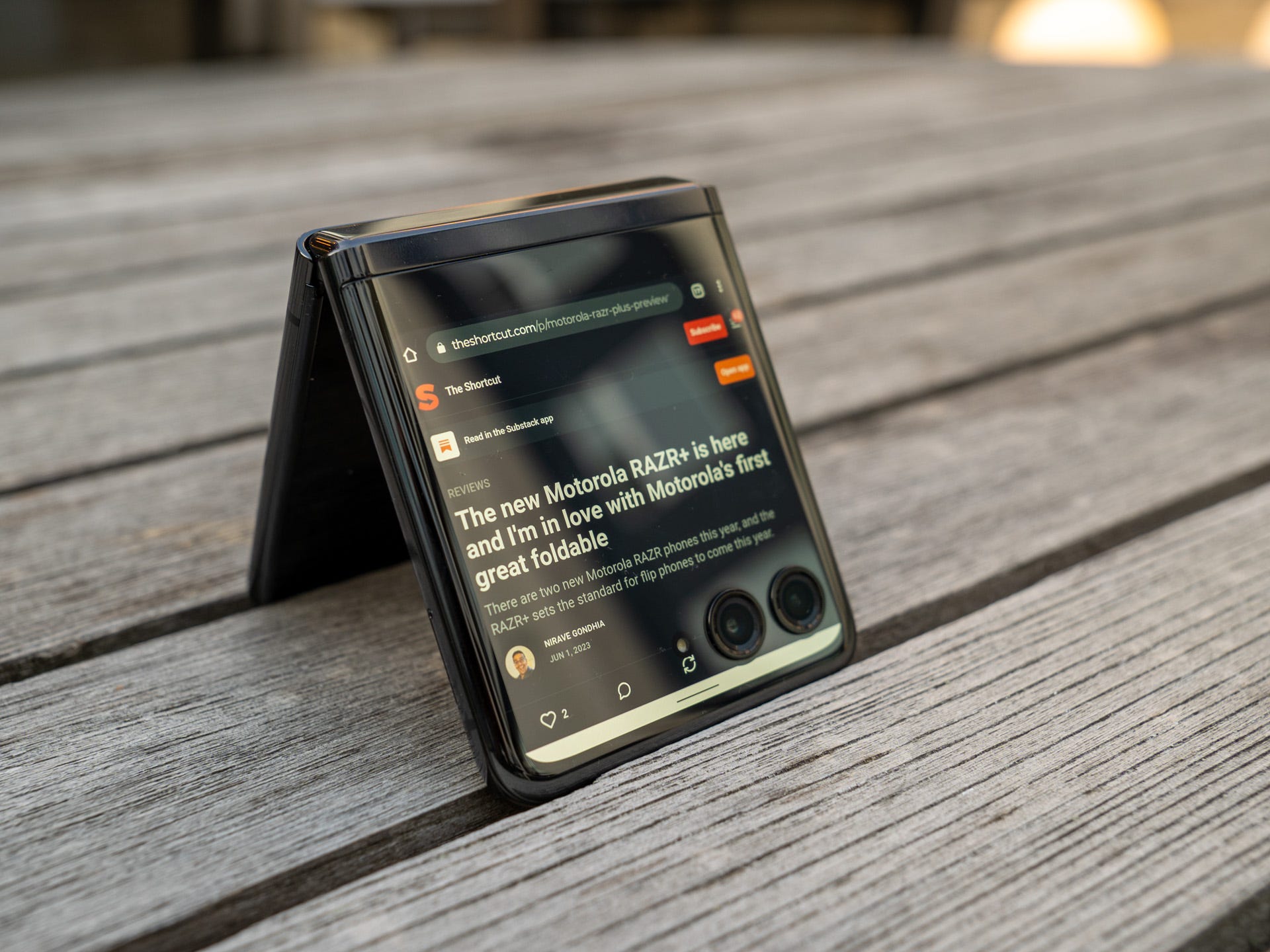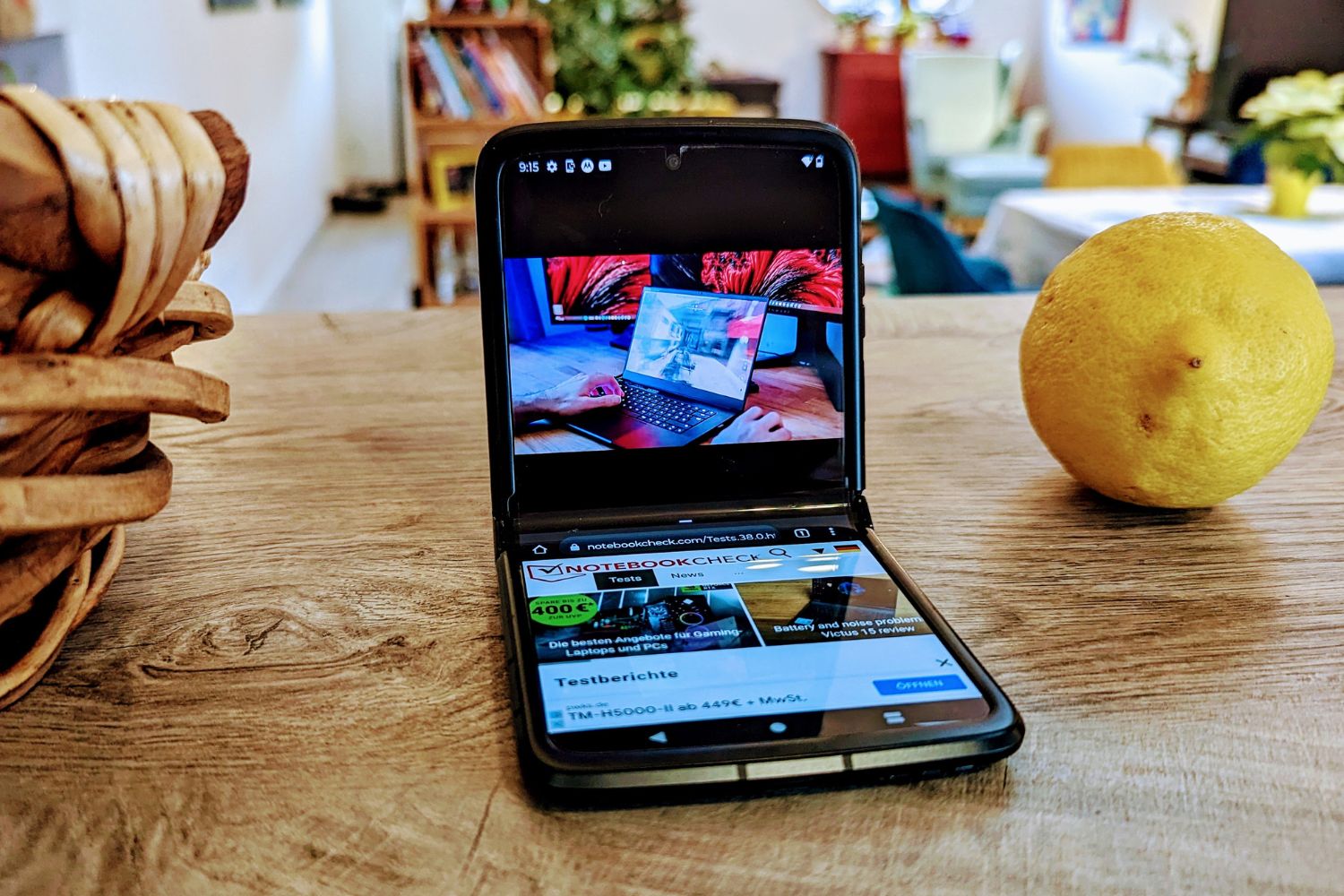Adjusting Screen Brightness
One of the most effective ways to maximize the battery life of your Motorola Razr is by adjusting the screen brightness. The display of a mobile device is a major power consumer, and by optimizing its brightness level, you can significantly extend the time between charges.
When the screen brightness is set too high, it can drain the battery at a faster rate. Therefore, reducing the brightness to a comfortable yet energy-efficient level can make a noticeable difference in the overall battery performance. To adjust the screen brightness on your Motorola Razr, simply swipe down from the top of the screen to access the Quick Settings menu. From there, tap on the brightness slider and drag it to the left to decrease the brightness. Finding the right balance between visibility and energy conservation is key to maximizing battery life.
Another option to consider is enabling the adaptive brightness feature, which automatically adjusts the screen brightness based on ambient lighting conditions. This can be particularly beneficial in environments with varying light levels, as the device will adapt to the surroundings, conserving battery power when the screen doesn't need to be overly bright.
By taking control of your Motorola Razr's screen brightness, you can make a tangible impact on its battery life, ensuring that you can enjoy extended usage without constantly needing to recharge.
Managing Background Apps
Managing background apps is a crucial aspect of optimizing the battery life of your Motorola Razr. Background apps refer to the programs and processes that continue to run even when you are not actively using them. While these apps provide convenience by allowing for multitasking and quick access to information, they can also consume valuable battery power if left unchecked.
To effectively manage background apps, start by reviewing the apps that are currently running on your device. On the Motorola Razr, you can access the list of running apps by swiping up from the bottom of the screen and pausing. This action will display the recently used apps, allowing you to see which ones are actively running in the background.
Once you have identified the apps that are running in the background, consider whether they are essential for immediate access. Some apps, such as messaging and email applications, may need to run in the background to provide real-time notifications. However, other apps, such as social media or gaming applications, may not require constant background activity.
For non-essential background apps, you can manually close them to conserve battery power. To do this, swipe up from the bottom of the screen and pause to access the recent apps, then swipe the app windows off the screen or tap the "Close All" button to shut down all background apps at once.
In addition to manual management, you can also utilize the built-in battery optimization features on the Motorola Razr. This includes the ability to set app restrictions and optimize battery usage for specific applications. To access these settings, go to "Settings" > "Battery" > "Battery optimization" and select the apps for which you want to customize battery usage.
By managing background apps effectively, you can minimize unnecessary battery drain and ensure that your Motorola Razr operates efficiently, allowing you to make the most of its battery life throughout the day.
Remember, the goal is not to eliminate all background apps, but rather to prioritize and manage them to strike a balance between functionality and battery conservation. This approach will enable you to enjoy extended usage without compromising on the convenience and capabilities of your device.
Using Power Saving Mode
Utilizing the power saving mode on your Motorola Razr can be a game-changer when it comes to extending battery life. This feature is designed to optimize various settings and limit background processes, ultimately reducing power consumption and prolonging the time between charges.
When activated, power saving mode adjusts several key aspects of the device's functionality to conserve energy. This includes reducing the overall performance of the device, limiting background data usage, and modifying system settings to prioritize battery preservation. By intelligently managing these elements, the power saving mode ensures that your Motorola Razr operates efficiently while minimizing unnecessary power drain.
To enable power saving mode on your Motorola Razr, navigate to the device's settings and select the "Battery" option. From there, you can access the power saving mode settings and customize its activation parameters. Depending on your preferences, you may have the option to enable power saving mode automatically when the battery reaches a certain level, or you can manually activate it to conserve power as needed.
Once activated, you will notice a range of adjustments taking place to optimize battery usage. These may include dimming the screen, reducing the device's performance, and restricting background app activity. While these changes may slightly alter the user experience, the trade-off is a significant extension of battery life, allowing you to use your Motorola Razr for longer periods without the need for frequent recharging.
It's important to note that power saving mode is not a one-size-fits-all solution, and its impact on battery life may vary depending on individual usage patterns and device settings. However, for many users, especially those who rely on their devices throughout the day, activating power saving mode can make a noticeable difference in prolonging battery longevity.
By leveraging the power saving mode feature on your Motorola Razr, you can strike a balance between performance and energy efficiency, ensuring that your device remains operational when you need it most. Whether you're navigating a busy day or simply seeking to maximize battery life, this functionality empowers you to make the most of your device without constantly worrying about running out of power.
Limiting Location Services
Limiting location services on your Motorola Razr can significantly contribute to preserving battery life. While location-based features offer valuable functionality, such as navigation and location-aware apps, they can also consume a notable amount of power due to continuous GPS usage and background location tracking.
To manage location services effectively, start by reviewing the apps that have access to your device's location. On the Motorola Razr, you can access location settings by navigating to "Settings" and selecting "Location." From there, you can view a list of apps that have requested access to your device's location data.
Consider which apps genuinely require access to your location at all times. For example, navigation and mapping apps, as well as weather and fitness apps, may benefit from continuous location access. However, social media, news, and other non-essential apps may not necessarily need constant location tracking.
For apps that do not require continuous location access, consider adjusting their location permissions to "While using the app" or "Deny." This ensures that the apps only access your location when actively in use, reducing unnecessary background location tracking and conserving battery power.
In addition to app-specific settings, you can also optimize location services at the system level. On the Motorola Razr, you have the option to enable battery-saving location mode, which utilizes Wi-Fi and mobile networks to estimate your device's location, minimizing GPS usage and reducing power consumption.
Furthermore, you can customize location accuracy settings to balance precision with battery efficiency. By adjusting the location mode to "Battery saving" or "Device only," you can limit the use of GPS and rely on alternative location methods when high-precision GPS data is not essential.
By taking a proactive approach to managing location services, you can strike a balance between functionality and battery conservation. This ensures that your Motorola Razr optimizes location-related features while minimizing unnecessary power drain, allowing you to enjoy extended battery life without compromising on the convenience of location-based apps and services.
By implementing these strategies, you can maximize the battery life of your Motorola Razr, empowering you to make the most of its capabilities without constantly worrying about running out of power.
Optimizing Battery Settings
Optimizing battery settings on your Motorola Razr is a fundamental aspect of maximizing its battery life. By fine-tuning various system settings and leveraging built-in features, you can effectively manage power consumption and ensure that your device operates efficiently throughout the day.
Battery Optimization
The Motorola Razr offers a range of battery optimization features that allow you to customize power usage for individual apps and system functions. By accessing the device's settings and navigating to the "Battery" section, you can explore options to optimize battery usage. This includes the ability to set app restrictions, manage background activity, and fine-tune power-saving settings to align with your usage patterns.
Adaptive Battery
The adaptive battery feature, available on the Motorola Razr, utilizes machine learning to understand your usage patterns and prioritize battery power for the apps and services you use most frequently. By intelligently managing background activity and optimizing power allocation, adaptive battery ensures that your device conserves energy without compromising on essential functionality.
Battery Saver
The battery saver feature is a valuable tool for extending battery life when your device's power level is running low. When activated, battery saver modifies system settings, such as reducing background app activity and limiting performance, to conserve energy. This feature can be customized to activate automatically when the battery reaches a certain level, providing an additional layer of power management to prolong usage.
Sleep Settings
Adjusting sleep settings can contribute to efficient power management on your Motorola Razr. By customizing the device's sleep settings, you can control how quickly the screen turns off when not in use, minimizing unnecessary power consumption. This simple adjustment can make a notable difference in preserving battery life, especially during periods of inactivity.
System Updates
Keeping your device's operating system up to date is essential for optimizing battery settings. System updates often include performance enhancements and power management improvements that can positively impact battery life. By ensuring that your Motorola Razr is running the latest software version, you can take advantage of advancements in power optimization and overall efficiency.
By leveraging these battery optimization strategies, you can fine-tune your Motorola Razr's settings to prioritize energy efficiency without sacrificing functionality. This proactive approach to power management empowers you to make the most of your device's battery life, ensuring that it remains reliable and long-lasting throughout your daily activities.