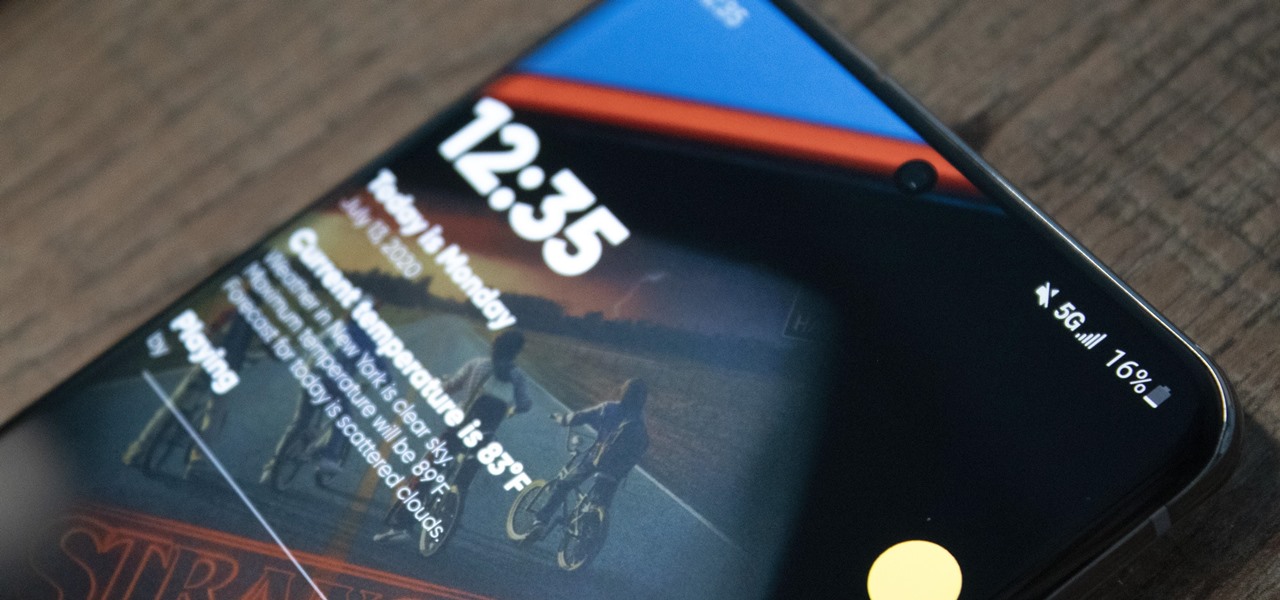Introduction
The Samsung S20 5G is a cutting-edge mobile device that offers a plethora of features and functionalities to cater to the diverse needs of modern users. However, there are instances when the device may encounter issues such as freezing, unresponsiveness, or persistent software glitches. In such scenarios, performing a hard reset can serve as a powerful solution to rectify these issues and restore the device to its optimal state.
A hard reset, also known as a factory reset, is a process that involves restoring the device to its original factory settings, effectively wiping out all user data, applications, and settings. This comprehensive reset can effectively resolve persistent software issues and provide a clean slate for the device to operate smoothly.
In this comprehensive guide, we will delve into the intricacies of mastering the hard reset on the Samsung S20 5G. By following the step-by-step instructions provided in this guide, users can gain a thorough understanding of the hard reset process and confidently perform it when encountering software-related challenges with their Samsung S20 5G.
The guide will cover essential aspects such as understanding the hard reset process, preparing the device for a hard reset, executing the hard reset on the Samsung S20 5G, and verifying the successful completion of the reset. By equipping users with this knowledge, they can effectively troubleshoot software issues and optimize the performance of their Samsung S20 5G with ease.
As we embark on this journey to master the hard reset on the Samsung S20 5G, it is essential to approach the process with attentiveness and caution. While a hard reset can resolve software issues, it is crucial to back up important data and consider the implications of resetting the device to its factory settings. With this in mind, let us delve into the intricacies of performing a hard reset on the Samsung S20 5G, empowering users to navigate software challenges with confidence and proficiency.
Understanding Hard Reset on Samsung S20 5G
The hard reset, also known as a factory reset, is a fundamental troubleshooting procedure that can effectively address persistent software issues on the Samsung S20 5G. When the device encounters challenges such as unresponsiveness, frequent app crashes, or unusual system behavior, a hard reset can serve as a powerful remedy to restore the device to its original state.
By initiating a hard reset, the Samsung S20 5G is reverted to its factory settings, effectively erasing all user data, applications, and personalized settings. This comprehensive reset eliminates any software irregularities or conflicts that may have accumulated over time, providing a clean slate for the device to operate smoothly.
It is important to note that a hard reset should be approached with caution, as it results in the complete erasure of user data stored on the device. Therefore, it is crucial to back up essential data such as contacts, photos, and documents before proceeding with the hard reset process.
The hard reset on the Samsung S20 5G can be initiated through the device's settings menu or via hardware buttons, depending on the specific scenario and the device's responsiveness. Understanding the nuances of both methods empowers users to effectively troubleshoot software-related challenges and restore the device's optimal functionality.
By comprehensively grasping the intricacies of the hard reset process, users can confidently navigate software issues and leverage the full potential of their Samsung S20 5G. This foundational understanding serves as a valuable tool in maintaining the device's performance and addressing software irregularities with precision and proficiency.
Preparing for Hard Reset
Before embarking on the hard reset process for the Samsung S20 5G, it is crucial to undertake thorough preparations to ensure a seamless and effective reset experience. The preparation phase encompasses essential steps that safeguard user data, optimize the device's readiness for the reset, and mitigate potential risks associated with the reset process.
Backing Up Essential Data
Prior to initiating a hard reset, users should prioritize the backup of essential data stored on their Samsung S20 5G. This includes contacts, photos, videos, documents, and any other critical information that holds significance. By creating a comprehensive backup, users can safeguard their valuable data from being permanently erased during the reset process. The Samsung S20 5G offers multiple backup options, including cloud storage services and local backups, enabling users to choose a method that aligns with their preferences and requirements.
Ensuring Sufficient Battery Level
Adequate battery level is imperative to facilitate a smooth hard reset process. It is recommended to ensure that the Samsung S20 5G has ample battery charge before initiating the reset. Ideally, the device should be charged to at least 50% capacity to prevent any interruptions during the reset process. In scenarios where the device's battery level is insufficient, connecting the device to a power source or charger is advisable to mitigate the risk of an incomplete reset due to battery depletion.
Understanding the Implications
Users should familiarize themselves with the implications of a hard reset on the Samsung S20 5G. It is essential to acknowledge that a hard reset results in the complete erasure of user data, applications, and personalized settings, reverting the device to its original factory state. By understanding these implications, users can make informed decisions regarding the necessity of a hard reset and assess the potential impact on their usage experience.
Verifying Device Credentials
As a precautionary measure, users should verify their device credentials, including the Google account associated with the Samsung S20 5G. This ensures that users can seamlessly reauthenticate their accounts and access essential services following the hard reset. Verifying device credentials in advance streamlines the post-reset setup process and minimizes potential authentication challenges.
By diligently preparing for the hard reset on the Samsung S20 5G, users can approach the reset process with confidence and assurance, knowing that their data is securely backed up, the device is optimally charged, and they are well-informed about the implications of the reset. These preparatory measures lay a solid foundation for a successful hard reset experience, enabling users to effectively address software challenges and restore their Samsung S20 5G to its optimal state.
Performing Hard Reset on Samsung S20 5G
Performing a hard reset on the Samsung S20 5G involves a systematic process to restore the device to its original factory settings, effectively addressing persistent software issues and restoring optimal functionality. The hard reset can be initiated through the device's settings menu or via hardware buttons, providing users with versatile options to execute the reset based on the device's responsiveness.
Method 1: Hard Reset via Settings Menu
- Begin by accessing the "Settings" app on the Samsung S20 5G.
- Navigate to the "General management" or "System" section, depending on the device's specific software version.
- Select "Reset" or "Reset options" to proceed with the reset process.
- Choose "Factory data reset" or a similar option to initiate the hard reset.
- Review the implications of the reset and confirm the action to commence the process.
- The device will prompt for user authentication, such as a PIN, pattern, or password, to verify the reset request.
- Once authenticated, the Samsung S20 5G will proceed with the hard reset, erasing all user data, applications, and settings to restore the device to its factory state.
Method 2: Hard Reset via Hardware Buttons
In scenarios where the Samsung S20 5G is unresponsive or inaccessible through the settings menu, users can execute a hard reset using the device's hardware buttons. This method is particularly useful when the device experiences persistent software issues that hinder access to the settings menu.
- Power off the Samsung S20 5G by pressing and holding the power button until the power off menu appears.
- Once the device is powered off, press and hold the volume up button and the side key simultaneously.
- Continue holding the buttons until the Samsung logo appears on the screen, indicating that the device is entering recovery mode.
- Navigate the recovery menu using the volume buttons to highlight "Wipe data/factory reset."
- Press the power button to confirm the selection and initiate the hard reset process.
- Once the reset is completed, the device will return to the recovery menu. Select "Reboot system now" to restart the Samsung S20 5G and finalize the reset.
By comprehensively understanding and executing the hard reset process on the Samsung S20 5G, users can effectively address software challenges and restore the device to its optimal state, ensuring seamless functionality and performance.
This comprehensive guide equips users with the knowledge and proficiency to navigate the hard reset process with confidence, empowering them to leverage the full potential of their Samsung S20 5G and maintain its optimal performance.
Verifying the Hard Reset
After performing a hard reset on the Samsung S20 5G, it is essential to verify the successful completion of the reset to ensure that the device has been restored to its original factory settings. Verification serves as a crucial step in the hard reset process, providing users with confidence that the reset has been executed effectively and the device is ready for reconfiguration and usage.
Upon completing the hard reset, users should observe the device's behavior and functionality to ascertain the reset's success. Key indicators of a successful hard reset include the device booting up to the initial setup screen, the absence of previously installed applications and user data, and the restoration of default system settings. These observable changes signify that the device has been reset to its factory state, devoid of any residual user data or software irregularities.
Furthermore, users can navigate through the device's settings menu to confirm the absence of personalized configurations, accounts, and data that were previously stored on the Samsung S20 5G. Verifying the absence of user-installed applications and the restoration of default system settings reinforces the successful completion of the hard reset, affirming that the device has been effectively restored to its original state.
In addition to visual cues and settings verification, users can perform basic functionality tests to ensure that the Samsung S20 5G is operating as expected post-reset. Testing essential features such as call functionality, messaging, internet connectivity, and system responsiveness provides users with a comprehensive assessment of the device's restored functionality, validating the efficacy of the hard reset.
It is imperative to emphasize the significance of data restoration and account reconfiguration following the hard reset verification. Users should leverage their previously backed-up data to restore essential information, contacts, and media files to the device, ensuring a seamless transition to post-reset usage. Reconfiguring accounts and authentication credentials further solidifies the device's readiness for regular usage, completing the verification process with a comprehensive restoration of essential data and services.
By meticulously verifying the hard reset's success and restoring essential data and services, users can confidently resume using their Samsung S20 5G, assured of the device's optimal functionality and performance. This verification phase serves as a pivotal step in the hard reset process, culminating in the seamless restoration of the device to its factory settings and the mitigation of persistent software challenges.
This comprehensive verification process empowers users to navigate the post-reset phase with confidence, leveraging the restored functionality of the Samsung S20 5G to its full potential. With the successful verification of the hard reset, users can embark on a renewed usage experience, free from software irregularities and equipped with a device operating at its optimal state.
Conclusion
In conclusion, mastering the hard reset process on the Samsung S20 5G equips users with a powerful troubleshooting tool to address persistent software challenges and restore the device to its optimal state. By comprehensively understanding the intricacies of the hard reset, preparing the device for the reset, executing the reset with precision, and verifying its successful completion, users can navigate software-related issues with confidence and proficiency.
The foundational understanding of the hard reset process empowers users to approach software challenges with attentiveness and caution, ensuring that the device's performance and functionality are effectively restored. The ability to initiate a hard reset through the device's settings menu or hardware buttons provides users with versatile options to address software irregularities based on the device's responsiveness, enhancing the reset process's accessibility and effectiveness.
Thorough preparations, including data backup, battery optimization, and understanding the implications of the reset, lay a solid foundation for a successful hard reset experience. These preparatory measures safeguard essential data, mitigate potential risks, and enable users to make informed decisions regarding the necessity of a hard reset, ensuring a seamless transition to the post-reset phase.
Executing the hard reset with precision, whether through the settings menu or hardware buttons, enables users to effectively restore the Samsung S20 5G to its original factory settings, eliminating software irregularities and providing a clean slate for the device to operate smoothly. The step-by-step instructions and methodical approach to the reset process empower users to confidently navigate the reset, leveraging its potential to address software challenges with proficiency.
The comprehensive verification of the hard reset's success serves as a pivotal step in the reset process, affirming the device's restored functionality and readiness for post-reset usage. By meticulously verifying the absence of user data, the restoration of default settings, and conducting functionality tests, users can confidently resume using their Samsung S20 5G, assured of its optimal performance post-reset.
In essence, mastering the hard reset on the Samsung S20 5G is a valuable skill that empowers users to troubleshoot software challenges effectively, restore the device to its optimal state, and maintain its performance with confidence. By embracing the knowledge and proficiency gained from this guide, users can navigate software irregularities with ease, ensuring a seamless and enjoyable experience with their Samsung S20 5G.