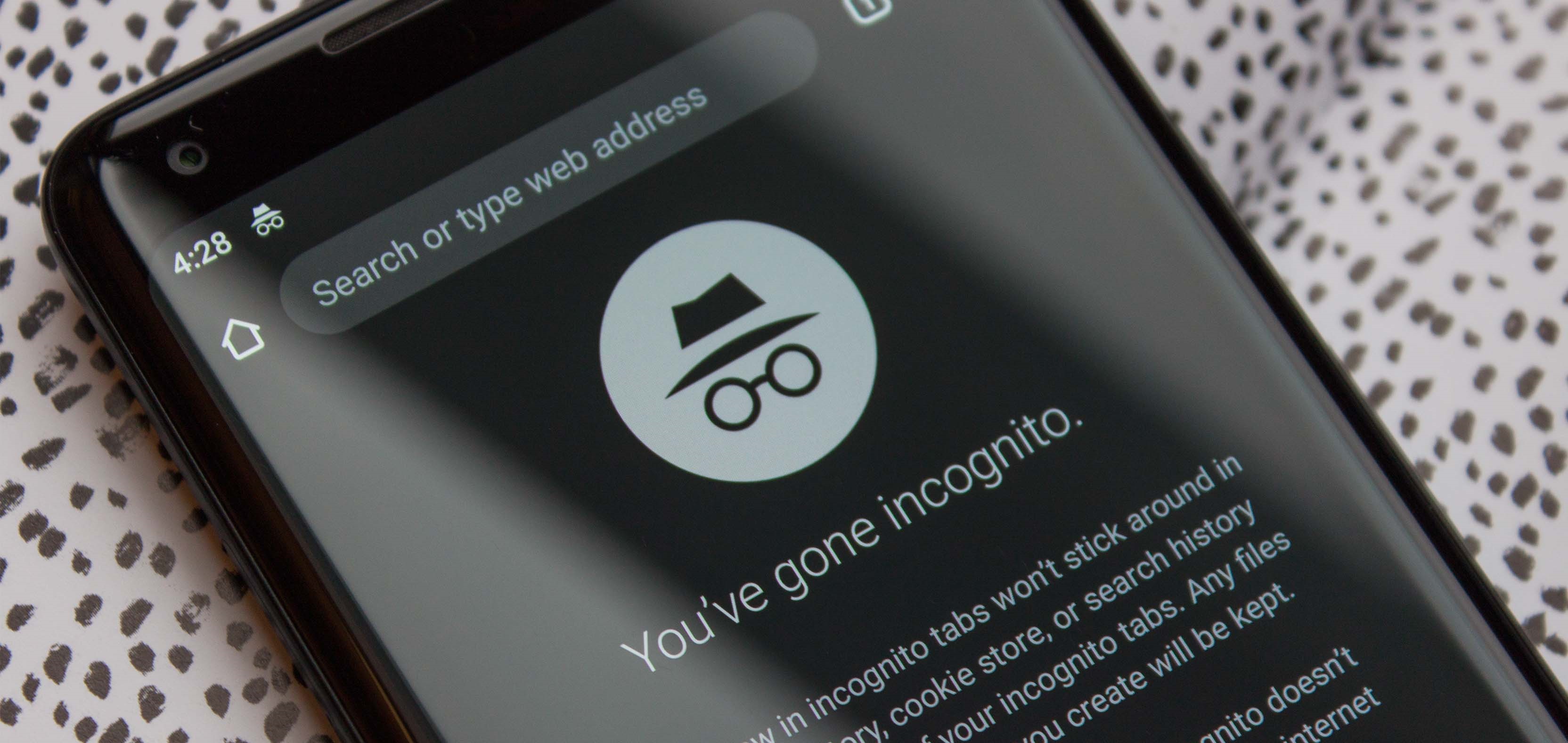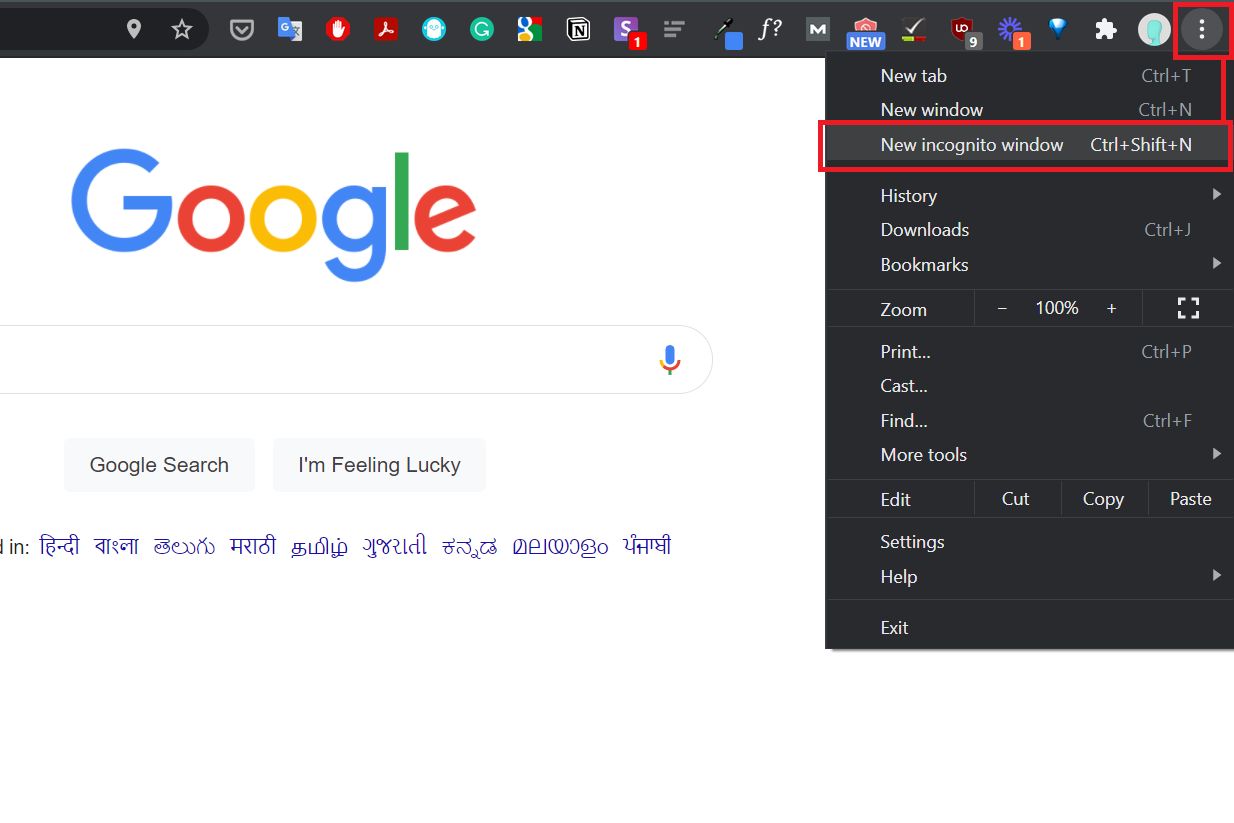Introduction
Welcome to the world of Pixel 6, Google's latest flagship smartphone that seamlessly integrates cutting-edge technology with user-friendly features. As you embark on your journey with this innovative device, it's essential to familiarize yourself with its various functionalities, including managing your search history. In this article, we'll delve into the significance of clearing your search history on the Pixel 6 and provide you with step-by-step guidance on how to do so. By the end of this read, you'll be equipped with the knowledge to safeguard your privacy and optimize your Pixel 6 experience.
The Pixel 6 is not just a device; it's a gateway to a vast digital ecosystem where your interactions, searches, and preferences are meticulously recorded to enhance your user experience. While this personalized approach offers convenience, it also raises concerns about privacy and data security. Your search history, in particular, contains a wealth of information about your interests, habits, and online activities. Therefore, managing and, if necessary, clearing your search history is crucial for maintaining control over your digital footprint.
In the following sections, we'll explore the reasons why clearing your search history is important and walk you through the simple yet impactful process of doing so on your Pixel 6. Additionally, we'll touch upon other privacy settings that you may want to consider, empowering you to make informed decisions about your digital privacy and security. So, let's embark on this journey together and unlock the full potential of your Pixel 6 while prioritizing your privacy and peace of mind.
Why Clearing Search History is Important
Your search history is a digital trail of your online activities, encompassing the websites you visit, the products you research, and the topics you explore. While this data is primarily intended to enhance your user experience by personalizing search results and recommendations, it also holds significant implications for your privacy and security. Here's why clearing your search history on your Pixel 6 is crucial:
Protecting Your Privacy
Every search query you enter, every website you visit, and every video you watch contributes to a comprehensive profile of your online behavior. This information, if left unchecked, can be exploited by third parties for targeted advertising, data mining, or even unauthorized access to your personal information. By regularly clearing your search history, you mitigate the risk of your digital footprint being misused or compromised.
Preserving Confidentiality
Your search history may contain sensitive or confidential inquiries, such as medical concerns, financial planning, or personal interests. Clearing this data ensures that such details remain private and inaccessible to anyone who may gain unauthorized access to your device or Google account.
Managing Personalization
While personalized search results and recommendations can enhance your online experience, they can also create a filter bubble, limiting your exposure to diverse perspectives and information. By periodically clearing your search history, you prevent algorithms from overly tailoring your online environment, allowing for a more varied and unbiased browsing experience.
Enhancing Security
In the event that your Pixel 6 is lost, stolen, or accessed by someone else, a cleared search history reduces the risk of sensitive information falling into the wrong hands. This proactive measure contributes to safeguarding your digital identity and minimizing potential vulnerabilities.
Maintaining Control
Regularly clearing your search history empowers you to maintain control over the information that is stored and utilized by your device and associated services. This proactive approach aligns with the principle of data minimization, ensuring that only relevant and necessary data is retained, thereby reducing the potential impact of data breaches or privacy infringements.
In essence, clearing your search history on your Pixel 6 is not just about erasing past activities; it's about asserting your agency over your digital presence and protecting the integrity of your personal information. By understanding the significance of this practice, you can actively contribute to a more secure and privacy-conscious digital landscape.
How to Clear Search History on Pixel 6
Clearing your search history on the Pixel 6 is a straightforward process that empowers you to take control of your digital footprint and privacy. By following these simple steps, you can ensure that your search history is managed in a manner that aligns with your preferences and security needs.
-
Accessing Settings: Begin by unlocking your Pixel 6 and navigating to the "Settings" app, which can typically be found on your home screen or in the app drawer. Once in the Settings menu, scroll down and select "Privacy" to proceed to the next step.
-
Selecting Search History: Within the "Privacy" settings, locate and tap on "Search history." This option allows you to view and manage your search history settings, including the ability to clear your search history entirely.
-
Clearing Search History: Upon selecting "Search history," you will be presented with the option to clear your search history from your Pixel 6. Confirm your decision by tapping on the "Clear history" button, and your search history will be promptly removed from your device.
-
Additional Considerations: For a more comprehensive approach to managing your digital footprint, you may also want to explore other privacy settings within the "Privacy" menu. This includes reviewing and adjusting permissions for apps, managing location settings, and configuring other privacy-related features to suit your preferences.
By following these steps, you can effectively clear your search history on the Pixel 6, thereby enhancing your privacy and security while maintaining control over the data stored on your device.
In addition to the direct benefits of clearing your search history, this practice contributes to a proactive approach to digital privacy and security. By regularly managing your search history and other privacy settings, you can cultivate a heightened awareness of your digital footprint and actively participate in safeguarding your personal information.
As you navigate the digital landscape with your Pixel 6, integrating these privacy-conscious practices into your routine can empower you to make informed decisions about your digital presence and contribute to a more secure and privacy-respecting online environment.
Other Privacy Settings to Consider
In addition to managing your search history, the Pixel 6 offers a range of privacy settings that enable you to customize your digital experience while prioritizing data security and personal privacy. By exploring and configuring these settings, you can further enhance the protection of your personal information and ensure that your interactions with the device align with your privacy preferences.
App Permissions
Reviewing and managing app permissions is a fundamental aspect of maintaining control over the data accessed by various applications on your Pixel 6. By navigating to the "App permissions" section within the Settings menu, you can individually assess and adjust permissions related to location, camera, microphone, contacts, and other sensitive data. This granular control empowers you to restrict access to specific information, thereby minimizing the exposure of your personal data to apps that may not require such access for their core functionality.
Location Settings
The Pixel 6 offers robust location settings that allow you to manage location access for individual apps and system services. By accessing the "Location" settings, you can customize location permissions, including precise location access, background location access, and location reporting. This level of control enables you to balance the utility of location-based services with the need to protect your location privacy, ensuring that your device's location data is managed in a manner that aligns with your preferences.
Security Updates
Regularly updating your Pixel 6 with the latest security patches and system updates is essential for maintaining the integrity of your device's security measures. By prioritizing security updates within the "System updates" section, you can ensure that your device is equipped with the latest defenses against potential vulnerabilities and emerging security threats. This proactive approach contributes to the overall resilience of your device and minimizes the risk of exploitation due to known security loopholes.
Biometric Data Security
For users who utilize biometric authentication features such as fingerprint recognition or facial unlock, the Pixel 6 offers dedicated settings to manage and secure biometric data. Within the "Security & location" menu, you can access the "Biometric data & security" section to review and configure biometric authentication settings, including the option to re-register fingerprints or facial data, manage biometric unlocking preferences, and enable additional security measures for biometric authentication.
Privacy Dashboard
The Pixel 6 introduces a comprehensive Privacy Dashboard that provides a centralized view of app permissions, data access, and privacy-related activities on your device. By accessing the Privacy Dashboard, you can gain insights into how apps access your data, view recent permission requests, and adjust permissions directly from a unified interface. This feature empowers you to maintain a proactive stance on privacy management and stay informed about the data interactions facilitated by the apps installed on your Pixel 6.
By considering and configuring these additional privacy settings, you can fortify the security and privacy posture of your Pixel 6, ensuring that your digital interactions align with your privacy preferences and data security standards. Embracing these settings as integral components of your device management empowers you to cultivate a privacy-conscious digital environment and make informed decisions about the handling of your personal information.