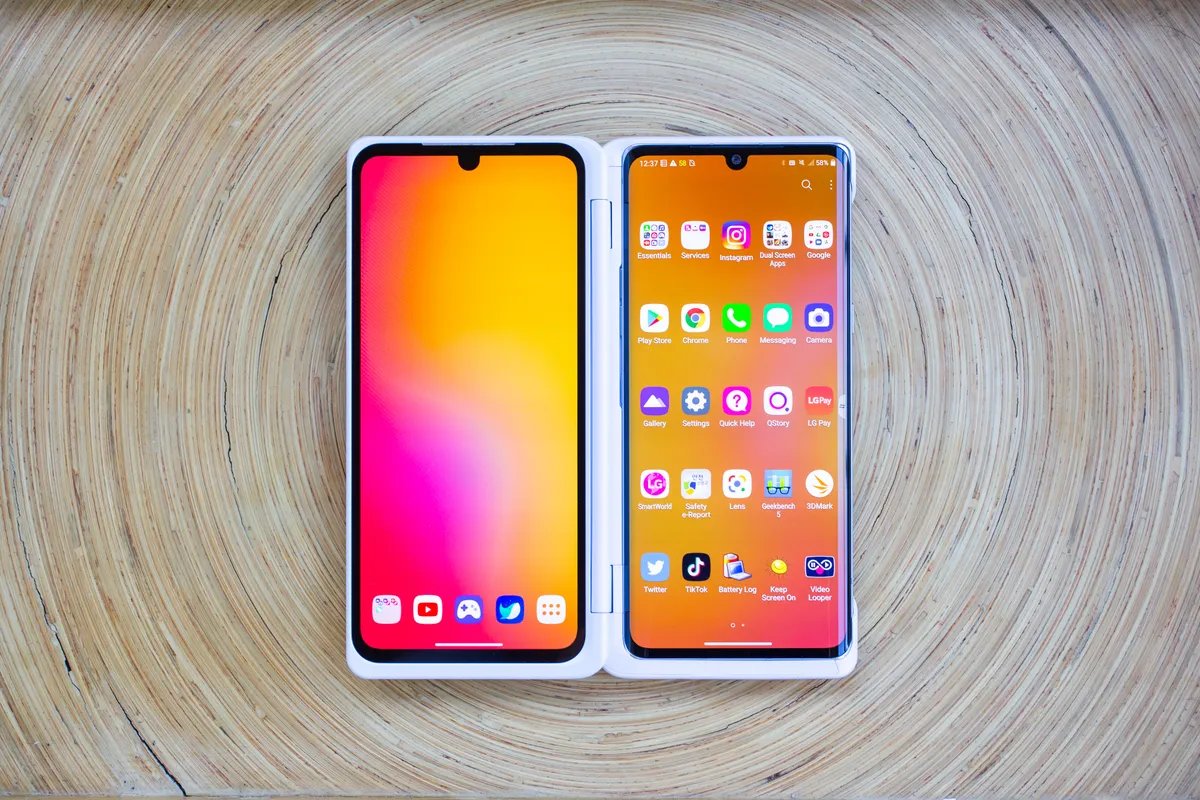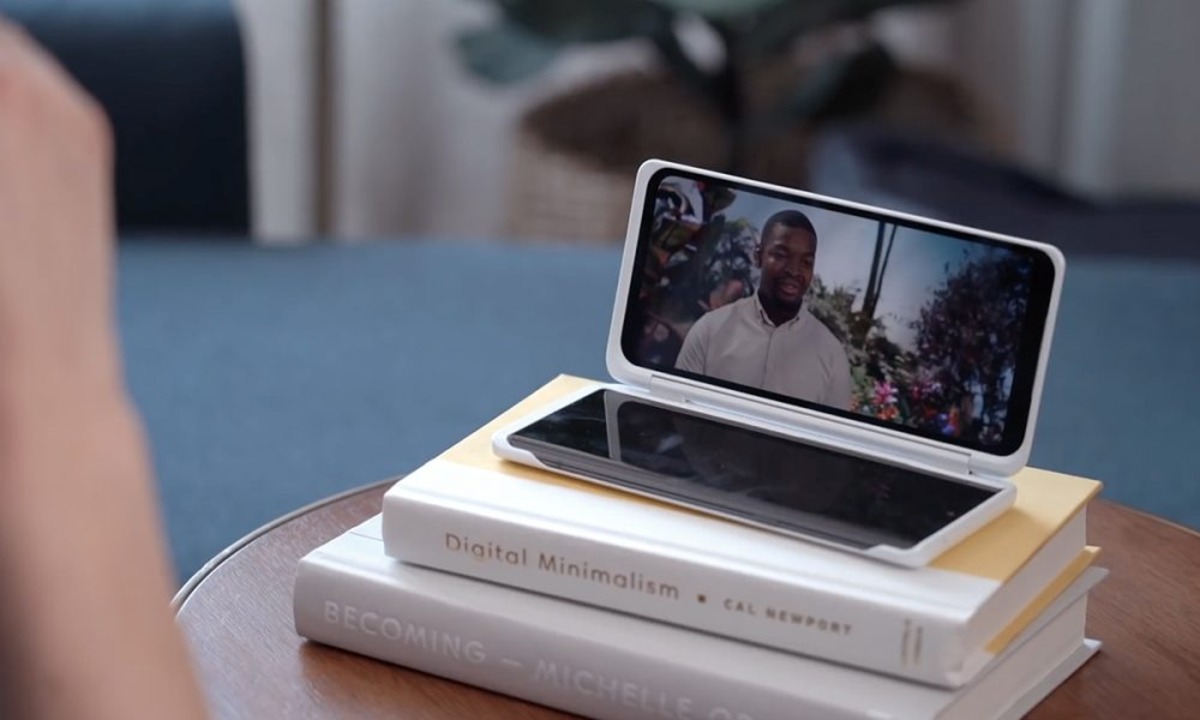Introduction
The LG Velvet is a sleek and powerful mobile device that offers a seamless user experience. One of the key aspects of maximizing the potential of this device is effectively managing the apps it hosts. Whether you're a tech-savvy individual or a newcomer to the world of smartphones, understanding how to navigate and organize your apps can significantly enhance your overall user experience.
In this comprehensive guide, we will walk you through the step-by-step process of managing apps on your LG Velvet. From accessing the app drawer to organizing apps on the home screen, uninstalling and disabling apps, to managing app permissions, we've got you covered. By the end of this tutorial, you'll have a firm grasp on how to take full control of your apps, ensuring that your LG Velvet operates exactly the way you want it to.
So, grab your LG Velvet, and let's dive into the exciting world of app management. Whether you're looking to streamline your home screen, free up storage space, or fine-tune app permissions for enhanced privacy and security, this guide will equip you with the knowledge and skills to make the most of your LG Velvet's app ecosystem. Let's get started!
Step 1: Accessing the App Drawer
Accessing the app drawer on your LG Velvet is the first step to efficiently managing your apps. The app drawer is where all your installed apps are neatly organized, making it convenient to locate and launch them. Here's how you can access the app drawer on your LG Velvet:
-
Swipe Up Gesture: To access the app drawer using a swipe up gesture, start by locating an empty space on your home screen. Next, swipe up from the bottom of the screen. This action will reveal the app drawer, displaying all your installed apps in a clean and organized layout.
-
Pinch Gesture: Another method to access the app drawer is by using the pinch gesture. Simply place two fingers on the home screen and pinch them together. This intuitive gesture will open the app drawer, allowing you to browse through your collection of apps effortlessly.
-
Using the App Drawer Icon: The app drawer icon is a direct shortcut to access all your apps. Look for the icon that consists of a grid of dots or squares, typically located at the bottom of the home screen. Tapping on this icon will instantly open the app drawer, granting you quick access to your entire app library.
Once you've accessed the app drawer, you can explore the various apps installed on your LG Velvet, arrange them according to your preference, and even search for specific apps using the search bar at the top of the app drawer interface.
By mastering the art of accessing the app drawer, you'll be able to harness the full potential of your LG Velvet's app ecosystem, ensuring that you can effortlessly navigate through your apps and make the most of their functionalities.
Now that you've successfully accessed the app drawer, let's move on to the next step and explore how you can efficiently organize your apps on the home screen of your LG Velvet.
Step 2: Organizing Apps on the Home Screen
The home screen of your LG Velvet serves as the central hub where you can arrange and access your most frequently used apps with ease. Organizing apps on the home screen allows for a personalized and efficient user experience. Here's how you can effectively organize your apps on the home screen of your LG Velvet:
Creating App Folders
Creating folders on the home screen is a convenient way to declutter and categorize your apps based on specific themes or purposes. To create a folder, simply long-press on an app icon until it becomes draggable, then drag it on top of another app icon. This action will automatically create a folder containing both apps. You can rename the folder to reflect the category of apps it contains, such as "Social," "Productivity," or "Entertainment."
Rearranging App Icons
Customizing the layout of app icons on the home screen allows you to prioritize and access your most-used apps effortlessly. To rearrange app icons, long-press on an app icon until it becomes draggable, then drag it to your desired location on the home screen. You can arrange apps based on frequency of use, personal preference, or thematic grouping.
Adding Widgets
Widgets are dynamic app extensions that provide quick access to app-specific information and functionalities directly from the home screen. To add a widget, long-press on an empty area of the home screen, then select "Widgets." From the available options, choose the widget that best suits your needs and drag it to the desired location on the home screen.
Customizing Home Screen Layout
LG Velvet offers customization options to tailor the home screen layout to your preferences. You can adjust the grid size to accommodate more app icons or widgets, change the wallpaper to personalize the visual theme, and even add shortcuts to specific apps or actions for quick access.
By effectively organizing apps on the home screen of your LG Velvet, you can streamline your digital experience, optimize productivity, and create a personalized interface that reflects your unique usage patterns and preferences. With a well-organized home screen, you can navigate your apps seamlessly and enhance your overall interaction with the LG Velvet's app ecosystem.
Step 3: Uninstalling Apps
Uninstalling apps that are no longer needed is a crucial aspect of app management on your LG Velvet. By removing unnecessary apps, you can free up storage space, declutter your app library, and optimize the performance of your device. Here's a detailed guide on how to uninstall apps from your LG Velvet:
Using the App Drawer
- Access the app drawer by swiping up from the bottom of the home screen or using the pinch gesture.
- Browse through the app drawer to locate the app you wish to uninstall.
- Long-press on the app icon until a menu appears, then select "Uninstall" or drag the app to the "Uninstall" option at the top of the screen.
- Confirm the uninstallation when prompted, and the app will be removed from your device.
From the Settings Menu
- Navigate to the "Settings" app on your LG Velvet.
- Scroll down and select "Apps & notifications" or a similar option, depending on the specific layout of your device.
- Tap on "App info" to view a list of all installed apps.
- Select the app you want to uninstall, then click on "Uninstall" and confirm the action when prompted.
Uninstalling Multiple Apps
LG Velvet allows you to uninstall multiple apps simultaneously, streamlining the process of decluttering your device. To uninstall multiple apps, follow these steps:
- Access the app drawer or the "App info" section in the Settings menu.
- Long-press on the first app you want to uninstall, then continue selecting other apps without releasing your finger.
- Once you've selected all the apps you wish to uninstall, tap on the "Uninstall" or "Remove" option to initiate the process.
By following these steps, you can efficiently uninstall apps from your LG Velvet, ensuring that your device remains organized and optimized for your specific needs. Whether it's removing outdated apps, freeing up storage space, or decluttering your app library, the ability to uninstall apps empowers you to maintain a streamlined and efficient app ecosystem on your LG Velvet.
Step 4: Disabling Apps
In addition to uninstalling apps, the LG Velvet provides the option to disable certain pre-installed or downloaded apps that you may not frequently use but cannot uninstall completely. Disabling an app essentially stops it from running and removes it from the app drawer, freeing up valuable system resources and decluttering your app list. Here's a detailed guide on how to disable apps on your LG Velvet:
Disabling Apps from the Settings Menu
- Navigate to the "Settings" app on your LG Velvet.
- Scroll down and select "Apps & notifications" or a similar option, depending on the specific layout of your device.
- Tap on "App info" to view a list of all installed apps.
- Select the app you want to disable, then click on "Disable" or "Turn off" if the option is available.
Disabling Multiple Apps
LG Velvet allows you to disable multiple apps simultaneously, streamlining the process of optimizing your device. To disable multiple apps, follow these steps:
- Access the "App info" section in the Settings menu.
- Long-press on the first app you want to disable, then continue selecting other apps without releasing your finger.
- Once you've selected all the apps you wish to disable, tap on the "Disable" or "Turn off" option to initiate the process.
Re-Enabling Disabled Apps
Should you ever need to use a disabled app in the future, you can easily re-enable it by following these steps:
- Navigate to the "Settings" app and access the "Apps & notifications" or "App info" section.
- Tap on the "Disabled" or "Turned off" tab to view a list of disabled apps.
- Select the app you want to re-enable, then click on "Enable" or "Turn on" to restore its functionality.
By disabling apps that are not frequently used, you can optimize the performance and efficiency of your LG Velvet, ensuring that system resources are allocated to the apps that matter most to you. This feature allows you to tailor your device to your specific needs, creating a streamlined and personalized user experience.
With the ability to disable apps, you can effectively manage your app ecosystem, reduce clutter, and enhance the overall performance of your LG Velvet, ultimately ensuring that your device operates smoothly and efficiently.
Step 5: Managing App Permissions
Managing app permissions is a crucial aspect of maintaining control over your LG Velvet's app ecosystem. App permissions dictate the access granted to apps for various functions and data on your device. By managing app permissions, you can safeguard your privacy, enhance security, and ensure that apps operate within your desired parameters. Here's a detailed guide on how to effectively manage app permissions on your LG Velvet:
Understanding App Permissions
Before delving into the management of app permissions, it's essential to understand the types of permissions that apps commonly request. These permissions include access to the camera, microphone, location, contacts, storage, and more. Each permission serves a specific purpose, and it's important to evaluate the necessity of granting these permissions to individual apps.
Accessing App Permissions
To manage app permissions on your LG Velvet, follow these steps:
- Navigate to the "Settings" app on your device.
- Select "Apps & notifications" or a similar option, depending on your device's layout.
- Tap on "App permissions" to view a list of permission categories, such as camera, microphone, location, and more.
- Select a specific permission category to view which apps have been granted access to that particular function.
Managing Individual App Permissions
Once you've accessed the app permissions settings, you can manage individual app permissions as follows:
-
Review Permissions: Evaluate the permissions granted to each app and consider whether they align with the app's intended functionality. For example, a photo editing app may legitimately require access to the device's storage, while a gaming app may not necessitate access to the microphone.
-
Adjust Permissions: If you find that an app has been granted unnecessary permissions, you can modify or revoke specific permissions. Simply tap on the app in question, then toggle the switches to enable or disable individual permissions based on your preferences.
App Permissions Best Practices
When managing app permissions, it's advisable to adhere to best practices to ensure a secure and privacy-conscious app environment:
-
Regular Review: Periodically review app permissions to stay informed about the access granted to your apps and make adjustments as needed.
-
Exercise Caution: Be discerning when granting permissions to apps, especially for sensitive functions like location, contacts, and camera access.
-
Stay Informed: Stay updated on the latest app permission guidelines and best practices to maintain a secure app ecosystem on your LG Velvet.
By effectively managing app permissions on your LG Velvet, you can maintain control over your device's privacy and security, ensuring that apps operate within your desired boundaries. This proactive approach empowers you to make informed decisions regarding app permissions, ultimately enhancing your overall user experience and peace of mind.
Now that you have a comprehensive understanding of managing app permissions on your LG Velvet, you are well-equipped to optimize the privacy and security of your app ecosystem, ensuring that your device operates in a manner that aligns with your preferences and priorities.
Conclusion
In conclusion, mastering the art of app management on your LG Velvet is a pivotal step towards optimizing your digital experience. By following the step-by-step tutorial provided in this guide, you have gained valuable insights into accessing the app drawer, organizing apps on the home screen, uninstalling and disabling apps, and managing app permissions. These skills empower you to take full control of your app ecosystem, ensuring that your LG Velvet operates in a manner that aligns with your preferences and usage patterns.
Efficiently accessing the app drawer allows for seamless navigation through your app library, while organizing apps on the home screen enables you to create a personalized and productive interface tailored to your needs. Uninstalling and disabling apps not only declutters your device but also optimizes its performance and resource allocation. Additionally, managing app permissions safeguards your privacy and security, ensuring that apps operate within your desired boundaries.
As you continue to explore the capabilities of your LG Velvet, the knowledge and skills acquired from this tutorial will serve as a foundation for maximizing the potential of your device. Whether it's streamlining your home screen, freeing up storage space, or enhancing privacy and security through app permissions management, you are now equipped to navigate the dynamic world of app management with confidence and proficiency.
By integrating these app management practices into your daily interaction with your LG Velvet, you can create a tailored and efficient digital environment that complements your lifestyle and preferences. The ability to customize and optimize your app ecosystem empowers you to harness the full potential of your device, ensuring a seamless and personalized user experience.
As technology continues to evolve, your understanding of app management will serve as a valuable asset, allowing you to adapt to new features and functionalities with ease. Embracing the principles of efficient app management not only enhances your current user experience but also prepares you for future advancements in mobile technology.
In essence, by mastering app management on your LG Velvet, you are not only optimizing your device's performance but also shaping a digital environment that reflects your individuality and preferences. With the knowledge and skills acquired from this tutorial, you are well-positioned to embark on a seamless and personalized journey with your LG Velvet, making the most of its app ecosystem while maintaining control and efficiency.