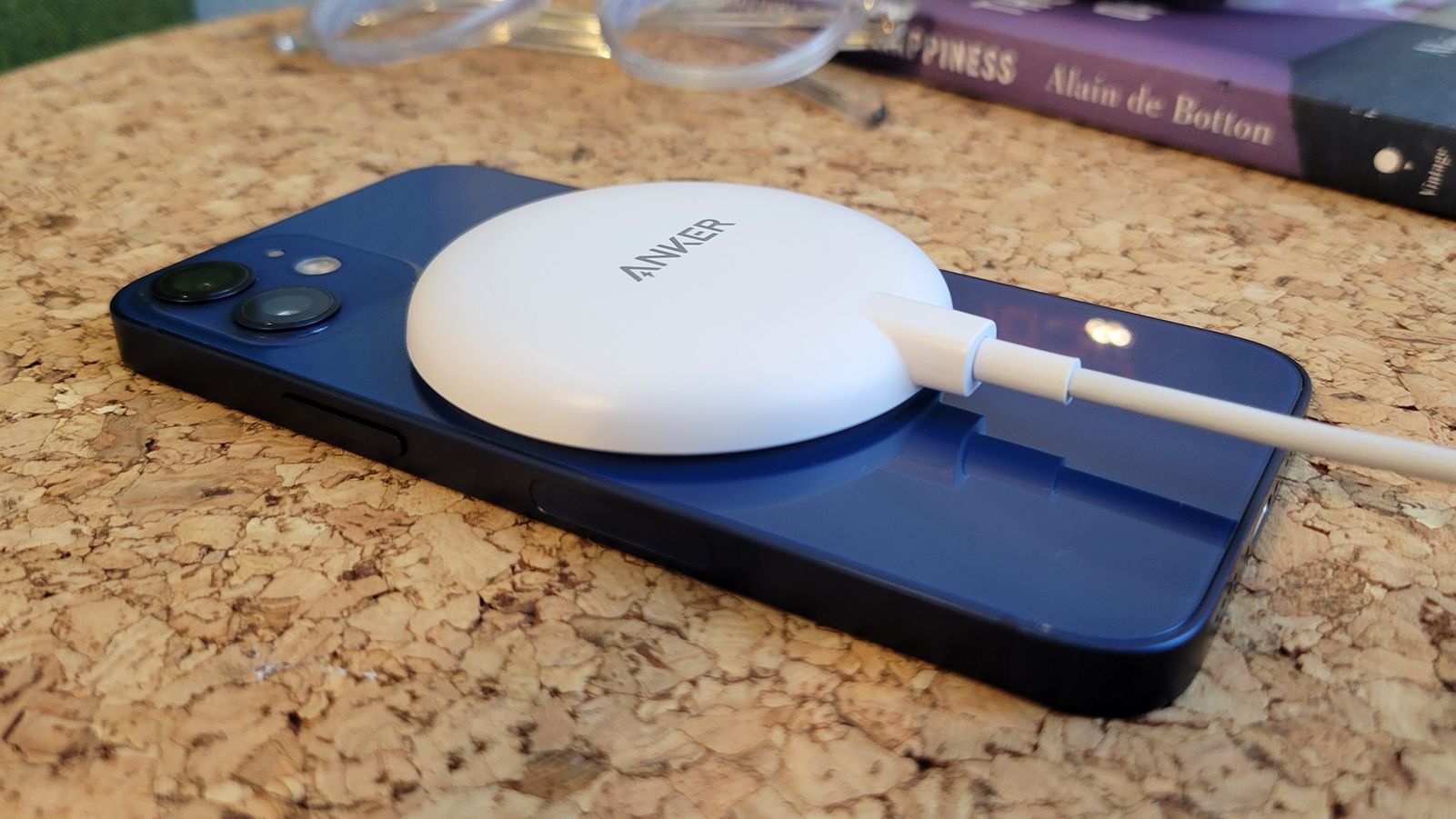Introduction
Transferring data from one smartphone to another can be a daunting task, especially when upgrading to a new device. However, with the right methods and tools, the process can be seamless and stress-free. In this article, we will explore various methods to transfer data from a Pixel 2 to a Pixel 6. Whether you're switching to the latest Pixel model or simply upgrading within the Pixel family, it's essential to ensure that all your valuable data, including contacts, photos, apps, and settings, seamlessly migrates to your new device.
The transition to a new smartphone should be an exciting experience, and the last thing you want is to lose important data or spend hours manually transferring files. Fortunately, Google has provided several efficient methods to simplify this process, allowing you to enjoy your new Pixel 6 without the hassle of data migration. From utilizing your Google account to leveraging specialized tools like the Quick Switch Adapter, we will explore the most effective ways to ensure a smooth data transfer.
As we delve into each method, it's important to note that the goal is to seamlessly transfer your data while maintaining its integrity. Whether you're a tech-savvy individual or a casual smartphone user, this guide will provide you with the necessary steps and insights to effortlessly migrate your data to your new Pixel 6. So, let's embark on this journey to discover the most convenient and reliable methods for transferring your valuable data from your Pixel 2 to the all-new Pixel 6.
Method 1: Using Google Account
One of the most convenient and efficient methods to transfer data from your Pixel 2 to the Pixel 6 is by leveraging the power of your Google account. Google's seamless integration across devices allows for effortless data synchronization, ensuring that your essential information seamlessly migrates to your new device. Here's how you can utilize your Google account to facilitate a smooth data transfer process:
Step 1: Backup Your Pixel 2 Data
Before initiating the data transfer process, it's crucial to ensure that your Pixel 2 data is securely backed up to your Google account. To do this, navigate to the "Settings" on your Pixel 2, then select "System" followed by "Backup." Enable the "Back up to Google Drive" option to initiate the backup process. This will ensure that your contacts, photos, app data, and device settings are securely stored in your Google account.
Step 2: Set Up Your Pixel 6
Upon setting up your new Pixel 6, ensure that you sign in with the same Google account used to back up your Pixel 2 data. This will prompt the Pixel 6 to automatically retrieve the backed-up data from your Google account, seamlessly transferring your contacts, photos, app data, and settings to the new device.
Step 3: Data Synchronization
Once signed in, your Pixel 6 will begin synchronizing with your Google account, retrieving the backed-up data and applying it to the new device. This process may take some time, depending on the amount of data being transferred. It's essential to ensure that your Pixel 6 remains connected to a stable Wi-Fi network during this synchronization process to facilitate a smooth and uninterrupted data transfer.
By leveraging your Google account, you can effortlessly transfer your essential data from your Pixel 2 to the Pixel 6, ensuring a seamless transition to your new device. This method not only simplifies the data transfer process but also ensures that your valuable information remains securely stored in your Google account, ready to be seamlessly accessed on your new Pixel 6.
Whether it's contacts, photos, app data, or device settings, utilizing your Google account for data transfer provides a hassle-free and reliable solution, allowing you to enjoy your new Pixel 6 without the stress of manual data migration. With this method, you can confidently embrace the enhanced features of the Pixel 6 while seamlessly maintaining access to your familiar data and settings from your Pixel 2.
Method 2: Using Quick Switch Adapter
When it comes to efficiently transferring data from your Pixel 2 to the Pixel 6, the Quick Switch Adapter emerges as a powerful tool designed to streamline the migration process. This specialized adapter, provided by Google, offers a straightforward and direct method for transferring your essential data, ensuring a seamless transition to your new device.
Step 1: Prepare Your Quick Switch Adapter
To initiate the data transfer process using the Quick Switch Adapter, you'll need to ensure that the adapter is readily available. This compact yet powerful tool is designed to facilitate the transfer of data, including contacts, photos, and even iMessages from your old device to your new Pixel 6. The Quick Switch Adapter simplifies the migration process, allowing you to effortlessly transition to your new device without the hassle of manual data transfer.
Step 2: Connect Your Devices
Once you have the Quick Switch Adapter at hand, proceed to connect your Pixel 2 and Pixel 6 using the provided USB-C to USB-C cable. The Quick Switch Adapter acts as a bridge between the two devices, enabling a direct and secure connection for data transfer. Upon establishing the connection, ensure that both devices are powered on and ready for the transfer process.
Step 3: Follow the On-Screen Instructions
With the devices connected via the Quick Switch Adapter, follow the on-screen instructions that prompt you to select the data you wish to transfer. Whether it's contacts, photos, videos, or even messages, the Quick Switch Adapter simplifies the selection process, allowing you to choose the specific data you want to migrate to your new Pixel 6. This intuitive interface ensures that you have full control over the data transfer process, enabling a personalized and efficient migration experience.
Step 4: Complete the Data Transfer
Once you've selected the desired data for transfer, proceed to initiate the migration process. The Quick Switch Adapter facilitates a swift and seamless transfer, ensuring that your essential data seamlessly migrates from your Pixel 2 to the Pixel 6. Whether you're upgrading to the latest Pixel model or transitioning within the Pixel family, this method offers a direct and efficient solution for transferring your valuable data.
By utilizing the Quick Switch Adapter, you can confidently migrate your contacts, photos, and other essential data to your new Pixel 6, ensuring a smooth transition without the complexities of manual data transfer. This specialized tool simplifies the migration process, allowing you to embrace the enhanced features of the Pixel 6 while seamlessly maintaining access to your familiar data from your Pixel 2.
Method 3: Using Google Drive
When it comes to transferring data from your Pixel 2 to the Pixel 6, leveraging the power of Google Drive offers a versatile and efficient method for seamless data migration. Google Drive serves as a robust cloud storage platform, allowing you to securely store and access your files from anywhere. By utilizing Google Drive, you can effortlessly transfer your essential data to your new Pixel 6, ensuring a smooth transition without the need for complex manual transfers.
Step 1: Backup Your Data to Google Drive
To initiate the data transfer process using Google Drive, begin by backing up your essential data from your Pixel 2. Navigate to the "Settings" on your Pixel 2, then select "System" followed by "Backup." Enable the "Back up to Google Drive" option to initiate the backup process. This ensures that your contacts, photos, app data, and device settings are securely stored in your Google Drive account.
Step 2: Access Your Backed-Up Data on Pixel 6
Upon setting up your new Pixel 6, ensure that you sign in with the same Google account used to back up your Pixel 2 data. Once signed in, navigate to the Google Drive app on your Pixel 6 to access the backed-up data. Google Drive provides a user-friendly interface, allowing you to seamlessly retrieve your contacts, photos, and other essential data from your Pixel 2.
Step 3: Restore Your Data to Pixel 6
With your backed-up data readily accessible on Google Drive, proceed to restore the desired files to your Pixel 6. Whether it's contacts, photos, videos, or documents, Google Drive simplifies the restoration process, ensuring that your essential data seamlessly migrates to your new device. This intuitive approach allows you to effortlessly transfer your valuable data while maintaining its integrity.
By utilizing Google Drive for data transfer, you can confidently migrate your essential information to your new Pixel 6, ensuring a seamless transition without the complexities of manual transfers. Whether you're upgrading to the latest Pixel model or transitioning within the Pixel family, Google Drive offers a versatile and reliable solution for transferring your valuable data.
With Google Drive's seamless integration across devices, you can enjoy the enhanced features of the Pixel 6 while seamlessly maintaining access to your familiar data from your Pixel 2. This method not only simplifies the data transfer process but also ensures that your valuable information remains securely stored in your Google Drive account, ready to be seamlessly accessed on your new Pixel 6.
Method 4: Using a Computer
When it comes to transferring data from your Pixel 2 to the Pixel 6, utilizing a computer as an intermediary offers a versatile and efficient method for seamless data migration. This approach provides a broader range of options for transferring various types of data, including photos, videos, documents, and other files, ensuring a comprehensive transition to your new Pixel 6.
Step 1: Connect Your Pixel 2 to the Computer
Begin the data transfer process by connecting your Pixel 2 to a computer using a USB cable. Upon establishing the connection, ensure that your Pixel 2 is set to "File Transfer" mode, allowing the computer to access the device's storage. This enables the computer to recognize your Pixel 2 as an external storage device, granting access to its contents for seamless data transfer.
Step 2: Transfer Your Data to the Computer
Once the connection is established, navigate to the file explorer on your computer to access the contents of your Pixel 2. From here, you can selectively transfer your desired data, including photos, videos, documents, and other files, to a designated folder on your computer. This step ensures that your essential data from the Pixel 2 is securely stored on your computer, ready for seamless transfer to the Pixel 6.
Step 3: Connect Your Pixel 6 to the Computer
After transferring the data from your Pixel 2 to the computer, proceed to connect your Pixel 6 to the same computer using a USB cable. Similar to the previous step, ensure that your Pixel 6 is set to "File Transfer" mode, allowing the computer to access its storage.
Step 4: Transfer Data to Your Pixel 6
With your Pixel 6 connected to the computer, navigate to the designated folder where the data from your Pixel 2 is stored. From here, selectively transfer the desired files to your Pixel 6, ensuring a seamless migration of your essential data. Whether it's photos, videos, documents, or other files, this method allows for a comprehensive transfer of data from your Pixel 2 to the Pixel 6.
By utilizing a computer as an intermediary for data transfer, you can confidently migrate your essential information to your new Pixel 6, ensuring a seamless transition without the complexities of manual transfers. This method offers a versatile and reliable solution for transferring various types of data, providing a comprehensive approach to data migration.
With the flexibility and control offered by this method, you can seamlessly transfer a wide range of data from your Pixel 2 to the Pixel 6, ensuring that your valuable information remains intact and readily accessible on your new device.
Conclusion
In conclusion, the process of transferring data from a Pixel 2 to a Pixel 6 encompasses a range of efficient and user-friendly methods, each tailored to ensure a seamless transition to the new device. Whether you opt to utilize your Google account for data synchronization, leverage the Quick Switch Adapter for direct transfer, harness the power of Google Drive for cloud-based migration, or employ a computer as an intermediary for comprehensive data transfer, the overarching goal remains consistent: to facilitate a smooth and stress-free transition while preserving the integrity of your valuable data.
By embracing the power of your Google account, you can effortlessly synchronize and transfer your essential data, including contacts, photos, app data, and device settings, to your new Pixel 6. This method not only simplifies the data transfer process but also ensures that your valuable information remains securely stored in your Google account, ready to be seamlessly accessed on your new device.
The Quick Switch Adapter emerges as a powerful tool designed to streamline the migration process, offering a straightforward and direct method for transferring your essential data. This specialized adapter simplifies the selection process, allowing you to choose the specific data you want to migrate to your new Pixel 6, ensuring a personalized and efficient migration experience.
Google Drive serves as a robust cloud storage platform, providing a versatile and efficient method for seamless data migration. By utilizing Google Drive, you can confidently transfer your essential information to your new Pixel 6, ensuring a smooth transition without the need for complex manual transfers.
Utilizing a computer as an intermediary for data transfer offers a comprehensive approach to migrating various types of data, including photos, videos, documents, and other files. This method provides a broader range of options for transferring data, ensuring a comprehensive transition to your new Pixel 6.
In essence, the seamless transfer of data from a Pixel 2 to a Pixel 6 is made possible through the integration of user-friendly tools and platforms, each designed to simplify the migration process. Whether you're upgrading to the latest Pixel model or transitioning within the Pixel family, these methods ensure that your valuable data seamlessly migrates to your new device, allowing you to embrace the enhanced features of the Pixel 6 while seamlessly maintaining access to your familiar data from your Pixel 2.