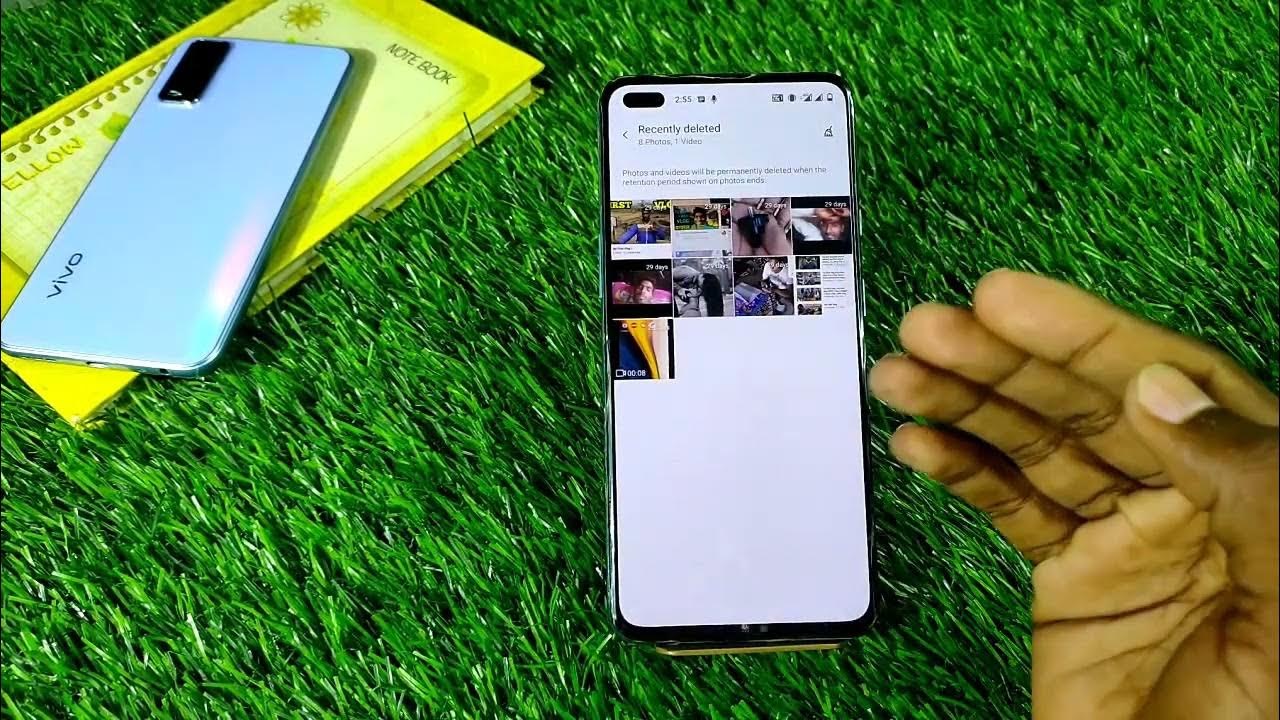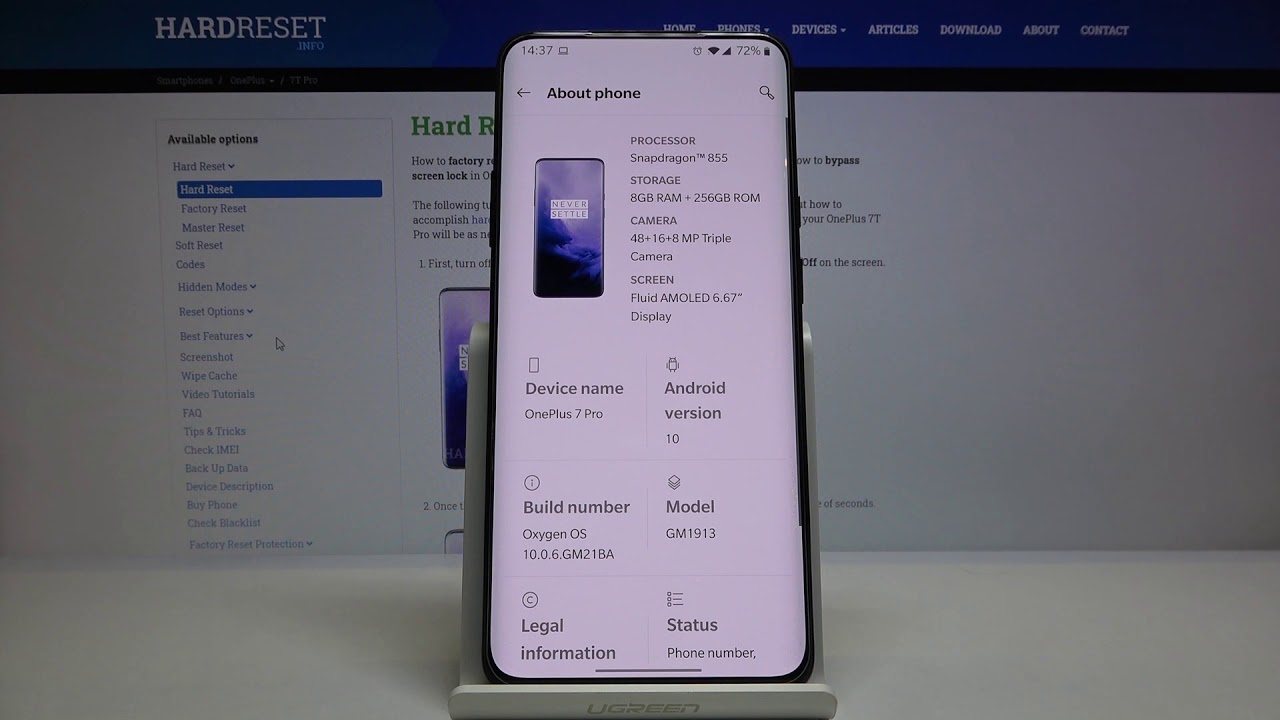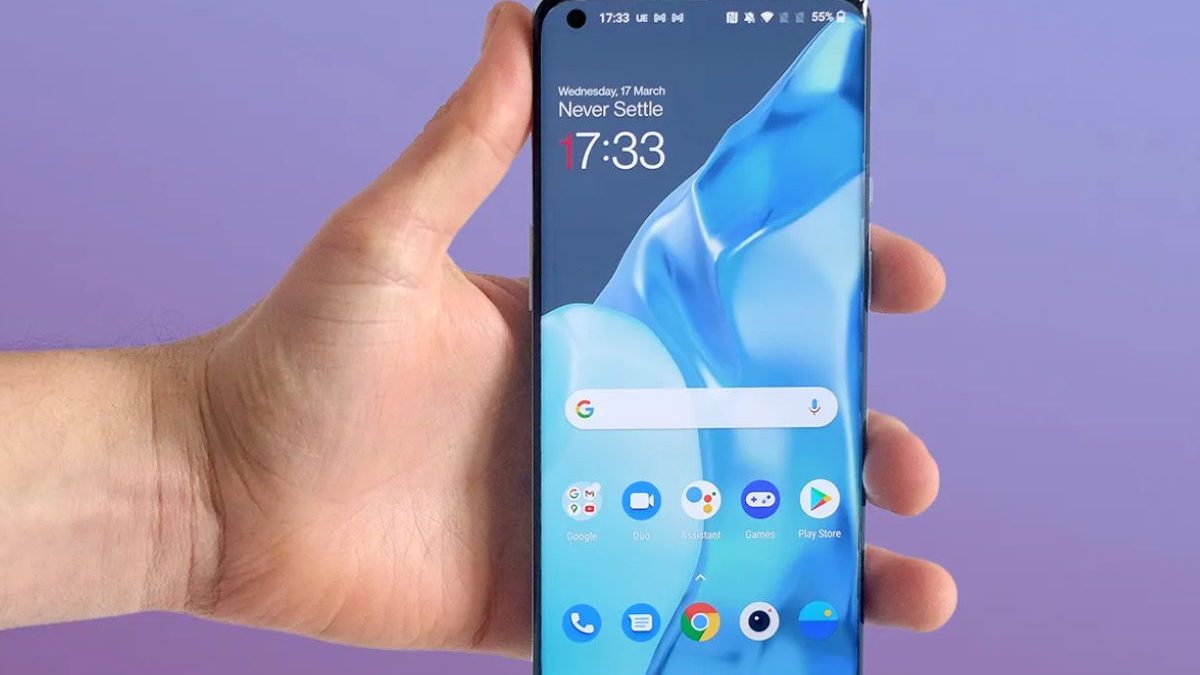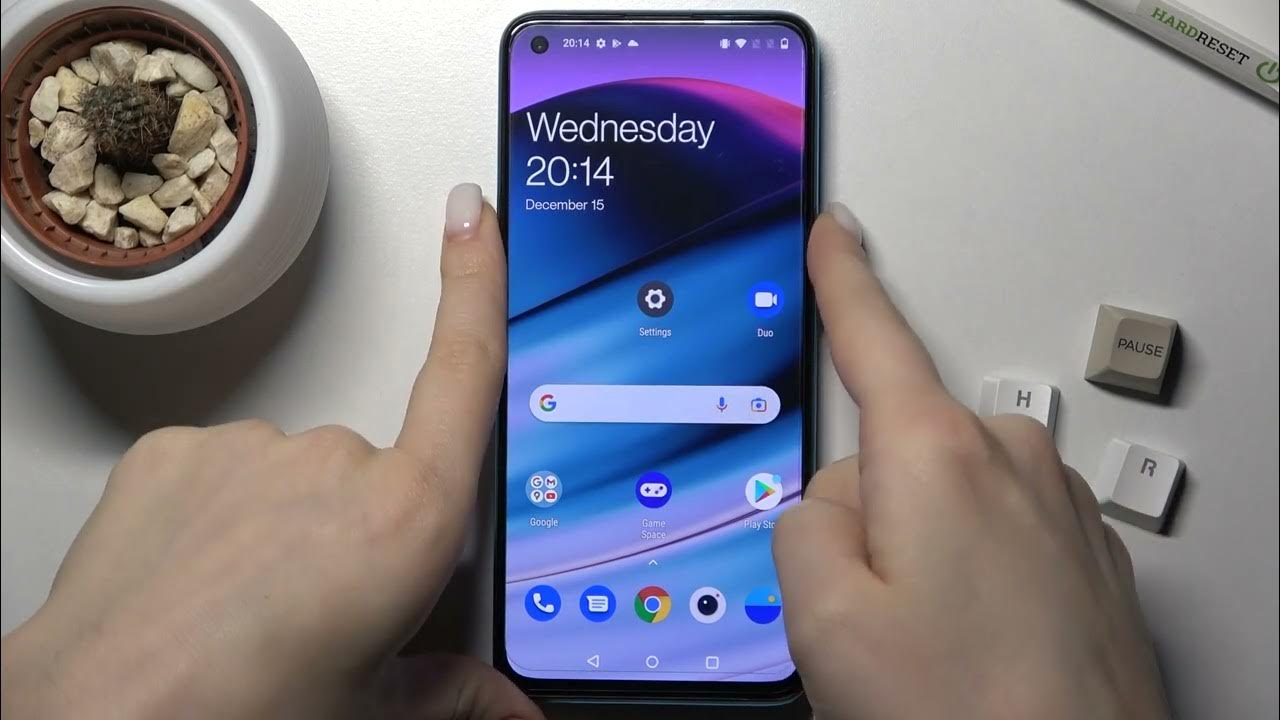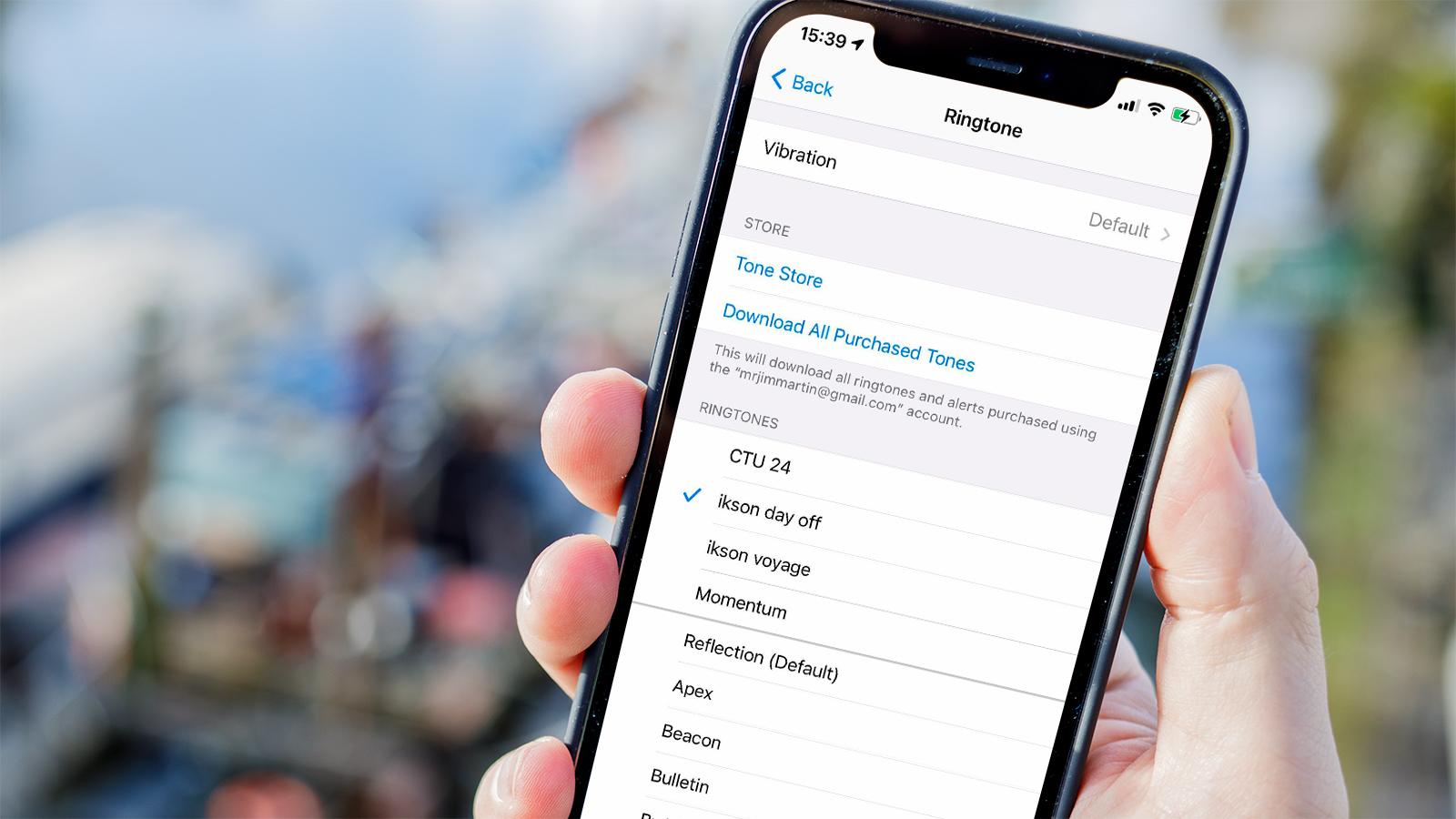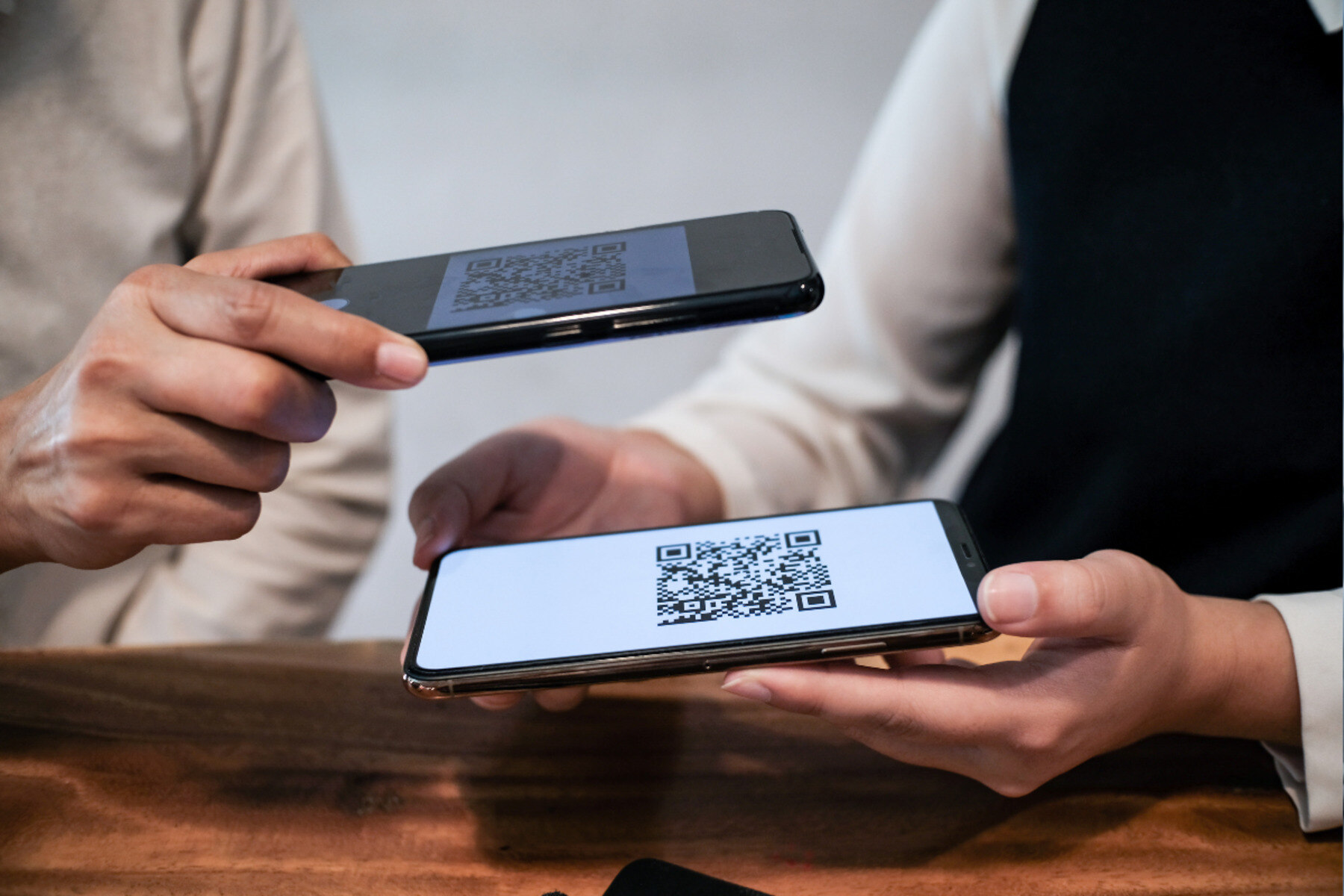Introduction
In today's digital age, QR codes have become ubiquitous, seamlessly integrating into our daily lives. These square-shaped patterns, consisting of black modules arranged on a white background, hold a wealth of information within their compact design. Whether you're a tech-savvy individual or a casual smartphone user, knowing how to scan QR codes on your OnePlus Nord can unlock a world of convenience and possibilities.
With the rise of contactless interactions and the increasing use of QR codes in various settings, such as retail, restaurants, and events, having the ability to scan these codes with your OnePlus Nord can streamline your experiences. Whether you're looking to access a website, make a payment, or obtain product information, scanning QR codes with your device can provide instant access to a wealth of digital content.
In this guide, we will explore three methods for scanning QR codes on your OnePlus Nord. From utilizing the native camera app to leveraging the power of the Google Lens app and exploring third-party QR code scanner apps, you'll discover the versatility and convenience of scanning QR codes with your device. By the end of this article, you'll be equipped with the knowledge and tools to effortlessly scan QR codes and unlock the digital potential they hold.
So, whether you're navigating a bustling city, exploring a museum, or simply making a purchase, knowing how to scan QR codes on your OnePlus Nord will empower you to seamlessly access information and services with just a quick scan. Let's dive into the methods and unleash the full potential of QR code scanning with your OnePlus Nord.
Method 1: Using the Camera App
When it comes to scanning QR codes on your OnePlus Nord, the built-in camera app serves as a versatile tool that can effortlessly decode these digital enigmas. With its intuitive interface and robust functionality, the camera app transforms your device into a powerful QR code scanner, allowing you to seamlessly interact with a myriad of QR code-enabled content.
To begin the QR code scanning process using the camera app, simply launch the camera interface on your OnePlus Nord. Once the camera app is active, position your device so that the QR code is clearly visible within the camera frame. The camera app's advanced image recognition capabilities will swiftly detect the QR code, initiating the scanning process in real-time.
As the camera app locks onto the QR code, it will automatically decode the embedded information, providing you with instant access to the associated content. Whether it's a website URL, contact information, or a promotional offer, the camera app swiftly deciphers the QR code, enabling you to seamlessly engage with the digital content it encapsulates.
Upon successful scanning, the camera app may prompt you to take specific actions based on the decoded content. For instance, if the QR code contains a website URL, you may be presented with the option to open the link directly in your device's web browser. Similarly, if the QR code contains contact information, the camera app may offer to add the details to your device's contacts with a simple tap.
The camera app's seamless integration with the OnePlus Nord's hardware and software ecosystem ensures a smooth and efficient QR code scanning experience. Whether you're scanning QR codes in well-lit environments or low-light conditions, the camera app leverages the device's advanced imaging capabilities to accurately capture and decode QR codes with precision.
In essence, harnessing the power of the camera app to scan QR codes on your OnePlus Nord offers a convenient and intuitive way to interact with the digital world. With its real-time scanning capabilities and seamless integration with your device's functionalities, the camera app serves as a reliable QR code scanning tool, empowering you to unlock a wealth of digital content with a simple scan.
By leveraging the camera app's inherent capabilities, you can seamlessly engage with QR code-enabled experiences, from accessing exclusive offers to obtaining valuable information, all with the convenience of your OnePlus Nord's camera at your fingertips.
Method 2: Using the Google Lens App
Harnessing the power of advanced image recognition and augmented reality, the Google Lens app emerges as a formidable tool for scanning QR codes on your OnePlus Nord. Seamlessly integrated into the device's ecosystem, the Google Lens app empowers users to unlock a world of information and interactive experiences with a simple scan.
To initiate the QR code scanning process using the Google Lens app, navigate to the app's icon on your OnePlus Nord and launch it. Once the app is active, position your device to capture the QR code within the camera frame. The Google Lens app's sophisticated image recognition algorithms swiftly detect the QR code, initiating the scanning process in real-time.
As the Google Lens app locks onto the QR code, it employs its advanced optical character recognition (OCR) technology to decipher the embedded information. Whether the QR code contains a website URL, contact details, or product information, the Google Lens app swiftly decodes the digital content, presenting you with instant access to the associated information.
Upon successful scanning, the Google Lens app seamlessly integrates with your OnePlus Nord's functionalities, offering a range of actionable options based on the decoded content. For instance, if the QR code contains a website URL, the app may provide a direct link to open the associated webpage in your device's web browser. Similarly, if the QR code encapsulates contact information, the Google Lens app may offer to add the details to your device's contacts with a simple tap.
The Google Lens app's integration with the OnePlus Nord's hardware and software ecosystem ensures a seamless and intuitive QR code scanning experience. Leveraging the app's augmented reality capabilities, users can effortlessly interact with QR code-enabled content, from accessing exclusive offers to gaining valuable insights, all through the immersive lens of the Google Lens app.
In essence, utilizing the Google Lens app to scan QR codes on your OnePlus Nord unlocks a realm of interactive possibilities, seamlessly merging the physical and digital worlds. With its advanced image recognition and augmented reality features, the Google Lens app serves as a powerful tool for decoding QR codes, empowering users to engage with a diverse array of digital content with unparalleled ease.
By leveraging the Google Lens app's capabilities, users can seamlessly bridge the gap between the physical and digital realms, unlocking a wealth of interactive experiences and valuable information with a simple scan.
Method 3: Using a Third-Party QR Code Scanner App
When it comes to scanning QR codes on your OnePlus Nord, leveraging a third-party QR code scanner app can offer a tailored and feature-rich experience, expanding the capabilities beyond the native camera and Google Lens apps. These specialized apps are designed to provide enhanced functionality, intuitive interfaces, and additional features, catering to diverse QR code scanning needs.
To begin using a third-party QR code scanner app, head to the Google Play Store on your OnePlus Nord and search for reputable QR code scanner apps. Once you've identified a suitable app, proceed to download and install it on your device. Upon successful installation, launch the QR code scanner app to initiate the scanning process.
The third-party QR code scanner app's interface is specifically crafted to streamline the scanning experience, offering intuitive controls and enhanced scanning capabilities. Position your OnePlus Nord to capture the QR code within the app's designated scanning area. The app's advanced scanning algorithms swiftly detect the QR code, initiating the decoding process in real-time.
As the third-party QR code scanner app locks onto the QR code, it employs its specialized decoding algorithms to swiftly extract the embedded information. Whether the QR code contains a website URL, contact details, or multimedia content, the app seamlessly deciphers the digital content, presenting you with instant access to the associated information.
Upon successful scanning, the third-party QR code scanner app may offer a range of additional features and actions based on the decoded content. For instance, if the QR code contains a website URL, the app may provide options to open the link directly in your device's web browser or share it with others. Similarly, if the QR code encapsulates contact information, the app may offer to save the details to your device's contacts or initiate a call or message with a simple tap.
The third-party QR code scanner app's tailored approach and specialized features enhance the overall QR code scanning experience on your OnePlus Nord. With its intuitive interface and advanced functionality, the app empowers users to seamlessly interact with QR code-enabled content, from accessing exclusive offers to unlocking multimedia experiences, all through the specialized lens of the third-party QR code scanner app.
In essence, integrating a third-party QR code scanner app into your OnePlus Nord's toolkit expands the horizons of QR code scanning, offering tailored features and enhanced capabilities to engage with a diverse array of digital content. By leveraging the app's specialized functionalities, users can unlock a wealth of interactive experiences and valuable information, elevating the QR code scanning process to new heights of convenience and versatility.
Conclusion
In conclusion, mastering the art of scanning QR codes on your OnePlus Nord opens a gateway to a world of seamless interactions and instant access to a myriad of digital content. Whether you opt for the native camera app, harness the power of the Google Lens app, or explore the realm of third-party QR code scanner apps, each method offers unique advantages and tailored experiences, empowering you to effortlessly engage with QR code-enabled content.
By utilizing the native camera app, you can leverage the inherent capabilities of your OnePlus Nord's camera to swiftly decode QR codes and access the associated digital content. The intuitive interface and real-time scanning capabilities of the camera app ensure a seamless and efficient QR code scanning experience, allowing you to effortlessly interact with a diverse array of QR code-enabled content.
Furthermore, delving into the realm of the Google Lens app unveils a world of advanced image recognition and augmented reality, elevating the QR code scanning process to new heights of interactivity. With its sophisticated OCR technology and seamless integration with the OnePlus Nord's ecosystem, the Google Lens app offers a powerful tool for decoding QR codes and unlocking a wealth of information with a simple scan.
Additionally, integrating a third-party QR code scanner app into your OnePlus Nord's toolkit provides a tailored and feature-rich approach to QR code scanning, offering enhanced functionality and specialized features to cater to diverse scanning needs. The intuitive interfaces and advanced scanning algorithms of these specialized apps elevate the QR code scanning experience, empowering you to seamlessly interact with a diverse array of digital content with unparalleled ease.
In essence, whether you're navigating a bustling city, exploring a museum, or simply making a purchase, knowing how to scan QR codes on your OnePlus Nord equips you with the ability to effortlessly access information and services with just a quick scan. The versatility and convenience of QR code scanning with your device unlock a world of interactive possibilities, seamlessly merging the physical and digital realms to enhance your everyday experiences.
So, as you embark on your digital adventures with your OnePlus Nord, remember that the ability to scan QR codes is not just a feature but a gateway to a world of convenience, information, and interactive experiences, all waiting to be unlocked with a simple scan. Embrace the power of QR code scanning and let your OnePlus Nord become a seamless portal to a wealth of digital content and services, all at the tip of your fingers.