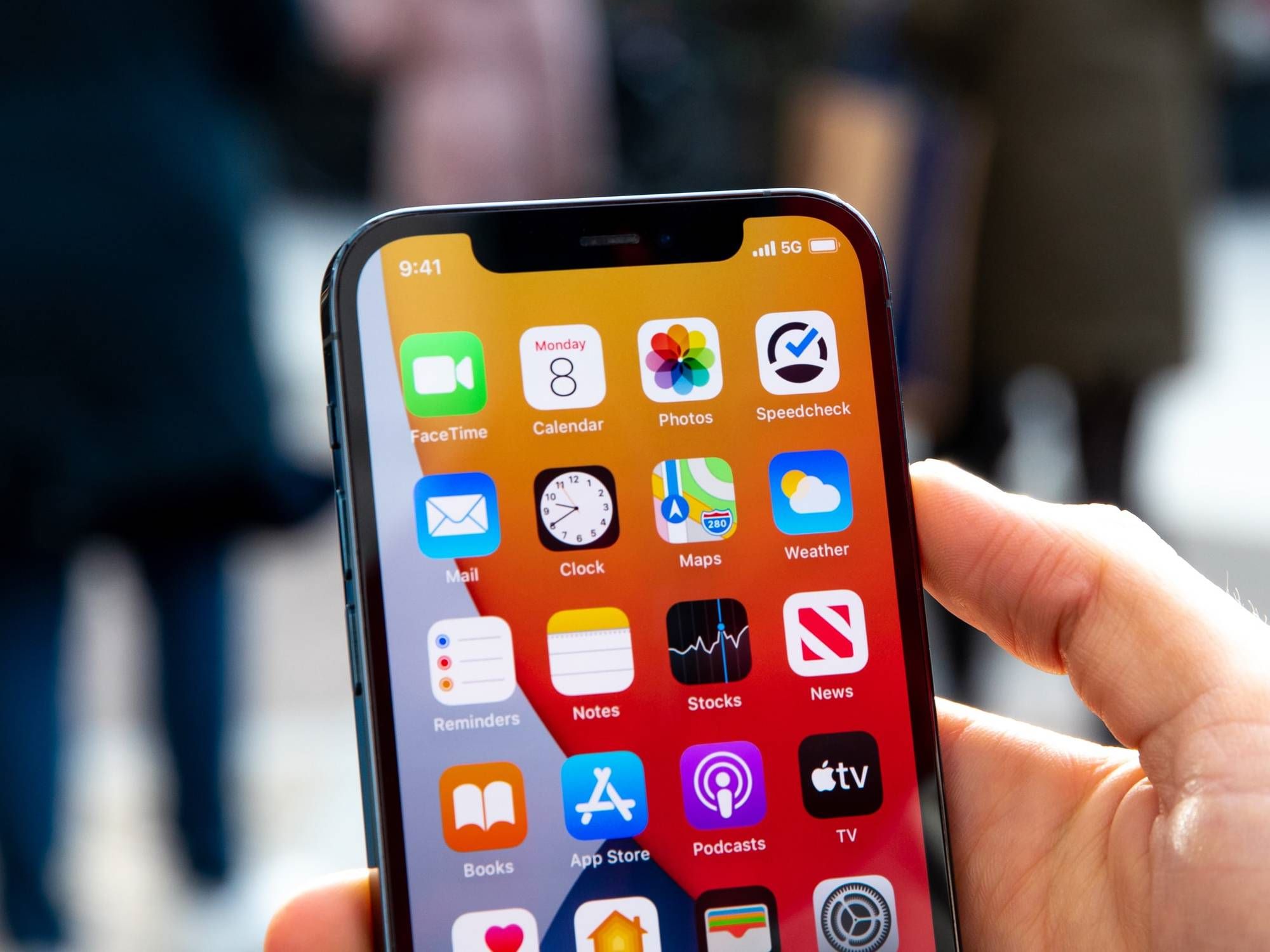Introduction
As the world becomes increasingly connected, the advent of 5G technology has ushered in a new era of high-speed, low-latency connectivity. While 5G offers remarkable benefits such as faster download and upload speeds, improved network reliability, and enhanced connectivity for IoT devices, there are instances where users may wish to disable 5G on their Google Pixel 6 smartphones. Whether it's to conserve battery life, reduce electromagnetic exposure, or address compatibility issues in certain areas, knowing how to disable 5G can be valuable for Pixel 6 users.
In this article, we will explore three methods to disable 5G on the Google Pixel 6. From utilizing the device's network settings to leveraging the airplane mode feature and exploring third-party apps, we will provide comprehensive guidance to help users navigate the process seamlessly. By understanding these methods, users can gain greater control over their device's connectivity options, ensuring a tailored experience that aligns with their specific needs and preferences. Let's delve into the step-by-step instructions for each method, empowering Pixel 6 users to make informed decisions about their 5G connectivity.
Method 1: Using Network Settings
One of the primary methods to disable 5G on the Google Pixel 6 involves utilizing the device's network settings. This approach provides users with a straightforward way to manage their preferred network connectivity, allowing them to switch between 5G, 4G, or other available options based on their specific requirements.
To begin, users can access the network settings on their Google Pixel 6 by navigating to the "Settings" app, which can typically be found on the device's home screen or app drawer. Once in the Settings menu, users should locate and select the "Network & internet" option, which houses a range of connectivity settings for the device.
Within the "Network & internet" menu, users can tap on the "Mobile network" or "SIM cards" option, depending on the specific layout of their device's settings. This will lead users to a screen where they can manage their mobile network preferences, including the ability to select preferred network types.
Upon accessing the mobile network settings, users can look for the "Preferred network type" or similar option, which allows them to specify their desired network connectivity. By tapping on this option, users can choose to disable 5G and opt for alternative network modes such as 4G (LTE) or 3G, depending on their individual needs.
Once the preferred network type has been adjusted, users can exit the settings menu, and the Google Pixel 6 will apply the changes, effectively disabling 5G connectivity and transitioning to the selected network mode. This method empowers users to take control of their device's network preferences, enabling them to tailor their connectivity experience to suit various scenarios, whether it involves conserving battery life, addressing network compatibility concerns, or simply opting for a different network standard.
By leveraging the network settings on the Google Pixel 6, users can seamlessly manage their device's connectivity options, ensuring a versatile and personalized experience that aligns with their specific preferences and requirements. This method offers a convenient way to disable 5G and explore alternative network modes, providing users with greater flexibility and control over their device's connectivity settings.
Method 2: Using Airplane Mode
Another effective method to disable 5G on the Google Pixel 6 involves utilizing the device's built-in Airplane Mode feature. Airplane Mode is a versatile tool designed to suspend various wireless connections on a smartphone, including cellular, Wi-Fi, and Bluetooth, making it an ideal option for users seeking to temporarily disable 5G connectivity.
To initiate this method, users can access the Airplane Mode feature on their Google Pixel 6 by swiping down from the top of the screen to reveal the Quick Settings panel. Within this panel, users can locate the Airplane Mode icon, typically represented by an airplane symbol, and tap on it to activate the feature.
Upon enabling Airplane Mode, the Google Pixel 6 will promptly suspend all wireless connections, including 5G, cellular, Wi-Fi, and Bluetooth. This action effectively disables 5G connectivity, providing users with a quick and convenient way to manage their device's network settings.
While Airplane Mode is active, users have the flexibility to manually re-enable specific connections, such as Wi-Fi or Bluetooth, based on their preferences. This level of control allows users to tailor their connectivity experience, ensuring that essential wireless features remain accessible while 5G connectivity remains disabled.
By leveraging Airplane Mode, users can effectively disable 5G on their Google Pixel 6, providing a straightforward solution for scenarios where 5G connectivity may not be desired. Whether it's to conserve battery life, reduce electromagnetic exposure, or address specific network compatibility concerns, Airplane Mode offers a versatile and user-friendly approach to managing wireless connections on the device.
Upon completing the desired tasks or addressing the specific reasons for disabling 5G, users can simply deactivate Airplane Mode by tapping the icon in the Quick Settings panel. This action will restore the device's wireless connections, allowing users to seamlessly resume their regular connectivity experience.
In summary, utilizing Airplane Mode on the Google Pixel 6 presents a practical and efficient method for disabling 5G connectivity. By leveraging this feature, users can effortlessly manage their device's wireless connections, ensuring a tailored and adaptable experience that aligns with their individual preferences and requirements.
Method 3: Using Third-Party Apps
In addition to the built-in network settings and Airplane Mode feature, Google Pixel 6 users can explore the option of using third-party apps to disable 5G connectivity. Third-party apps can offer additional functionality and customization options, providing users with alternative methods to manage their device's network preferences.
One approach involves leveraging third-party apps designed to control network connectivity and optimize wireless settings. These apps can offer a range of features, including the ability to customize network modes, manage signal strength, and fine-tune connectivity parameters to suit specific user preferences.
To begin, users can explore the Google Play Store or other reputable app stores to identify third-party apps that specialize in network management and connectivity optimization. By conducting a search for terms such as "network control," "network optimizer," or "network switcher," users can discover a variety of apps designed to enhance the control and customization of network settings on their devices.
Once a suitable third-party app has been identified and installed on the Google Pixel 6, users can launch the app to explore its features and functionality. These apps typically provide intuitive interfaces and user-friendly controls, allowing users to navigate through various network settings and customization options with ease.
Within the third-party app, users can look for specific features related to network mode selection and connectivity management. Depending on the app's capabilities, users may have the option to disable 5G connectivity and switch to alternative network modes such as 4G (LTE) or 3G. This level of customization empowers users to tailor their device's network preferences according to their specific needs and circumstances.
Furthermore, some third-party apps may offer additional tools for monitoring network performance, analyzing signal strength, and optimizing connectivity based on location and usage patterns. These advanced features can provide users with valuable insights into their device's network behavior, enabling them to make informed decisions about their connectivity settings.
By utilizing third-party apps to disable 5G on the Google Pixel 6, users can access a diverse range of customization options and network management tools, enhancing their ability to tailor their device's connectivity experience. Whether it's to conserve battery life, address network compatibility concerns, or optimize network performance in specific environments, third-party apps offer a versatile and personalized approach to managing network connectivity.
In summary, exploring third-party apps for network management and connectivity optimization presents Google Pixel 6 users with an alternative method to disable 5G and customize their device's network preferences. By leveraging the capabilities of third-party apps, users can gain greater control over their device's connectivity settings, ensuring a tailored and adaptable experience that aligns with their individual needs and preferences.
Conclusion
In conclusion, the Google Pixel 6 offers users a range of methods to disable 5G connectivity, providing flexibility and control over their device's network preferences. By exploring the network settings, leveraging the Airplane Mode feature, and considering the use of third-party apps, Pixel 6 users can tailor their connectivity experience to align with their specific needs and circumstances.
The ability to disable 5G on the Google Pixel 6 empowers users to address various scenarios where 5G connectivity may not be desired or suitable. Whether it's to conserve battery life, reduce electromagnetic exposure, or navigate network compatibility concerns in specific locations, the flexibility to switch to alternative network modes such as 4G (LTE) or 3G can be invaluable.
The network settings on the Google Pixel 6 provide a straightforward and native approach to managing preferred network types, allowing users to seamlessly transition between 5G and alternative connectivity options based on their requirements. This method offers a convenient way to disable 5G and explore alternative network modes, ensuring a versatile and personalized experience.
Furthermore, the Airplane Mode feature serves as a quick and efficient method to suspend 5G connectivity, providing users with a temporary solution to manage their device's wireless connections. By activating Airplane Mode, users can effectively disable 5G while retaining the flexibility to re-enable specific wireless features as needed, offering a user-friendly approach to network management.
Additionally, the option to explore third-party apps for network management and connectivity optimization presents users with advanced customization options and additional tools to enhance their control over their device's network preferences. These apps offer a diverse range of features, enabling users to disable 5G and fine-tune their network settings according to their individual preferences and usage patterns.
In essence, the methods outlined in this article equip Google Pixel 6 users with the knowledge and tools to disable 5G connectivity, providing them with the autonomy to tailor their device's network experience. By understanding these methods, users can make informed decisions about their connectivity preferences, ensuring a seamless and adaptable experience that aligns with their specific needs and circumstances.