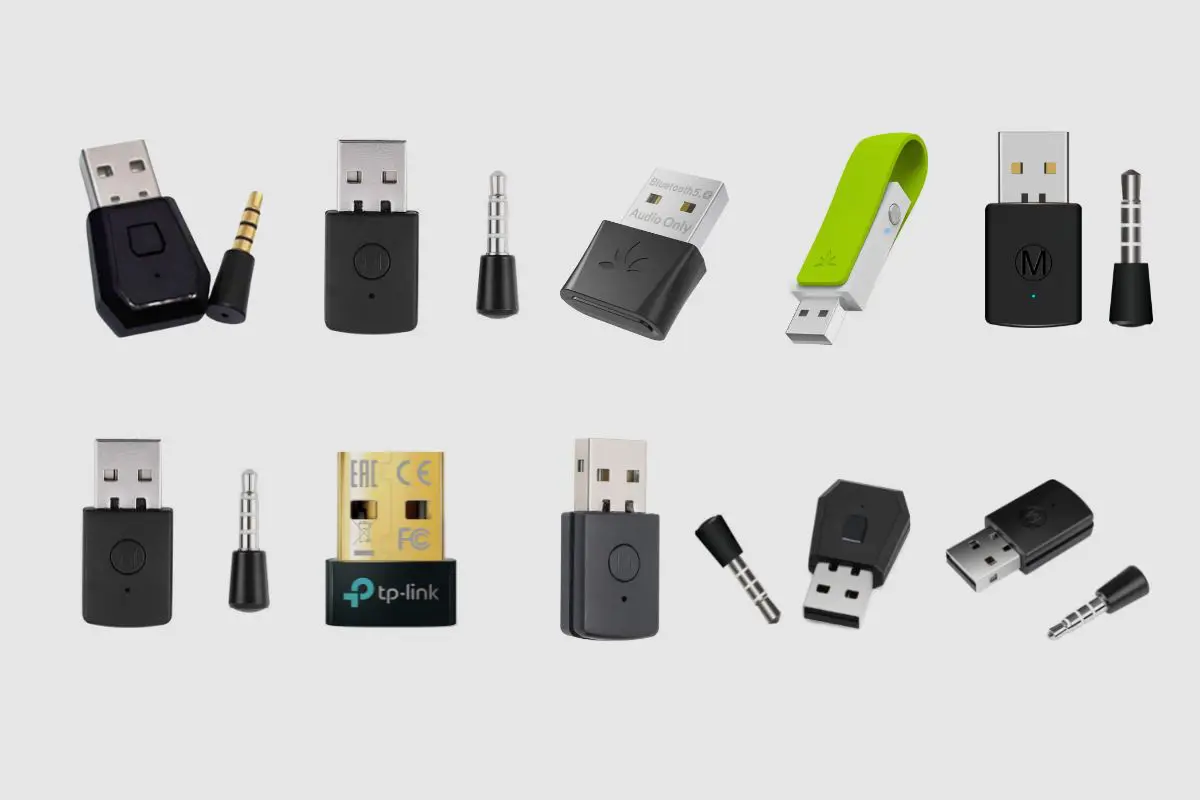Introduction
Gaming on mobile devices has become increasingly popular, offering a convenient and immersive gaming experience. With the advancement of technology, it's now possible to connect gaming controllers, such as the PlayStation 4 (PS4) controller, to mobile phones like the Samsung S20. This integration allows for a more tactile and responsive gaming experience, especially for games that are optimized for controller input.
In this guide, we'll walk you through the process of connecting your PS4 controller to your Samsung S20, enabling you to enjoy your favorite mobile games with enhanced control and precision. Whether you're a casual gamer or a dedicated enthusiast, this simple yet effective method can elevate your gaming setup and provide a more enjoyable gaming experience on your mobile device.
By following the steps outlined in this guide, you'll be able to seamlessly pair your PS4 controller with your Samsung S20, unlocking a new level of gaming convenience and comfort. So, let's dive into the process and get your gaming setup optimized for an enhanced mobile gaming experience.
Step 1: Enable Bluetooth on the Samsung S20
To begin the process of connecting your PS4 controller to your Samsung S20, the first step is to enable Bluetooth on your device. Bluetooth is a wireless technology that allows for the seamless connection of various devices, including gaming controllers, headphones, and speakers. By activating Bluetooth on your Samsung S20, you'll create the necessary environment for pairing your PS4 controller, paving the way for an enhanced gaming experience on your mobile device.
Here's a detailed guide on how to enable Bluetooth on your Samsung S20:
-
Access the Settings Menu: Start by unlocking your Samsung S20 and navigating to the home screen. From there, locate and tap on the "Settings" icon, which is represented by a gear-shaped symbol. This will open the device settings, providing access to various configuration options.
-
Select Connections: Within the Settings menu, scroll through the available options and select "Connections." This section houses all the connectivity settings for your Samsung S20, including Bluetooth, Wi-Fi, and more.
-
Enable Bluetooth: Upon entering the Connections menu, you'll find the Bluetooth option. Toggle the switch next to Bluetooth to enable the feature. Once activated, the Bluetooth icon will appear in the status bar at the top of the screen, indicating that Bluetooth is now operational on your Samsung S20.
-
Access Bluetooth Settings: To further customize your Bluetooth preferences, tap on the Bluetooth option within the Connections menu. This will allow you to view additional settings related to Bluetooth, such as device visibility, paired devices, and scanning for new devices.
-
Ensure Visibility: While in the Bluetooth settings, you can choose to make your Samsung S20 visible to other devices for a limited time. This step may be necessary when pairing your PS4 controller, as it allows the controller to detect and connect to your mobile device.
By following these steps, you have successfully enabled Bluetooth on your Samsung S20, setting the stage for the subsequent pairing of your PS4 controller. With Bluetooth activated, your device is now ready to establish a wireless connection with the controller, bringing you one step closer to optimizing your gaming setup for an immersive and enjoyable gaming experience.
Step 2: Put the PS4 Controller in Pairing Mode
Before establishing a connection between your PS4 controller and Samsung S20, it's essential to put the controller in pairing mode. This mode enables the controller to actively search for and connect to compatible devices, such as your mobile phone. The process of initiating pairing mode on the PS4 controller is straightforward and sets the stage for the seamless integration with your Samsung S20.
Here's a detailed guide on how to put the PS4 controller in pairing mode:
-
Power On the PS4 Controller: Begin by ensuring that the PS4 controller is powered off. If it's currently connected to a PlayStation console, disconnect it to prepare for the pairing process. Press and hold the PlayStation button located at the center of the controller to turn it on. The light bar on the controller will illuminate, indicating that it's powered and ready for pairing.
-
Initiate Pairing Mode: With the PS4 controller powered on, press and hold the "Share" button and the "PlayStation" button simultaneously. Hold both buttons for a few seconds until the light bar on the controller begins to flash rapidly. This rapid flashing signifies that the controller has entered pairing mode, actively seeking compatible devices for connection.
-
Verify Pairing Mode: To confirm that the PS4 controller is in pairing mode, observe the behavior of the light bar. The rapid flashing is a clear indication that the controller is ready to pair with a new device. This mode remains active for a brief period, allowing ample time to establish a connection with your Samsung S20.
By following these steps, you have successfully put your PS4 controller in pairing mode, preparing it for seamless integration with your Samsung S20. With the controller actively seeking a new connection, you're now ready to proceed to the next step and establish the wireless link between the PS4 controller and your mobile device.
This pivotal step sets the foundation for a streamlined pairing process, ensuring that your PS4 controller is primed and ready to connect to your Samsung S20. With the controller in pairing mode, you're one step closer to enhancing your mobile gaming setup and unlocking the full potential of your gaming experience on the Samsung S20.
Step 3: Connect the PS4 Controller to the Samsung S20
With the PS4 controller in pairing mode and Bluetooth enabled on your Samsung S20, the stage is set for establishing the wireless connection between the two devices. This pivotal step solidifies the integration of the controller with your mobile device, paving the way for an enhanced gaming experience on the Samsung S20.
Here's a detailed guide on how to connect the PS4 controller to the Samsung S20:
-
Access Bluetooth Settings: Begin by unlocking your Samsung S20 and navigating to the home screen. From there, access the device settings by tapping on the "Settings" icon. Within the Settings menu, select "Connections" and then tap on the Bluetooth option. This will open the Bluetooth settings, allowing you to view available devices for pairing.
-
Scan for Available Devices: While in the Bluetooth settings on your Samsung S20, initiate a scan for available devices. This action prompts your mobile device to search for nearby Bluetooth-enabled devices, including the PS4 controller in pairing mode. As the scan progresses, the controller should appear in the list of available devices on your Samsung S20.
-
Pair the PS4 Controller: Once the PS4 controller is detected during the scanning process, tap on its listing to initiate the pairing procedure. Your Samsung S20 will send a pairing request to the controller, which, upon acceptance, establishes a secure and wireless connection between the two devices. As the pairing is completed, a confirmation message will be displayed on your Samsung S20, indicating the successful connection with the PS4 controller.
-
Verify the Connection: To ensure that the PS4 controller is successfully connected to your Samsung S20, you can perform a quick verification. Simply navigate to the Bluetooth settings on your mobile device and confirm that the PS4 controller is listed as a paired device. Additionally, you can test the controller by navigating through the interface of your Samsung S20, verifying that the controller's inputs are recognized and responsive.
By following these steps, you have successfully connected your PS4 controller to your Samsung S20, establishing a seamless and responsive wireless link between the two devices. With the controller now integrated with your mobile device, you're poised to enjoy an enhanced gaming experience, complete with tactile controls and precise input responsiveness.
This successful connection marks the culmination of the process, unlocking the potential for immersive gaming sessions on your Samsung S20 using the familiar and comfortable interface of the PS4 controller. Whether you're delving into action-packed adventures or engaging in competitive gameplay, the integration of the PS4 controller with your Samsung S20 elevates your gaming setup and brings a new level of convenience and enjoyment to your mobile gaming experience.
Conclusion
In conclusion, the seamless integration of the PlayStation 4 (PS4) controller with the Samsung S20 opens up a world of possibilities for mobile gaming enthusiasts. By following the straightforward steps outlined in this guide, you've successfully optimized your gaming setup, enhancing the overall gaming experience on your Samsung S20.
The process began with the activation of Bluetooth on the Samsung S20, laying the foundation for the wireless connection between the device and the PS4 controller. This initial step ensured that your mobile device was ready to establish a seamless and responsive link with the controller, setting the stage for an enhanced gaming experience.
Putting the PS4 controller in pairing mode was the next crucial step, allowing the controller to actively seek out compatible devices for connection. By initiating pairing mode, you enabled the controller to seamlessly integrate with your Samsung S20, paving the way for a tactile and familiar gaming interface on your mobile device.
The final step involved connecting the PS4 controller to the Samsung S20, solidifying the wireless link between the two devices. This pivotal stage marked the successful integration of the controller with your mobile device, unlocking the full potential of your gaming setup and providing a more immersive and enjoyable gaming experience.
With the PS4 controller now seamlessly connected to your Samsung S20, you're poised to explore a diverse range of mobile games, from action-packed adventures to competitive multiplayer experiences, all with the enhanced control and precision offered by the familiar interface of the PS4 controller.
This integration not only enhances the gaming experience but also underscores the versatility and convenience of mobile gaming on the Samsung S20. Whether you're at home or on the go, the ability to connect the PS4 controller to your mobile device brings a new level of comfort and familiarity to your gaming sessions, ensuring that you can fully immerse yourself in the captivating worlds of your favorite mobile games.
In essence, the successful pairing of the PS4 controller with the Samsung S20 represents a significant enhancement to your gaming setup, offering a seamless and responsive interface that elevates the overall mobile gaming experience. With this integration, you're well-equipped to embark on countless gaming adventures, all from the comfort of your Samsung S20, with the precision and control provided by the PS4 controller at your fingertips.