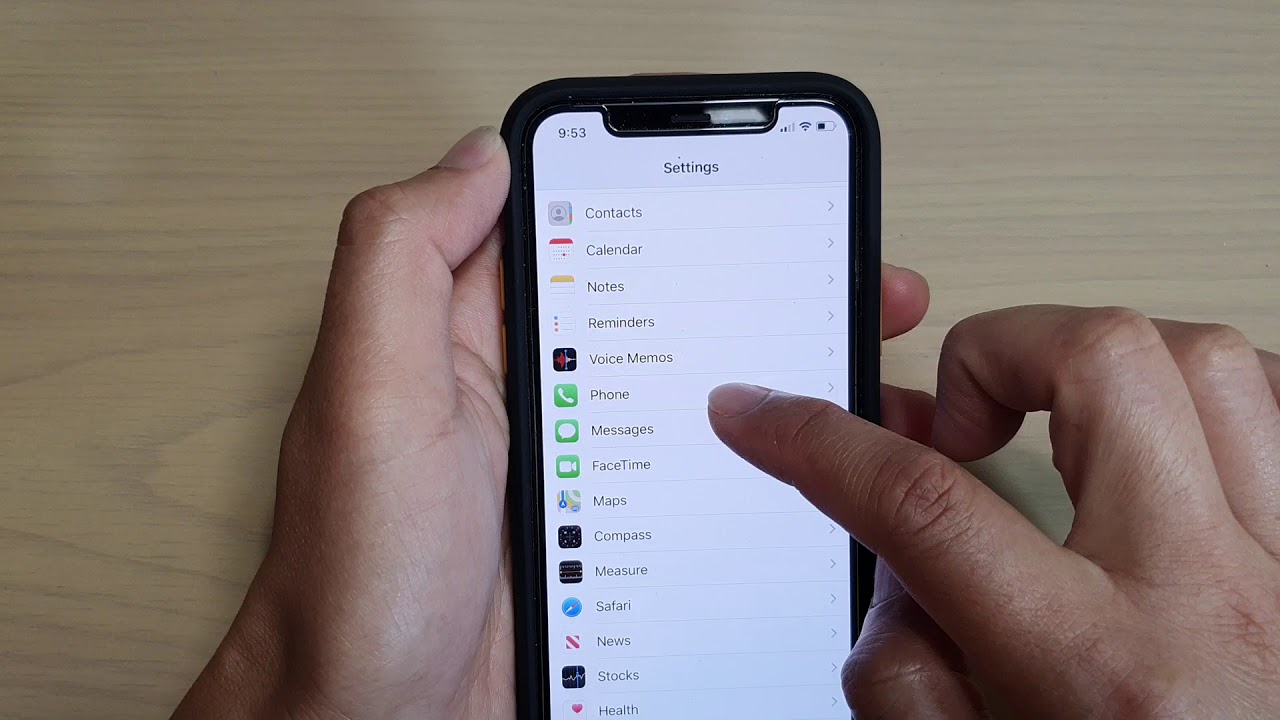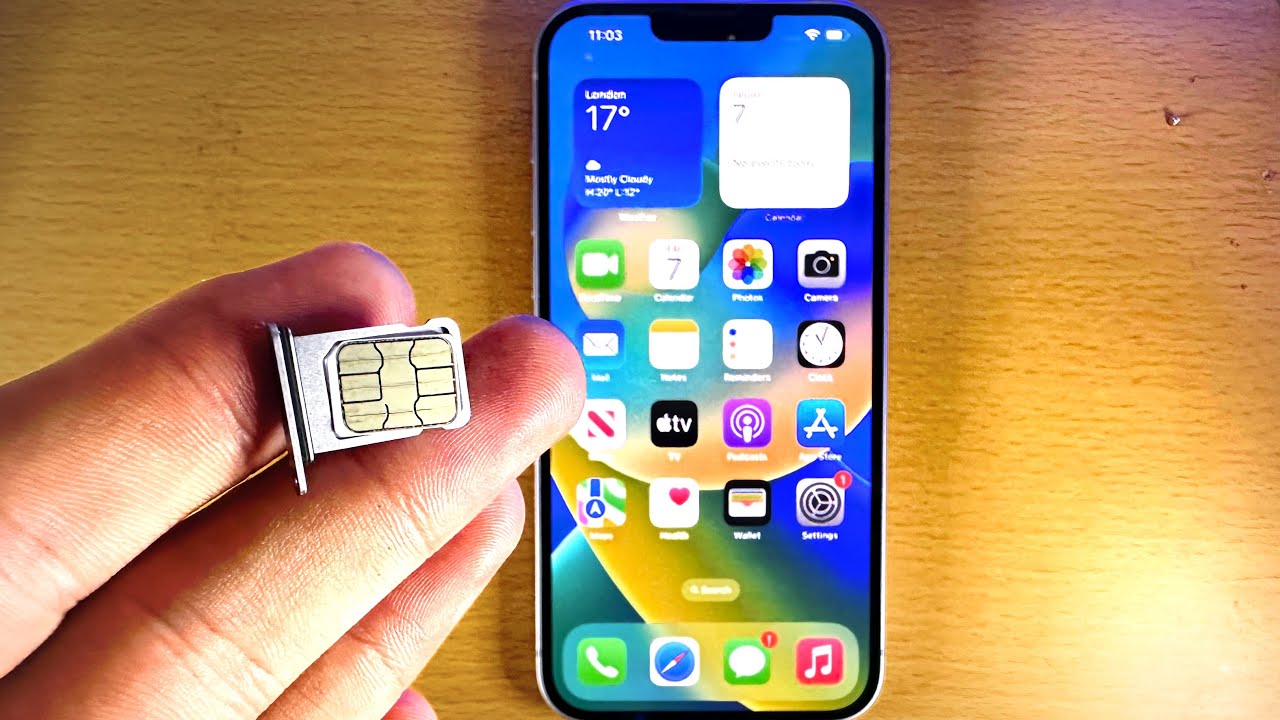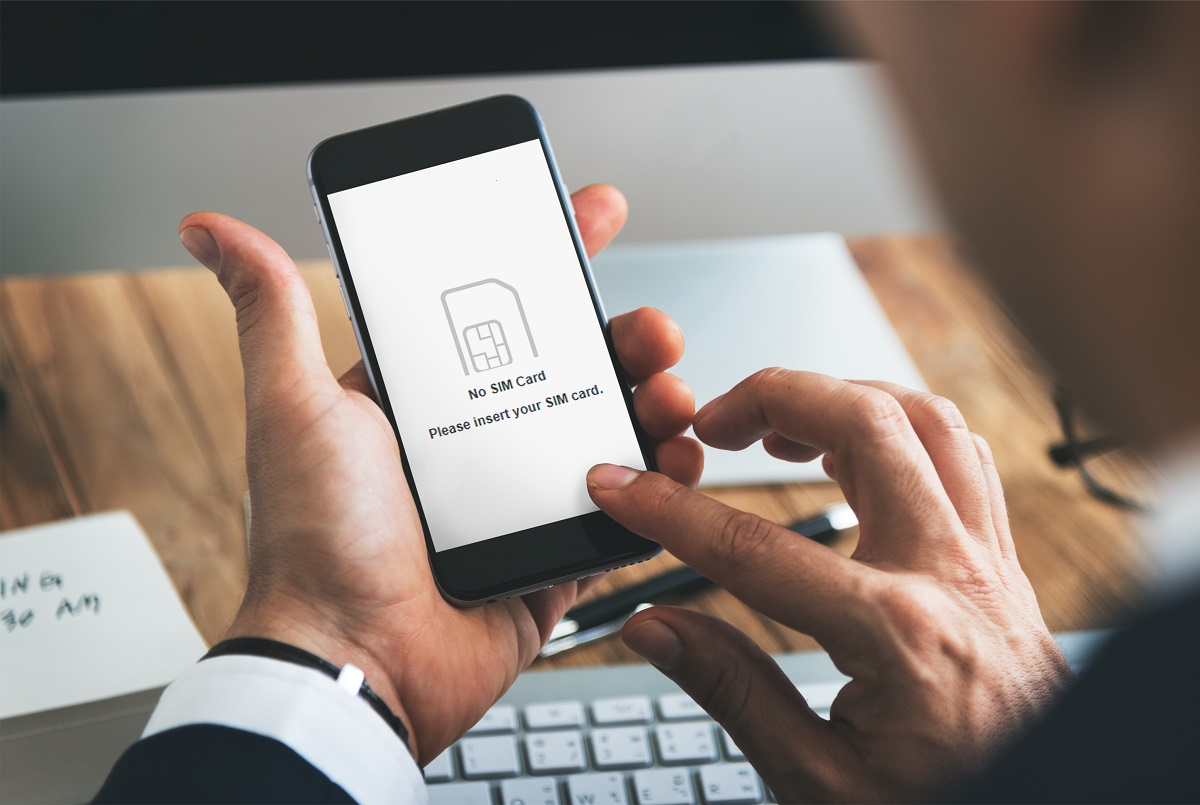Introduction
Finding the SIM card on your iPhone is an essential step in setting up your device for calls, texts, and data usage. The SIM card, which stands for Subscriber Identity Module, is a small, removable card that stores your mobile subscriber information. It's crucial for connecting to your cellular network and accessing its services. Whether you need to replace your SIM card, switch to a new carrier, or troubleshoot network issues, knowing how to locate and access the SIM card slot is fundamental.
In this guide, we'll explore two methods for finding the SIM card on your iPhone. The first method involves using the SIM card tray, while the second method utilizes the Settings menu on your device. By following these simple steps, you'll gain a better understanding of how to manage your iPhone's SIM card, empowering you to make necessary adjustments to your mobile connectivity with ease.
Now, let's delve into the step-by-step procedures for each method, providing you with the knowledge and confidence to handle your iPhone's SIM card effectively.
Method 1: Using the SIM Card Tray
Locating the SIM card tray on your iPhone is the first step to accessing and managing your SIM card. The SIM card tray is a small, discreet slot on the side of your iPhone, typically located on the right-hand side of the device. To begin the process of using the SIM card tray, you'll need a SIM card eject tool or a paperclip.
-
Prepare the SIM Card Eject Tool: If you have a SIM card eject tool that came with your iPhone, locate it in the original packaging. Alternatively, straighten out a paperclip to serve as a makeshift eject tool.
-
Locate the SIM Card Tray: Examine the right-hand side of your iPhone, searching for a small pinhole near the top edge. This pinhole indicates the presence of the SIM card tray.
-
Insert the Eject Tool: Gently insert the SIM card eject tool or paperclip into the pinhole, applying slight pressure to release the SIM card tray. You'll notice the tray protruding slightly from the device.
-
Remove the SIM Card Tray: Carefully pull out the SIM card tray from the iPhone, ensuring a steady hand to prevent any damage to the device or the tray itself.
-
Access the SIM Card: Once the SIM card tray is removed, you'll find the SIM card slot. Place the SIM card into the designated area on the tray, ensuring it fits securely and aligns with the tray's shape.
-
Reinsert the Tray: After placing the SIM card on the tray, gently slide the tray back into the iPhone until it sits flush with the device.
-
Power On the iPhone: Turn on your iPhone and wait for it to establish a connection with the cellular network. Once the device is powered on, you should see the signal bars indicating successful SIM card recognition.
By following these straightforward steps, you can effectively use the SIM card tray to manage your iPhone's SIM card. Whether you need to insert a new SIM card, replace an existing one, or troubleshoot network issues, mastering the process of using the SIM card tray empowers you to take control of your mobile connectivity.
Method 2: Using the Settings Menu
Another convenient method for managing your iPhone's SIM card involves utilizing the Settings menu on your device. This approach is particularly useful for checking the status of your current SIM card, viewing essential details, and even troubleshooting network-related issues. Here's a detailed walkthrough of the steps involved in using the Settings menu to access and manage your SIM card:
-
Access the Settings: Begin by unlocking your iPhone and locating the Settings app on the home screen. The Settings app is represented by a gear icon and serves as the central hub for configuring various aspects of your device.
-
Navigate to Cellular or Mobile Data: Within the Settings menu, scroll down and tap on either "Cellular" or "Mobile Data," depending on your iPhone's region and carrier settings. This option allows you to manage your cellular data usage and network connectivity.
-
Select SIM Card Settings: Once inside the Cellular or Mobile Data section, you'll find the option to view SIM card details and settings. Tap on the SIM card settings to access a range of information, including the SIM card's phone number, carrier details, and data usage statistics.
-
View SIM Card Information: Upon selecting the SIM card settings, you'll be presented with a comprehensive overview of your SIM card's status. This includes details such as the carrier name, mobile phone number, and network signal strength. Additionally, you can monitor your data usage and adjust specific settings related to your SIM card.
-
Troubleshoot Network Issues: In the event of network-related problems, the Settings menu provides valuable tools for troubleshooting. You can reset your network settings, update carrier settings, or even toggle airplane mode to refresh your device's network connections.
-
Manage Roaming and Data Options: Within the SIM card settings, you can also manage roaming preferences and data options. This allows you to control how your iPhone utilizes data while roaming on international networks, ensuring cost-effective usage and seamless connectivity during travel.
By leveraging the Settings menu on your iPhone, you can efficiently manage your SIM card, monitor network performance, and troubleshoot connectivity issues. This method offers a user-friendly interface for accessing vital SIM card details and customizing network settings, empowering you to optimize your mobile experience with ease.
Conclusion
In conclusion, understanding how to find and manage the SIM card on your iPhone is a valuable skill that empowers you to take control of your mobile connectivity. By exploring the two methods outlined in this guide, you've gained essential knowledge on accessing and handling your iPhone's SIM card with confidence.
Whether you opt to use the SIM card tray or navigate through the Settings menu, each method offers a straightforward approach to managing your SIM card. The process of using the SIM card tray provides a hands-on experience, allowing you to physically insert, remove, or replace the SIM card with ease. On the other hand, utilizing the Settings menu offers a digital interface for viewing essential SIM card details, monitoring network performance, and troubleshooting connectivity issues.
By mastering these methods, you can seamlessly handle various SIM card-related tasks, such as switching to a new SIM card, troubleshooting network problems, or managing data and roaming preferences. This knowledge equips you to adapt to changing mobile needs, whether it involves upgrading to a new device, switching carriers, or traveling internationally.
Furthermore, understanding the significance of the SIM card in facilitating your iPhone's connection to the cellular network enhances your overall mobile experience. The SIM card serves as the gateway to accessing essential services such as calls, texts, and data, making it a pivotal component of your device's functionality.
By familiarizing yourself with the location and management of your iPhone's SIM card, you can confidently navigate the intricacies of mobile connectivity. This knowledge not only provides practical benefits in managing your device but also fosters a sense of empowerment and independence in handling essential aspects of modern technology.
In essence, the ability to locate and manage your iPhone's SIM card is a foundational skill that contributes to a seamless and personalized mobile experience. Whether you're a seasoned iPhone user or a newcomer to the iOS ecosystem, mastering these fundamental processes ensures that you can adapt to evolving mobile needs and make the most of your iPhone's capabilities.
By incorporating the insights gained from this guide into your iPhone usage, you're well-equipped to handle SIM card-related tasks with ease and confidence, ultimately enhancing your overall mobile experience.