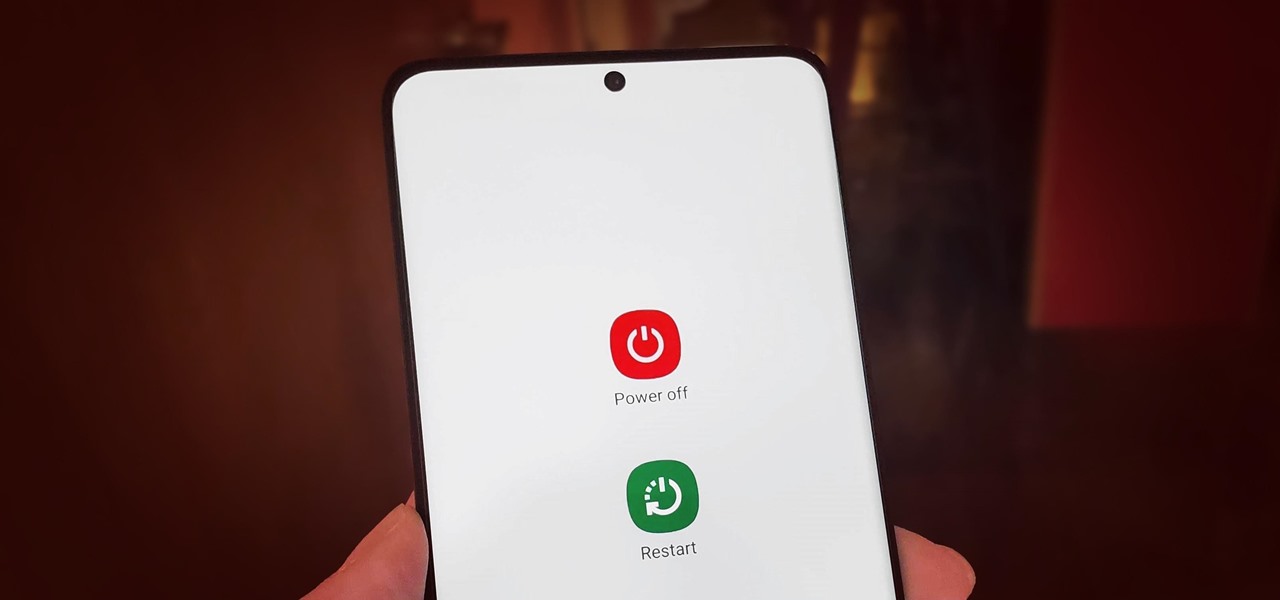Introduction
The Samsung Galaxy S20 is a powerhouse of a smartphone, equipped with a myriad of features designed to enhance user experience. Among its many functionalities, the side keys play a crucial role in providing quick access to various functions, adding convenience and efficiency to the overall user interaction with the device. Understanding the capabilities of the side keys and how to customize them can significantly enhance the user experience, making the Samsung S20 even more intuitive and user-friendly.
The side keys on the Samsung S20 are not just physical buttons; they are versatile tools that can be customized to perform a range of functions, from adjusting the volume and powering the device on and off to activating the digital assistant and launching the camera. By exploring the side key functions, users can unlock the full potential of their Samsung S20, streamlining their interactions and maximizing the utility of this advanced mobile device.
In this article, we will delve into the various side key functions on the Samsung S20, providing insights into how users can customize these functions to suit their preferences. Additionally, we will explore the practical applications of the side key functions, highlighting how they can be used for quick access to essential features and enhancing the overall user experience. By the end of this article, readers will have a comprehensive understanding of the side key functions on the Samsung S20 and how to leverage them to optimize their smartphone usage.
What are the side key functions on Samsung S20?
The Samsung S20 features a set of side keys that serve multiple functions, offering users convenient access to essential features and controls. The right side of the device houses the power key, while the left side is equipped with the volume keys. These physical buttons are not limited to their traditional roles; they can be customized to perform additional functions, adding versatility to the user experience.
Power Key
The power key, located on the right side of the Samsung S20, serves as the primary button for powering the device on and off. Additionally, it can be used to lock or wake the screen, providing quick and easy control over the device's power state. With a long press, users can access the power menu, offering options to power off, restart, or access the emergency mode.
Volume Keys
The volume keys, situated on the left side of the device, allow users to adjust the audio volume during calls, media playback, and notifications. In addition to their standard volume control functions, the volume keys can be customized to perform alternative actions, such as capturing screenshots or controlling specific device settings.
Bixby Key (Optional)
On some Samsung S20 models, the Bixby key is located below the volume keys. This dedicated button provides direct access to Samsung's virtual assistant, Bixby, enabling users to perform voice commands, search the web, set reminders, and access personalized information with ease.
Customization Options
One of the standout features of the side key functions on the Samsung S20 is the ability to customize their behavior. Through the device settings, users can redefine the actions associated with the power key and volume keys, tailoring them to suit their preferences. This customization empowers users to optimize their interactions with the device, making it more personalized and intuitive.
By understanding the diverse functions of the side keys and the customization options available, users can harness the full potential of their Samsung S20, elevating their smartphone experience to new heights. Whether it's simplifying power management, adjusting audio levels, or accessing the virtual assistant, the side key functions on the Samsung S20 offer a wealth of possibilities, enhancing user convenience and control.
How to customize the side key functions?
Customizing the side key functions on the Samsung S20 allows users to tailor the device's physical buttons to align with their specific preferences and usage patterns. By personalizing the behavior of the power key and volume keys, users can enhance their overall interaction with the device, making it more intuitive and efficient.
Customizing the Power Key
To customize the power key, users can access the device settings and navigate to the "Advanced features" section. Within this menu, there is an option specifically dedicated to customizing the power key's behavior. Upon selecting this option, users can redefine the actions associated with a single press and a double press of the power key.
For instance, users can choose to assign a specific function, such as launching the camera or opening a favorite app, to a double press of the power key. This customization empowers users to streamline their access to essential features, adding a layer of convenience to their smartphone usage.
Customizing the Volume Keys
Similar to the power key, the volume keys on the Samsung S20 can be customized to perform alternative functions beyond their standard volume control capabilities. By accessing the device settings and navigating to the "Sounds and vibration" section, users can find the option to customize the volume key behavior.
Within this menu, users have the flexibility to assign different actions to the volume up and volume down keys. For example, users can opt to use the volume down key for capturing screenshots or activating a specific device feature, providing quick access to functions that align with their individual needs.
Leveraging Accessibility Features
In addition to customizing the side key functions through the standard device settings, users can explore the accessibility features to further enhance their smartphone experience. Accessibility settings offer a range of options to customize the behavior of physical buttons, catering to users with specific needs and preferences.
By leveraging accessibility features, users can fine-tune the side key functions to accommodate various interaction styles, ensuring that the Samsung S20 remains accessible and user-friendly for all individuals.
By customizing the side key functions on the Samsung S20, users can elevate their smartphone experience, tailoring the device to suit their unique preferences and usage habits. This level of personalization empowers users to make the most of their device, optimizing convenience and control in their day-to-day interactions with the Samsung S20.
Using the side key functions for quick access
The side key functions on the Samsung S20 offer more than just traditional controls; they serve as efficient shortcuts for quick access to essential features and functionalities. By leveraging the customizable nature of the side keys, users can streamline their interactions with the device, saving time and effort while accessing frequently used functions.
Quick Camera Access
One of the most practical uses of the side key functions is for quick camera access. By customizing the power key's double press action to launch the camera, users can instantly activate the camera interface without navigating through menus or searching for the app icon. This feature is particularly valuable for capturing spontaneous moments and ensuring that users never miss a photo opportunity.
Instant Voice Assistant Activation
For users who rely on virtual assistants for hands-free tasks and information retrieval, customizing the Bixby key (if available) to activate the voice assistant with a single press provides instant access to voice commands and personalized assistance. Whether it's setting reminders, checking the weather, or initiating hands-free calls, this quick access feature enhances user convenience and productivity.
Efficient Screenshot Capture
Customizing the volume down key for capturing screenshots offers a convenient way to capture and save important information or memorable content on the device. With a simple press of the volume key, users can capture the screen and save the image, eliminating the need for complex button combinations or navigating through menus to take a screenshot.
Accessibility Shortcut Customization
Beyond the standard functions, users can customize the side keys to serve as accessibility shortcuts, providing quick access to accessibility features such as magnification, screen reader, or high contrast settings. This level of customization ensures that users with specific accessibility needs can effortlessly access essential features, enhancing the overall usability of the Samsung S20.
By utilizing the side key functions for quick access, users can optimize their smartphone experience, reducing the time and effort required to perform common tasks and access important features. This seamless integration of quick access functions adds a layer of efficiency and convenience to the Samsung S20, empowering users to make the most of their device in their daily routines.
Conclusion
In conclusion, the side key functions on the Samsung S20 offer a wealth of possibilities for users to customize and streamline their interactions with the device. From the power key and volume keys to the optional Bixby key, these physical buttons serve as versatile tools that can be tailored to suit individual preferences and usage patterns. By understanding the diverse functions and customization options available, users can unlock the full potential of their Samsung S20, enhancing convenience, efficiency, and control in their smartphone experience.
The ability to customize the side key functions empowers users to personalize their device, aligning it with their unique needs and interaction styles. Whether it's assigning quick access to the camera, activating the voice assistant, capturing screenshots, or customizing accessibility shortcuts, the side key functions offer practical solutions for enhancing user convenience and productivity. This level of customization ensures that the Samsung S20 remains adaptable to a wide range of user preferences, catering to diverse usage scenarios and accessibility needs.
Furthermore, the seamless integration of quick access functions through the side keys adds a layer of efficiency to the Samsung S20, allowing users to perform common tasks with ease and speed. By leveraging the customizable nature of the side keys, users can save time and effort while accessing essential features, contributing to a more intuitive and user-friendly smartphone experience.
Overall, the side key functions on the Samsung S20 exemplify the device's commitment to user-centric design and functionality. By offering versatile customization options and practical quick access features, the side keys elevate the overall user experience, making the Samsung S20 a powerful and adaptable companion in the digital age. As users continue to explore and personalize the side key functions, they can harness the full potential of their Samsung S20, maximizing convenience, control, and enjoyment in their daily interactions with the device.