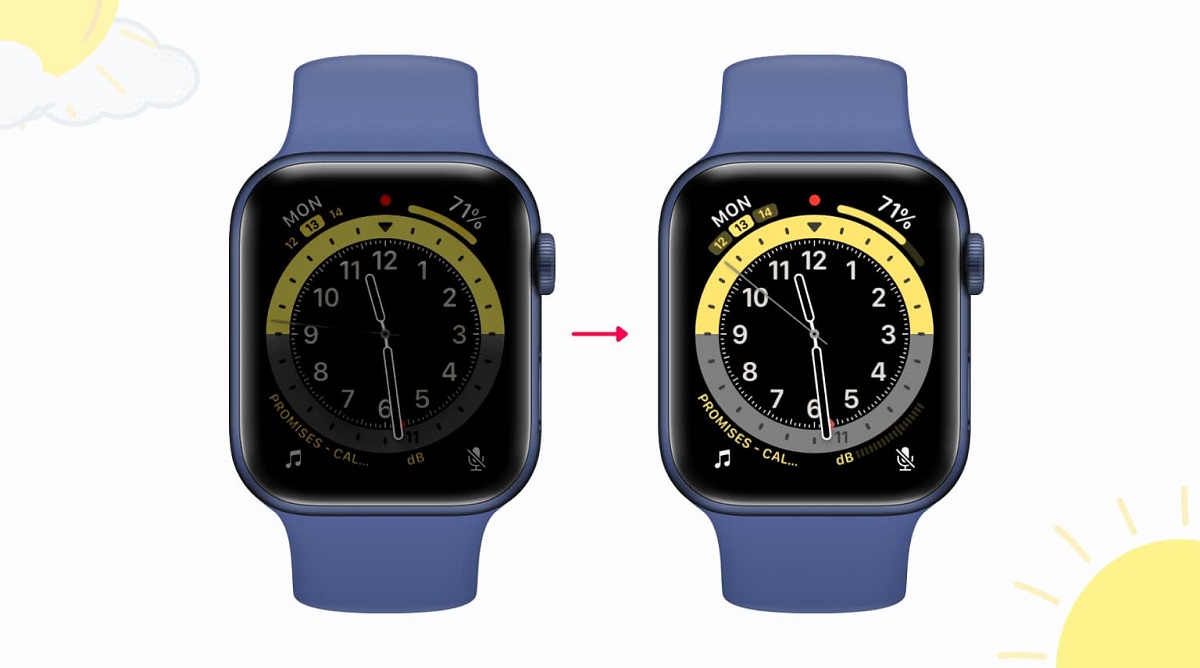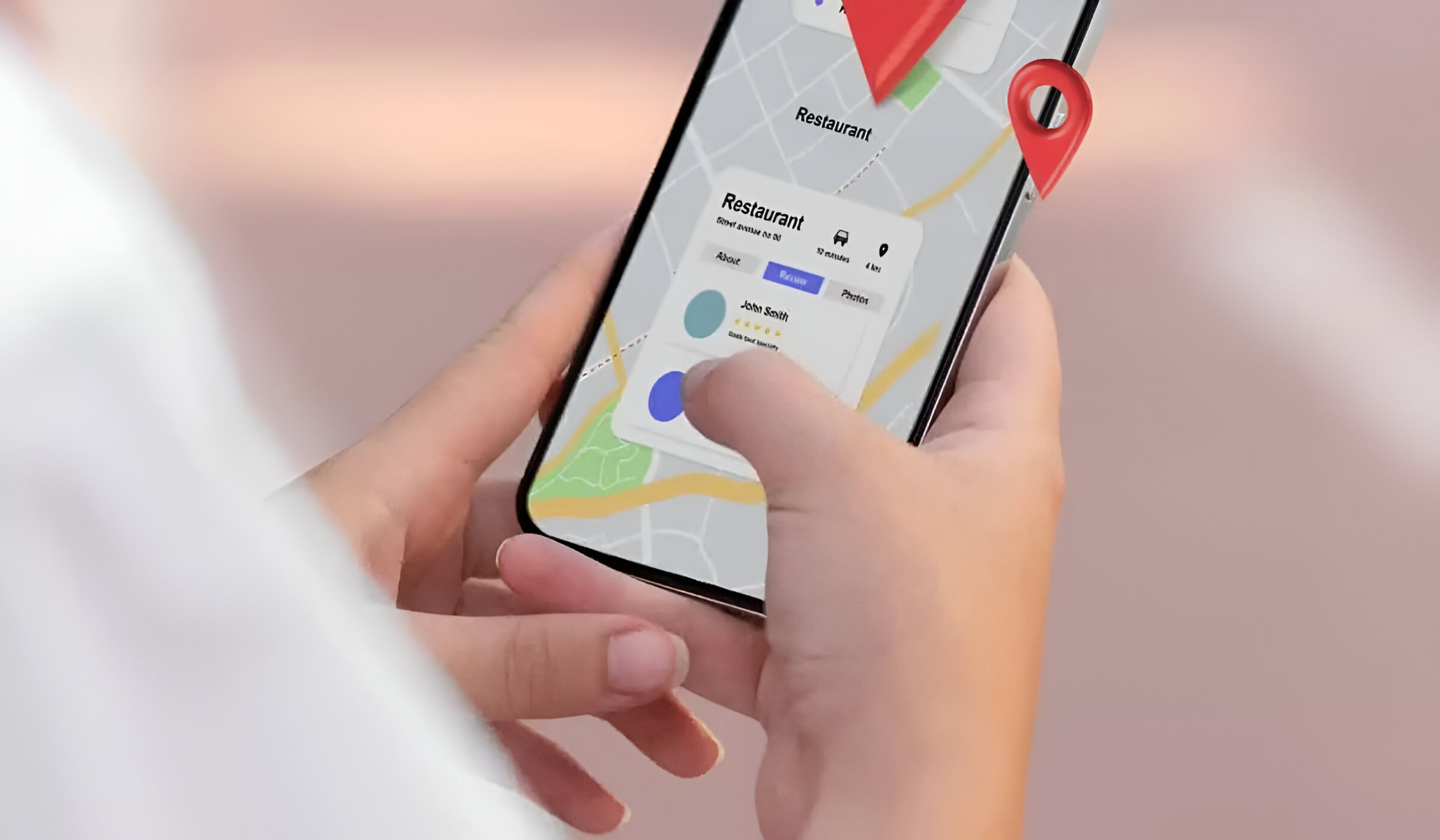Introduction
Smartphones have become an indispensable part of our daily lives, serving as our communication hub, entertainment center, and productivity tool. With the increasing reliance on mobile devices, battery life has emerged as a critical concern for users. To address this issue, smartphone manufacturers have introduced various power-saving modes to extend the battery life of their devices. One such feature is the Ultra Battery Saver mode, which is designed to significantly prolong the battery life by restricting background activities and limiting app usage.
While the Ultra Battery Saver mode is undoubtedly beneficial in conserving power, there are instances when users may need to disable this mode to regain access to the full functionality of their devices. Whether it's to utilize specific apps, access certain features, or simply restore the device to its standard operating mode, knowing how to disable the Ultra Battery Saver mode on your Redmi device can be invaluable.
In this article, we will guide you through the step-by-step process of disabling the Ultra Battery Saver mode on your Redmi smartphone. By following these instructions, you will be able to seamlessly transition from power-saving mode to regular operation, ensuring that you can make the most of your device's capabilities without compromising on battery life. Let's delve into the simple yet essential steps to regain full control of your Redmi device by disabling the Ultra Battery Saver mode.
Steps to Disable Ultra Battery Saver Mode on Redmi
Disabling the Ultra Battery Saver mode on your Redmi device is a straightforward process that allows you to restore the full functionality of your smartphone. Whether you need to access specific apps, enjoy enhanced features, or simply return your device to its standard operating mode, the following steps will guide you through the seamless transition from power-saving mode to regular operation.
-
Unlock Your Device: To begin, unlock your Redmi smartphone by entering your PIN, pattern, or fingerprint, depending on your device's security settings.
-
Access the Control Center: Swipe down from the top of the screen to access the Control Center. This will allow you to view and manage various settings and features on your device.
-
Locate the Ultra Battery Saver Icon: Within the Control Center, locate the Ultra Battery Saver icon. This icon typically resembles a battery or includes the term "Ultra Battery Saver" to indicate the active power-saving mode.
-
Disable Ultra Battery Saver Mode: Tap the Ultra Battery Saver icon to access the corresponding settings. Within the Ultra Battery Saver menu, you will find the option to disable or turn off this mode.
-
Confirm Your Selection: After selecting the option to disable Ultra Battery Saver mode, you may be prompted to confirm your decision. This additional step ensures that you intentionally wish to exit the power-saving mode.
-
Return to Standard Mode: Once you have confirmed the disabling of Ultra Battery Saver mode, your Redmi device will seamlessly transition back to its standard operating mode. You will now have access to the full range of features and functionalities that may have been restricted during the power-saving mode.
By following these simple yet essential steps, you can effectively disable the Ultra Battery Saver mode on your Redmi smartphone, allowing you to enjoy the complete capabilities of your device without compromising on battery life. Whether you need to engage in resource-intensive tasks, access specific apps, or simply experience the full potential of your Redmi device, the ability to disable Ultra Battery Saver mode empowers you to make the most of your smartphone experience.
Conclusion
In conclusion, the Ultra Battery Saver mode on Redmi devices serves as a valuable feature for conserving battery life and extending the usability of smartphones during critical situations. However, the ability to disable this mode is equally important, as it allows users to regain access to the full range of features and functionalities that may be restricted during power-saving operation.
By following the simple steps outlined in this guide, you can seamlessly transition from Ultra Battery Saver mode to standard operation, ensuring that your Redmi device is ready to meet your diverse needs and preferences. Whether it's accessing specific apps, engaging in resource-intensive tasks, or simply enjoying the complete capabilities of your smartphone, the flexibility to disable Ultra Battery Saver mode empowers you to make the most of your device without compromising on battery life.
It's important to note that while disabling Ultra Battery Saver mode restores the standard functionality of your device, it's essential to be mindful of battery usage and adopt best practices for optimizing battery life. This includes managing app usage, adjusting display settings, and leveraging other power-saving features when necessary. By striking a balance between functionality and power efficiency, you can ensure a seamless and sustainable smartphone experience.
Ultimately, the ability to disable Ultra Battery Saver mode on Redmi devices exemplifies the user-centric approach adopted by smartphone manufacturers, offering users the flexibility to tailor their device's performance to suit their individual preferences. Whether it's maximizing productivity, enjoying multimedia content, or staying connected on the go, the seamless transition from power-saving mode to standard operation underscores the versatility and adaptability of Redmi smartphones.
As technology continues to evolve, the integration of power-saving features and user-friendly controls reflects a commitment to enhancing the overall user experience. By staying informed and empowered to manage power-saving modes effectively, users can derive maximum value from their devices while maintaining optimal battery performance.
In essence, the ability to disable Ultra Battery Saver mode on Redmi devices represents a pivotal aspect of user empowerment, allowing individuals to harness the full potential of their smartphones while ensuring efficient battery management. With these insights and practical steps at your disposal, you are well-equipped to navigate the dynamic landscape of smartphone functionality and power optimization, ensuring a seamless and rewarding mobile experience.










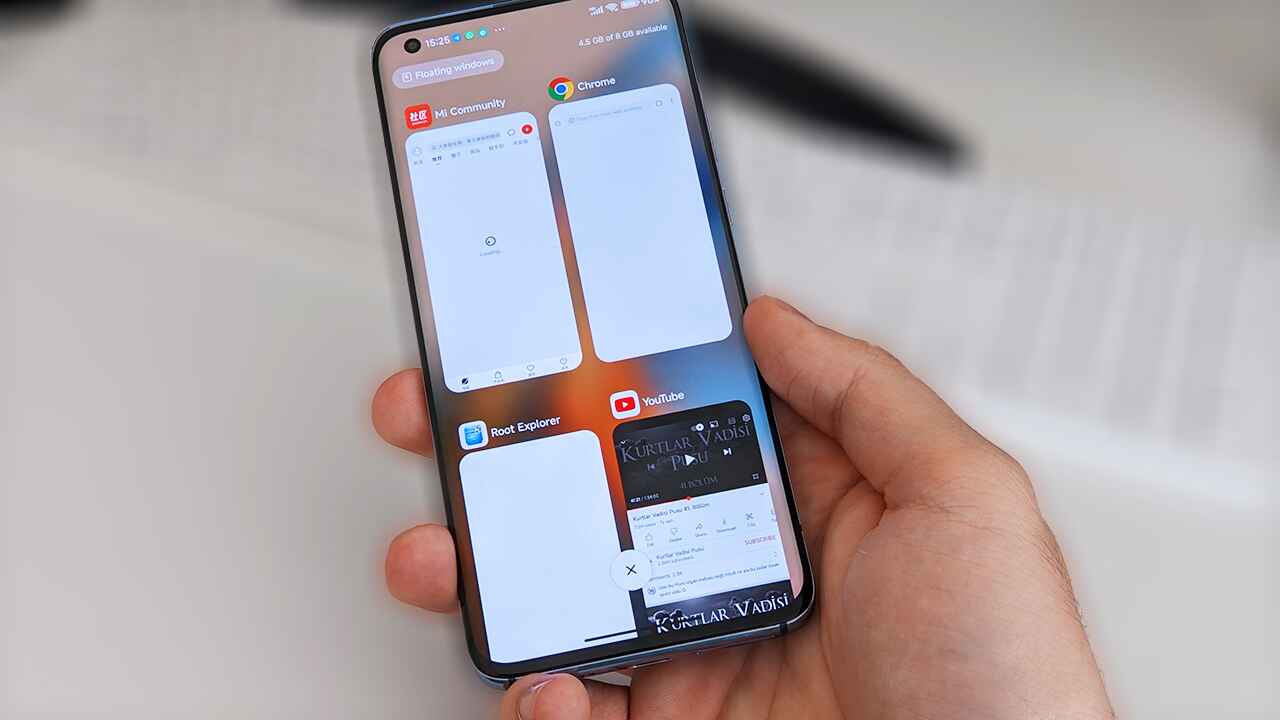

![Choosing The Best Redmi Phone In [current Year]](https://robots.net/wp-content/uploads/2024/03/choosing-the-best-redmi-phone-in-current-year-1709346631.jpg)