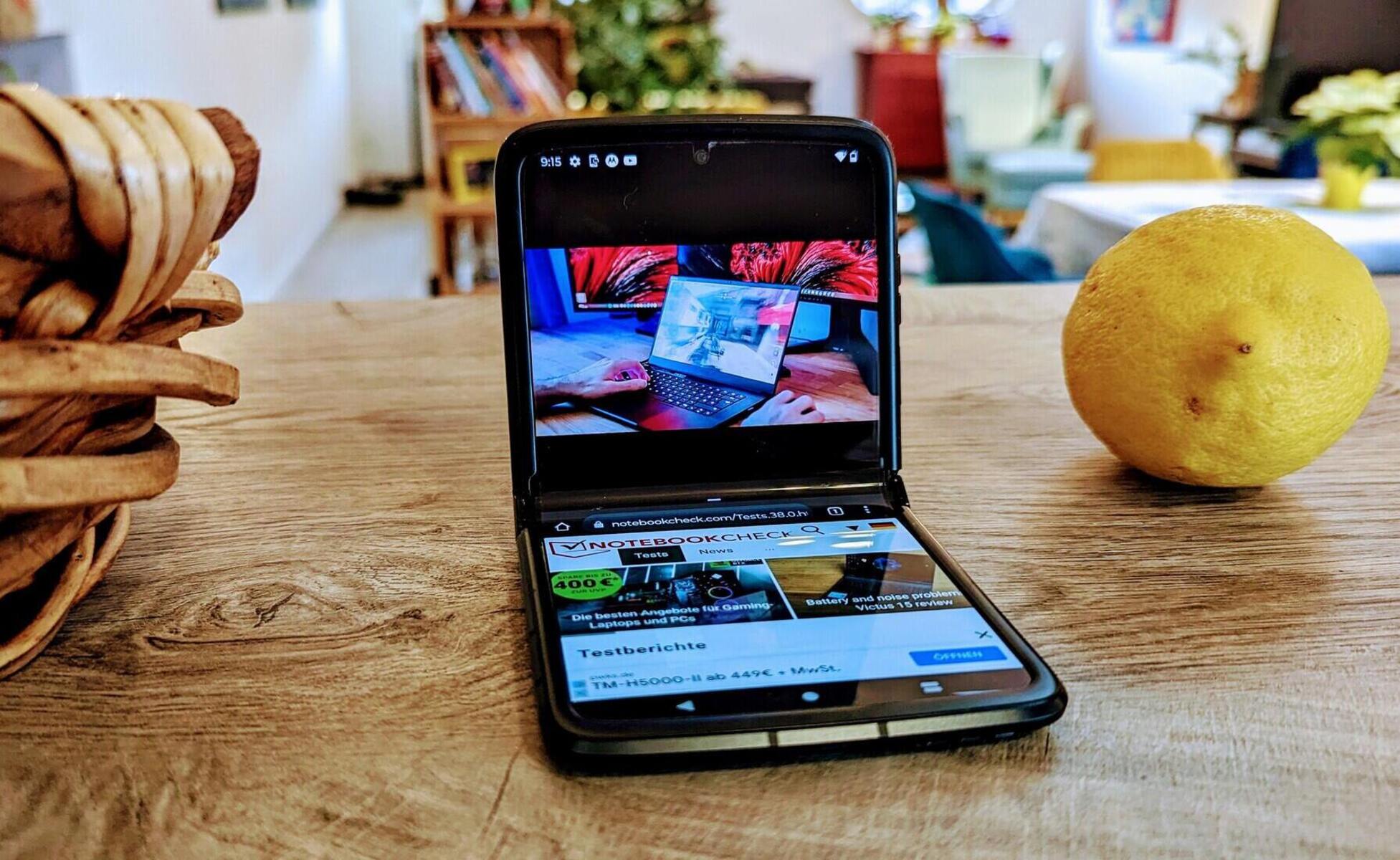Introduction
When it comes to staying connected on the go, your Motorola Razr is an indispensable companion. Whether you're navigating through a bustling city, capturing breathtaking moments, or simply staying in touch with loved ones, the last thing you want is for your device to run out of battery. To ensure that your Razr is always ready to keep up with your dynamic lifestyle, it's crucial to be able to determine its charging status accurately.
In this comprehensive guide, we will delve into the various methods for determining the charging status on your Motorola Razr. From checking the battery icon to using the charging cable and exploring the battery settings, you'll gain valuable insights into effectively monitoring and optimizing your device's battery life. By mastering these techniques, you can ensure that your Razr remains powered up and ready for whatever the day may bring.
Let's embark on this enlightening journey to uncover the secrets of monitoring and managing the charging status of your Motorola Razr. Whether you're a tech enthusiast seeking to maximize your device's potential or simply someone who relies on their smartphone for everyday tasks, this guide is designed to empower you with the knowledge and skills to take control of your Razr's charging status. So, without further ado, let's dive into the world of efficient battery management and ensure that your Motorola Razr is always charged and ready for action.
Checking the Battery Icon
One of the most straightforward methods for determining the charging status of your Motorola Razr is by observing the battery icon displayed on the screen. This iconic symbol serves as a quick and convenient indicator of your device's current battery level and charging status.
When your Razr is connected to a power source, such as a charger or a power bank, the battery icon will typically display a visual cue to signify that the device is actively charging. This may manifest as a lightning bolt symbol superimposed on the battery icon, serving as a clear indication that the device is receiving power and replenishing its battery reserves.
Conversely, if your Razr is not connected to a power source, the battery icon will reflect the remaining battery level. This can range from a full battery icon when fully charged to a progressively diminishing icon as the battery level decreases. By simply glancing at the battery icon, you can gain immediate insight into your device's current charging status and make informed decisions about managing its power usage.
In addition to the visual representation of the battery icon, your Motorola Razr may also provide textual information alongside the icon. This can include the exact percentage of battery charge remaining, offering a precise and detailed overview of the device's power status. By leveraging this numerical data in conjunction with the visual cues provided by the battery icon, you can effectively monitor the charging status of your Razr with precision and confidence.
By familiarizing yourself with the nuances of the battery icon and its accompanying textual information, you can effortlessly stay informed about your device's charging status. Whether you're on the move or simply taking a moment to check your Razr, the battery icon serves as a reliable and accessible tool for keeping track of your device's power levels.
In the fast-paced world of modern technology, the ability to quickly assess and understand your device's charging status is invaluable. With the battery icon as your guide, you can navigate through your day with the assurance that your Motorola Razr is always charged and ready to support your endeavors.
Using the Charging Cable
When it comes to replenishing the battery of your Motorola Razr, utilizing the charging cable is a fundamental and reliable method. The charging cable, often provided with your Razr upon purchase, serves as a direct link between your device and a power source, enabling seamless and efficient charging.
To initiate the charging process using the cable, simply connect one end of the cable to the charging port of your Razr, typically located at the bottom of the device. Once securely connected, the other end of the cable can be plugged into a compatible power source, such as a wall adapter or a USB port on a computer. This establishes the vital connection that facilitates the transfer of power to your Razr's battery.
As the charging cable establishes this connection, your Motorola Razr will promptly respond by initiating the charging process. This may be accompanied by visual and auditory cues, such as the display lighting up to indicate charging activity or a subtle notification sound confirming the commencement of the charging cycle.
It's important to ensure that the charging cable is securely connected to both your Razr and the power source to facilitate uninterrupted charging. Additionally, using a high-quality and manufacturer-recommended charging cable can further optimize the charging process, promoting efficiency and reliability.
While your Razr is connected to the charging cable, you can monitor the progress of the charging process by referring to the battery icon and any accompanying textual information displayed on the screen. This allows you to stay informed about the current charging status and make informed decisions regarding your device's usage while it is charging.
Furthermore, the charging cable provides the flexibility to charge your Razr in various environments, whether you're at home, in the office, or on the go. This versatility ensures that you can conveniently replenish your device's battery regardless of your location, empowering you to stay connected and productive throughout your day.
By leveraging the charging cable as a reliable means of charging your Motorola Razr, you can effectively manage your device's power needs with ease and confidence. This straightforward and accessible method of charging serves as a cornerstone of efficient battery management, ensuring that your Razr remains powered up and ready to support your endeavors.
Incorporating the charging cable into your daily routine empowers you to maintain control over your device's charging status, allowing you to seamlessly integrate charging into your lifestyle. Whether you're embarking on a new adventure or simply navigating through your daily responsibilities, the charging cable stands as a steadfast ally in keeping your Motorola Razr charged and prepared for whatever the day may bring.
Using the Battery Settings
Harnessing the power of advanced technology, your Motorola Razr offers a range of customizable battery settings that empower you to optimize your device's power usage and charging behavior. By delving into the battery settings, you can unlock a wealth of options and features designed to enhance your Razr's battery management capabilities.
Upon navigating to the battery settings on your Razr, you will be greeted by a comprehensive array of options tailored to fine-tune your device's power-related functions. One of the key features within the battery settings is the ability to monitor and manage app usage and power consumption. By accessing the battery usage section, you can gain valuable insights into the specific apps and processes that are impacting your device's battery life. This visibility allows you to identify and address any power-hungry apps, enabling you to optimize your Razr's battery performance and extend its usage on a single charge.
In addition to monitoring app usage, the battery settings on your Motorola Razr may offer power-saving modes and optimizations. These features are designed to intelligently regulate your device's power consumption, thereby extending its battery life and enhancing overall efficiency. By activating a power-saving mode, you can tailor your Razr's performance to align with your current usage needs, striking a balance between power conservation and functionality. This can be particularly beneficial during extended periods of usage, ensuring that your device remains powered up when you need it most.
Furthermore, the battery settings may provide insights into the charging behavior of your Razr, offering options to customize charging thresholds and behaviors. This level of control enables you to tailor the charging process to align with your preferences and usage patterns. Whether you prefer to optimize battery longevity by limiting the maximum charge level or expedite the charging process for immediate usage, the battery settings empower you to personalize your Razr's charging experience according to your unique requirements.
By exploring and leveraging the battery settings on your Motorola Razr, you can elevate your device's battery management capabilities to new heights. This proactive approach to power optimization equips you with the tools and knowledge to effectively monitor, regulate, and customize your Razr's battery performance, ensuring that it remains charged and ready to support your endeavors.
Incorporating the insights and features offered within the battery settings into your daily routine empowers you to take control of your device's power usage with precision and confidence. Whether you're navigating through a busy day or embarking on new adventures, the battery settings serve as a valuable resource for maximizing the potential of your Motorola Razr's battery, ensuring that it remains a reliable and enduring companion in your dynamic lifestyle.