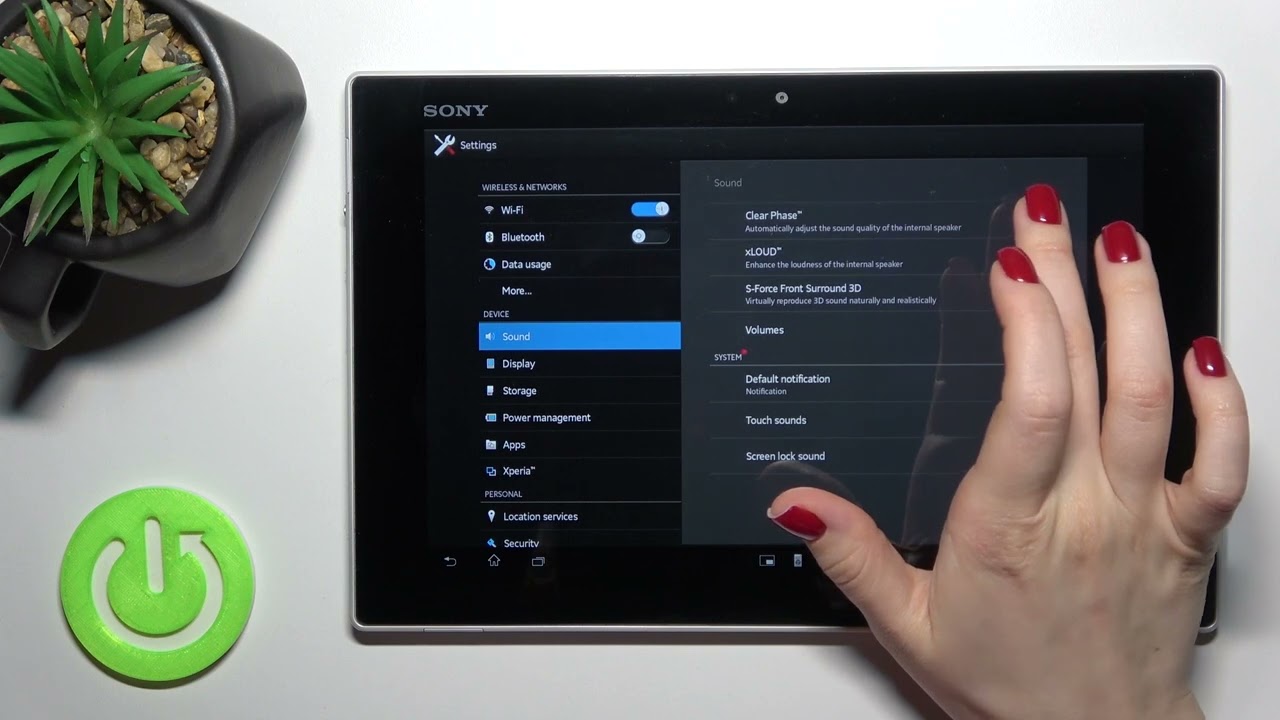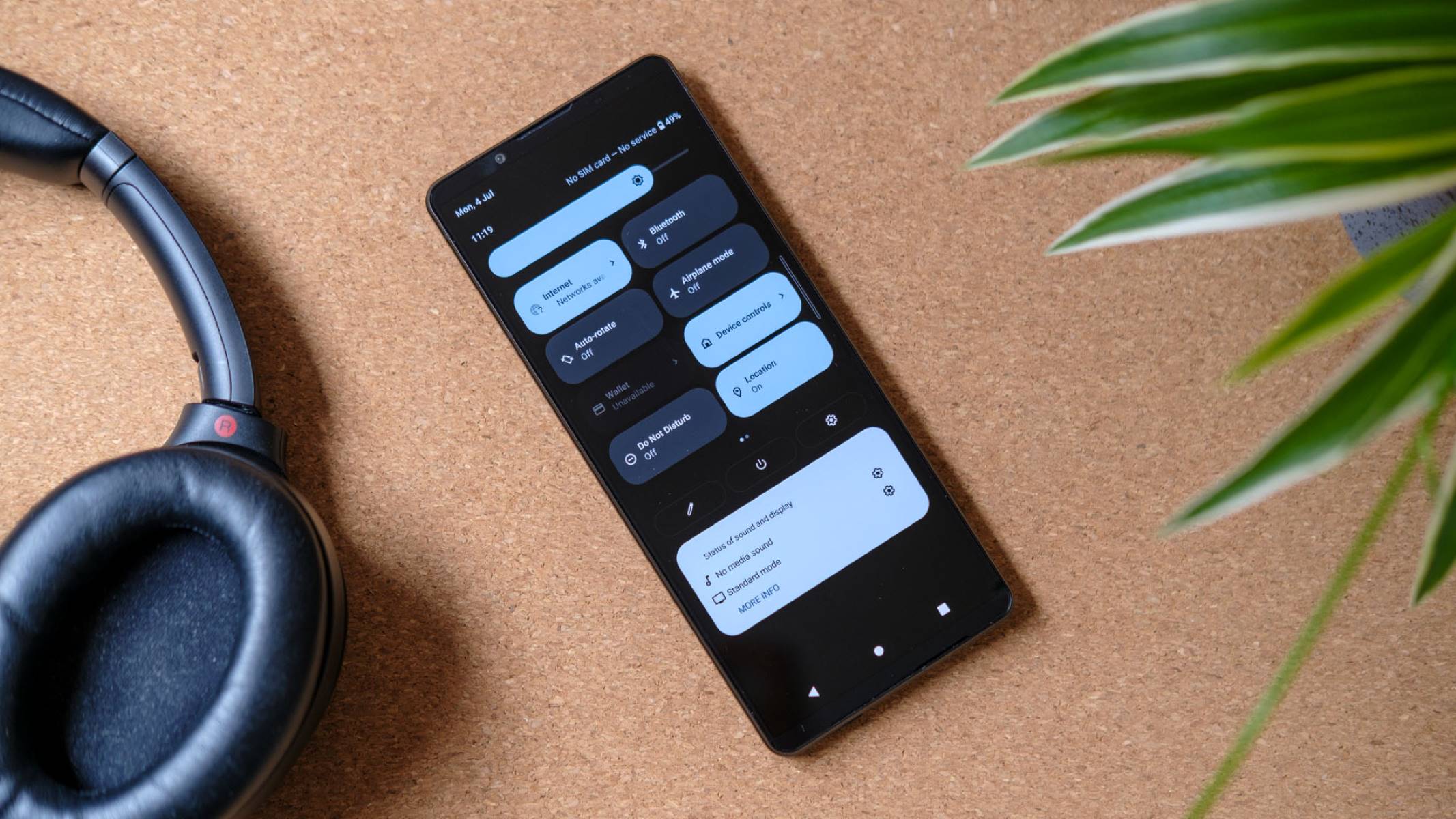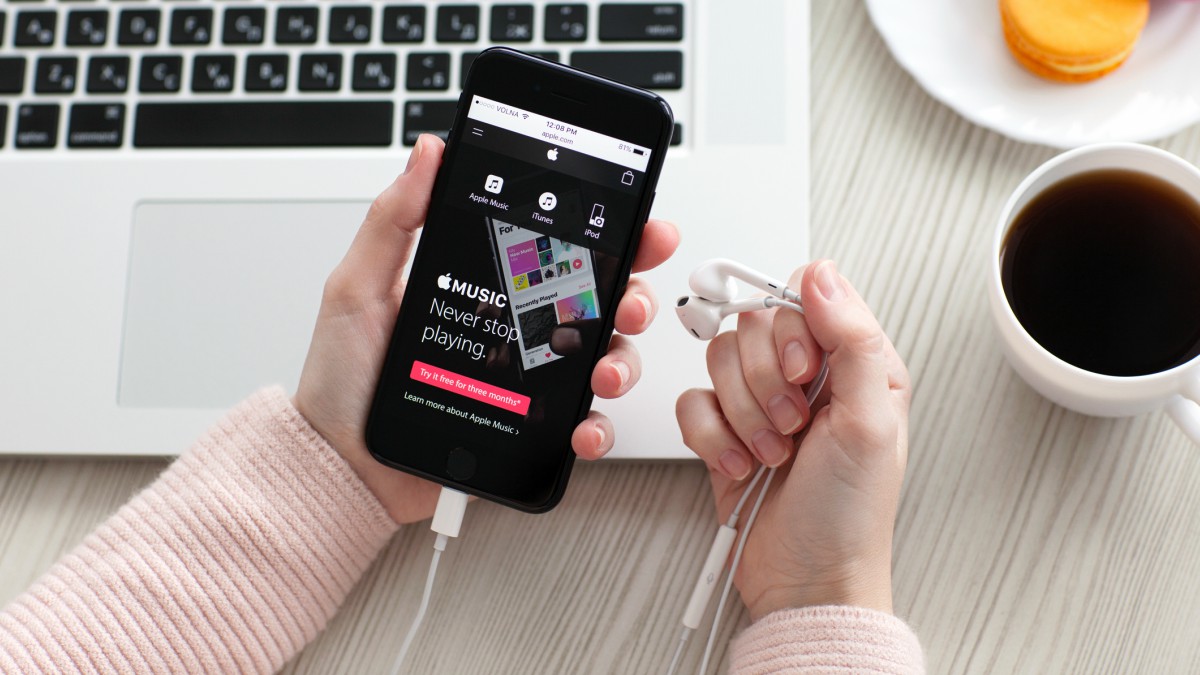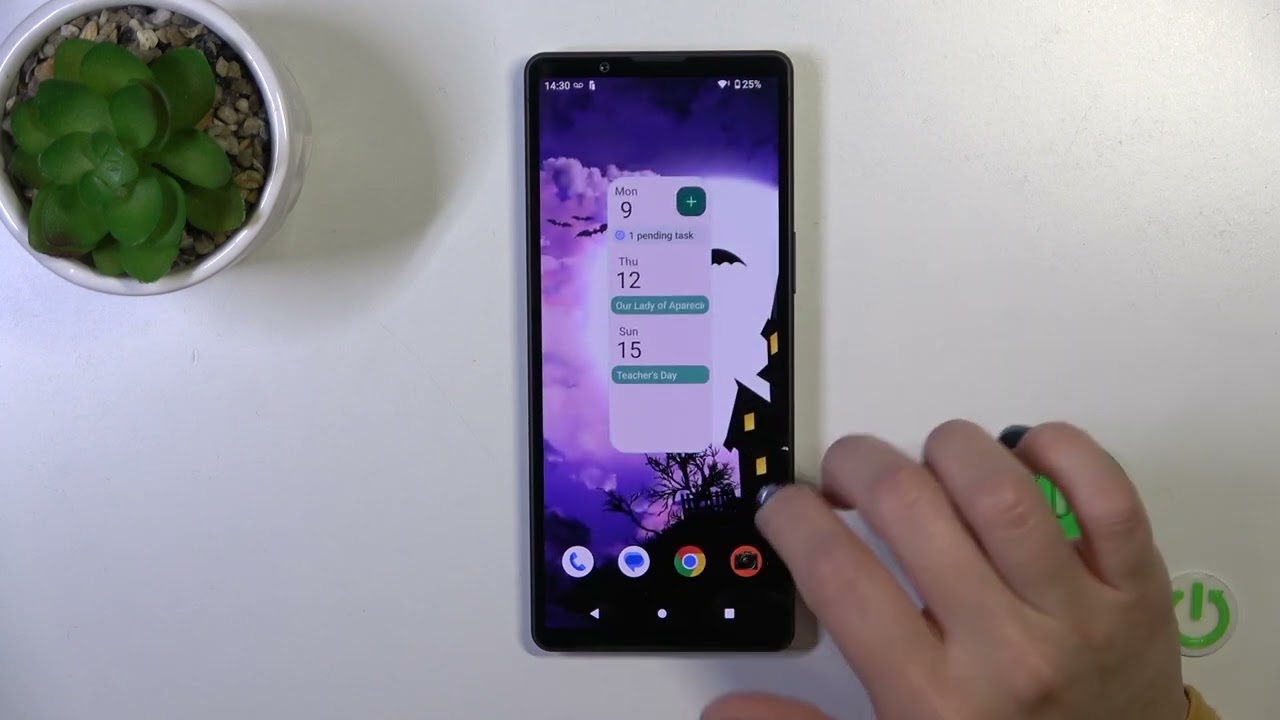Introduction
Mobile devices have become an integral part of our daily lives, serving as our constant companions in a fast-paced world. From receiving important notifications to staying connected with loved ones, our smartphones play a crucial role in keeping us informed and engaged. One often overlooked feature that significantly impacts user experience is the vibration settings. Customizing vibration settings on your Xperia device can personalize your interaction with notifications, calls, and alerts, adding a unique touch to your mobile experience.
The ability to tailor vibration settings allows users to create a personalized and intuitive notification system that aligns with their preferences and lifestyle. Whether you prefer a subtle vibration during meetings or a more pronounced alert for incoming calls, customizing vibration settings empowers you to tailor your Xperia device to suit your individual needs.
In this comprehensive guide, we will delve into the various aspects of customizing vibration settings on Xperia devices. From adjusting vibration intensity to setting custom vibration patterns and assigning specific vibrations to different notifications, this article will equip you with the knowledge to optimize your Xperia device's vibration settings according to your preferences.
By understanding and harnessing the customization options available, you can elevate your Xperia experience to a new level of personalization and efficiency. Let's explore the diverse customization features that Xperia devices offer, allowing you to tailor your device's vibrations to suit your unique preferences and lifestyle.
Accessing Vibration Settings
Accessing vibration settings on your Xperia device is a straightforward process that grants you access to a range of customization options. By navigating to the device settings, you can easily fine-tune the vibration settings to align with your preferences. Here's how to access the vibration settings on your Xperia device:
-
Navigate to Settings: Begin by unlocking your Xperia device and locating the "Settings" app. This can typically be found on the home screen or within the app drawer.
-
Access Sound Settings: Within the Settings menu, locate and tap on the "Sound" or "Sound & Vibration" option. This will lead you to a range of audio and vibration settings that can be customized to suit your preferences.
-
Select Vibration Settings: Once within the sound settings, look for the "Vibration" or "Vibration Intensity" option. Tapping on this will provide access to the specific settings related to vibration customization.
-
Explore Customization Options: Within the vibration settings, you will find various options to customize the vibration intensity, patterns, and notification assignments. These options allow you to personalize the way your Xperia device alerts you to incoming calls, messages, and notifications.
By following these simple steps, you can easily access the vibration settings on your Xperia device and begin customizing the vibration experience to suit your unique preferences and needs. This seamless accessibility to vibration settings empowers you to tailor your device's notifications and alerts, enhancing your overall user experience.
Customizing Vibration Intensity
Customizing vibration intensity on your Xperia device allows you to personalize the tactile feedback you receive when receiving notifications, calls, and alerts. This feature enables you to fine-tune the strength of the vibrations to align with your preferences and environment. Whether you prefer a subtle vibration during meetings or a more pronounced alert in noisy surroundings, customizing vibration intensity empowers you to tailor your Xperia device to suit your individual needs.
To begin customizing vibration intensity, navigate to the vibration settings on your Xperia device following the previously outlined steps. Once within the vibration settings, look for the option to adjust vibration intensity. Depending on your Xperia model and software version, you may find a slider or a set of predefined intensity levels to choose from.
By adjusting the vibration intensity, you can personalize the tactile feedback to suit your preferences. For instance, you may opt for a gentle vibration during leisure time to avoid disruptive alerts, while choosing a stronger vibration for important notifications that require immediate attention. This level of customization ensures that the tactile feedback from your Xperia device aligns with your lifestyle and enhances your overall user experience.
Furthermore, customizing vibration intensity can also cater to specific scenarios and environments. For instance, in a bustling public space, you may opt for a stronger vibration intensity to ensure you do not miss important notifications amidst the ambient noise. Conversely, during quiet or formal settings, a gentler vibration intensity can provide discreet alerts without causing disruptions.
The ability to customize vibration intensity on your Xperia device reflects a commitment to user-centric design, allowing you to tailor the tactile feedback to your individual preferences and surroundings. This level of personalization enhances the usability of your device, ensuring that you remain informed and connected in a manner that seamlessly integrates with your lifestyle.
By leveraging the customization options for vibration intensity, you can optimize your Xperia device to deliver tactile feedback that resonates with your preferences, ensuring that you stay attuned to important notifications while maintaining control over your device's alerts.
Setting Vibration Patterns
Setting vibration patterns on your Xperia device offers a unique avenue for personalizing your tactile experience. By customizing vibration patterns, you can imbue your device with distinct and recognizable vibrations for different types of notifications, calls, and alerts. This level of customization not only adds a touch of personalization to your Xperia device but also enhances the efficiency of your notification system.
To begin setting vibration patterns, access the vibration settings on your Xperia device as previously outlined. Once within the vibration settings, look for the option to set vibration patterns. Depending on your device model and software version, you may find a list of predefined vibration patterns or the option to create custom patterns.
Predefined vibration patterns often include a range of distinct vibrations, each suited for specific types of notifications. For example, you may find separate vibration patterns for incoming calls, text messages, app notifications, and alarms. These predefined patterns allow you to assign unique vibrations to different types of alerts, enabling you to discern the nature of the notification without needing to check your device's display.
In addition to predefined patterns, some Xperia devices offer the flexibility to create custom vibration patterns. This feature empowers you to craft personalized vibrations by tapping out a sequence on your device's screen. This level of customization allows you to create vibrations that resonate with your preferences and are easily recognizable, adding a personal touch to your notification experience.
Customizing vibration patterns can also cater to specific scenarios and environments. For instance, you may assign a distinct vibration pattern to incoming calls from important contacts, allowing you to identify crucial calls without needing to check your device. Similarly, assigning unique vibration patterns to specific app notifications can streamline your awareness of different types of alerts, enhancing your overall notification management.
The ability to set vibration patterns on your Xperia device reflects a commitment to user-centric design, allowing you to tailor the tactile feedback to your individual preferences and notification priorities. This level of personalization not only enhances the usability of your device but also adds a layer of individuality to your notification experience.
By leveraging the customization options for vibration patterns, you can infuse your Xperia device with personalized vibrations that align with your preferences, ensuring that you stay attuned to important notifications while adding a touch of personalization to your device's notification system.
Assigning Vibration to Specific Notifications
Assigning vibration to specific notifications on your Xperia device offers a granular level of customization, allowing you to tailor the tactile feedback for individual apps, contacts, and events. This feature empowers you to differentiate between various types of notifications based on their importance, urgency, or source, enhancing your ability to stay informed and responsive in diverse scenarios.
To begin assigning vibration to specific notifications, navigate to the vibration settings on your Xperia device as previously outlined. Once within the vibration settings, look for the option to assign vibrations to specific notifications. Depending on your device model and software version, you may find a list of apps, contacts, and system events that can be individually customized with unique vibration settings.
By assigning specific vibrations to different notifications, you can create a personalized notification hierarchy that aligns with your priorities. For example, you may choose to assign a distinct vibration to incoming calls from important contacts or family members, ensuring that you can identify crucial calls without needing to check your device's display. Similarly, assigning unique vibrations to specific messaging apps or email accounts can streamline your awareness of different types of messages, allowing you to discern the nature of the notification without visual confirmation.
This level of customization extends to system events such as alarms, calendar reminders, and app notifications, enabling you to tailor the tactile feedback for each type of alert. By differentiating between various notifications through customized vibrations, you can enhance your overall notification management, ensuring that you remain attuned to important alerts while minimizing distractions from less critical notifications.
Furthermore, the ability to assign vibration to specific notifications reflects a user-centric approach to device customization, empowering you to create a notification system that resonates with your preferences and lifestyle. This level of personalization not only enhances the usability of your Xperia device but also contributes to a more intuitive and efficient notification experience.
By leveraging the customization options for assigning vibration to specific notifications, you can optimize your Xperia device to deliver tailored tactile feedback, ensuring that you stay attuned to important notifications while maintaining control over your device's alerts.
Conclusion
In conclusion, the ability to customize vibration settings on Xperia devices offers a myriad of benefits, ranging from personalization and efficiency to enhanced user experience. By delving into the diverse customization options available, users can tailor their Xperia devices to suit their unique preferences and lifestyle, ensuring that notifications, calls, and alerts are delivered in a manner that seamlessly integrates with their daily routines.
The accessibility of vibration settings on Xperia devices empowers users to fine-tune the tactile feedback they receive, allowing for a personalized and intuitive notification system. From adjusting vibration intensity to setting custom vibration patterns and assigning specific vibrations to different notifications, the customization options cater to a diverse range of user preferences and scenarios.
Customizing vibration intensity enables users to tailor the strength of vibrations to suit their surroundings and personal preferences. This level of customization ensures that the tactile feedback from Xperia devices aligns with users' lifestyles, providing a seamless and unobtrusive notification experience.
Setting vibration patterns adds a layer of personalization to the notification system, allowing users to create distinct and recognizable vibrations for different types of notifications. Whether it's assigning unique vibrations to specific contacts or crafting custom patterns for individual apps, this feature enhances the efficiency of notification management while adding a touch of personalization to the user experience.
Furthermore, assigning vibration to specific notifications offers granular customization, enabling users to differentiate between various types of alerts based on their importance and urgency. This level of customization contributes to a more intuitive and efficient notification experience, ensuring that users remain attuned to important alerts while minimizing distractions from less critical notifications.
In essence, the customization options for vibration settings on Xperia devices reflect a commitment to user-centric design, allowing users to tailor their devices to their individual preferences and notification priorities. By leveraging these customization features, users can optimize their Xperia devices to deliver tailored tactile feedback, enhancing their overall user experience and connectivity.
Ultimately, the ability to customize vibration settings on Xperia devices empowers users to create a notification system that resonates with their preferences, ensuring that they stay informed and responsive in a manner that seamlessly integrates with their unique lifestyles.