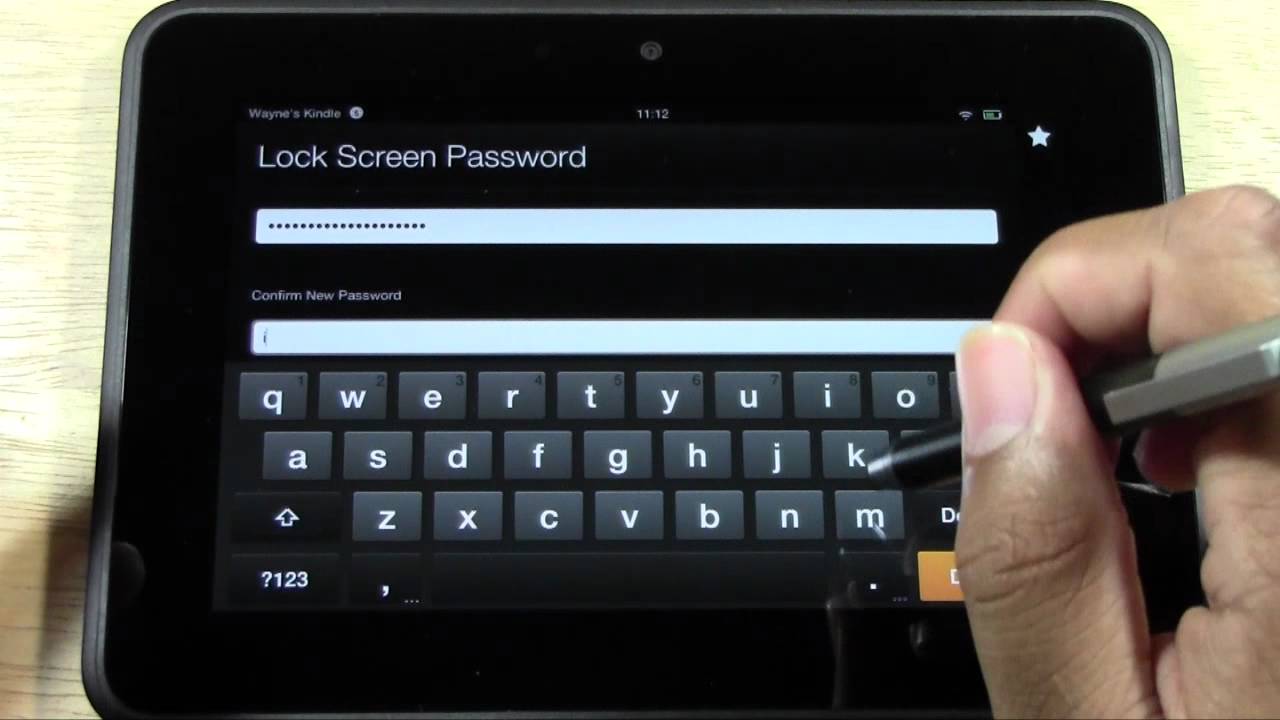Introduction
Your Realme smartphone's lock screen is the first thing you see when you wake up your device. It's the gateway to your digital world, and it sets the tone for your entire mobile experience. One of the most prominent features of the lock screen is the clock display. While the default clock style may be functional, did you know that you can customize it to reflect your personal style and preferences?
In this guide, we'll walk you through the step-by-step process of customizing your Realme lock screen clock. Whether you prefer a sleek digital display or a classic analog look, Realme offers a range of options to suit your taste. Additionally, you can personalize the clock color and even add your own text to further enhance the lock screen's appearance.
By the end of this tutorial, you'll have the knowledge and tools to transform your lock screen clock into a unique and personalized feature that not only serves its practical purpose but also adds a touch of individuality to your device. So, let's dive in and unlock the potential of your Realme lock screen clock!
Step 1: Accessing the Lock Screen Settings
Accessing the lock screen settings on your Realme smartphone is the first step towards customizing the clock display. Realme provides a user-friendly interface, making it easy for you to personalize your lock screen to suit your preferences.
To begin, unlock your device and navigate to the home screen. From there, swipe down from the top of the screen to access the notification panel. In the top-right corner of the panel, you'll find the gear-shaped icon for "Settings." Tap on this icon to enter the device settings menu.
Once inside the settings menu, scroll down to find and select the "Lock Screen, Password & Fingerprint" option. This will take you to a new screen where you can manage various aspects of your lock screen, including the clock display.
Next, tap on the "Lock Screen Magazine" option. This feature allows you to customize the content displayed on your lock screen, including the clock style. Upon selecting this option, you will be presented with a range of clock styles to choose from, each offering a unique visual appeal.
After choosing the desired clock style, you can further customize its appearance by adjusting the color and adding personalized text. These options allow you to create a lock screen clock that not only serves its practical purpose but also reflects your individuality and style.
Realme's intuitive interface and accessible settings make the process of accessing and customizing the lock screen clock a seamless and enjoyable experience. By following these simple steps, you can effortlessly transform your lock screen into a personalized and visually appealing feature that sets the tone for your entire mobile experience.
With the lock screen settings at your fingertips, you have the freedom to tailor your Realme device to align with your unique preferences and style. This level of customization enhances the overall user experience and allows you to make your device truly your own.
By accessing the lock screen settings and exploring the customization options available, you can unlock the full potential of your Realme smartphone and create a lock screen clock that not only displays the time but also reflects your personality and individuality.
Step 2: Choosing the Clock Style
When it comes to personalizing your Realme smartphone's lock screen, the clock style plays a pivotal role in defining the overall aesthetic. Realme offers a diverse range of clock styles, each with its own unique visual appeal, allowing you to select the one that best resonates with your personal taste and preferences.
Upon accessing the "Lock Screen Magazine" feature in the device settings, you will be presented with an array of clock styles to choose from. Whether you prefer a sleek digital display or a more traditional analog look, Realme caters to a variety of preferences, ensuring that you can find a clock style that perfectly complements your device and aligns with your individual style.
The available clock styles encompass a spectrum of designs, ranging from minimalist and modern to classic and elegant. If you lean towards a contemporary aesthetic, you might opt for a digital clock style with clean lines and a futuristic appeal. On the other hand, if you appreciate a timeless and sophisticated look, an analog clock style with ornate details and a traditional vibe might be more to your liking.
Realme understands that personalization is key to creating a truly immersive and tailored user experience. As such, the diverse selection of clock styles empowers you to curate your lock screen to reflect your unique personality and preferences. Whether you're drawn to bold and vibrant designs or prefer understated elegance, Realme's clock styles cater to a wide spectrum of visual preferences, ensuring that you can find the perfect match for your device.
By choosing a clock style that resonates with you, you can set the tone for your entire mobile experience. The lock screen, being the gateway to your digital world, becomes a reflection of your individuality and style. It's not just about displaying the time; it's about curating an aesthetic that speaks to you on a personal level and enhances your daily interactions with your device.
In the next step, we'll delve into the process of customizing the selected clock style, allowing you to further tailor its appearance to suit your preferences and create a lock screen that is truly your own.
Step 3: Customizing the Clock Color
Customizing the clock color on your Realme smartphone's lock screen adds a layer of personalization and visual flair to your device. Realme understands the significance of color in shaping the overall aesthetic and user experience, and as such, provides users with the ability to tailor the clock color to align with their preferences.
After selecting the desired clock style in the "Lock Screen Magazine" feature, you can further enhance the visual impact by customizing the clock color. This step allows you to infuse your lock screen with a hue that resonates with your personal style and complements the overall look and feel of your device.
Realme offers a diverse spectrum of colors to choose from, catering to a wide range of preferences and allowing you to find the perfect shade to elevate your lock screen's visual appeal. Whether you prefer vibrant and bold tones that make a statement or opt for subtle and understated hues that exude elegance, Realme's color customization options empower you to curate a lock screen that reflects your individuality.
The process of customizing the clock color is intuitive and user-friendly, ensuring that you can effortlessly navigate the options and select the perfect hue to adorn your lock screen. By incorporating your preferred color, you can imbue your device with a personalized touch that extends beyond mere functionality, transforming the lock screen into a visual representation of your unique style and taste.
The ability to customize the clock color underscores Realme's commitment to providing users with a tailored and immersive mobile experience. By allowing you to fine-tune the visual elements of the lock screen, Realme empowers you to create a device that not only meets your practical needs but also resonates with your aesthetic sensibilities.
As you proceed with customizing the clock color, consider the impact of different hues on the overall look and feel of your lock screen. Whether you opt for a color that harmonizes with your device's theme or choose a contrasting shade to make a bold statement, the customization process enables you to curate a lock screen that is a true reflection of your personality and style.
In the subsequent step, we'll explore the option of adding personalized text to the lock screen, allowing you to further elevate the customization and make your device truly your own.
Step 4: Adding Personalized Text
In the realm of personalization, adding personalized text to your Realme smartphone's lock screen elevates the customization to a whole new level. Realme recognizes the significance of self-expression and individuality, and thus, provides the option to incorporate personalized text alongside the clock display on the lock screen.
Upon selecting the desired clock style and customizing the clock color, you can further enhance the visual impact by adding personalized text. This feature allows you to imbue your lock screen with a message, quote, or any text of your choice, creating a truly unique and meaningful display that resonates with your personality.
The process of adding personalized text is straightforward and intuitive, ensuring that you can effortlessly input your chosen message and see it seamlessly integrated into the lock screen display. Whether you opt for an inspirational quote that motivates you throughout the day, a meaningful phrase that holds sentimental value, or simply your name to personalize the device further, the option to add personalized text empowers you to infuse your lock screen with a touch of individuality.
Realme's commitment to user-centric customization is evident in the inclusion of the personalized text feature, which goes beyond mere aesthetics to create a meaningful and personalized user experience. By incorporating your chosen text, you can transform the lock screen into a canvas for self-expression, allowing your device to reflect your unique identity and resonate with your personal narrative.
As you consider adding personalized text to your lock screen, think about the message or words that hold significance to you. Whether it's a daily affirmation, a favorite lyric, or a reminder of what matters most to you, the ability to infuse your lock screen with personalized text allows you to curate a device that goes beyond utility to become a reflection of your inner world.
In the next step, we'll explore the process of saving your customized lock screen clock, ensuring that your personalized settings are preserved and seamlessly integrated into your daily mobile experience.
Step 5: Saving Your Customized Lock Screen Clock
Once you have meticulously tailored your Realme smartphone's lock screen clock to reflect your personal style and preferences, it's essential to ensure that your customizations are seamlessly integrated and preserved for your daily use.
Realme simplifies the process of saving your customized lock screen clock, allowing you to effortlessly retain your personalized settings without any hassle. After customizing the clock style, color, and adding personalized text to your satisfaction, the next step involves preserving these customizations to ensure that your lock screen reflects your unique identity every time you wake up your device.
Upon finalizing your customizations, navigate to the settings menu and locate the option to save your changes. Realme's user-friendly interface ensures that this step is intuitive and easily accessible, allowing you to confirm and save your personalized lock screen clock with a simple tap or selection.
By saving your customized lock screen clock, you ensure that your device consistently greets you with a display that resonates with your individuality and style. Whether you've opted for a sleek digital clock in your favorite color with a meaningful personalized message or a classic analog design with a touch of elegance, your customizations are securely stored to enhance your daily interaction with your device.
Realme's emphasis on user-centric customization extends to the seamless preservation of your personalized settings, ensuring that your lock screen serves as a reflection of your unique identity and resonates with your personal narrative every time you unlock your device.
With your customizations securely saved, you can navigate through your daily routine with the assurance that your Realme smartphone's lock screen clock is a personalized and meaningful feature that sets the tone for your entire mobile experience.
By saving your customized lock screen clock, you not only retain your personalized settings but also affirm Realme's commitment to empowering users to create a device that goes beyond mere functionality to become a true reflection of their individuality and style.