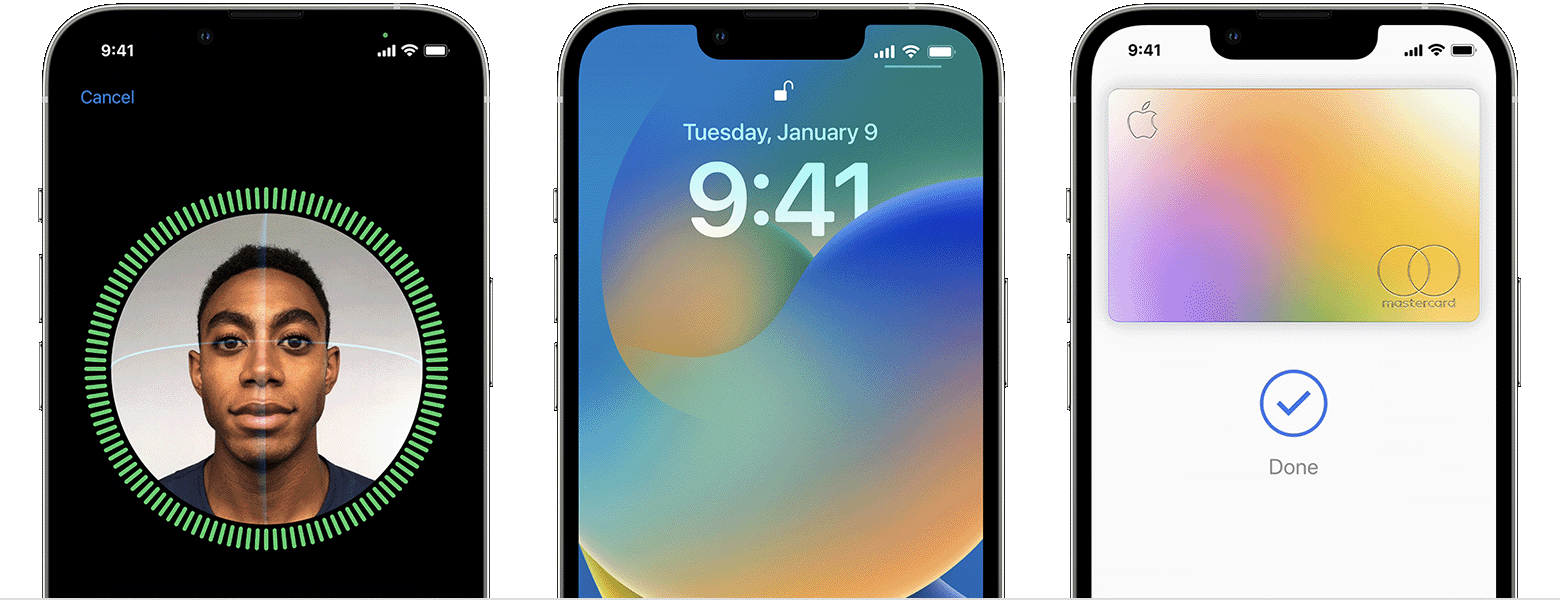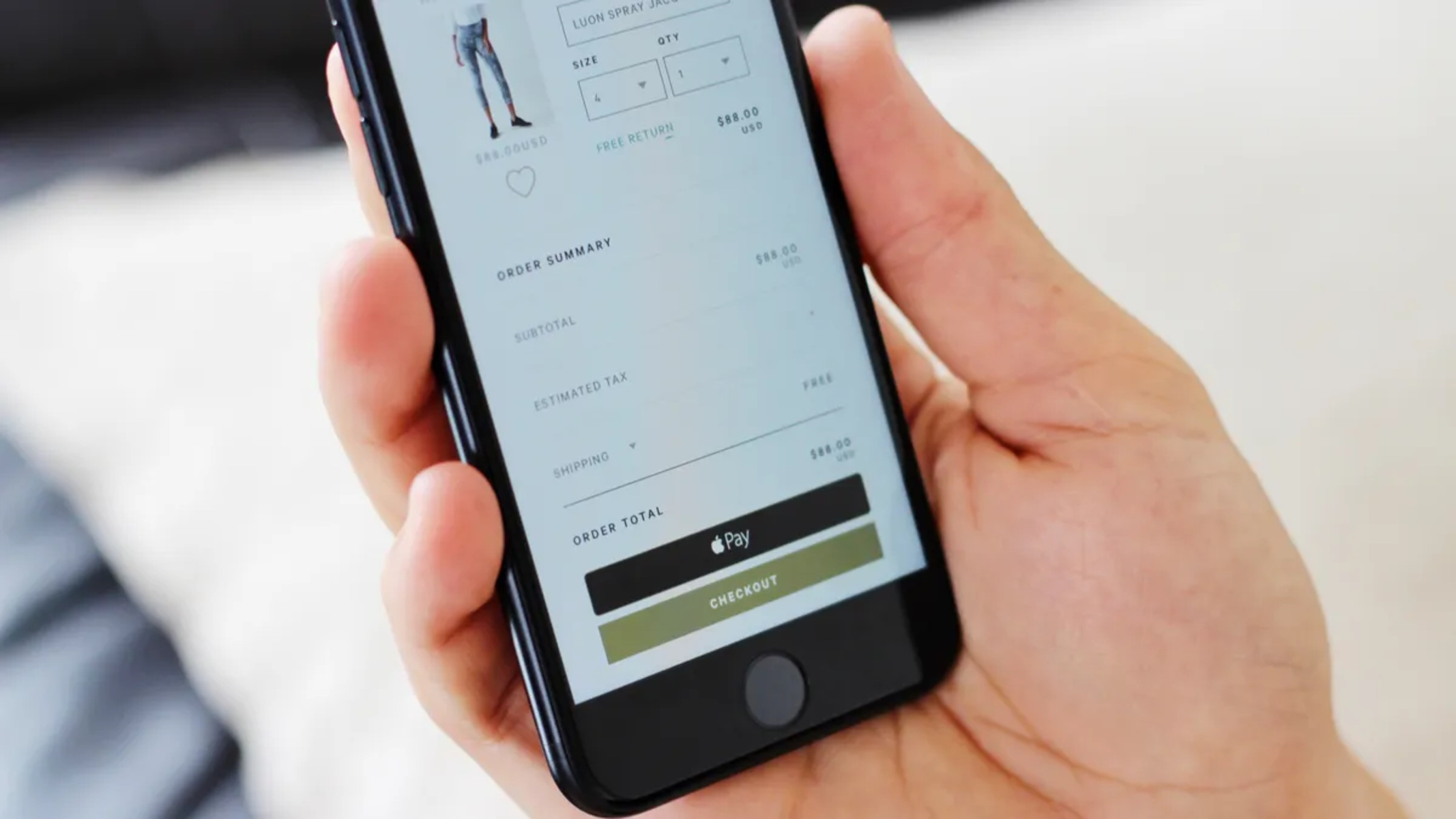Introduction
Are you a Realme device user looking to customize your device by removing the Glance feature? Glance is a lock screen feature that displays curated content, including news, trending stories, and advertisements. While some users find it useful, others may prefer a more streamlined lock screen experience. If you belong to the latter group, this comprehensive guide will walk you through the step-by-step process of removing Glance from your Realme device.
By following the instructions provided in this guide, you can regain control over your lock screen and create a personalized user experience that aligns with your preferences. Whether you're looking to minimize distractions, enhance privacy, or simply customize your device to reflect your unique style, removing Glance from your Realme device can help you achieve these goals.
This guide is designed to be user-friendly and accessible to individuals with varying levels of technical expertise. Whether you're a tech-savvy enthusiast or a casual user, you'll find clear and detailed instructions that will empower you to take control of your device's lock screen settings. Additionally, the steps outlined in this guide are tailored specifically for Realme devices, ensuring that you receive accurate and relevant guidance for your device model.
As you embark on this journey to customize your Realme device, remember that the process of removing Glance is reversible. Should you ever decide to reintroduce this feature or explore alternative customization options, you can refer back to this guide for guidance. With that in mind, let's dive into the step-by-step process of removing Glance from your Realme device and reclaiming control over your lock screen experience.
Step 1: Check for Updates
Before proceeding with the process of removing Glance from your Realme device, it's essential to ensure that your device's operating system is up to date. Checking for updates is a crucial first step, as it ensures that you have the latest software version installed, which can optimize the overall performance of your device and provide a seamless user experience.
To check for updates on your Realme device, follow these simple steps:
-
Navigate to Settings: Access the Settings app on your Realme device. You can typically find the Settings app in the app drawer or by swiping down from the top of the screen and tapping the gear icon.
-
Select Software Update: Within the Settings menu, locate and select the "Software Update" option. This will initiate the process of checking for available updates for your device's operating system.
-
Check for Updates: Once you've accessed the Software Update section, tap the "Check for Updates" button. Your device will then connect to the Realme servers to determine if any new updates are available for installation.
-
Install Available Updates: If a software update is available for your Realme device, follow the on-screen prompts to download and install the update. It's important to ensure that your device is sufficiently charged and connected to a stable Wi-Fi network during the update process to prevent any interruptions.
By checking for updates and installing the latest software version, you can benefit from performance enhancements, security patches, and potential bug fixes that contribute to a more reliable and efficient device operation. Additionally, staying up to date with software updates ensures that your device is equipped with the latest features and improvements, enhancing your overall user experience.
Once you've confirmed that your Realme device is running the latest software version, you can proceed with the subsequent steps to disable and remove the Glance feature from your device's lock screen. Checking for updates sets the stage for a smooth and optimized customization process, allowing you to make informed decisions about your device's settings and features.
Step 2: Disable Glance from Lock Screen
Once you have ensured that your Realme device is running the latest software version, you can proceed to disable the Glance feature from your lock screen. This step involves accessing the lock screen settings on your device and customizing the display to remove the Glance feature. By following the simple instructions outlined below, you can effectively disable Glance and tailor your lock screen to meet your preferences.
-
Access Lock Screen Settings: Begin by navigating to the Settings app on your Realme device. Within the Settings menu, locate and select the "Security" or "Lock Screen & Password" option, depending on your device model.
-
Disable Glance Feature: Within the lock screen settings, you will find an option related to the display of content or information on the lock screen. Look for the setting specifically associated with Glance or lock screen content display. Once located, toggle the corresponding switch or option to disable the Glance feature.
-
Confirm Changes: After disabling the Glance feature, take a moment to preview your lock screen to ensure that the changes have been applied successfully. Lock your device and then wake it to view the updated lock screen display, free from the Glance feature.
-
Customize Lock Screen: With Glance disabled, you may also explore additional lock screen customization options available on your Realme device. This could include setting a custom wallpaper, adjusting clock styles, or enabling personalized notifications to further enhance your lock screen experience.
By following these steps, you can effectively disable the Glance feature from your Realme device's lock screen, allowing you to create a more personalized and streamlined lock screen display. This customization empowers you to curate your device's visual appearance to align with your unique preferences and style, ultimately enhancing your overall user experience. With Glance removed from the lock screen, you can enjoy a clutter-free and tailored display that reflects your individuality.
Step 3: Uninstall Glance App
Uninstalling the Glance app from your Realme device is a pivotal step in completely removing the feature from your device's interface. By following the steps outlined below, you can seamlessly uninstall the Glance app, thereby eliminating its presence and ensuring that your lock screen is free from any remnants of this feature.
-
Access App Settings: Begin by navigating to the "Settings" app on your Realme device. Once in the Settings menu, locate and select the "Apps" or "Applications" option, depending on your device model.
-
Locate Glance App: Within the Apps settings, scroll through the list of installed applications to find the Glance app. You can typically identify the app by its name, "Glance," and its associated icon.
-
Select Uninstall: Once you have located the Glance app, tap on its entry to access the app details and options. Within the app details, you will find the "Uninstall" button. Tap on this button to initiate the uninstallation process for the Glance app.
-
Confirm Uninstallation: A prompt will appear, requesting confirmation to uninstall the Glance app. Confirm your decision by selecting "OK" or "Uninstall," depending on the specific confirmation prompt displayed on your device.
-
Complete Uninstallation: The uninstallation process will commence, and the Glance app will be removed from your Realme device. Once the process is complete, you will receive a notification indicating the successful uninstallation of the app.
By uninstalling the Glance app, you effectively eradicate its presence from your device, ensuring that the lock screen is devoid of any remnants of this feature. This proactive step aligns with your goal of customizing your device to reflect your preferences, free from unwanted or intrusive elements.
With the Glance app successfully uninstalled, your Realme device's interface will be streamlined and tailored to your liking, providing a personalized user experience that enhances your interaction with the device. This decisive action empowers you to take control of your device's features and settings, creating an environment that resonates with your individual style and preferences.
As you proceed with the process of removing Glance from your Realme device, the successful uninstallation of the Glance app marks a significant milestone in achieving a customized and personalized user experience. This step contributes to the seamless integration of your preferences into the device's interface, ensuring that your Realme device aligns with your unique style and usage patterns.
Step 4: Disable Glance Notifications
After uninstalling the Glance app and customizing the lock screen display, it's essential to address any lingering notifications associated with the Glance feature. Disabling Glance notifications ensures that you are not interrupted by any residual alerts or updates related to this feature, further refining your device's user experience.
To disable Glance notifications on your Realme device, follow these straightforward steps:
-
Access Notification Settings: Begin by navigating to the "Settings" app on your Realme device. Within the Settings menu, locate and select the "Notifications & Status Bar" or "Apps & Notifications" option, depending on your device model.
-
Manage App Notifications: Within the notification settings, you will find a list of installed apps and their associated notification preferences. Scroll through the list to locate the Glance app or any related notifications attributed to the Glance feature.
-
Disable Glance Notifications: Once you have identified the Glance app or its notifications, tap on the entry to access the notification settings for the app. Within the app's notification settings, you can toggle off the switch or select the option to disable all notifications from the Glance app.
-
Confirm Changes: After disabling Glance notifications, take a moment to ensure that the changes have been applied successfully. You can do this by locking and unlocking your device to observe the absence of any Glance-related notifications.
By following these steps, you effectively prevent any residual notifications from the Glance feature, contributing to a streamlined and uninterrupted user experience on your Realme device. Disabling Glance notifications aligns with your goal of customizing the device to reflect your preferences, ensuring that you are not subjected to unwanted alerts or updates associated with this feature.
With Glance notifications disabled, your Realme device's interface is further refined, providing a tailored and personalized user experience that enhances your interaction with the device. This proactive step empowers you to take full control of your device's notifications, ensuring that your device operates in a manner that aligns with your individual style and usage patterns.
As you progress through the process of removing Glance from your Realme device, disabling Glance notifications marks a pivotal stage in refining the device's interface to suit your preferences, ultimately contributing to a more personalized and enjoyable user experience.
Step 5: Clear Glance Cache
Clearing the Glance cache on your Realme device is a crucial step in the process of removing the Glance feature and ensuring that any residual data associated with this feature is effectively eliminated. By clearing the Glance cache, you can free up storage space, optimize system performance, and prevent any potential conflicts or inconsistencies related to cached data.
To clear the Glance cache on your Realme device, follow these simple steps:
-
Access App Settings: Begin by navigating to the "Settings" app on your Realme device. Once in the Settings menu, locate and select the "Apps" or "Applications" option, depending on your device model.
-
Locate Glance App: Within the Apps settings, scroll through the list of installed applications to find the Glance app. You can typically identify the app by its name, "Glance," and its associated icon.
-
Clear App Cache: Tap on the entry for the Glance app to access the app details and options. Within the app details, you will find the option to clear the app's cache. Select this option to initiate the process of clearing the cached data associated with the Glance app.
-
Confirm Cache Clearance: A prompt will appear, requesting confirmation to clear the app's cache. Confirm your decision by selecting "OK" or "Clear Cache," depending on the specific confirmation prompt displayed on your device.
-
Complete Cache Clearance: The cache clearance process will commence, and the cached data associated with the Glance app will be effectively removed from your Realme device. Once the process is complete, you will receive a notification indicating the successful clearance of the app's cache.
By clearing the Glance cache, you effectively eliminate any residual data associated with the Glance feature, contributing to a more streamlined and optimized user experience on your Realme device. This proactive step aligns with your goal of customizing the device to reflect your preferences, ensuring that any remnants of the Glance feature are effectively eradicated from the system.
With the Glance cache successfully cleared, your Realme device's storage space is optimized, and potential conflicts or inconsistencies related to cached data are mitigated. This proactive measure empowers you to maintain a clean and efficient system, free from any lingering traces of the Glance feature.
As you progress through the process of removing Glance from your Realme device, clearing the Glance cache marks a pivotal stage in ensuring that the device's interface is free from any residual data associated with this feature, ultimately contributing to a more streamlined and personalized user experience.
Conclusion
Congratulations on successfully removing the Glance feature from your Realme device! By following the comprehensive steps outlined in this guide, you have taken proactive measures to customize your device's lock screen and user interface, aligning them with your unique preferences and style. As you reflect on the journey you've embarked upon, it's essential to recognize the significance of each step and the collective impact they have on your overall user experience.
By checking for updates at the outset, you ensured that your Realme device is running the latest software version, setting the stage for a smooth and optimized customization process. This proactive approach not only enhances the performance and security of your device but also ensures that you have access to the latest features and improvements.
Disabling Glance from the lock screen and uninstalling the Glance app were pivotal steps in removing this feature from your device's interface. By taking these actions, you have effectively tailored your lock screen display to reflect your preferences, creating a clutter-free and personalized user experience. Additionally, disabling Glance notifications and clearing the Glance cache further refined your device's interface, ensuring that any residual elements of the Glance feature were effectively eliminated.
As a result of these proactive measures, your Realme device now embodies a personalized and streamlined user experience that resonates with your individual style and usage patterns. By reclaiming control over your device's settings and features, you have empowered yourself to curate an environment that enhances your interaction with the device, free from unwanted or intrusive elements.
It's important to note that the process of removing Glance from your Realme device is reversible. Should you ever decide to reintroduce this feature or explore alternative customization options, the knowledge and insights gained from this guide will serve as a valuable resource. Whether you seek to further customize your lock screen, explore new features, or optimize your device's settings, the foundation laid by this guide will continue to support your journey.
As you embrace the personalized user experience that now defines your Realme device, take pride in the proactive steps you've taken to align the device with your preferences. Your commitment to customization and optimization has resulted in a device that not only meets your functional needs but also reflects your unique style and individuality. With Glance removed from your Realme device, you can now enjoy a tailored and personalized user experience that enhances your daily interactions with the device.