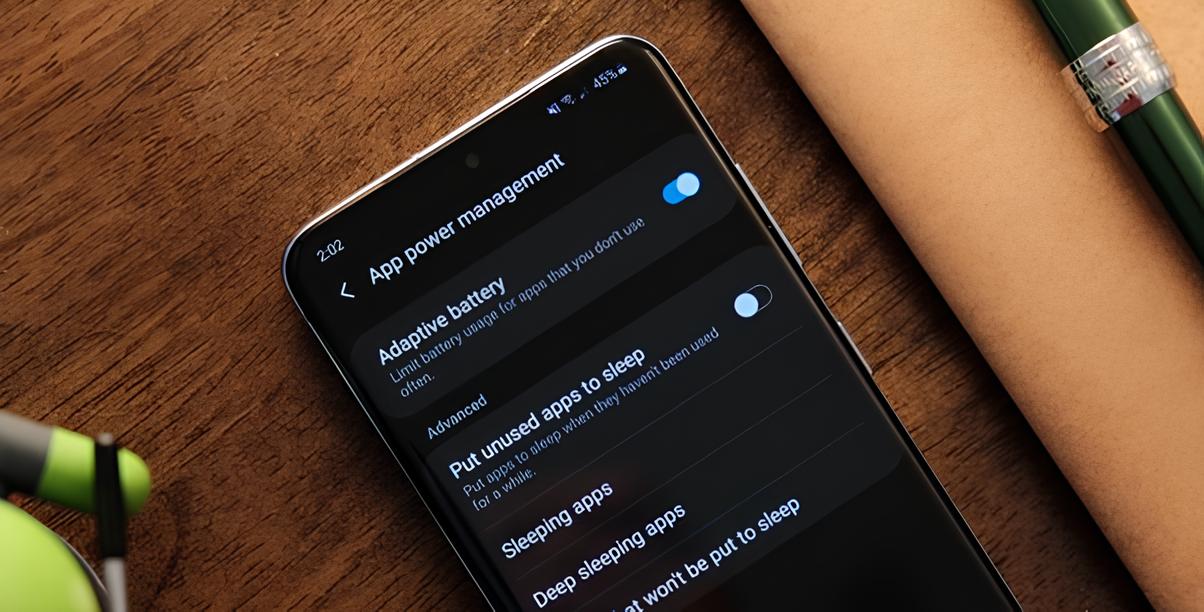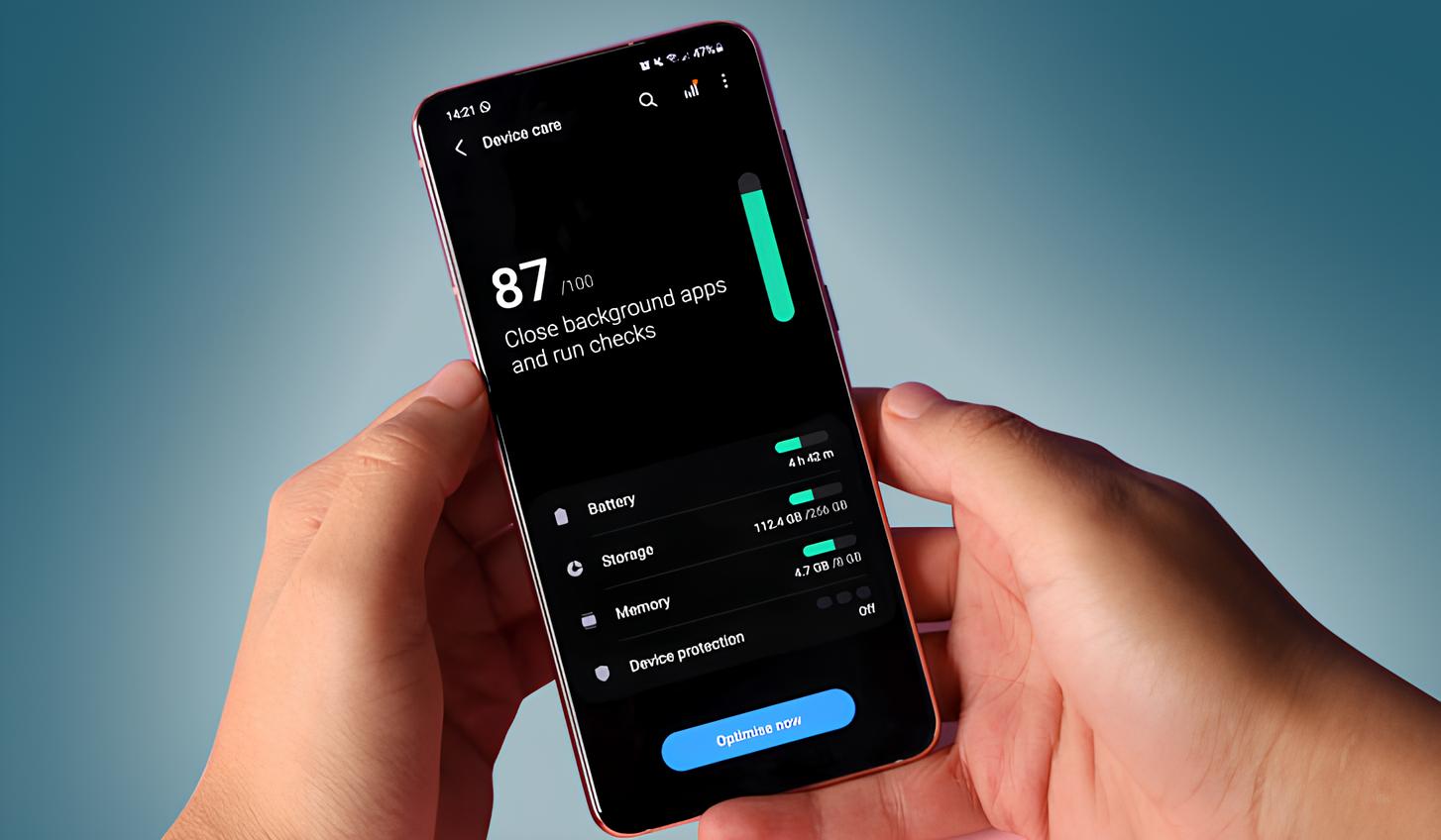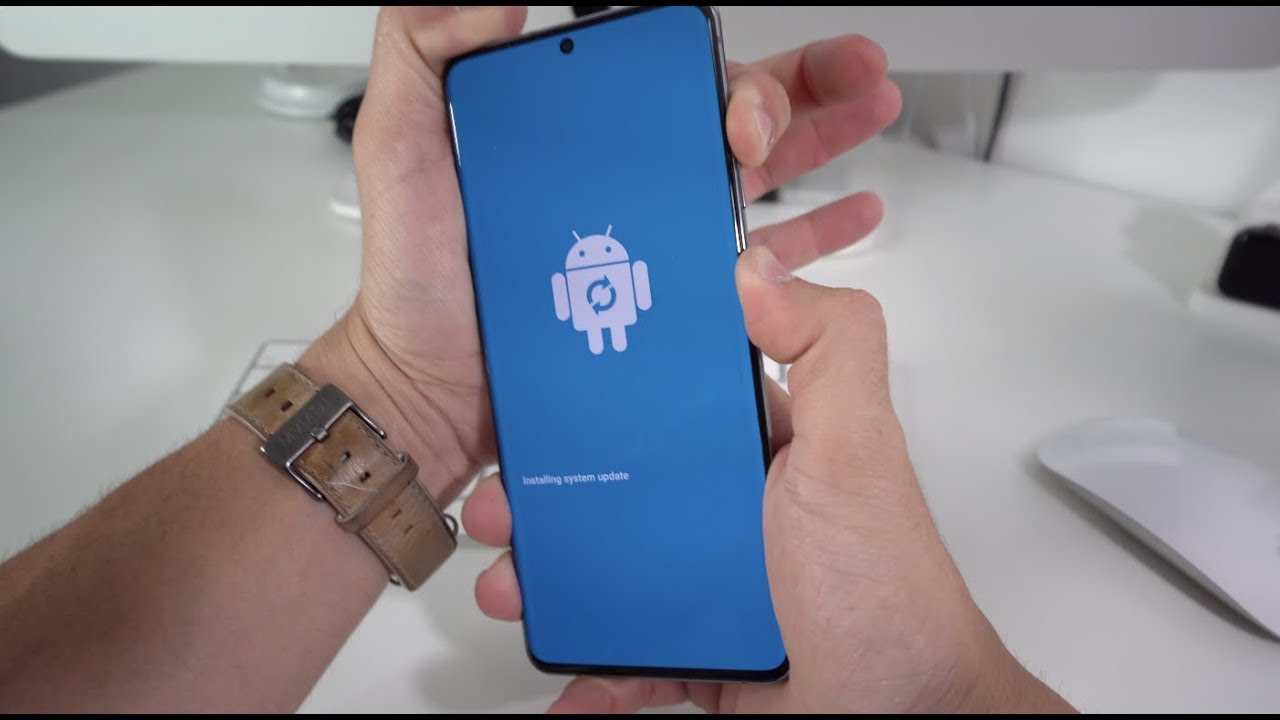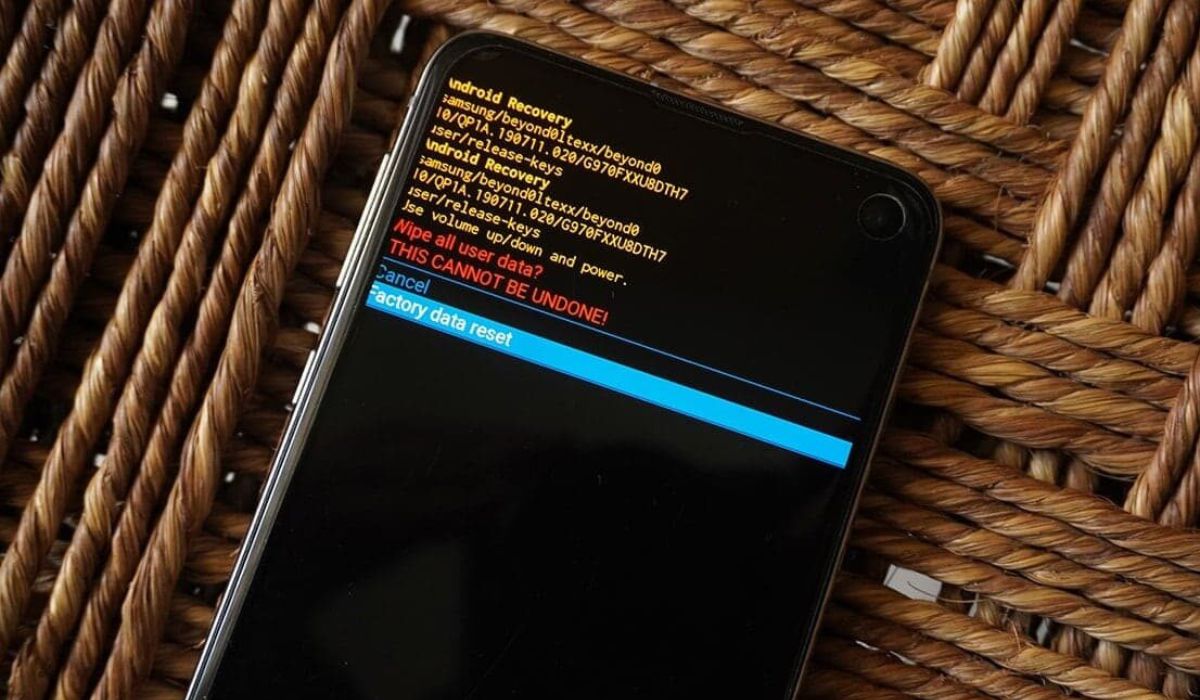Introduction
Welcome to the world of Samsung Galaxy S20, a powerhouse of technology that seamlessly integrates into our daily lives. As we rely on our smartphones for communication, entertainment, and productivity, the Bluetooth feature plays a pivotal role in connecting us to a myriad of devices, from wireless headphones to smartwatches and car audio systems. However, like any technology, the Bluetooth functionality on your Samsung S20 may encounter occasional glitches or connectivity issues. This is where the importance of clearing the Bluetooth cache comes into play.
In this article, we will delve into the significance of clearing the Bluetooth cache on your Samsung S20 and provide you with quick and easy steps to ensure a smooth and uninterrupted Bluetooth experience. Whether you're an avid music enthusiast who loves to stream your favorite tunes through wireless earbuds or a multitasking professional who relies on Bluetooth connectivity for hands-free communication, understanding how to clear the Bluetooth cache can be a game-changer in optimizing your device's performance.
So, let's embark on this journey to unravel the intricacies of Bluetooth cache clearance on the Samsung S20. By the end of this article, you'll be equipped with the knowledge and confidence to troubleshoot Bluetooth-related issues and elevate your mobile experience to a whole new level. Let's dive in!
Why Clearing Bluetooth Cache on Samsung S20 is Important
The Bluetooth cache on your Samsung S20 serves as a repository for temporary data and settings related to Bluetooth connections. Over time, this cache can accumulate outdated or corrupted data, leading to various issues such as connectivity problems, pairing failures, audio playback disruptions, and overall instability in Bluetooth functionality. As a result, clearing the Bluetooth cache becomes crucial to address these underlying issues and ensure a seamless and reliable Bluetooth experience on your Samsung S20.
When the Bluetooth cache becomes cluttered with obsolete data, it can hinder the device's ability to establish and maintain connections with other Bluetooth-enabled devices. This can manifest as intermittent disconnections, difficulty in pairing with new devices, or a decline in the overall range and signal strength of Bluetooth connections. By clearing the Bluetooth cache, you effectively purge the outdated data and reset the Bluetooth settings, allowing your Samsung S20 to establish fresh connections and operate at its optimal capacity.
Furthermore, a congested Bluetooth cache can impact the audio quality during Bluetooth playback, leading to distorted sound, audio dropouts, or latency issues. This can be particularly frustrating for users who rely on Bluetooth headphones or speakers for immersive music listening or hands-free communication. By clearing the Bluetooth cache, you eliminate the potential sources of audio disruptions, thereby enhancing the audio streaming experience and restoring the fidelity of Bluetooth audio playback on your Samsung S20.
In addition to connectivity and audio-related concerns, a bloated Bluetooth cache can contribute to overall system instability, potentially causing the device to experience lags, freezes, or unexpected Bluetooth-related errors. This can impede the seamless operation of other apps and services that depend on Bluetooth connectivity, impacting the overall user experience. By clearing the Bluetooth cache, you mitigate the risk of system instability and ensure that your Samsung S20 operates smoothly and efficiently in all Bluetooth-related tasks.
In essence, clearing the Bluetooth cache on your Samsung S20 is essential for maintaining the integrity and performance of the Bluetooth functionality. By addressing connectivity issues, audio quality concerns, and system stability, you can optimize the Bluetooth experience on your device, allowing you to leverage its full potential for seamless wireless connectivity and enhanced user satisfaction.
Quick Steps to Clear Bluetooth Cache on Samsung S20
Clearing the Bluetooth cache on your Samsung S20 is a straightforward process that can be accomplished within a few simple steps. By performing this action, you can effectively refresh the Bluetooth settings and eliminate any lingering issues that may be affecting the connectivity and performance of your device. Here's a quick guide to help you navigate through the process with ease:
-
Access the Settings Menu: Begin by unlocking your Samsung S20 and accessing the main Settings menu. You can do this by swiping down from the top of the screen to reveal the notification panel and tapping on the gear-shaped Settings icon. Alternatively, you can locate the Settings app in the app drawer or on the home screen.
-
Navigate to the App Settings: Within the Settings menu, scroll down and select the "Apps" or "Applications" option. This will open a list of all the installed apps and system processes on your device.
-
View System Apps: To proceed, tap on the option to view system apps or system processes. This will allow you to access the core system components, including the Bluetooth-related settings and cache.
-
Locate Bluetooth Settings: Once you have accessed the system apps, scroll through the list and locate the entry for "Bluetooth" or "Bluetooth Share." This is where you will find the relevant settings and cache data associated with the Bluetooth functionality on your Samsung S20.
-
Clear Bluetooth Cache: Upon selecting the Bluetooth entry, you will be presented with detailed information about the app, including storage usage, permissions, and cache data. To clear the Bluetooth cache, simply tap on the "Storage" or "Storage Usage" option, followed by the "Clear Cache" button. Confirm the action if prompted, and the Bluetooth cache will be promptly cleared from your device.
-
Restart the Device: After clearing the Bluetooth cache, it is advisable to restart your Samsung S20 to ensure that the changes take effect. Simply hold down the power button, select the "Restart" option, and allow the device to reboot.
By following these quick steps, you can effectively clear the Bluetooth cache on your Samsung S20, rejuvenating the Bluetooth functionality and resolving any underlying issues that may have been impacting your wireless connectivity. Whether you're troubleshooting connectivity problems, addressing audio playback issues, or simply optimizing the performance of your device, clearing the Bluetooth cache can be a valuable tool in maintaining a seamless and reliable Bluetooth experience on your Samsung S20.