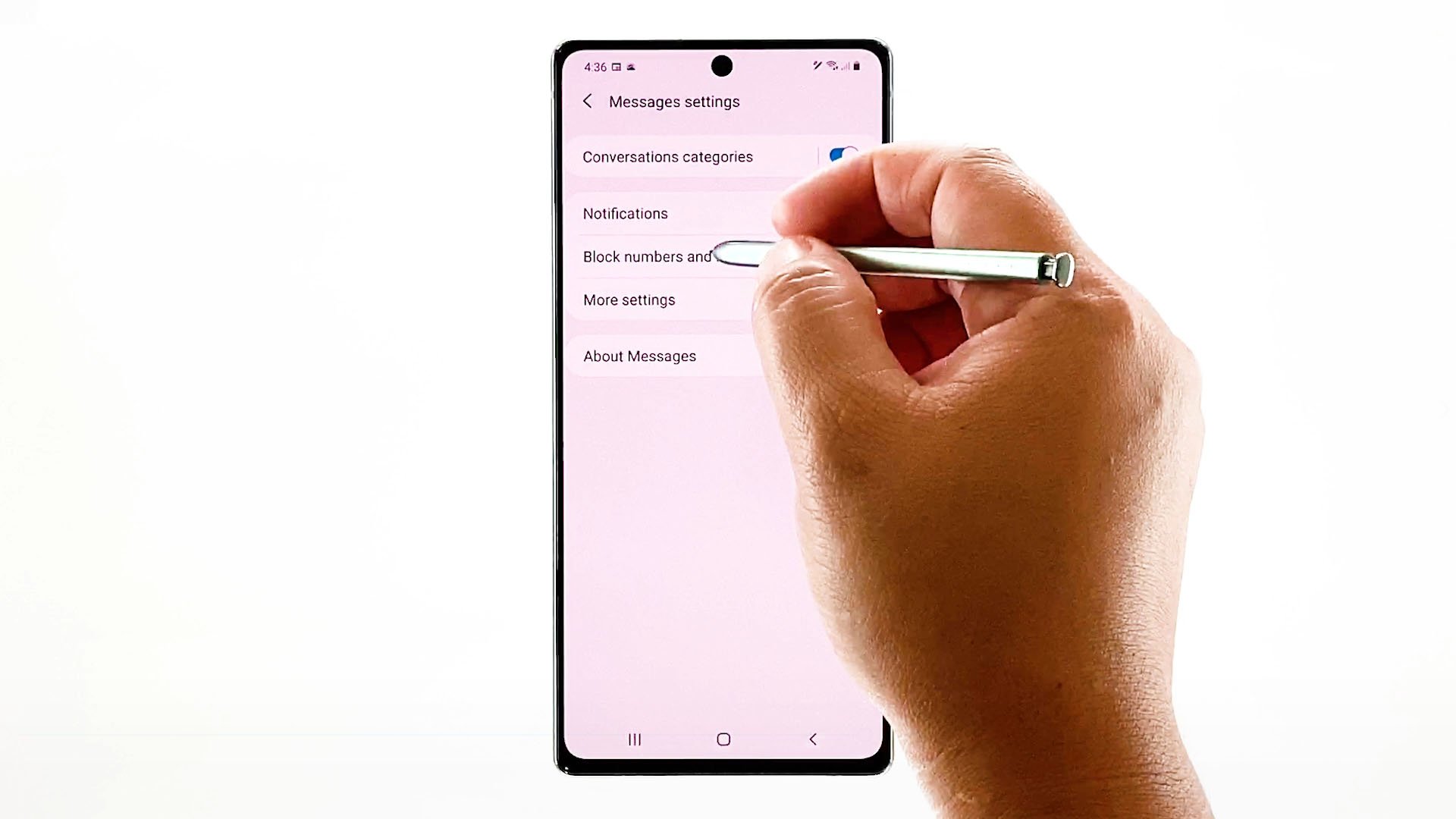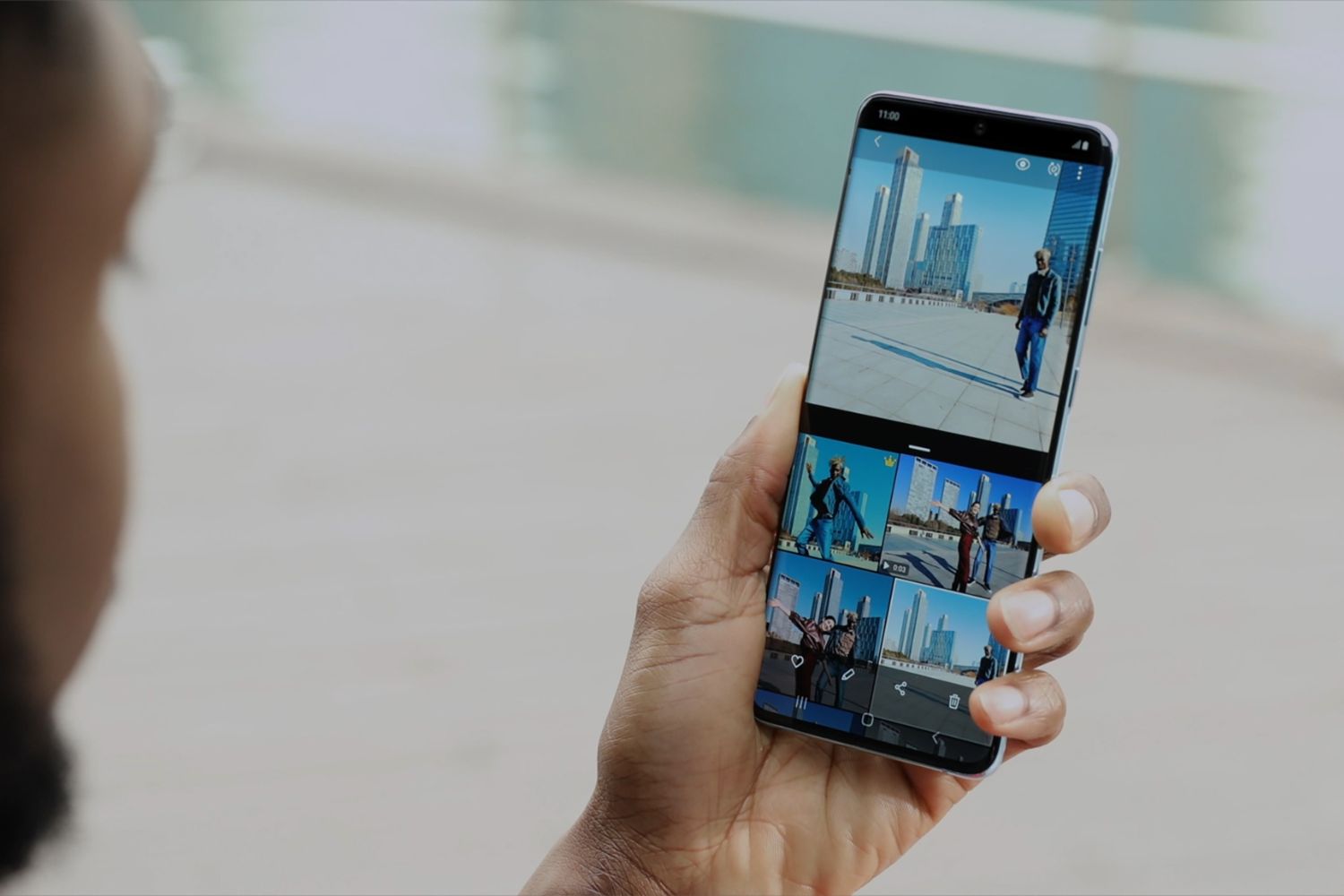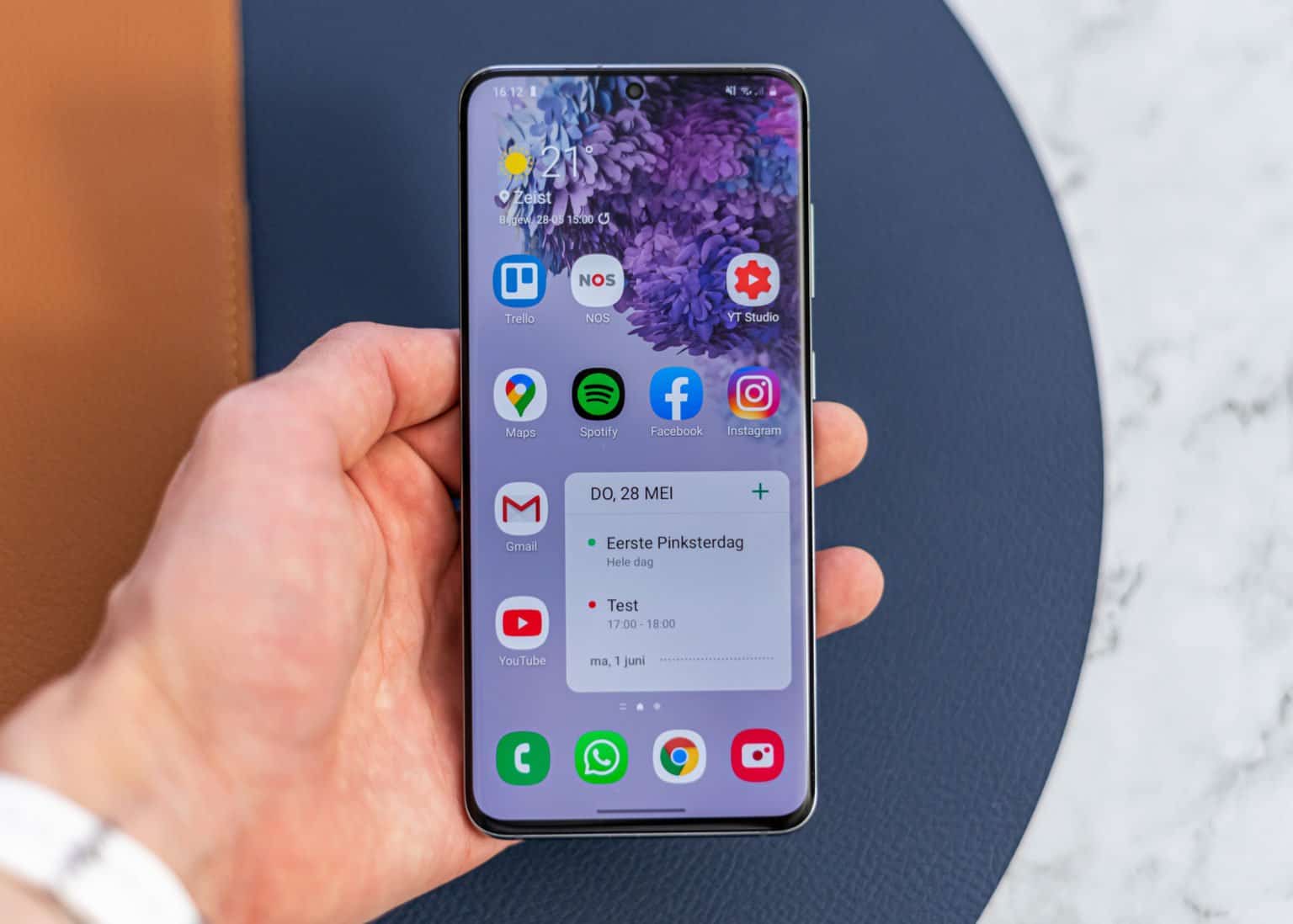Introduction
The Samsung Galaxy S20 is a powerhouse of a smartphone, equipped with cutting-edge features and advanced capabilities. However, even the most sophisticated devices can be plagued by unwanted calls and messages from telemarketers, spammers, or even acquaintances you'd rather not hear from. Fortunately, the Samsung S20 offers several methods to block numbers and manage your call settings effectively.
In this comprehensive guide, we will explore three distinct methods to block numbers on the Samsung S20, ensuring that you have the tools to take control of your incoming calls and messages. Whether you prefer using the native Phone app, the Contacts app, or a third-party solution, you'll find a suitable approach to tailor your call management experience to your preferences.
By the end of this article, you'll have a clear understanding of how to leverage the features of your Samsung S20 to block unwanted numbers, streamline your communication, and reclaim peace of mind in your daily interactions. Let's dive into the various methods and equip you with the knowledge to effectively manage your call settings on the Samsung S20.
Method 1: Using the Phone App
The Phone app on your Samsung S20 provides a straightforward and efficient method to block unwanted numbers. Follow these simple steps to take control of your incoming calls and messages:
-
Open the Phone App: Access the Phone app from your home screen or app drawer. The Phone app icon typically resembles a green handset.
-
Access the Recent Calls List: Once inside the Phone app, navigate to the "Recent" tab. Here, you'll find a list of your recent calls, including incoming, outgoing, and missed calls.
-
Select the Number to Block: Scroll through the list and locate the number you wish to block. Tap on the specific call to reveal additional options.
-
Block the Number: After selecting the call, tap on the "More" option, often represented by three vertical dots. From the dropdown menu, choose "Block number" or "Block/report spam." Confirm your selection, and the number will be added to your block list.
-
Manage Blocked Numbers: To review or manage your blocked numbers, access the Phone app's settings. Look for the "Blocked numbers" or "Call blocking" option, where you can view the list of blocked numbers and make any necessary adjustments.
By utilizing the Phone app's built-in call blocking feature, you can effectively filter out unwanted calls and messages, ensuring a more streamlined and hassle-free communication experience on your Samsung S20.
This method empowers you to proactively manage your call settings directly from the native Phone app, providing a convenient solution to block unwanted numbers without the need for additional third-party applications. Whether you're dealing with persistent telemarketers, spam calls, or unwanted contacts, the Phone app offers a user-friendly approach to take control of your incoming calls and maintain a clutter-free communication environment.
With the ability to block numbers directly from the Recent Calls list and manage your block list seamlessly, the Phone app on the Samsung S20 equips you with the essential tools to curate your call management experience according to your preferences.
Method 2: Using the Contacts App
The Contacts app on your Samsung S20 offers a convenient method to block specific numbers directly from your contact list. By leveraging this approach, you can seamlessly manage your call settings and block unwanted contacts with ease. Follow these steps to utilize the Contacts app for efficient number blocking:
-
Open the Contacts App: Access the Contacts app from your home screen or app drawer. The Contacts app icon typically features a silhouette of a person.
-
Select the Contact to Block: Once inside the Contacts app, navigate to the specific contact you wish to block. You can scroll through your list of contacts or use the search function to locate the contact efficiently.
-
Access Contact Options: After selecting the contact, tap on their name to access the contact details. Look for the menu icon or additional options, often represented by three vertical dots or a pencil icon.
-
Block the Contact: From the contact details screen, locate and tap on the option to "Block" or "Block contact." Confirm your selection, and the contact will be added to your block list.
-
Review Blocked Contacts: To manage your blocked contacts, access the Contacts app's settings or the specific section dedicated to blocked contacts. Here, you can view the list of blocked contacts and make any necessary adjustments.
By utilizing the Contacts app to block unwanted numbers, you can efficiently manage your call settings and tailor your communication experience according to your preferences. This method provides a direct and intuitive approach to block specific contacts, ensuring that you have full control over your incoming calls and messages.
The Contacts app's built-in functionality empowers you to proactively manage your contact list and block unwanted numbers without the need for third-party applications. Whether you're looking to filter out unwanted spam messages or restrict communication from specific contacts, the Contacts app offers a seamless solution to streamline your call management experience.
With the ability to block contacts directly from the contact details screen and review your blocked contacts effortlessly, the Contacts app on the Samsung S20 equips you with the essential tools to curate your communication environment and maintain a clutter-free contact list.
Method 3: Using a Third-Party App
In addition to the native features offered by the Samsung S20, users have the option to leverage third-party apps specifically designed for call management and number blocking. These apps provide enhanced customization, advanced filtering options, and additional features to further streamline the call blocking process. By integrating a third-party app into your call management strategy, you can access a diverse range of functionalities tailored to your unique preferences.
When exploring third-party apps for call blocking on the Samsung S20, it's essential to consider reputable options available on the Google Play Store. These apps often offer comprehensive call management features, including customizable block lists, advanced call screening, and real-time spam detection. By choosing a trusted third-party app, users can benefit from an expanded set of tools to effectively manage their incoming calls and messages.
One popular third-party app for call management is "Truecaller," known for its robust spam detection capabilities and extensive caller identification features. Truecaller enables users to identify incoming calls, block specific numbers, and even detect and filter out spam messages in real time. Additionally, the app provides a community-driven spam database, allowing users to contribute to and benefit from a collective pool of spam reports.
Another notable third-party app is "Hiya – Call Blocker, Fraud Detection & Caller ID," which offers advanced call blocking and fraud detection features. With Hiya, users can proactively block unwanted calls, identify potential fraud or scam calls, and customize their call blocking preferences based on personal criteria. The app's extensive spam catalog and fraud detection algorithms empower users to maintain a secure and hassle-free communication experience.
By integrating a trusted third-party app such as Truecaller or Hiya into your call management repertoire, you can expand your capabilities beyond the native features of the Samsung S20. These apps offer a wealth of tools to combat unwanted calls and messages, providing a comprehensive solution to enhance your overall call management experience.
Whether you're seeking advanced spam detection, personalized call blocking settings, or enhanced fraud prevention, third-party apps present a valuable opportunity to augment your call management capabilities. With the flexibility and customization offered by reputable third-party apps, Samsung S20 users can take proactive measures to curate their communication environment according to their specific preferences and priorities.
Conclusion
In conclusion, the Samsung Galaxy S20 offers a versatile array of methods to block numbers and manage call settings, empowering users to take control of their communication experience. Whether you opt for the native features of the Phone and Contacts apps or choose to integrate a trusted third-party solution, the Samsung S20 provides a comprehensive suite of tools to streamline call management and block unwanted numbers effectively.
By leveraging the native Phone app, users can seamlessly block numbers directly from the Recent Calls list, providing a convenient and intuitive approach to filter out unwanted calls and messages. The ability to manage blocked numbers and review the block list within the Phone app ensures that users have full control over their incoming calls, enabling them to curate a clutter-free communication environment effortlessly.
Similarly, the Contacts app offers a direct method to block specific numbers from the contact list, allowing users to tailor their call settings according to their preferences. With the Contacts app's built-in functionality, users can efficiently manage their contact list and block unwanted numbers without the need for additional third-party applications, ensuring a seamless and hassle-free communication experience.
Furthermore, the option to integrate trusted third-party apps such as Truecaller or Hiya presents an opportunity to expand call management capabilities beyond the native features of the Samsung S20. These apps offer advanced spam detection, fraud prevention, and customizable call blocking settings, providing users with a comprehensive solution to combat unwanted calls and messages effectively.
Overall, the Samsung S20 equips users with the essential tools to curate their communication environment, block unwanted numbers, and maintain a streamlined and clutter-free call management experience. Whether you prefer the simplicity of native features or the enhanced capabilities offered by third-party apps, the Samsung S20 ensures that you have the flexibility and control to manage your incoming calls and messages according to your unique preferences and priorities.