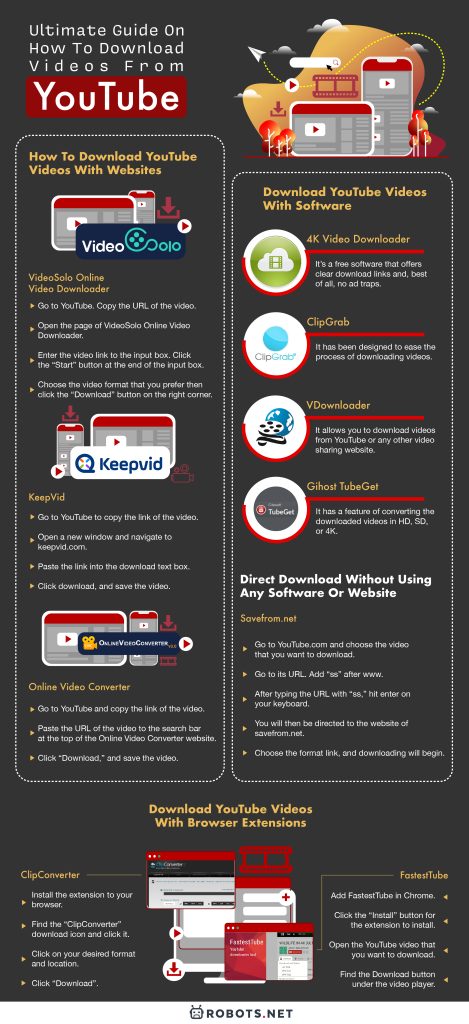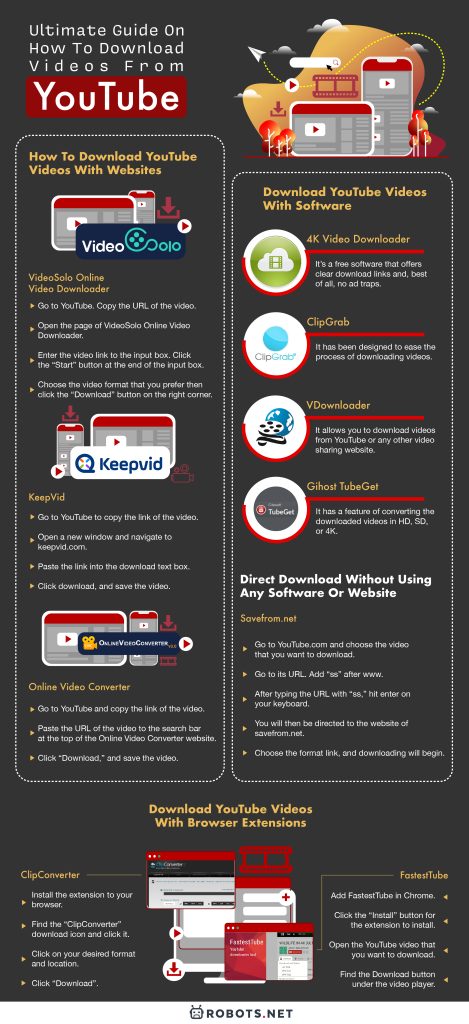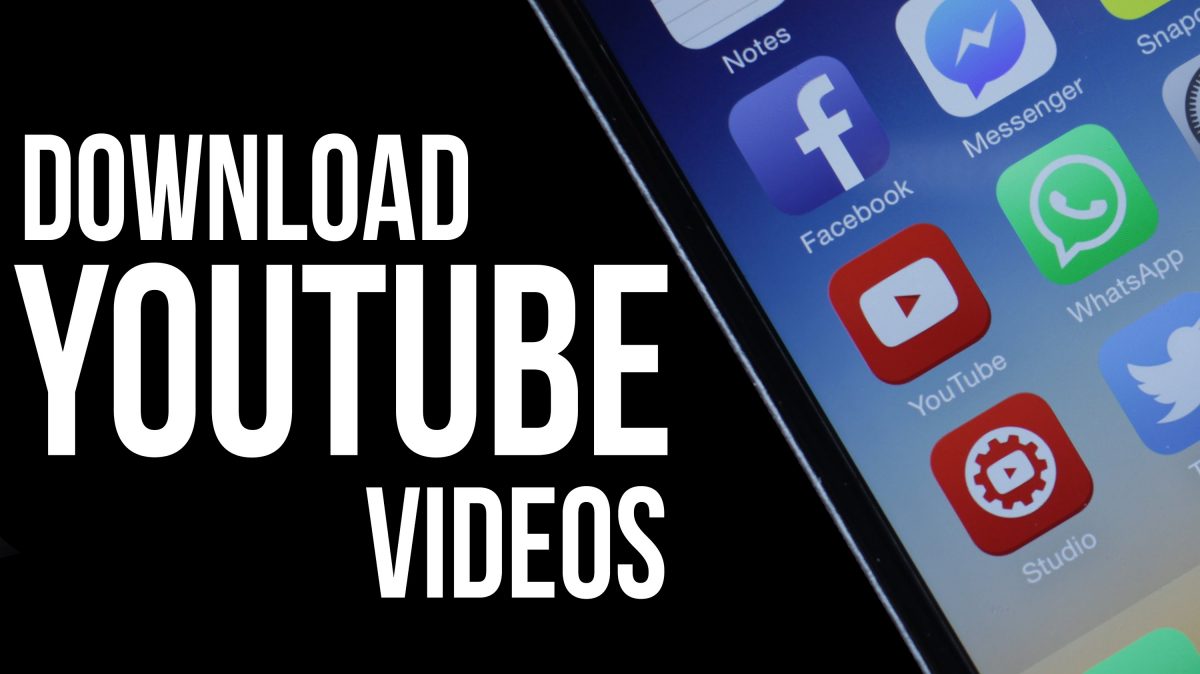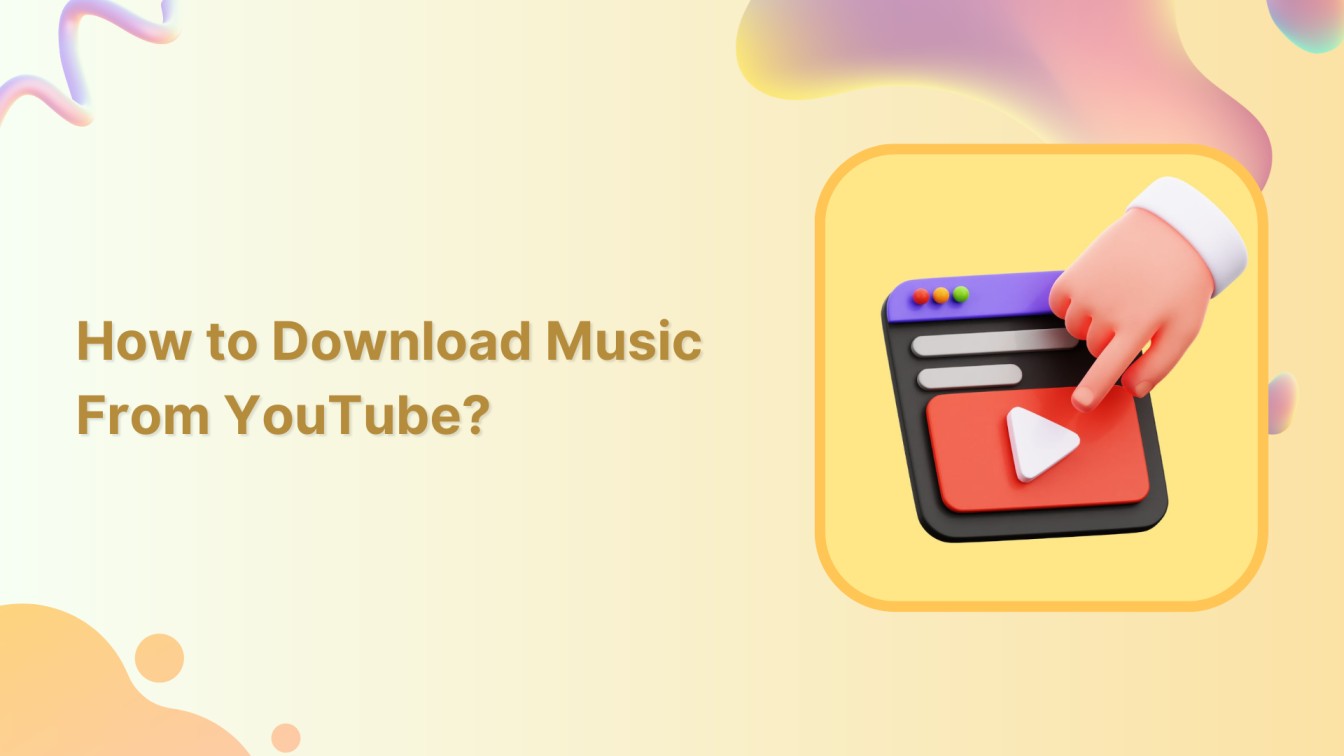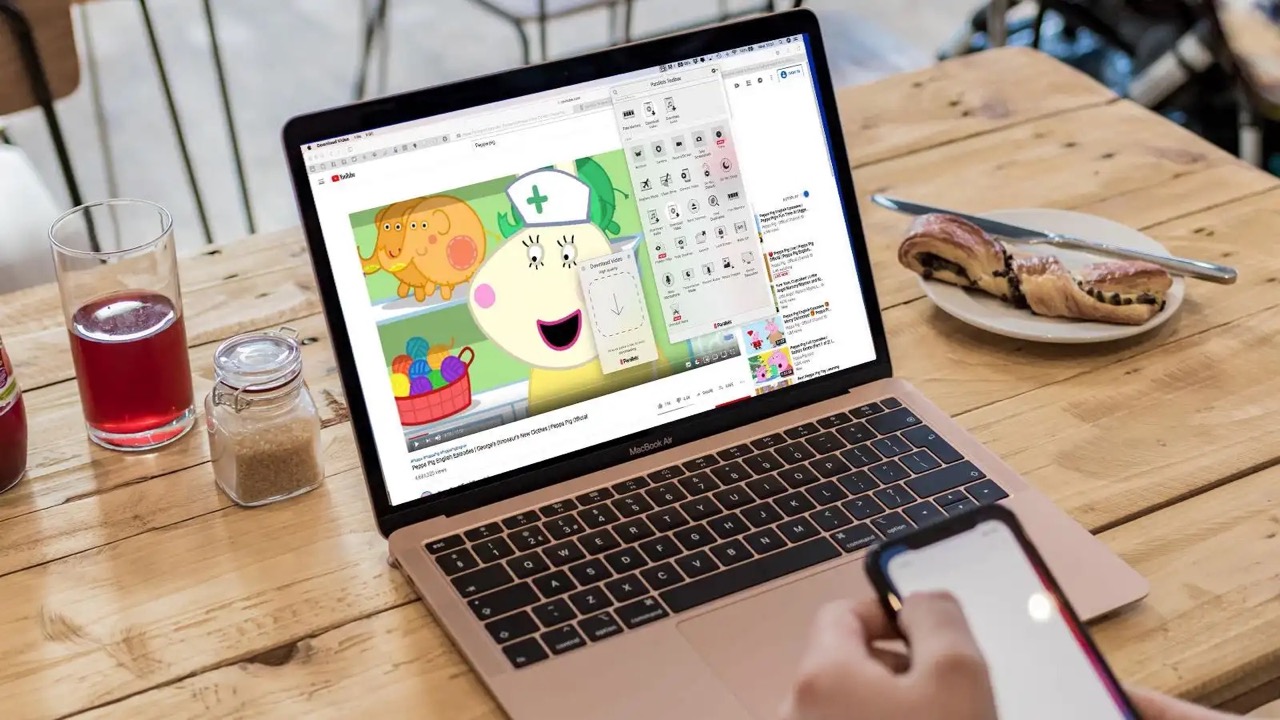Almost all people love watching movies, be it in the cinema or online, like on video-sharing platforms such as YouTube. Yet, there are instances when we go out of town, and the internet connection is limited. For this kind of situation, there is a way for you to fully enjoy watching.
The best way is by downloading the videos and saving them on your gadgets for later viewing. By doing that, you will always have access to your favorite movies or clips. However, downloading videos is not as simple as watching them. There are also privacy policies that restrict us from downloading videos, especially on platforms like YouTube.
This guide will teach you how to download videos from YouTube—only for your personal consumption and the reasons stated above. It’s understandable that you’d want to download some videos because you don’t always have the means to watch them immediately. However, it is not ethical or legal to share these videos without the owners’ permission. So it’s important to ensure that you would not download them with the intent of sharing, especially for profit.
There are also a few ways on how to download videos without any software. These can be through YouTube downloading websites, software, or a browser extension.
How to Download YouTube Videos on Your Web Browser
There are steps you can take to download videos online using your web browser. Here are some of the web-based tools that can be used in downloading YouTube videos and their respective processes.
VideoSolo Online Video Downloader
It is a web-based tool that provides a good downloading experience for free. Since it’s web-based, there’s no need to download any software. This way, getting any infectious virus is not possible.
Here are the steps on how to download YouTube videos.
- Go to YouTube. Copy the URL of the video. Go to the website page of the video to be downloaded. Highlight or select the link from the address bar and press “Ctrl+C” to copy the link.
- Enter the copied URL to the Input Video URL. Then, open the page of VideoSolo Online Video Downloader. After that, enter the copied video link to the input box. Click the “Start” button at the end of the input box.
- Select the output format. You will see a list of video output sets with different formats. You will also see Video Download, Video Only, Audio Download, and even Subtitles.
- Choose the video format that you prefer then click the “Download” button on the right corner.
- If a download dialogue does not pop up immediately, you have to right-click the video and choose “Save as.” Choose where you are going to save your video and then click “OK” or “Save.”
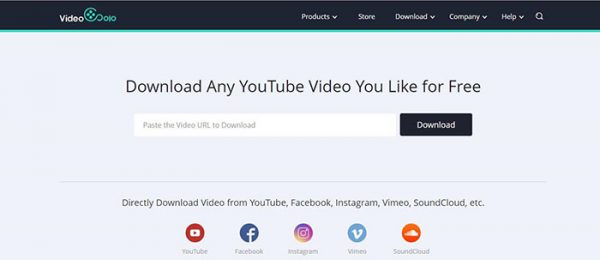
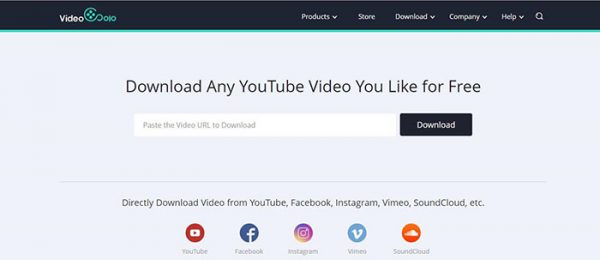
KeepVid
Keepvid is one of the best online video downloaders. It’s a full-featured video download application. Also, it can do many things with your online video collection. It helps you download a collection and store them on your local memory. That way, you can play them without the need for an internet connection. Additionally, there’s a broad option when downloading videos. You can download videos in 1080p, 720p, 480p, or 360p resolution. But it all depends on you.
Moreover, there’s a possibility that you can download movies with subtitles. You don’t need to download them separately.
Here are the steps on how to download YouTube videos.
- Go to YouTube and locate the video you like to download.
- Click the Share button underneath the video on YouTube to copy the link.
- Open a new window and navigate to keepvid.com.
- Paste the link into the download text box. Once the video conversion is completed, click on Max 720p.
- Click download, and save the video.
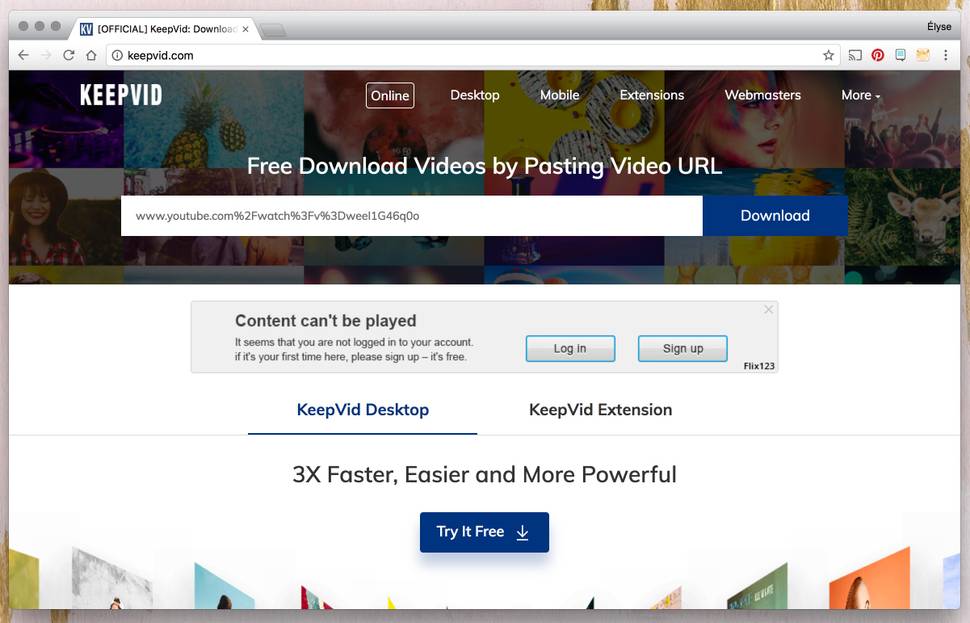
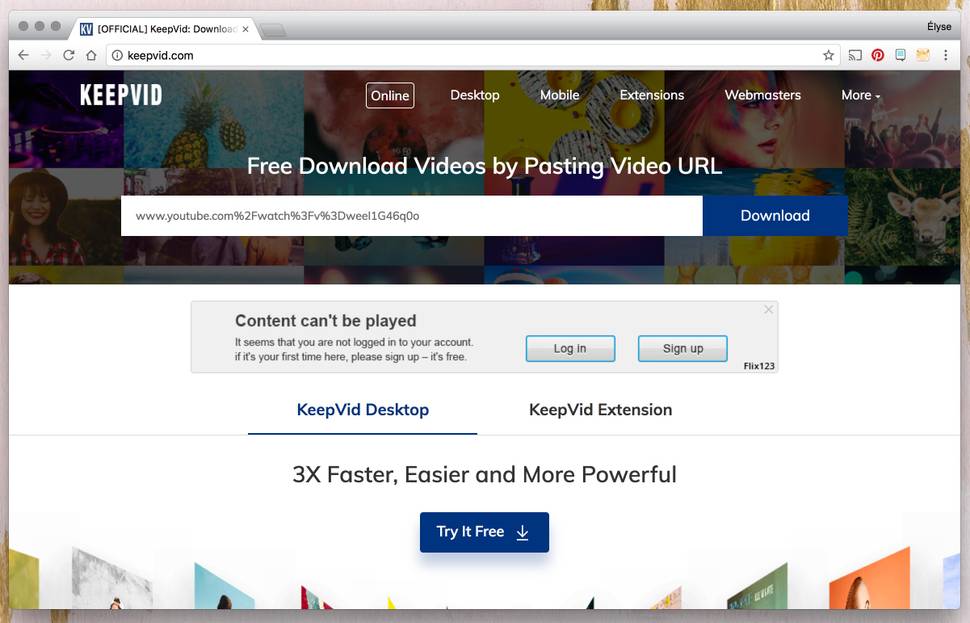
Online Video Converter
It is one of the most popular websites for downloading videos. Also, it gives the option of converting the video to several different audio and video formats. Moreover, it offers high-quality and super-fast conversions. It’s 100% protected, extremely fast, and free of charge.
Here are the steps on how to download YouTube videos.
- Go to YouTube and locate the video you like to download.
- Copy the link to the video that you want to download.
- Paste the URL of the video to the search bar at the top of the Online Video Converter website.
- Click “Download,” choose the file format, and save the video.
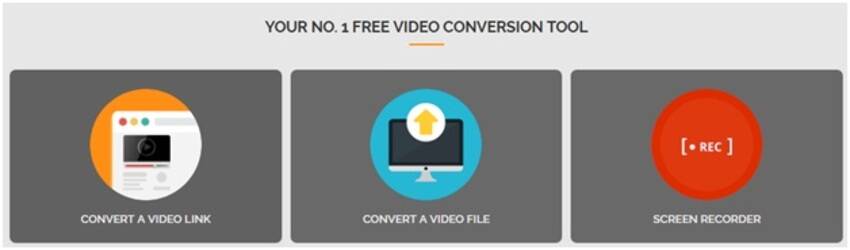
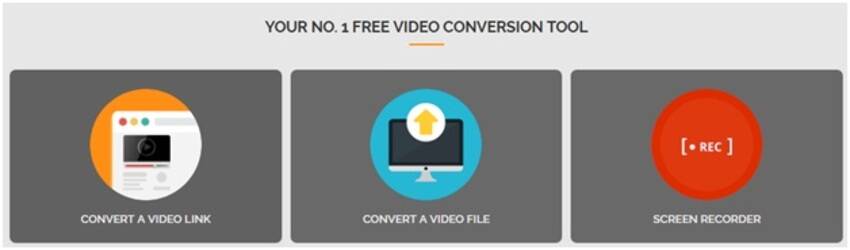
VDYouTube
It is a free web service that presents the fastest ways to download videos and audio files. No third-party program installation is required. There’s no plugin nor a sign-up. Also, this website works with smartphones, tablets, and laptops. Saving video and audio files is possible.
There are two methods of downloading through VDYouTube:
Method One
By merely entering “vd” in the address bar before the YouTube link and pressing enter, VD YouTube gets to work by allowing its users to download a hd720p version of any YouTube video. For instance:
Original URL: https://www.youtube.com/watch?v=YOcmSsBfafg
URL for downloading: https://www.vdyoutube.com/watch?v=YOcmSsBfafg
However, there are ad traps on VD YouTube. Watch out for them. Don’t just click the “Download” buttons there.
Method Two
- Go to the YouTube page of the video that you want to download. Copy the URL in the address bar. You can do this by pressing Ctrl + A on your keyboard to highlight the text, and then Ctrl + C to copy the URL.
- After copying the URL of the video to be downloaded, go to the address vdyoutube.com and paste it into the text by pressing Ctrl + V on your keyboard. Then, click the Go! button.
- If done properly, a new page will appear displaying a preview of the video, along with a Download button and the video format.
- Click on the Other Format option to see additional video formats. You can select your desired video format. Click the green Download button to start downloading.
- After downloading the file, it will be available in your “Downloads” folder.
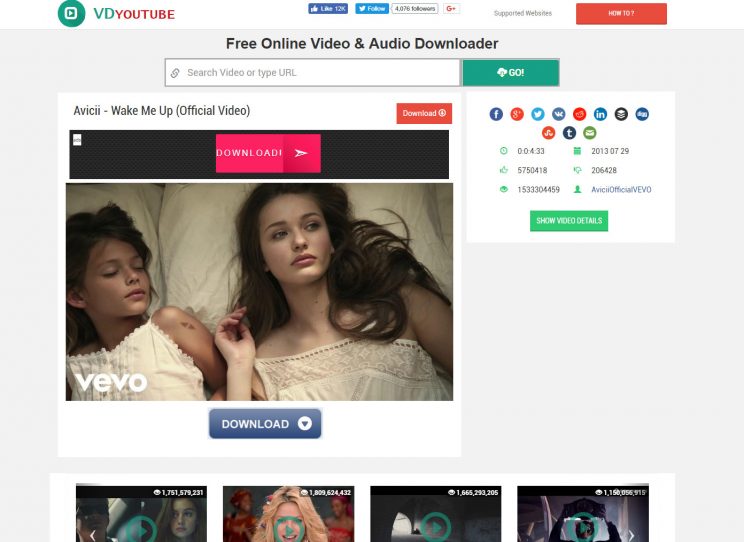
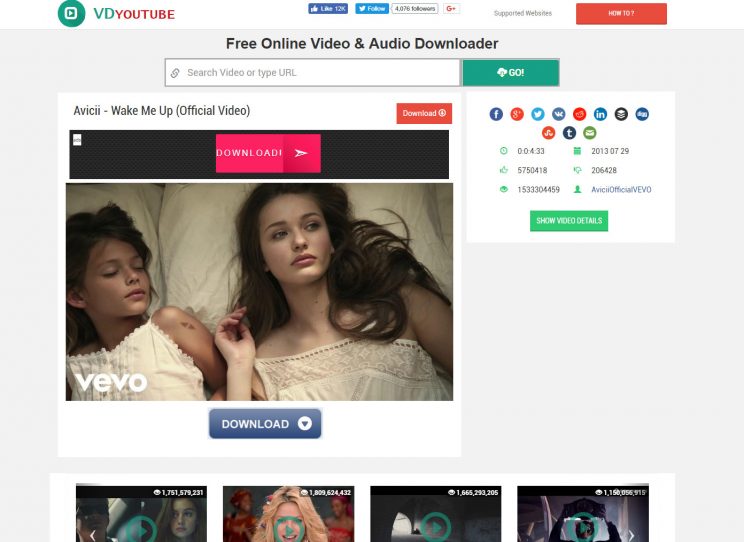
How to Download YouTube Videos with Software
Third-party software is typically a favorite for many people that download YouTube videos. Usually, you paste the URL of the YouTube video you want into the app. Furthermore, it will download the highest quality version it can find and save it in MP4 format. Here are some of the best software options.
4K Video Downloader
It’s free software that offers clear download links and, best of all, no ad traps. Compatible with both Windows and Mac, this free solution converts YouTube videos with just the video’s URL.
Here are the steps on how to download YouTube videos.
- Download and install 4K Video Downloader in your device.
- Copy the YouTube link from your browser.
- Press the “Paste URL” button in the 4K Video Downloader application, and it will create an offline playlist of videos for you.
- Select the type of video that you want in the download window and press the “Download” button.
- Wait until downloading is finished, then you can watch your video.
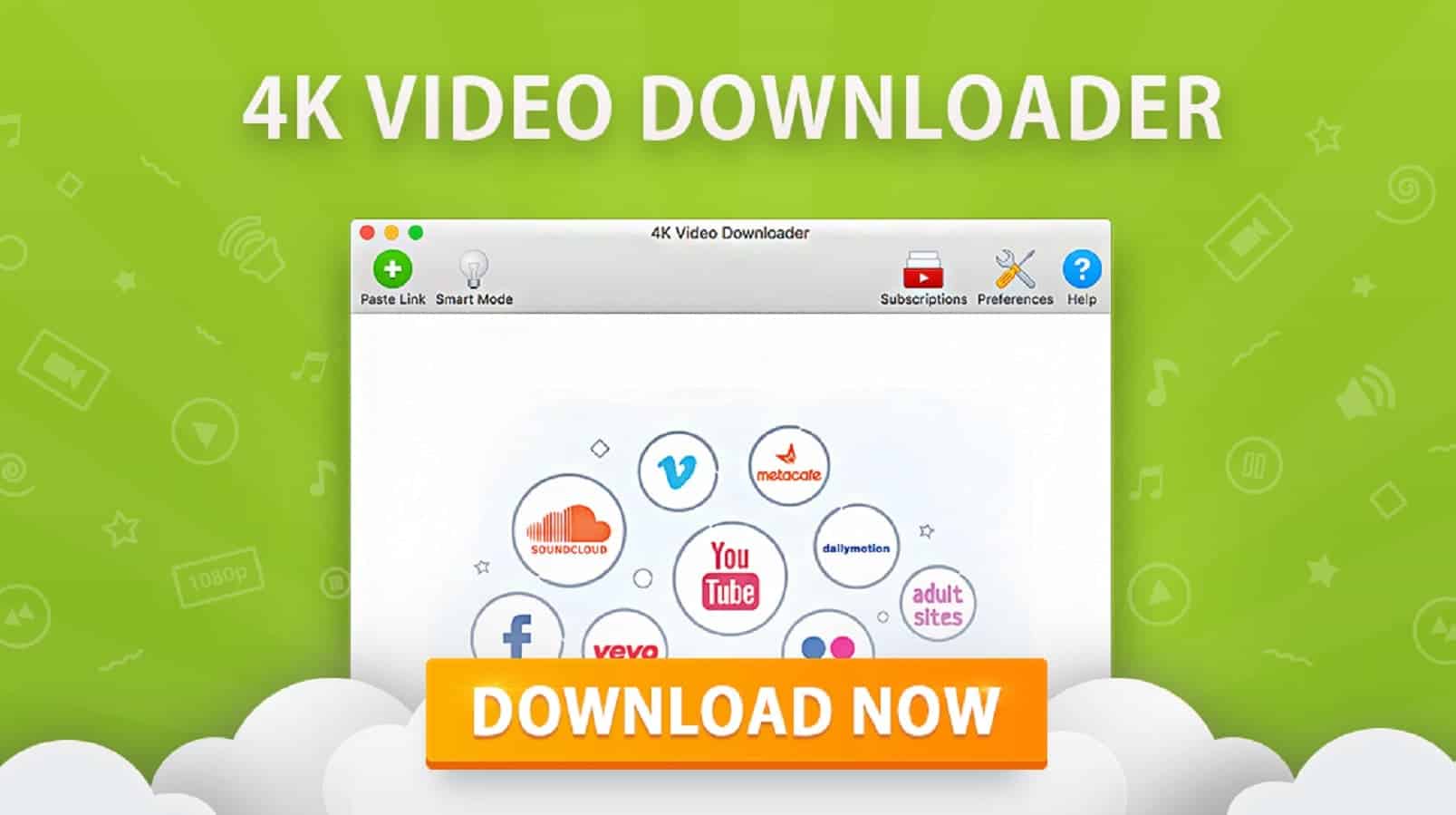
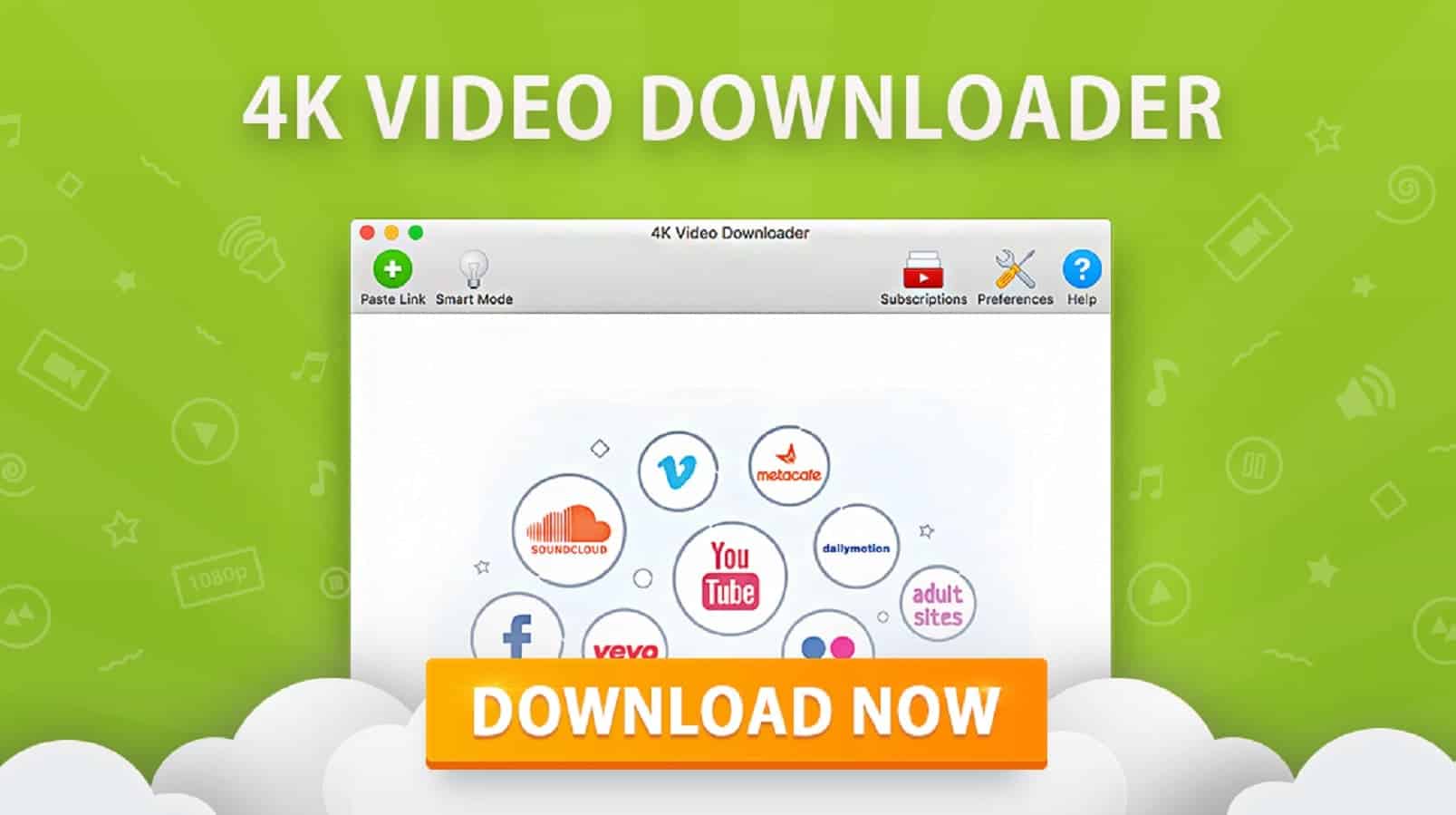
ClipGrab
ClipGrab is a free downloader and converter software. It has been designed to ease the process of downloading videos. Also, it has almost everything that you want for a downloader. Moreover, it can download videos in any format/quality. It comes with a built-in search bar for videos and the interface is all set for novice users.
Here are the steps on how to download YouTube videos.
- You need to download ClipGrab and install it.
- Copy the link of the Youtube video to download. Press Ctrl+C to copy it.
- Switch to the ClipGrab window. In the “Downloads” tab, paste the copied link by pressing Ctl+V.
- Before downloading, select the format and quality of the video you want to save.
- Click the “Grab this clip!” button. Select a filename, and downloading will start.
For converting Youtube videos to MP3 or MP4, the process is the same. Just select the MP4 or MP3 format instead of doing the fourth step.


VDownloader
This is an award-winning software app. It allows you to download videos from YouTube or any other video-sharing website. Furthermore, you can download and convert your favorite video into any video or audio file format such as MP3 or MP4 in the best available quality.
VDownloader helps in downloading and saving your favorite YouTube video clips. Also, this software is simple to use and has a built-in browser.
Here are the steps on how to download YouTube videos.
- Download and install VDownloader.
- Open the VDownloader software and click the format of the video you want to download.
- Click “Browse” then YouTube.
- Click on the YouTube video to be downloaded, then click “Download Video” and then save.
- Wait a moment for the video to be converted.
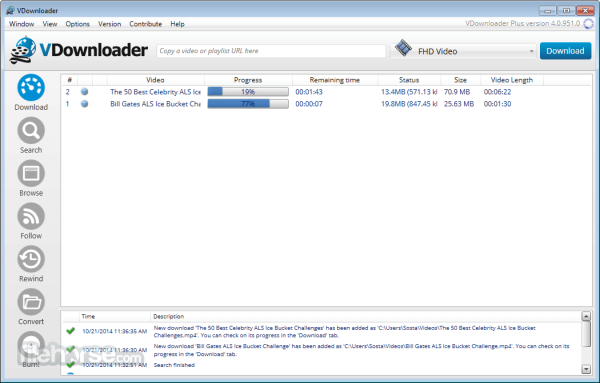
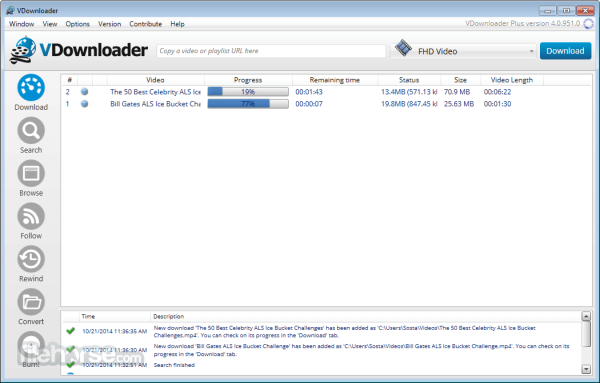
Gihost TubeGet
Gihost TubeGet is another free-to-use Youtube video downloading software. It has a feature of converting the downloaded videos in HD, SD, or 4K. Additionally, it has a built-in MP3 converter that can extract the audio stream to save it to MP3. Moreover, it has natural settings, a clean interface, and speedy operations.
These are the steps on how to download YouTube videos
- Download Gihost TubeGet and install it.
- Go to YouTube and select your video.
- Copy the URL of the selected video.
- Open the Gihosoft TubeGet window, and click the “+ Paste URL.”
- Choose your desired video resolution and saving directory.
- To start downloading the video or audio, click “Download.”
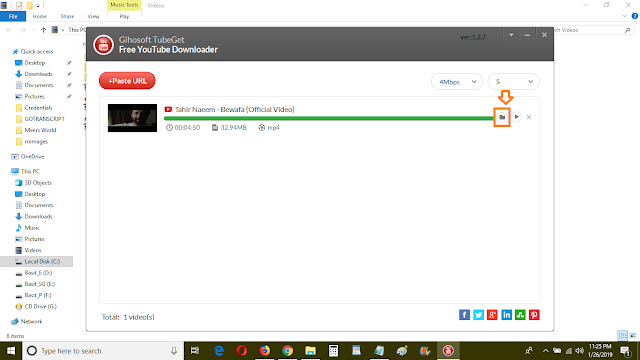
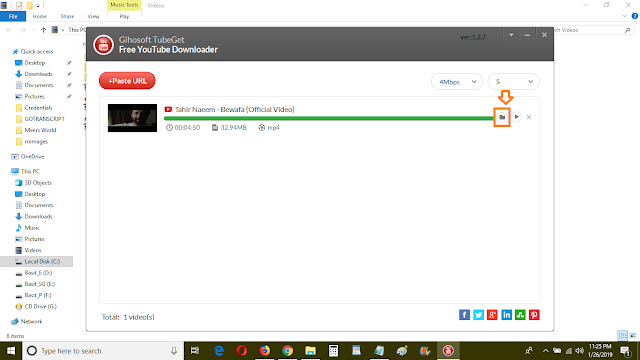
Download YouTube Videos with Browser Extensions
These add-on extensions are more convenient to use in downloading videos. You may think that it’s boring, or it takes time opening the online downloading tool page and copy-pasting the video URL. These browser extensions won’t take so much time since they are convenient to use.
There are times when browser extensions can be lifesavers. Here are some of the different video downloader extensions.
ClipConverter
It is the first choice for YouTubers who don’t prefer downloading the tools to download movies. It’s efficient and offers a wide range of options on how to convert your videos into the format you want. Moreover, its conversion function will provide you an opportunity to extract audio from videos. The audio formats are MP3, M4A, and AAC.
Here are the steps on how to download YouTube videos.
- Go to the ClipConverter page and choose the right browser add-on according to your browser. Install the extension to your browser and follow the instructions given.
- Find the “ClipConverter” download icon and click it.
- You will be taken into another window where you will choose the video formats and the quality types.
- Click on your desired format and location. You can also rename your video.
- Under the “Conversion Format,” click “Download” if you don’t intend to convert it. Otherwise, choose from the options of your desired format.
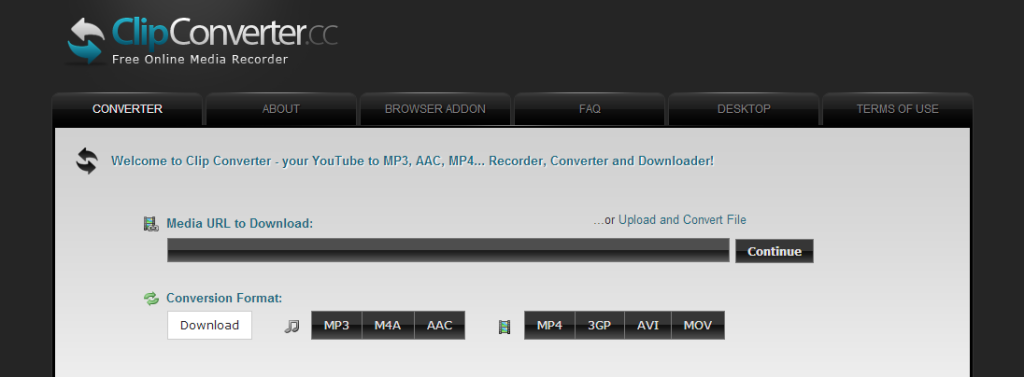
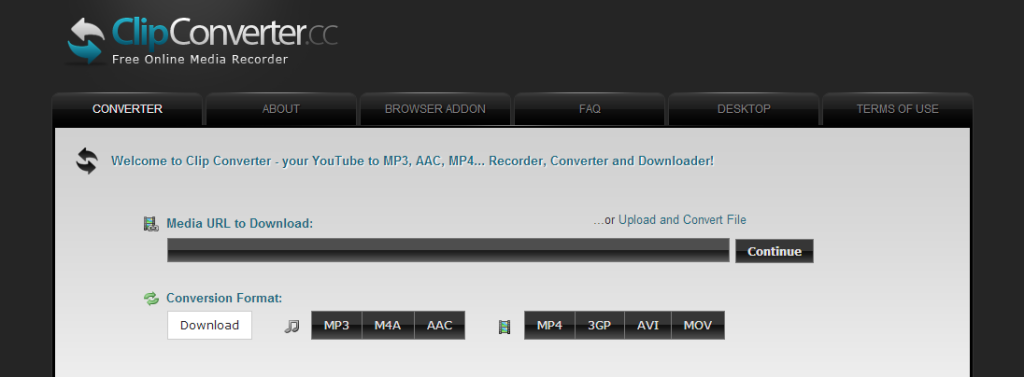
FastestTube
FastestTube is free, loads automatically on YouTube videos, and appears on the far left with the word “Download.”
You can download your videos in a wide range of qualities. Moreover, you can enable or disable annotations, auto-play, and ads. This makes it reliable. Also, it lessens the inconvenience of opening up separate software for downloading videos.
Here are the steps on how to download YouTube videos.
- Add FastestTube in Chrome.
- Click the “Install” button for the extension to install.
- Open the YouTube video that you want to download.
- Find the Download button under the video player.
- Choose your preferred video format and quality.
- The download will begin after choosing the desired video format and quality.
Direct Download Without Any Software
Savefrom.net
It’s a free service that you can use to download videos directly from YouTube. Using this is so simple. You don’t have to go to any website or have any extensions for downloading.
Here are the steps on how to download YouTube videos:
- Go to YouTube.com and choose the video that you want to download.
- After finding the video, go to its URL. Add “ss” after www. If the YouTube address is youtube.com/watch, type www.ssyoutube.com/watch.
- After typing the URL with “ss,” hit enter on your keyboard.
- You will then be directed to the website of savefrom.net.
- Choose the format link, and downloading will begin.


Downloading the Best YouTube Videos to Enjoy
We watch movies to keep ourselves entertained. However, the internet is not available everywhere. It’s a great advantage if we know how to download YouTube videos. Our favorite videos will be available offline and we can watch them any time we love to. There are a lot of tools, programs, and applications that will give us knowledge on how to download videos. We can choose the most efficient or one that suits our preferences. One way or another, we will be able to download all our favorites and enjoy them at a later time. Also, we can rely on YouTube’s video tutorials about downloading them quickly.
To enjoy more videos, you’ll need more memory at your disposal. Buying an external hard drive can help you save more videos that you can watch on-demand.