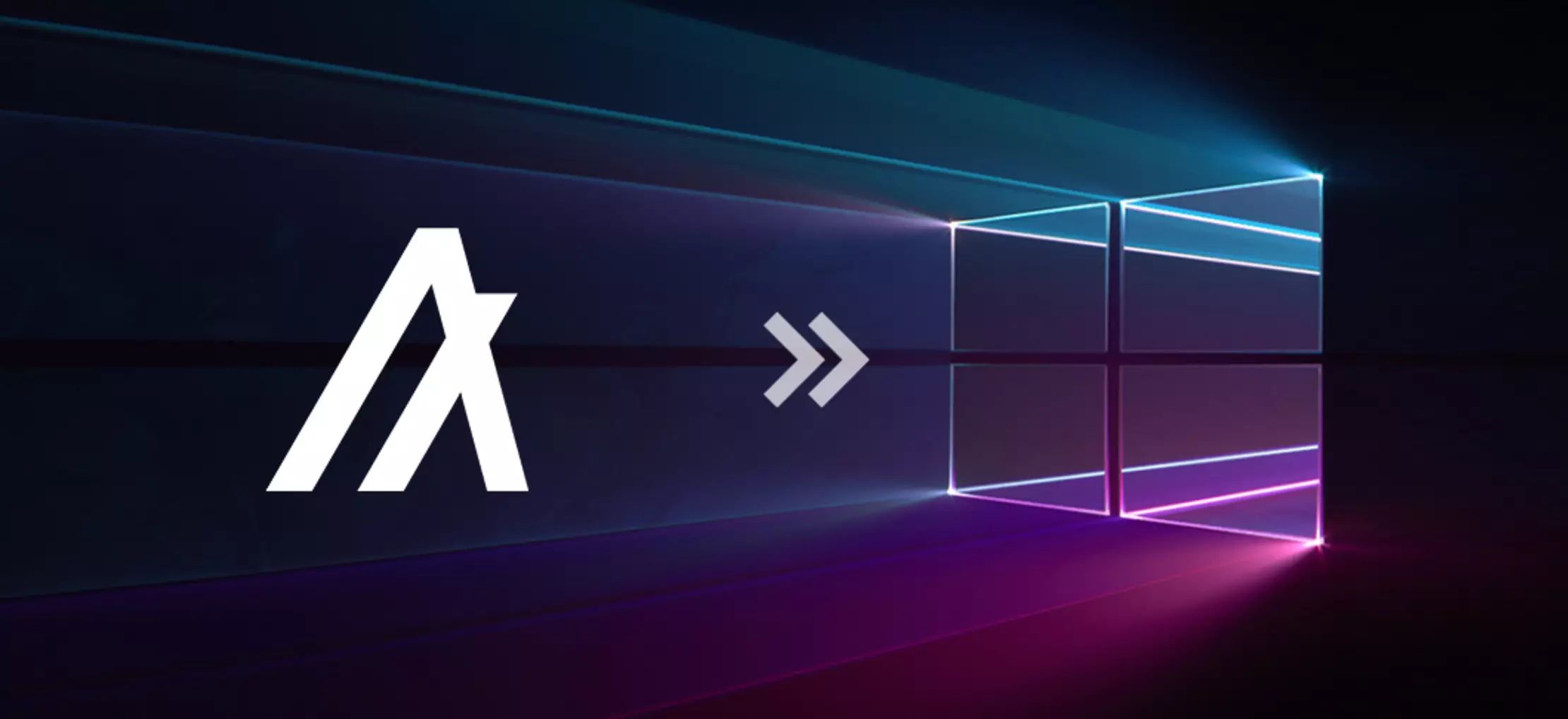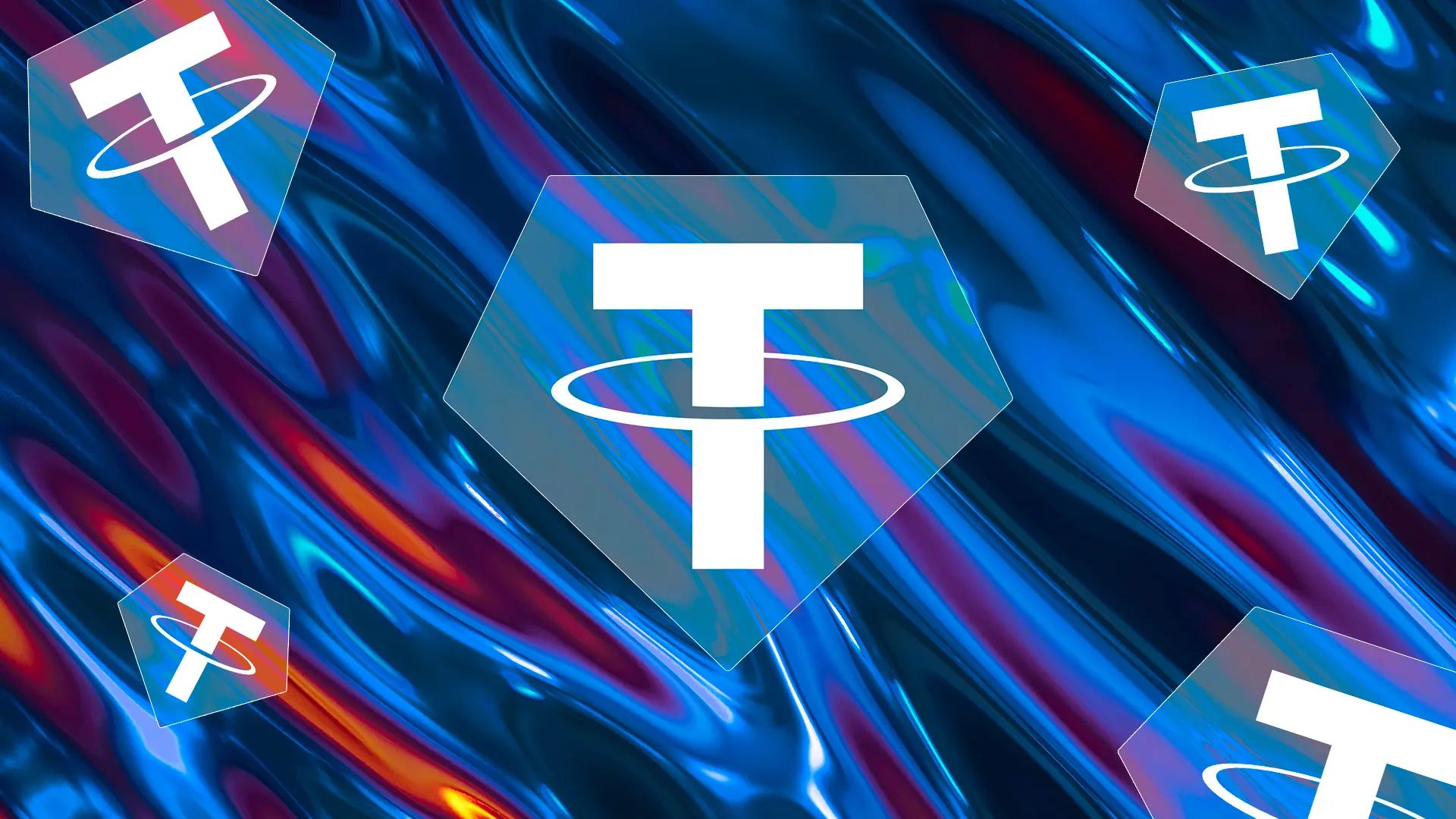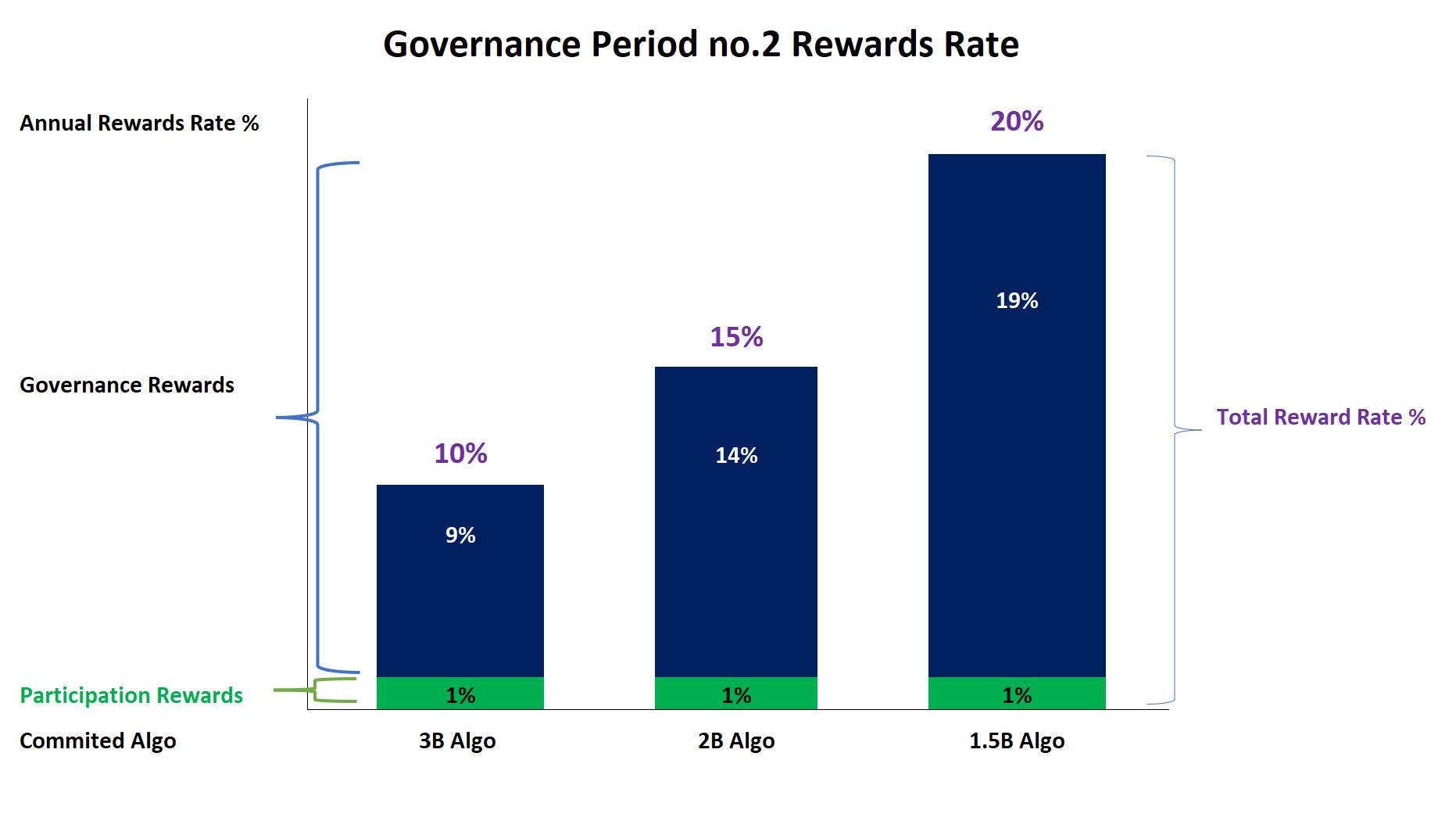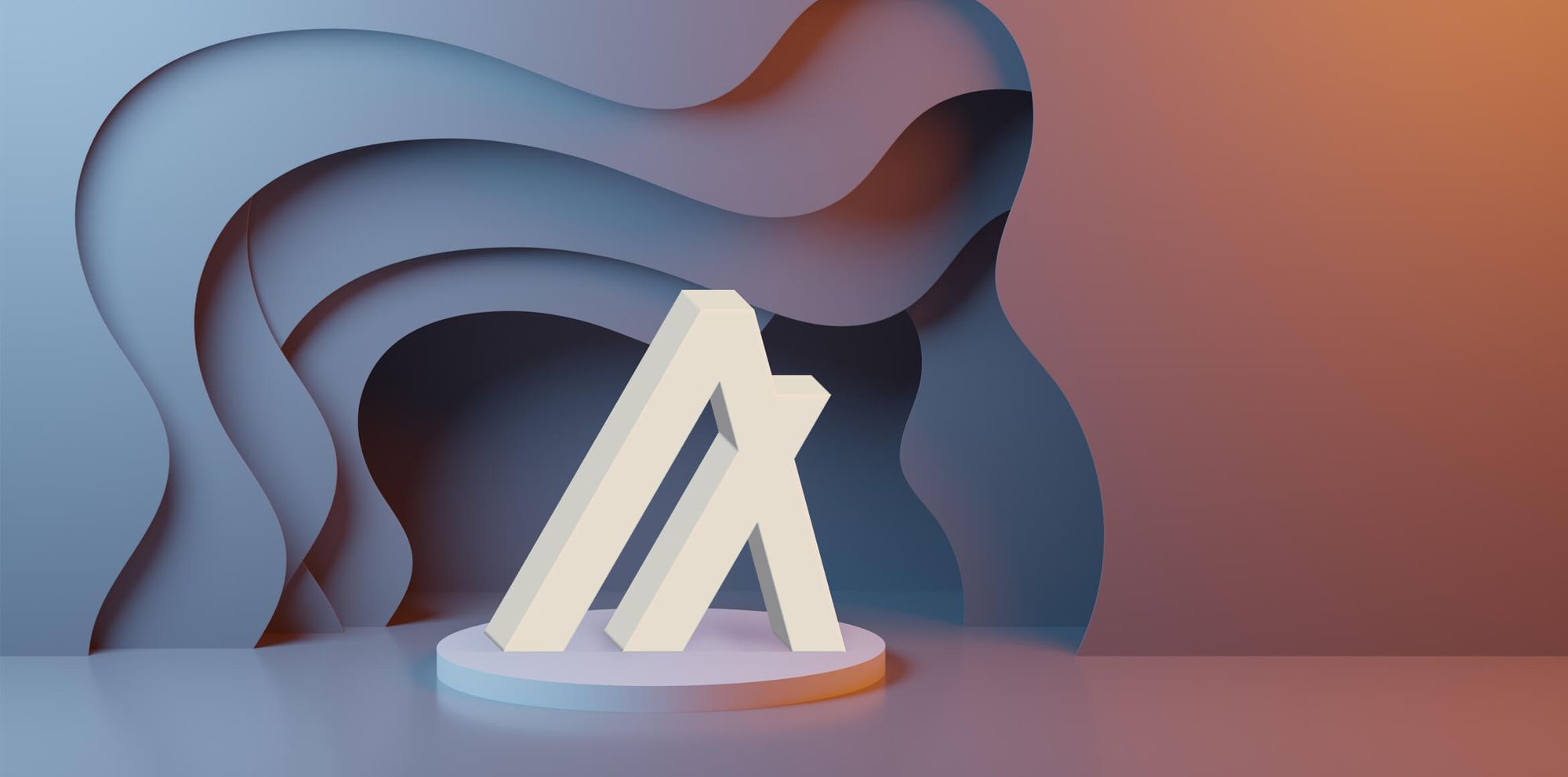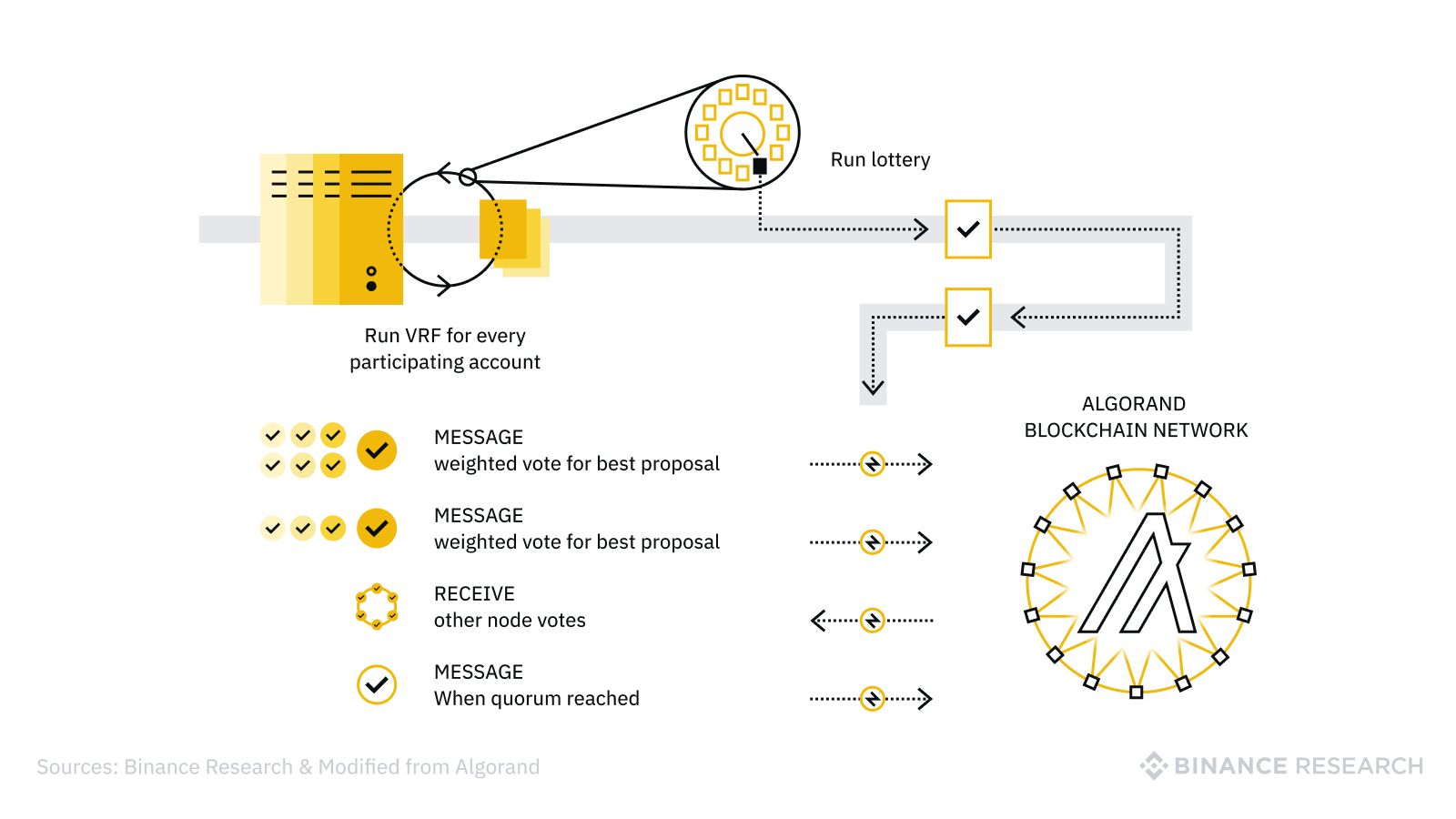Introduction
Welcome to the world of Algorand nodes! If you’re looking to run an Algorand node, you’re in the right place. Algorand is a scalable, secure, and decentralized blockchain protocol that offers a wide range of possibilities for developers and users alike.
Running an Algorand node allows you to participate in the network’s consensus protocol and contribute to the security and stability of the network. Whether you’re an entrepreneur, a developer, or just a blockchain enthusiast, setting up and maintaining an Algorand node can be a rewarding experience.
In this guide, we’ll walk you through the process of running an Algorand node. We’ll start with the prerequisites and then guide you through the installation, configuration, and monitoring of the node. By the end of this guide, you’ll have a fully functional Algorand node up and running.
Before we dive into the technical details, let’s briefly discuss what makes Algorand unique. Algorand is built on a pure proof-of-stake consensus algorithm that ensures security, scalability, and fast transaction confirmation times. Unlike traditional proof-of-work blockchains, Algorand doesn’t rely on energy-intensive mining or require participants to possess large amounts of tokens. This makes Algorand more eco-friendly and accessible to a wide range of users.
Running an Algorand node not only allows you to participate in the network’s consensus, but it also gives you access to a variety of features and functionalities. As a node operator, you can interact with the network, submit transactions, and build decentralized applications on top of Algorand. Additionally, by running a node, you contribute to the overall decentralization and security of the network, ensuring its integrity and resilience.
Now that we have an overview of Algorand and the benefits of running a node, let’s dive into the prerequisites and get your Algorand node set up!
Prerequisites
Before you start setting up your Algorand node, there are a few prerequisites that you need to meet:
- Hardware Requirements: You’ll need a machine with sufficient resources to run the Algorand node smoothly. The recommended specifications include a multi-core processor, at least 4GB of RAM, and ample storage space to store the blockchain data.
- Operating System: Algorand supports various operating systems, including Linux, macOS, and Windows. Make sure you have a compatible operating system installed on your machine.
- Internet Connection: A stable and reliable internet connection is crucial for running an Algorand node. It ensures that your node can communicate and synchronize with other nodes in the network.
- Basic Command Line Knowledge: Setting up an Algorand node involves executing commands in a terminal or command prompt. Familiarize yourself with basic command-line operations to navigate through directories, execute commands, and manage files.
- Algorand Wallet Address: To receive any rewards or participation fees for running a node, you’ll need an Algorand wallet address. You can create a new wallet or use an existing one to associate it with your node.
It’s important to note that running an Algorand node can be resource-intensive, especially during the initial synchronization process. Make sure that your machine meets the recommended requirements to avoid any performance issues.
Once you have met the prerequisites, you’re ready to proceed with setting up your Algorand node. In the next section, we’ll guide you through the installation process and get your node up and running.
Setting up the Environment
Before installing the Algorand node, it’s essential to set up the environment properly. This involves installing any required software and ensuring that your system is ready to accommodate the node.
- Install Docker: Docker is a containerization platform that allows you to package and run applications in isolated environments. Installing Docker will make it easier to manage and deploy the Algorand node. Visit the official Docker website and follow the instructions to install Docker on your machine.
- Allocate Sufficient Disk Space: The Algorand blockchain continuously grows as new blocks are added. Ensure that you have enough available disk space to accommodate the blockchain data. A minimum of 10 GB is recommended for the initial installation, but it’s advisable to allocate more space to accommodate future growth.
- Set Up Firewall Rules: If you have a firewall or security software enabled, ensure that it allows incoming and outgoing connections for the Algorand node. This ensures that your node can communicate with other nodes in the network and maintain synchronization.
- Configure Port Forwarding: If you’re running the Algorand node behind a router or firewall, you may need to configure port forwarding to allow incoming connections to the node. This step ensures that your node is accessible to other nodes in the network.
- Backup Wallet and Configuration Files: If you’re using an existing Algorand wallet, make sure to create a backup of your wallet files and store them in a secure location. Additionally, make a copy of the configuration files for the Algorand node, as these contain important settings and preferences.
By setting up the environment correctly, you’ll ensure that your machine is ready to host the Algorand node. Taking these necessary steps before installation can help prevent any potential issues and ensure a smooth process.
Once you have completed the environment setup, you’re ready to move on to the next step: installing the Algorand node. In the following section, we’ll guide you through the installation process and help you get your Algorand node up and running.
Installing Algorand Node
Now that you have set up the environment, it’s time to install the Algorand node on your machine. The Algorand node software is available for various operating systems, including Linux, macOS, and Windows.
- Linux: For Linux users, you can install the Algorand node using a package manager like APT or Yum. Visit the official Algorand website and follow the instructions provided for your specific Linux distribution.
- macOS: macOS users can install the Algorand node using Homebrew. Open the Terminal application and enter the following command to install Homebrew if you haven’t already:
/bin/bash -c "$(curl -fsSL https://raw.githubusercontent.com/Homebrew/install/HEAD/install.sh)"
Once Homebrew is installed, run the following command to install the Algorand node:
brew install algorand - Windows: Windows users can download the Algorand node installer from the official Algorand website. After downloading the installer, run it and follow the on-screen instructions to install the Algorand node.
During the installation process, you may be prompted to provide certain configuration details, such as the location to store the blockchain data and the network you want your node to join. Make sure to choose the appropriate settings based on your preferences.
Once the installation is complete, you’ll have the Algorand node software installed on your machine. However, before you can start running your node, there are a few additional configurations you need to make. In the next section, we’ll guide you through the process of configuring your Algorand node.
Configuring the Node
After successfully installing the Algorand node, it’s time to configure it according to your preferences and network requirements. The configuration process involves setting up various parameters, such as the node’s name, network, API settings, and sync mode.
To configure your Algorand node, follow these steps:
- Open the Configuration File: Locate the configuration file for the Algorand node. The location of this file depends on the operating system and installation method you used. For Linux and macOS users, the file is typically located at
/var/lib/algorand/config.json. For Windows users, it can be found in the installation directory. - Edit the Configuration: Open the configuration file using a text editor and modify the necessary parameters. Some important parameters to consider are:
"Name": Choose a name for your node."NetCfg": Specify the network configuration file to use. This file defines the network parameters, such as the network ID and genesis block. The default configuration file ismainnet/genesis.json, but you can use a different configuration if needed."EnableDeveloperAPI": Set this parameter totrueif you want to enable the developer API for interacting with your node programmatically.
- Save the Configuration Changes: After making the necessary modifications, save the configuration file and close the text editor.
Once you have configured your Algorand node, you’re ready to proceed with the network setup. In the next section, we’ll guide you through the process of setting up the network for your Algorand node.
Network Setup
Setting up the network for your Algorand node is a crucial step to ensure it can communicate with other nodes and participate in the Algorand blockchain network. The network setup involves connecting your node to the desired network and configuring any necessary network settings.
To set up the network for your Algorand node, follow these steps:
- Choose the Network: Determine which network you want your node to join. Algorand supports multiple networks, including the mainnet, testnet, and private networks. The mainnet is the production network, while the testnet is used for testing and development purposes. If you’re running a private network, ensure that you have the necessary network configuration file and genesis block.
- Specify the Network Configuration: If you’re joining the mainnet or testnet, the network configuration is specified in the configuration file you edited earlier. Make sure the
"NetCfg"parameter points to the correct network configuration file. For private networks, ensure that you have the correct network configuration file and pass it as a command-line argument when starting the node. - Connect to Seed Nodes: Seed nodes are pre-configured nodes that help your node find other nodes in the network. By connecting to seed nodes, your node can discover and connect with peers in the network. The seed node addresses are specified in the network configuration file. Ensure that your node can establish connections with the specified seed nodes.
- Configure Node IP and Port: If your node is running behind a router or firewall, you may need to configure the node’s IP address and port to be accessible from external nodes. Make sure to adjust any network settings to allow incoming connections to your node.
Once you have completed the network setup, your Algorand node is ready to be started. In the next section, we’ll guide you through the process of starting your Algorand node and ensuring it runs smoothly.
Starting the Node
Now that you have successfully configured the network settings for your Algorand node, it’s time to start the node and join the network. Starting the node allows it to connect with other nodes, synchronize with the blockchain, and participate in the consensus protocol.
To start your Algorand node, follow these steps:
- Open a Terminal or Command Prompt: Launch a terminal or command prompt on your machine.
- Navigate to the Algorand Node Directory: Use the
cdcommand to navigate to the directory where the Algorand node software is installed. If you followed the default installation method, the directory may be/var/lib/algorandon Linux or macOS. - Execute the Startup Command: Run the command to start the Algorand node. The command may vary depending on the operating system and installation method. For example, on Linux and macOS, you can use the following command:
./goal node start
On Windows, the command may look like this:
goal.exe node start
Make sure to adjust the command according to your specific installation and operating system. - Monitor Node Startup: Once you execute the startup command, the Algorand node will begin initializing and syncing with the blockchain. Monitor the terminal or command prompt for any startup messages or progress updates. It may take some time for the node to synchronize, especially if it’s the first time running.
- Verify Node Status: After the node has finished starting up and syncing, you can verify its status by running the following command:
./goal node status
This command will display information about your Algorand node, including its synchronization status, connected peers, and block height.
Congratulations! You have successfully started your Algorand node and joined the network. Your node is now ready to contribute to the consensus protocol and participate in the Algorand blockchain network. In the next section, we’ll discuss how to monitor the performance of your Algorand node.
Monitoring the Node
Monitoring the performance of your Algorand node is essential to ensure that it is running smoothly and contributing effectively to the network. Monitoring allows you to track metrics, identify potential issues, and take necessary actions to maintain the optimal operation of your node.
Here are some ways to monitor your Algorand node:
- View Node Metrics: Algorand provides a built-in metrics endpoint that exposes various statistics about your node’s performance. You can access these metrics by running the following command:
./goal metrics
This command displays metrics such as block processing time, memory usage, CPU utilization, and network activity. Monitoring these metrics regularly can give you insights into the health and performance of your node. - Check Node Logs: Monitoring the log files of your Algorand node can help you identify any errors or issues that may arise during its operation. The log files provide valuable information about the node’s activities, network connections, and synchronization progress. You can find the log files in the Algorand node directory, typically under the
logs/subdirectory. - Explore Algorand Explorer: Algorand offers a web-based explorer that allows you to visualize and explore the blockchain. The Algorand Explorer provides information about blocks, transactions, accounts, and network statistics. You can use it to track the progress of your node, monitor transactions, and verify the state of the blockchain.
- Community Tools and Dashboards: The Algorand community has developed various monitoring tools and dashboards that provide comprehensive insights into the network and node performance. These tools can help you track network health, node metrics, and synchronization progress. Explore community forums and websites to find tools that suit your monitoring needs.
By monitoring the performance of your Algorand node, you can ensure that it remains in optimal condition and contributes effectively to the network. Regularly checking metrics, logs, and utilizing community tools will enhance your understanding of your node’s behavior and allow you to promptly address any potential issues.
In the next section, we’ll provide some troubleshooting tips to help you resolve common issues that may arise while running your Algorand node.
Troubleshooting
While running an Algorand node, you may encounter various issues or errors that can impact its performance. Troubleshooting these issues and resolving them promptly is crucial to ensure the optimal operation of your node. Here are some common troubleshooting tips to help you address potential problems:
- Check Network Connectivity: If your node is not syncing or connecting to peers, first ensure that your internet connection is stable. Verify that your firewall or router settings allow incoming and outgoing connections for the Algorand node.
- Verify Configuration Settings: Double-check the configuration settings in your node’s configuration file. Ensure that parameters like the network configuration file, node name, and developer API status are correctly set.
- Review Log Files: Examine the log files generated by your node to identify any error messages or warnings. The log files can provide valuable insights into the cause of a particular issue and help you troubleshoot it effectively.
- Update Node Software: Ensure that you are running the latest version of the Algorand node software. Regularly updating your node software can fix known bugs and security vulnerabilities and introduce improvements to the overall performance.
- Consult the Algorand Community: If you are facing a persistent or complex issue, consider reaching out to the Algorand community for support. Forums, developer portals, and social media channels are excellent places to seek assistance from experienced Algorand users and developers.
It’s worth noting that troubleshooting can sometimes involve technical complexities beyond the scope of this guide. If you encounter critical issues or uncertainties, it might be helpful to consult official Algorand documentation or seek professional assistance.
By employing these troubleshooting techniques and seeking support when necessary, you can effectively address issues that may arise while running your Algorand node and ensure its smooth and stable operation.
Now that you have learned about setting up, configuring, monitoring, and troubleshooting your Algorand node, you are well-equipped to begin your journey as an Algorand network participant. Enjoy exploring the possibilities offered by Algorand and contributing to the decentralized future of blockchain technology!
Conclusion
Running an Algorand node opens up a world of possibilities in the decentralized blockchain space. Throughout this guide, we have covered the key steps to successfully set up, configure, monitor, and troubleshoot your Algorand node. By following these steps, you can actively participate in the Algorand network, contribute to its security and stability, and explore the vast opportunities it offers.
We began by understanding the prerequisites, including hardware requirements, operating systems, internet connectivity, and command-line knowledge. These prerequisites ensure that your system is capable of running the Algorand node smoothly.
Next, we delved into setting up the environment by installing Docker, allocating sufficient disk space, configuring firewall rules, and performing port forwarding. These steps create a conducive environment for the successful installation and operation of the Algorand node.
We then covered the process of installing the Algorand node on various operating systems, including Linux, macOS, and Windows. We highlighted the importance of selecting the appropriate network configuration and provided installation instructions specific to each operating system.
After installation, we discussed the crucial step of configuring the node, which involved editing the configuration file to set parameters such as the node’s name, network configuration, and enabling the developer API.
The network setup section guided you through the process of choosing the network, specifying the network configuration, connecting to seed nodes, and configuring your node’s IP and port. These steps ensure that your node can effectively communicate with other nodes in the Algorand network.
Once your node was set up and properly configured, we explored the process of starting the node, monitoring its performance using metrics and log files, and utilizing community tools and dashboards for comprehensive insights.
Furthermore, we provided troubleshooting tips to help you address common issues that may arise while running your Algorand node. From checking network connectivity to keeping the software up to date, these tips empower you to swiftly resolve any challenges that may occur.
Running an Algorand node offers you opportunities to engage with the blockchain industry, contribute to network security, and explore the vast potential of decentralized applications and smart contracts. By following the steps outlined in this guide and continuously expanding your knowledge through official documentation and community resources, you can stay at the forefront of this exciting ecosystem.
Remember, running an Algorand node is a continuous learning journey. Stay engaged with the Algorand community, keep up with software updates, and leverage the available resources to make the most of your experience as an Algorand node operator.