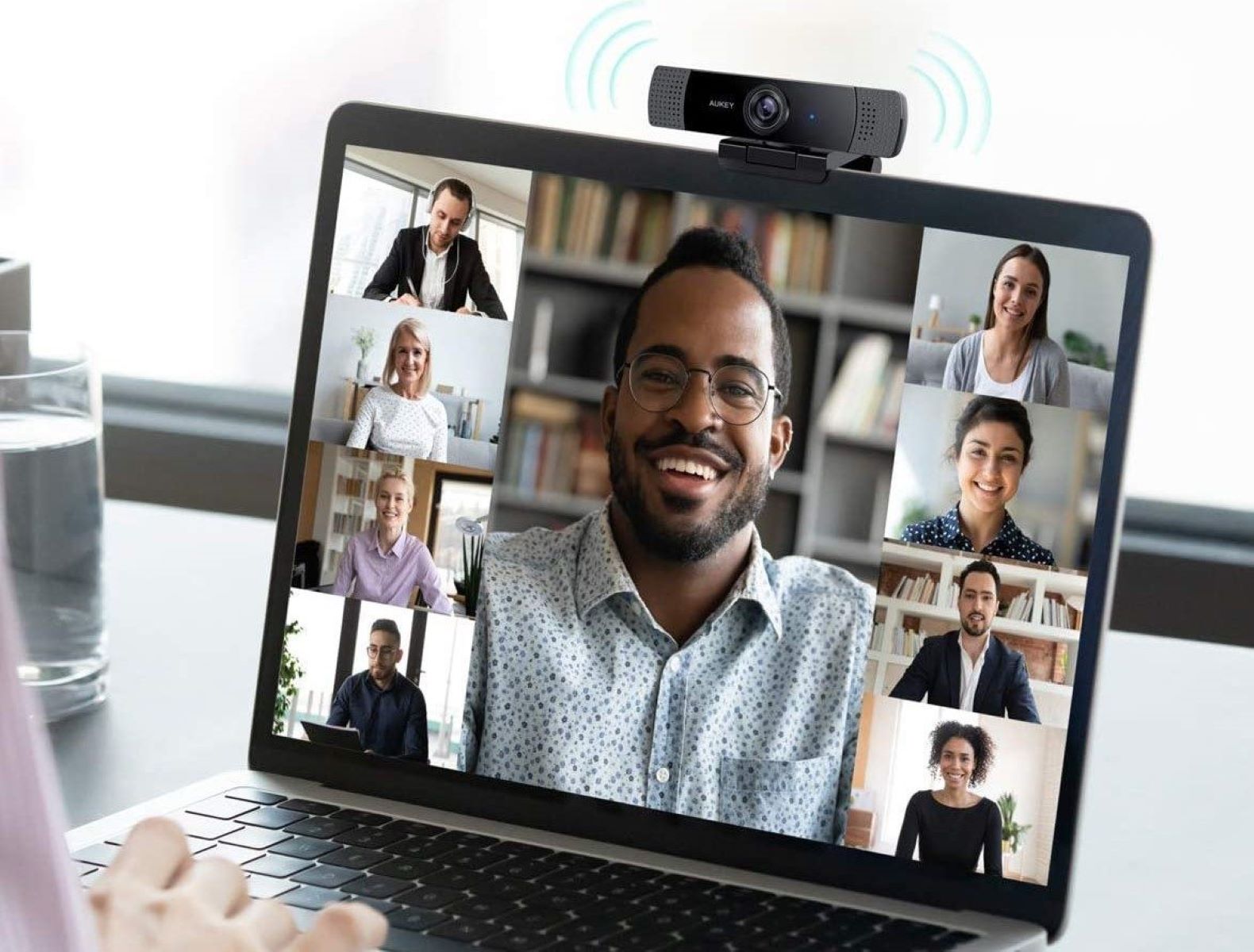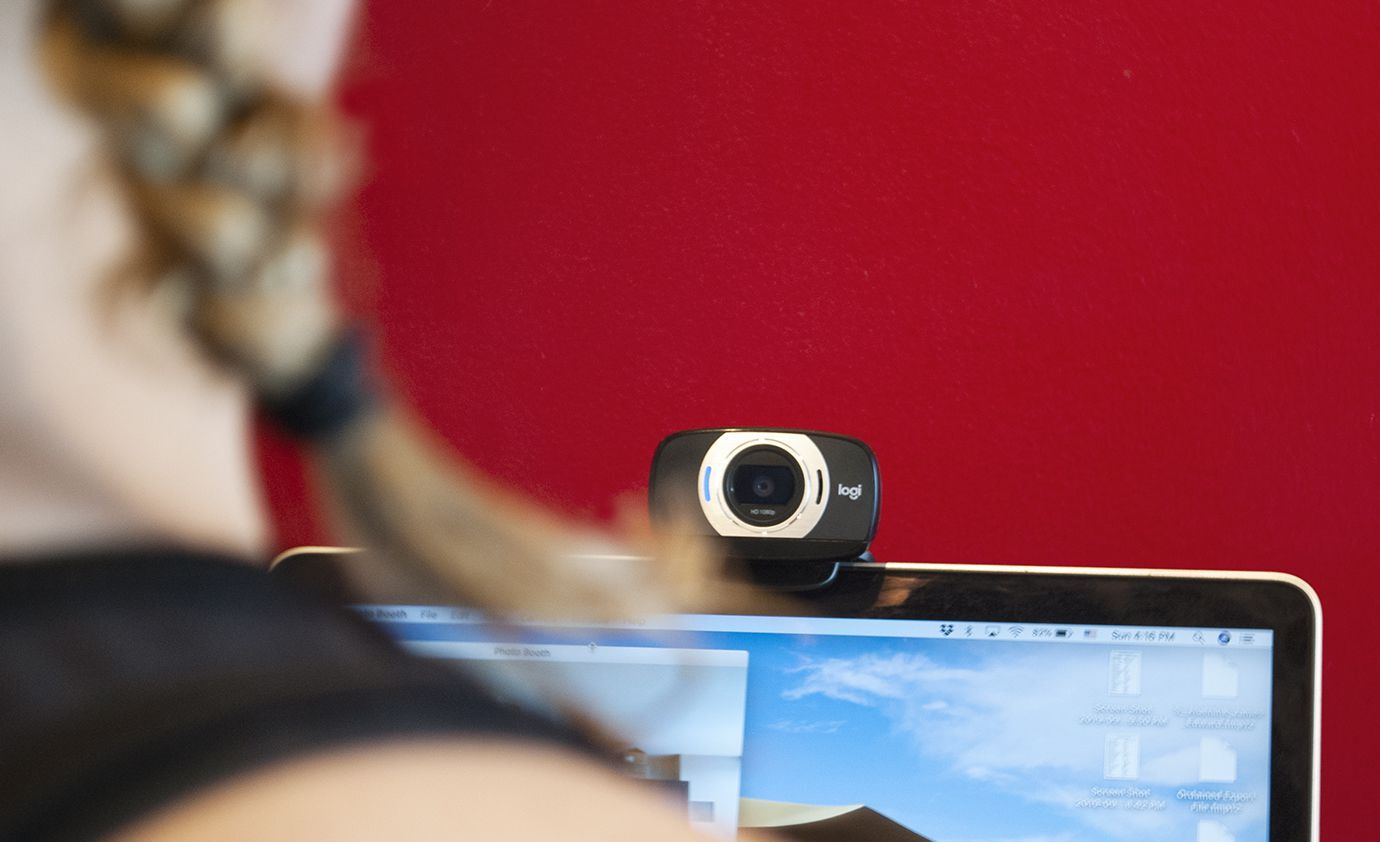Introduction
Have you ever come across a situation where the light on your webcam mysteriously turns on, even when you’re not actively using it for video calls or recording? This can be concerning and can leave you wondering why it’s happening. In this article, we’ll explore the various reasons why your webcam light might be on and what you can do about it.
With the growing reliance on video conferencing and online meetings, webcams have become an essential part of our everyday lives. However, the thought of someone potentially gaining unauthorized access to our cameras and invading our privacy is unsettling. It’s crucial to understand the possible causes of this phenomenon and take appropriate measures to address the issue.
There are two main areas to consider when exploring why your webcam light is on: malware and spying concerns, and device settings and applications. Malware and spying concerns often involve unauthorized access to your webcam, while device settings and applications focus on unintentional activations or faulty settings.
In the following sections, we’ll delve into these factors in more detail, providing insights and solutions to help you better understand and resolve the issue. By the end of this article, you’ll be equipped with the knowledge to troubleshoot webcam light issues and ensure the privacy of your digital life.
Reasons for Webcam Light Being On
When your webcam light is on unexpectedly, there are several potential reasons for this occurrence. Understanding these reasons can help you identify the cause and take appropriate action. Let’s explore some common factors that may result in your webcam light being on:
- Malware Attacks: One of the main concerns is malware that can infiltrate your device and gain unauthorized access to your webcam. Hackers and cybercriminals can use malware to activate your webcam without your knowledge or consent. They may do this for various malicious purposes, such as spying on you or capturing sensitive information. It’s essential to have strong and up-to-date antivirus software to protect against these threats.
- Spying Concerns: In some cases, your webcam light may be on due to external spying attempts. Cybercriminals can exploit vulnerabilities in your system and remotely control your webcam to monitor your activities. They may do this to gather personal information, invade your privacy, or even blackmail you. Being cautious about the websites you visit and the files you download can help mitigate the risk of falling victim to these spying attempts.
- Unintentional Activation: It’s possible that your webcam light is on due to unintentional activation. Some applications or websites may have permission to access your camera, causing it to activate even when you’re not actively using it. It’s a good practice to review the permissions granted to different applications and revoke access to your webcam if necessary. Additionally, check your browser settings to ensure that websites cannot access your camera without your permission.
- Hardware or Software Glitches: Another possible reason is a technical glitch or malfunction in your webcam hardware or software. This can cause the light to stay on even when the camera is not in use. In such cases, updating your webcam drivers, restarting your computer, or running hardware diagnostics can help resolve the issue.
By considering these reasons, you can gain a better understanding of why your webcam light is on. In the next section, we’ll delve deeper into the implications of these concerns and discuss practical solutions to address the issue.
Malware and Spying Concerns
When it comes to webcam light being on unexpectedly, one of the most concerning factors is the possibility of malware or spying attempts. Malicious individuals can exploit vulnerabilities in your system to gain unauthorized access to your webcam and invade your privacy. Let’s take a closer look at the implications of these concerns and how you can protect yourself:
Malware Attacks: Malware, short for malicious software, can find its way onto your device through various means, such as infected email attachments, malicious downloads, or compromised websites. Once installed, malware can grant remote access to your webcam without your knowledge. This allows hackers to spy on you, capture sensitive information, or even record compromising footage. To protect yourself from these attacks, it’s crucial to have robust antivirus software installed on your device. Regularly update your antivirus software and run full system scans to detect and remove any potential threats.
Spying Attempts: Cybercriminals can attempt to spy on you by gaining control of your webcam remotely. They may exploit vulnerabilities in your operating system, applications, or network connections to gain access. By silently watching you through your webcam, they can invade your privacy, collect sensitive information, or use the recorded footage for blackmail purposes. It’s important to be cautious when clicking on links or downloading files from unknown sources. Keep your operating system and applications up to date with the latest security patches to minimize potential vulnerabilities.
Protective Measures: To protect yourself from malware and spying attempts, there are several preventive measures you can take:
- Strong Security Software: Install reputable antivirus and anti-malware software on your device to detect and prevent malware infections. Ensure that it’s regularly updated to effectively safeguard your system.
- Firewall Protection: Enable and configure a firewall to act as a barrier between your device and potentially harmful external connections.
- Safe Browsing Habits: Be cautious while clicking on links, downloading files, or opening email attachments from unknown or suspicious sources. Verify the legitimacy of websites, emails, and downloads before interacting with them.
- Regular Updates: Keep your operating system, applications, and security software up to date with the latest patches and updates. These updates often include important security fixes that can help prevent vulnerabilities.
- Webcam Cover: Consider using a physical webcam cover or cover the camera with a sticky note when it’s not in use. This provides an extra layer of protection against any potential unauthorized access.
By implementing these protective measures, you can significantly reduce the risk of malware infections and unauthorized access to your webcam. In the next section, we’ll explore the role of device settings and applications in causing the webcam light to be turned on unexpectedly.
Device Settings and Applications
While malware and spying concerns are significant factors to consider when your webcam light is on unexpectedly, it’s also essential to examine the role of device settings and applications. In some cases, unintentional activations or faulty settings can lead to the webcam light being turned on. Let’s explore these aspects in more detail:
Application Permissions: Many applications, especially communication and video conferencing apps, require access to your webcam. However, some applications may retain permissions to access your camera even when you’re not actively using them, leading to the webcam light turning on unexpectedly. It’s a good practice to review the permissions granted to different applications and revoke access to your webcam for those apps that don’t require constant camera usage. This can be done through the device settings or the privacy settings of individual applications.
Browser Settings: Web browsers, such as Chrome, Firefox, or Safari, have settings that allow or block access to your camera. It’s crucial to review and manage these settings to ensure that websites cannot access your camera without your permission. Check the browser’s privacy settings and preferences to disable camera access unless explicitly granted. This provides an additional layer of control over your webcam usage while browsing the web.
Software Glitches: Sometimes, the webcam light may be on due to technical glitches in the device’s hardware or software. This can cause the camera to remain active even when it’s not in use. To address this issue, you can start by updating the webcam drivers to the latest version. You can usually find the appropriate drivers on the manufacturer’s website or through the device manager. Additionally, restarting your computer or running hardware diagnostics can help identify and resolve any hardware-related issues.
External Monitoring Software: In some cases, third-party monitoring software installed on your device for legitimate purposes, such as parental control or remote monitoring, may trigger the webcam light to turn on. These applications may require access to your camera for their intended functionality. If you have such software installed, check the settings to ensure that the camera is only activated when necessary and consider disabling or uninstalling the software if it’s no longer needed.
By reviewing and managing the permissions within applications, adjusting browser settings, addressing software glitches, and monitoring external monitoring software, you can have better control over your webcam and minimize the chances of the webcam light turning on unexpectedly.
In the next section, we’ll provide some troubleshooting tips to help you address the webcam light issue and ensure the privacy of your digital life.
Troubleshooting Tips for Webcam Light Issue
If you’re experiencing an issue with your webcam light being on unexpectedly, there are several troubleshooting tips you can try to resolve the problem. These tips can help identify the cause of the issue and provide possible solutions. Let’s explore them below:
- Check for Recently Installed Applications: Review the list of recently installed applications on your device. Sometimes, newly installed applications may have permission to access your webcam by default. If you suspect a particular application might be causing the issue, try disabling or uninstalling it to see if the webcam light turns off.
- Restart your Device: In some cases, a simple device restart can resolve technical glitches and turn off the webcam light. Restarting your computer or device can help refresh system settings and processes, potentially resolving any temporary issues causing the webcam light to stay on.
- Update Webcam Drivers: Outdated or incompatible webcam drivers can sometimes cause problems with your webcam and keep the light on. Visit the manufacturer’s website or use the device manager to update your webcam drivers to the latest version. This can improve compatibility and address any known issues.
- Check Webcam Settings: Access your device’s camera settings and verify if there are any specific settings that may be causing the webcam light to stay on. Look for options related to automatic activation or exposure settings, and adjust them as needed to prevent the camera from activating unnecessarily.
- Scan for Malware: Perform a comprehensive scan of your device using reliable antivirus software. Malware infections can lead to unauthorized access to your webcam and result in the webcam light being turned on. A thorough scan can help detect and remove any malicious software that may be causing the issue.
- Disable Remote Access: If you have granted remote access to your device or webcam in the past, consider disabling it. Remote access functionality can allow others to control your webcam remotely, potentially causing the webcam light to turn on without your knowledge. Disabling this feature can provide an additional layer of security and privacy.
If the issue persists even after trying these troubleshooting tips, it’s advisable to seek technical support from the device manufacturer or a professional technician. They can provide further assistance in diagnosing and resolving the problem.
By implementing these troubleshooting tips, you can potentially identify and address the cause of the webcam light issue, ensuring the privacy and security of your digital life.
Conclusion
Having your webcam light on unexpectedly can be a cause for concern, as it may indicate unauthorized access or unintentional activations. By understanding the possible reasons for this issue, such as malware and spying concerns, as well as device settings and applications, you can take proactive measures to address and mitigate the problem.
When it comes to malware and spying concerns, it’s crucial to protect your device from potential threats. Maintain strong security software, regularly update your operating system and applications, and practice safe browsing habits to minimize the risk of unauthorized access to your webcam. Additionally, consider using physical covers or webcam blockers when your webcam is not in use, providing an extra layer of protection.
Device settings and applications play a significant role in the webcam light being on unexpectedly. Reviewing permissions granted to applications and adjusting browser settings can help prevent unnecessary activations. Troubleshooting techniques such as checking for recently installed applications, updating webcam drivers, and scanning for malware can assist in resolving any technical issues causing the webcam light to stay on.
Lastly, it’s important to remember that protecting your privacy is an ongoing process. Stay vigilant, keep your software up to date, and be cautious when granting camera permissions. Regularly review your device settings and monitor for any suspicious activities that may compromise your privacy.
By following the troubleshooting tips and implementing the preventive measures discussed in this article, you can regain control over your webcam, ensure your privacy, and enjoy peace of mind while using your device for online meetings, video calls, or any other webcam-related activities.