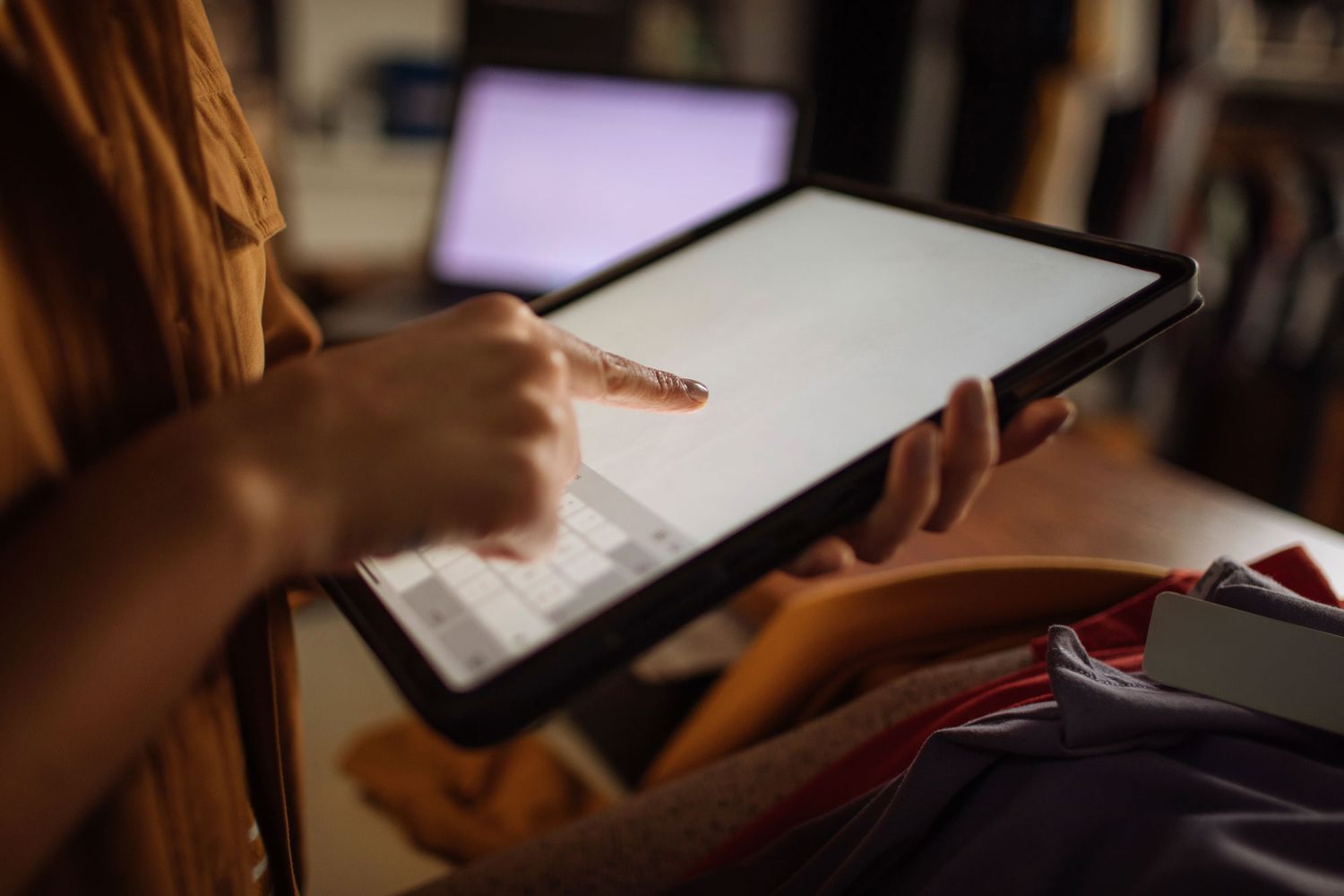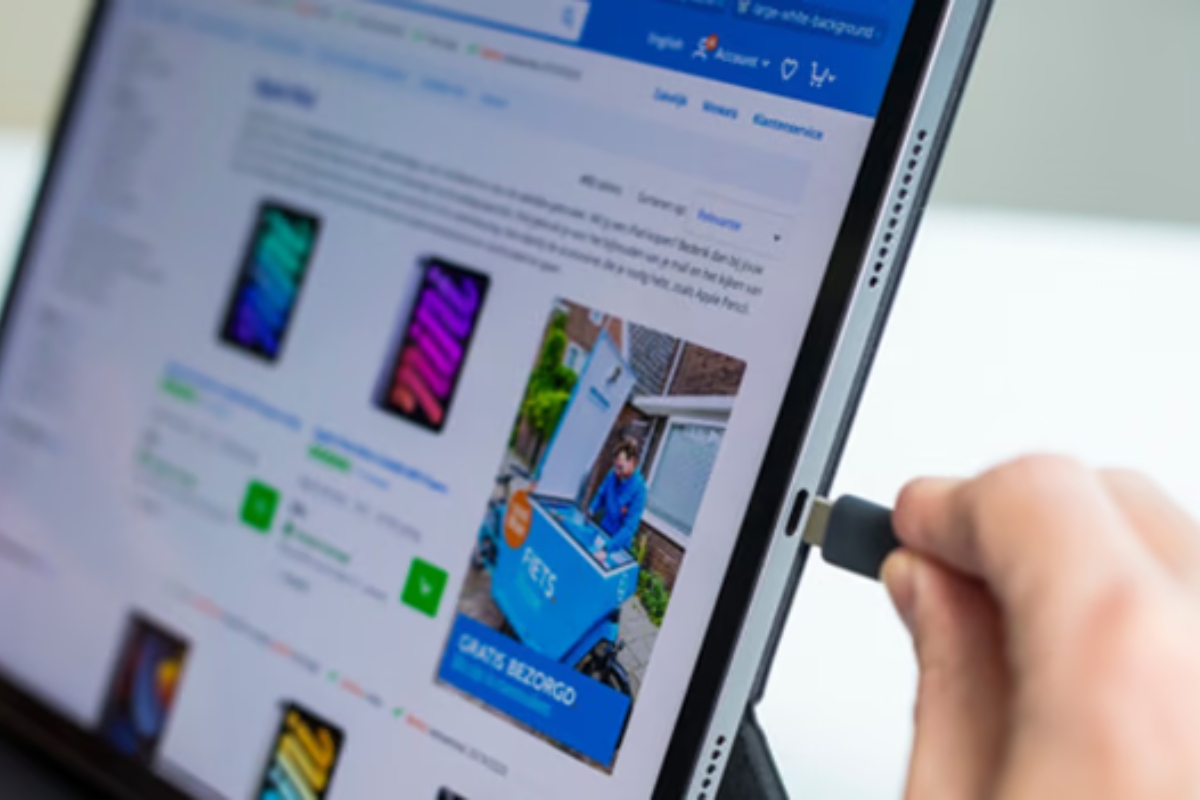The Importance of a Properly Charging Samsung Tablet
Proper charging is crucial for the optimal performance and longevity of your Samsung tablet. A fully charged battery ensures that you can use your device whenever you need it without any interruptions. The charging process replenishes the battery, allowing you to enjoy all the features and functionalities your tablet has to offer.
Moreover, a properly charging Samsung tablet ensures that you have sufficient power to carry out tasks efficiently and without frustration. Whether you’re streaming videos, browsing the internet, or using resource-intensive applications, a charged battery keeps your tablet running smoothly.
Furthermore, a well-functioning charging system contributes to the overall safety of your device. Faulty charging can lead to overheating or even electrical damage, putting your tablet at risk. By ensuring that your tablet charges properly, you minimize the chances of encountering potential hazards and extend the lifespan of your device.
Lastly, maintaining a properly charging Samsung tablet allows you to stay connected and productive throughout the day. Whether you’re working remotely, attending virtual meetings, or simply enjoying entertainment on the go, a reliable charging system ensures you can use your tablet when you need it most.
Common Reasons for Charging Issues
Experiencing charging issues with your Samsung tablet can be frustrating, but understanding the underlying causes can help you troubleshoot and resolve the problem. Here are some common reasons why your tablet may not be charging properly:
- 1. Damaged Charging Cable: A damaged or frayed charging cable can prevent proper electrical connection, resulting in charging problems. Inspect your charging cable for any signs of wear and tear.
- 2. Faulty Charging Port: A faulty or malfunctioning charging port can hinder the charging process. Check for any debris or accumulated dust in the charging port and try cleaning it gently with a soft cloth.
- 3. Software Glitches: Occasionally, software glitches can interfere with the charging process. Outdated software or conflicting applications may prevent your tablet from charging properly. Ensure that your tablet’s software is up to date.
- 4. Battery Issues: Over time, the battery of your Samsung tablet may degrade, causing charging problems. If you’ve had your tablet for a considerable amount of time, it may be necessary to replace the battery.
- 5. Overheating Problems: Excessive heat can disrupt the charging process and potentially damage the battery. Avoid exposing your tablet to extreme temperatures and ensure proper ventilation while charging.
Identifying the root cause of your tablet’s charging issues can help you implement the appropriate solution. In the next section, we will discuss troubleshooting steps to fix common charging problems with your Samsung tablet.
Damaged Charging Cable
A damaged or faulty charging cable is one of the most common culprits behind charging issues with Samsung tablets. Constant bending, twisting, or accidental tugs can lead to frayed wires or loose connections, preventing the proper flow of electricity. If you suspect that the charging cable is the problem, here are a few steps you can take to resolve the issue:
- Inspect the cable: Examine the charging cable carefully for any visible signs of damage such as exposed wires, bends, or loose connectors. If you notice any issues, it’s time to replace the cable.
- Try a different cable: If you have access to another charging cable, try using it to charge your Samsung tablet. This will help you determine whether the cable is indeed the cause of the charging problem.
- Clean the charging port: Sometimes, dirt or debris may accumulate in the tablet’s charging port, causing a poor connection. Use a soft brush or compressed air to clean the port gently. Avoid using sharp objects that could damage the port.
- Ensure proper cable connection: Make sure that the charging cable is securely plugged into both the tablet and the power source. Check for any loose connections and ensure a snug fit.
If none of these steps resolve the issue, it is likely that the charging cable needs to be replaced. Opt for a high-quality, manufacturer-recommended charging cable to ensure compatibility and reliable charging performance.
Remember, a damaged charging cable can not only impede the charging process but also pose potential safety risks. It is essential to regularly check and replace worn-out cables to maintain the proper charging functionality of your Samsung tablet.
Faulty Charging Port
A faulty or malfunctioning charging port is another common reason why your Samsung tablet may not be charging properly. If you suspect that the charging port is causing the issue, here are some steps you can take to address the problem:
- Inspect the charging port: Take a close look at the charging port of your tablet. Check for any debris, lint, or dirt that may be inhibiting a proper connection. Use a gentle tool, such as a toothpick or a can of compressed air, to clean the port if necessary.
- Check for physical damage: Examine the charging port for any visible signs of physical damage, such as bent pins or corrosion. If you notice any damage, it may require professional repair.
- Perform a power cycle: Power cycling your tablet can help reset the charging port and resolve minor issues. Turn off your tablet, remove the charging cable, and hold down the power button for 10-15 seconds. Then, plug in the charging cable and turn on your tablet again.
- Try a different charger: Sometimes, the issue may lie with the charger itself. Attempt to charge your tablet using a different charger to rule out any problems with the original charger.
- Visit a professional: If none of these steps solve the problem, it is advisable to seek professional assistance. A technician will be able to diagnose and repair any internal issues with the charging port.
A faulty charging port can significantly hinder the charging process and potentially require a replacement or repair. It’s important to address this issue promptly to avoid further damage to your Samsung tablet. Consulting a professional technician can provide a definitive solution and ensure the proper functioning of the charging port.
Software Glitches
Software glitches or conflicts can sometimes interfere with the charging process of your Samsung tablet. Outdated software, incompatible applications, or unexpected system errors can all contribute to charging issues. If you suspect that software-related factors are the cause, here are some troubleshooting steps to resolve the problem:
- Update your tablet’s software: Ensure that your Samsung tablet is running on the latest software version. Manufacturers often release updates to address known bugs and improve system performance. Go to the settings menu and check for any available updates.
- Update your apps: Outdated or incompatible apps can cause conflicts with the charging process. Update all your applications to the latest versions to ensure compatibility and stability.
- Uninstall problematic apps: If you recently installed a new app and began experiencing charging issues afterward, it might be incompatible or causing conflicts. Try uninstalling the app and see if the problem persists.
- Clear cache and data: Accumulated cache and data can sometimes disrupt the functioning of your tablet. Clear the cache and data of apps that are frequently used and may be impacting charging performance.
- Perform a factory reset: If all else fails, a factory reset can help eliminate any persistent software glitches. Remember to backup your important data before performing a factory reset, as it will erase all the data on your tablet.
By ensuring that your tablet’s software is up to date and eliminating any incompatible or problematic applications, you can potentially resolve charging issues caused by software glitches. If the problem persists after following these steps, it may be necessary to seek professional assistance or contact Samsung support for further guidance.
Battery Issues
Battery-related problems can also contribute to charging issues with your Samsung tablet. Over time, the battery may start to degrade, resulting in reduced charging capacity or difficulty in holding a charge. If you suspect that the battery is causing the problem, here are some steps you can take to address battery-related charging issues:
- Check battery health: Many Samsung devices have built-in battery health monitoring features. Check the battery health status through the device settings or using specialized apps. If the battery health is low or deteriorated, it may be time to replace the battery.
- Calibrate the battery: Occasionally, the battery’s charge level may become inaccurate, leading to charging problems. To recalibrate the battery, fully charge your tablet, then use it until the battery drains completely. Repeat this process a few times to improve battery accuracy.
- Optimize battery usage: Reduce battery drain by adjusting your tablet’s settings. Lower your screen brightness, enable battery-saving mode, and restrict background app activities to optimize battery performance.
- Replace the battery: If your tablet’s battery health is significantly degraded or you’re experiencing persistent charging issues, it might be necessary to replace the battery. Contact Samsung or visit an authorized service center to get a genuine battery replacement.
Keep in mind that battery issues are common after extended use, and replacing the battery can greatly improve charging performance and overall device functionality. Prioritize quality replacements to ensure compatibility and prevent potential risks associated with using non-genuine batteries.
Overheating Problems
Overheating can be another factor contributing to charging issues with your Samsung tablet. Excessive heat can not only affect the charging process but also pose potential risks to the device itself. If you suspect that overheating is the cause of the problem, here are some steps to address the issue:
- Avoid charging in direct sunlight: Charging your tablet in direct sunlight or exposing it to extreme temperatures can cause overheating. Find a cool and shaded area to charge your device.
- Remove protective cases during charging: Protective cases can trap heat and hinder proper heat dissipation. Remove any cases or covers while charging to allow your tablet to cool down effectively.
- Reduce device usage during charging: Using your tablet intensively while charging can generate additional heat. Minimize resource-heavy tasks and avoid running multiple apps simultaneously during the charging process.
- Turn off unused features: Disable features like Wi-Fi, Bluetooth, and GPS when you’re not actively using them. These features can contribute to increased heat generation during charging.
- Check for system updates: Outdated software can sometimes cause the device to overwork, leading to overheating. Ensure that your tablet’s operating system and applications are up to date.
- Check for background processes: Some apps may continue to run in the background and contribute to heat generation. Close unnecessary apps and clear the app switcher to reduce the device’s workload.
If your tablet continues to overheat despite following these steps, it is recommended to consult a professional technician or contact Samsung support for further assistance. Addressing overheating issues promptly will not only help resolve charging problems but also protect the overall health and performance of your Samsung tablet.
Troubleshooting Steps to Fix Charging Issues
If you’re experiencing charging issues with your Samsung tablet, there are several troubleshooting steps you can take to resolve the problem before seeking professional help. Try the following steps in the order listed below:
- Check the Charging Cable: Examine the charging cable for any visible damage or frayed wires. If necessary, replace the cable with a high-quality, manufacturer-recommended one.
- Inspect the Charging Port: Clean the charging port of your tablet, removing any debris or dust that may be obstructing a proper connection. Ensure that there are no visible signs of physical damage to the port.
- Restart the Tablet: Restarting your tablet can help resolve temporary software glitches that may be affecting the charging process. Power off your tablet, wait a few seconds, and then power it back on.
- Update Software and Apps: Make sure that your tablet’s software and apps are up to date. Outdated software can cause compatibility issues and software glitches that might interfere with charging.
- Reset the Tablet: If the issue persists, perform a factory reset on your tablet. Remember to back up your data before proceeding, as a factory reset erases all data on the device.
- Optimize Battery Settings: Adjust your tablet’s battery settings to optimize performance and reduce unnecessary battery drain. Lower the screen brightness, enable battery-saving modes, and disable background app activities.
- Utilize Safe Charging Practices: Avoid charging your tablet in extreme temperatures or direct sunlight. Remove protective cases and reduce device usage during charging to prevent overheating.
By following these troubleshooting steps, you can often resolve common charging issues with your Samsung tablet. However, if the problem persists or if you are unsure about performing these steps yourself, it is recommended to seek professional assistance or contact Samsung support for further guidance.
Check the Charging Cable
A damaged or faulty charging cable is one of the most common causes of charging issues with Samsung tablets. To ensure that the charging cable is not the culprit, follow these steps:
- Inspect the cable: Carefully examine the charging cable for any visible signs of damage, such as frayed wires, bends, or loose connectors. If you notice any issues, it is time to replace the cable.
- Try a different cable: If possible, try using a different charging cable to see if it resolves the problem. Borrow a cable from a friend or family member, or purchase a new one to determine whether the issue lies with the cable itself.
- Clean the charging port: Sometimes, dirt or debris can accumulate in the tablet’s charging port, preventing a proper connection. Use a soft brush or can of compressed air to clean the port gently. Avoid using sharp objects that may damage the port.
- Ensure a secure connection: Make sure that the charging cable is securely plugged into both the tablet and the power source. Check for any loose connections and ensure a snug fit.
If none of these steps resolve the issue, it is likely that the charging cable needs to be replaced. It is essential to opt for a high-quality, manufacturer-recommended charging cable to ensure compatibility and reliable charging performance.
Remember, a damaged charging cable not only hampers the charging process but can also pose safety risks. Regularly check and replace worn-out cables to maintain proper charging functionality and keep your Samsung tablet safe.
Inspect the Charging Port
A faulty or malfunctioning charging port can hinder the charging process of your Samsung tablet. To ensure that the charging port is not causing the issue, follow these steps:
- Visual inspection: Carefully examine the charging port of your tablet. Check for any debris, lint, or dirt that may be obstructing a proper connection. Use a gentle tool, such as a toothpick or a can of compressed air, to clean the port if necessary.
- Check for physical damage: Inspect the charging port for any visible signs of physical damage, such as bent pins or corrosion. If you notice any damage, it may require professional repair or a replacement.
- Perform a power cycle: Power cycling your tablet can help reset the charging port and resolve minor issues. Turn off your tablet, remove the charging cable, and hold down the power button for 10-15 seconds. Then, plug in the charging cable and turn on your tablet again.
- Try a different charger: Sometimes, the issue may lie with the charger itself. Attempt to charge your tablet using a different charger to rule out any problems with the original charger.
- Visit a professional: If none of these steps solve the problem, it is advisable to seek professional assistance. A technician will be able to diagnose and repair any internal issues with the charging port.
A faulty charging port can significantly hinder the charging process and may require a replacement or professional repair. It is important to address this issue promptly to avoid further damage to your Samsung tablet. Consulting a professional technician can provide a definitive solution and ensure the proper functioning of the charging port.
Restart the Tablet
Restarting your Samsung tablet is a simple yet effective troubleshooting step that can help resolve charging issues caused by temporary software glitches. To restart your tablet, follow these steps:
- Power off your tablet: Press and hold the power button until the power options menu appears on the screen.
- Select “Power off”: Tap on the “Power off” option on the screen to shut down your tablet.
- Wait for a few seconds: Allow your tablet to remain powered off for at least 10-15 seconds to ensure a complete shutdown.
- Power on your tablet: Press and hold the power button again until the Samsung logo appears on the screen, indicating that your tablet is booting up.
By restarting your tablet, you clear the temporary files and processes that may be causing charging issues. This simple step can often resolve minor software glitches and refresh the charging system.
If restarting your tablet does not resolve the charging problem, you may need to move on to other troubleshooting steps or seek professional assistance. However, do not underestimate the power of a restart, as it can often fix charging issues and improve overall performance.
Update Software and Apps
Outdated software and incompatible apps can sometimes cause charging issues with your Samsung tablet. Keeping your tablet’s software and apps up to date is crucial for optimal performance and functionality. To ensure that outdated software or apps are not the cause of the charging problem, follow these steps:
- Check for system updates: Go to the settings menu on your tablet and look for the “Software Updates” or “System Updates” option. Tap on it and check if there are any updates available for your tablet’s operating system. If updates are available, download and install them.
- Update individual apps: Open the Google Play Store or the Samsung Galaxy Store on your tablet. Tap on the menu icon, usually represented by three horizontal lines, and select “My apps & games” or “Updates” section. Update all your apps to the latest versions available.
- Restart the tablet after updating: After updating the software and apps, it is a good practice to restart your tablet. Restarting helps apply the updates effectively and ensures that any software-related issues are resolved.
Updating your tablet’s software and apps can address known bugs, improve system stability, and enhance power management, which can indirectly impact the charging process. By staying up to date, you increase the chances of resolving charging issues that may have been caused by outdated software or incompatible apps.
If updating the software and apps does not fix the charging problem, you may need to try other troubleshooting steps or seek professional assistance. However, maintaining your tablet’s software and apps in their latest versions is important for overall device performance and can help prevent future charging issues as well.
Reset the Tablet
If you’re still experiencing charging issues with your Samsung tablet, performing a reset can help resolve any underlying software conflicts or settings that may be causing the problem. However, please note that a reset will erase all data on your device, so it is essential to back up your important information before proceeding. Here’s how to reset your tablet:
- Backup your data: Connect your tablet to a computer or use cloud storage to backup your important files, photos, videos, and any other data you want to save.
- Open Settings: Go to the Settings menu on your tablet, usually represented by a gear icon. Scroll down and tap on “General Management”.
- Tap on Reset: In the General Management menu, select “Reset” or “Reset options”.
- Choose Factory Data Reset: Tap on “Factory Data Reset” or “Factory Data Reset options”. You may need to enter your device password or PIN to proceed.
- Reset your tablet: Review the information on the screen and confirm that you want to reset your tablet. Follow the on-screen prompts to initiate the reset process.
After the reset is complete, your tablet will return to its original factory settings. Set up your tablet as a new device and test if the charging issue has been resolved. Remember to reinstall your apps and restore your data from the backup you created earlier.
Performing a reset can often eliminate software glitches or conflicts that may have been causing charging issues. If the problem persists after the reset, it is advisable to seek professional assistance or contact Samsung support for further guidance.
Optimize Battery Settings
Optimizing the battery settings on your Samsung tablet can help improve its overall performance and charging efficiency. Adjusting certain settings can help extend battery life and reduce unnecessary drain. Follow these steps to optimize the battery settings:
- Lower screen brightness: Reduce the screen brightness of your tablet to a comfortable level. Bright screens consume more power, so dimming it can help conserve battery life.
- Enable battery-saving mode: Activate the built-in battery-saving mode on your tablet. This mode restricts background activities, lowers screen brightness, and optimizes performance to conserve battery power.
- Limit location services: Turn off GPS and location services when not in use. These services require significant battery power to determine your device’s location.
- Disable push notifications: Minimize the number of push notifications you receive from apps. Constantly receiving notifications can drain your battery quickly.
- Restrict background app refresh: Limit the background data usage of apps that are not essential. This can be done in the app settings or through the device’s battery optimization settings.
- Turn off unnecessary connectivity: Disable features like Wi-Fi, Bluetooth, and NFC when not in use. These connections consume battery power when enabled.
By optimizing the battery settings on your Samsung tablet, you can extend battery life and improve charging efficiency. Remember that adjusting these settings may affect certain features or functionalities of your tablet. It is a matter of finding the right balance between maximizing battery performance and meeting your individual needs.
Implementing these battery-saving techniques can help mitigate charging issues and allow your tablet to charge more efficiently. However, if you continue to experience charging problems, it may be necessary to explore additional troubleshooting steps or seek professional assistance.
Utilize Safe Charging Practices
Practicing safe charging habits is crucial to ensure the optimal performance and longevity of your Samsung tablet. By following these guidelines, you can prevent charging issues and maintain the overall health of your device:
- Use an original charging adapter: It is advisable to use the original charging adapter that came with your Samsung tablet. Using third-party chargers may not provide the same level of compatibility and safety.
- Avoid counterfeit chargers: Be cautious of counterfeit chargers, as they can be a safety hazard and potentially damage your tablet. Genuine chargers are designed to meet strict safety standards.
- Charge at moderate temperatures: Extreme temperatures, both hot and cold, can adversely affect the battery life and charging efficiency of your tablet. Charge your device within a temperature range of 0°C to 35°C (32°F to 95°F).
- Avoid overcharging: Overcharging can lead to battery degradation over time. Once your tablet reaches full charge, unplug it from the charger promptly to prevent unnecessary strain on the battery.
- Don’t use the tablet while charging: Using the tablet extensively while it is charging can generate heat and interfere with the charging process. It is recommended to avoid heavy usage during charging.
- Use surge protectors: When charging your tablet from a power outlet, consider using a surge protector to protect your device from voltage spikes and electrical damage.
- Replace worn-out cables and adapters: If you notice any signs of wear or damage on your charging cable or adapter, replace them immediately. Damaged components can pose safety risks and hinder proper charging.
By following these safe charging practices, you can minimize the risk of charging-related issues and ensure the longevity of your Samsung tablet. Remember that improper charging practices can not only affect the charging process but also compromise the safety of your device and its battery.
Implementing these guidelines can help mitigate charging problems and maintain the overall performance and health of your Samsung tablet. If you are still encountering charging issues even after following these practices, it may be necessary to explore further troubleshooting steps or consult a professional technician.
When to Seek Professional Help
While many charging issues with Samsung tablets can be resolved through troubleshooting steps, there are circumstances when it is best to seek professional assistance. Consider the following scenarios:
- Persistent charging issues: If you have attempted various troubleshooting steps, such as checking the charging cable, inspecting the charging port, and performing software updates, but the problem remains unresolved, it may be time to consult a professional technician.
- Physical damage: If you notice any physical damage to your tablet, such as a cracked screen, bent charging pins, or liquid damage, it is essential to seek professional help. Attempting to fix such issues on your own can potentially worsen the damage.
- Out-of-warranty devices: If your Samsung tablet is no longer covered by warranty, it is advisable to consult a professional technician who specializes in tablet repairs. They can diagnose the issue and provide cost-effective solutions.
- Complex software problems: If you encounter complex software issues during the troubleshooting process, such as errors, continuous crashes, or boot loops, it may be necessary to seek professional assistance. Technical experts can diagnose and resolve these more intricate software glitches.
- Battery replacement: If your tablet’s battery life has significantly diminished or if you’ve been experiencing recurring battery-related issues, it is recommended to consult a professional technician for battery replacement. They can ensure proper installation and use genuine replacement batteries.
Professional technicians are equipped with the expertise and tools necessary to troubleshoot and repair complex charging issues. They can diagnose underlying problems accurately and provide effective solutions to restore the charging functionality of your Samsung tablet.
If you find yourself facing any of the scenarios mentioned above, it is best to seek professional help rather than attempting further troubleshooting on your own. They can provide the necessary guidance and expertise to address the specific issues and ensure the optimal performance of your tablet.
Conclusion
Charging issues with your Samsung tablet can be frustrating, but by following the troubleshooting steps outlined in this article, you can often resolve the problem and get your tablet charging properly again. Start by checking the charging cable for damage and ensuring a secure connection. Inspect the charging port for debris or physical damage, and if necessary, clean it carefully. Restart your tablet and update the software and apps to the latest versions. If the problem persists, you can try resetting the tablet or optimizing the battery settings to improve charging efficiency.
It is important to practice safe charging habits by using genuine or certified charging accessories, avoiding extreme temperatures, and preventing overcharging. If you have exhausted all troubleshooting steps or encounter physical damage to your tablet, it is recommended to seek professional help. Qualified technicians can diagnose and repair complex issues, provide battery replacements, and ensure the long-term functionality of your Samsung tablet.
Remember, a properly charging Samsung tablet is essential for uninterrupted usage, optimal performance, and device longevity. By implementing the tips and steps mentioned in this article, you can overcome charging issues and enjoy the full potential of your Samsung tablet.