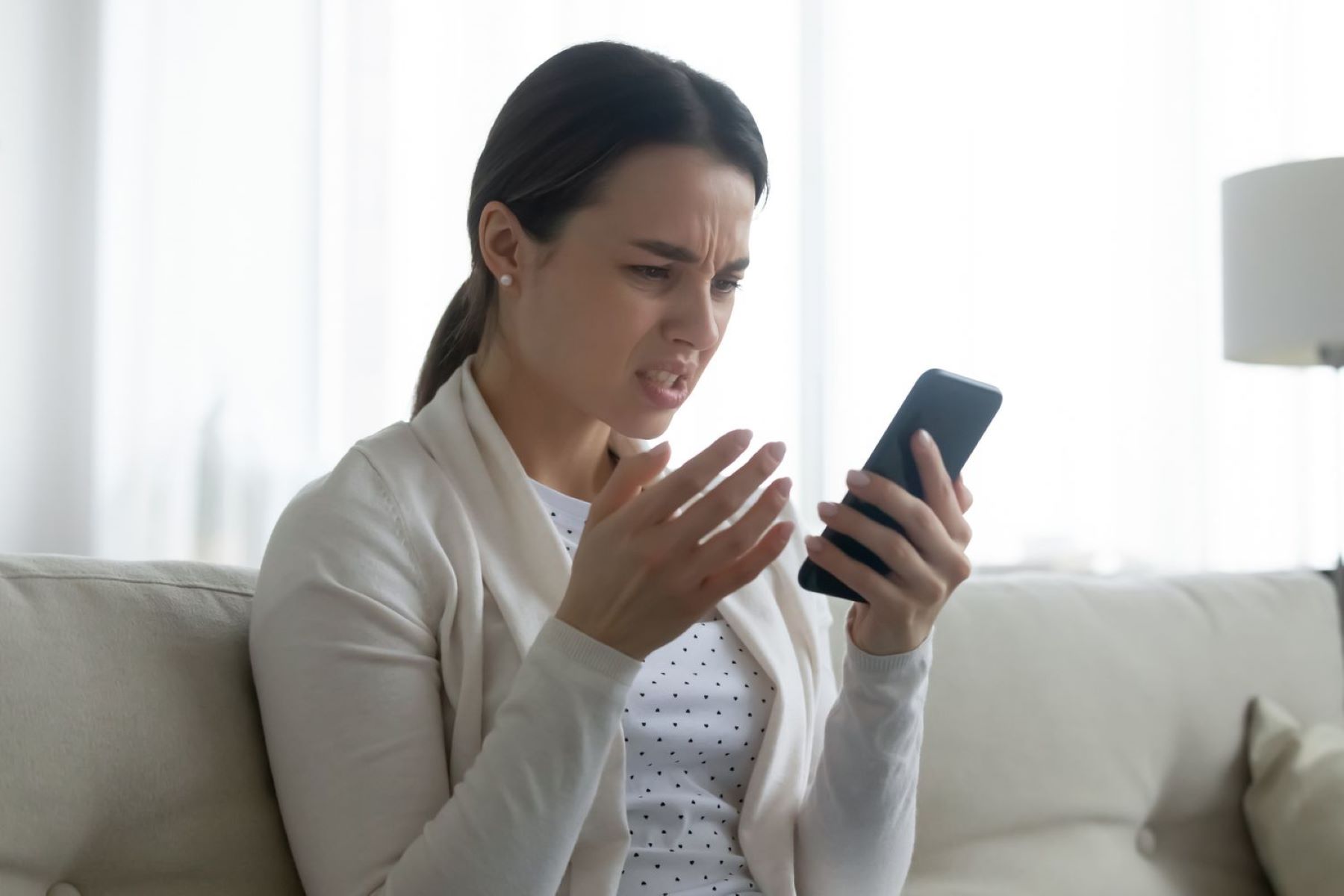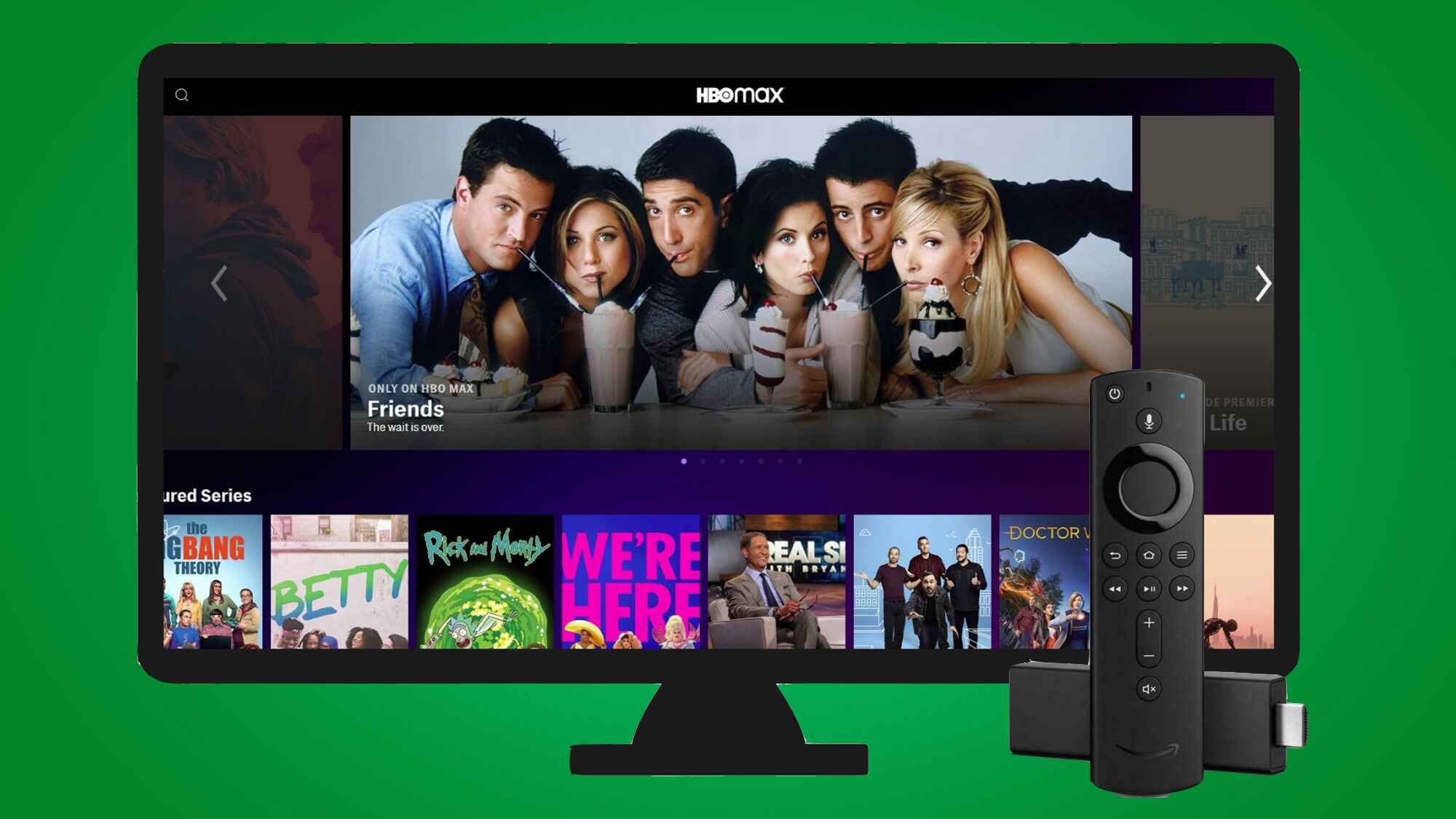Introduction
HBO Max is a popular streaming platform known for its vast library of movies, TV shows, and exclusive content. However, like any online service, it can occasionally encounter technical issues that disrupt the viewing experience. One such issue that users may come across is freezing, where the video playback suddenly stops or becomes choppy.
Experiencing freezing on HBO Max can be frustrating, especially when you’re immersed in a thrilling series or eagerly awaiting the climax of a movie. It disrupts the enjoyment and can leave users wondering what might be causing the problem.
In this article, we will explore the common technical issues that may lead to freezing on HBO Max and provide troubleshooting tips to help you get back to seamless streaming. Whether you’re encountering occasional freezing or persistent video playback issues, understanding the potential causes and solutions can prove invaluable in resolving the problem.
It’s important to note that the causes of freezing can vary, and the solutions may differ depending on the specific device, app, or internet connection you’re using. Nonetheless, by following the tips outlined in this article, you’ll increase your chances of resolving the freezing issue and enjoying uninterrupted streaming on HBO Max.
Technical Issues with HBO Max
HBO Max, like any streaming platform, can experience technical issues that may result in freezing during playback. Understanding these issues can help in troubleshooting and finding appropriate solutions. Here are some common technical issues that can cause freezing on HBO Max:
1. Server overload: During peak usage times or when there is a high demand for popular shows or live events, HBO Max servers may become overloaded. This can lead to freezing or buffering issues as the server struggles to handle the increased traffic.
2. Internet connection problems: A stable and fast internet connection is crucial for a seamless streaming experience. If your internet connection is slow or unstable, it can result in freezing on HBO Max. Factors like bandwidth limitations, network congestion, or weak Wi-Fi signal can affect the stability of your connection.
3. Outdated device or app: Using an outdated device or app to stream HBO Max can cause performance issues, including freezing. Over time, new updates are released to improve compatibility and optimize the streaming experience. If you’re using an outdated device or app version, it may not be able to handle the latest optimizations, leading to freezing.
4. Buffering issues: Buffering is the process of loading a portion of the video before playback. If your internet connection is not fast enough to keep up with the video playback, buffering may occur, resulting in freezing. Buffering issues can be caused by a slow internet connection or a problem with the HBO Max app or server.
5. Software bugs or glitches: Like any software, HBO Max can have bugs or glitches that can cause freezing or other performance issues. These issues can stem from the app itself or the device’s operating system. Software bugs can be resolved with updates or patches released by HBO Max.
By being aware of these technical issues, you can better identify the cause of freezing on HBO Max and take appropriate steps to resolve them. In the next section, we will provide some troubleshooting tips to help you get back to enjoying uninterrupted streaming on HBO Max.
Server Overload
Server overload is a common issue that can result in freezing on HBO Max. During peak usage times, such as when a highly anticipated show releases or during live events, the servers that handle the streaming requests can become overwhelmed. This increased demand can put a strain on the server’s resources and cause freezing or buffering issues.
When the HBO Max servers are overloaded, the system may struggle to respond to all the concurrent requests for streaming. As a result, the video playback can freeze, pause frequently, or become choppy. This can be frustrating, especially if you’re trying to watch your favorite show or a live event in real-time.
To determine if server overload is the cause of freezing on HBO Max, you can try streaming again at a different time. If the freezing issue disappears during off-peak hours, it is likely that server overload was the culprit. In such cases, the issue is not with your device, app, or internet connection, but rather with the server’s capacity to handle the increased demand.
Unfortunately, as a user, there’s little you can do to directly resolve server overload issues. However, there are a few steps you can take to mitigate the impact of server overload on your streaming experience:
1. Patience: During peak usage times, it’s important to remain patient and give the system some time to stabilize. The server load often eases as users finish watching or stop streaming, allowing for smoother playback.
2. Refresh the app: Close the HBO Max app and reopen it to establish a fresh connection with the server. Sometimes, refreshing the app can help alleviate freezing caused by server overload.
3. Try other devices: If you have access to multiple devices, try streaming HBO Max on a different device. It’s possible that one device may have better server connectivity or experience less server overload, resulting in improved playback.
4. Seek alternative streaming options: If the server overload issues persist, you may consider alternative streaming platforms or services to watch your desired content. This can provide you with options to explore while the server load on HBO Max stabilizes.
Remember, server overload is a temporary issue and is typically resolved as the demand subsides. However, if you continue to experience freezing on HBO Max even during off-peak hours, there may be other underlying factors contributing to the problem. In the next section, we will explore other potential causes and troubleshooting tips to address freezing on HBO Max.
Internet Connection Problems
A stable and fast internet connection is crucial for uninterrupted streaming on HBO Max. If you’re experiencing freezing issues, it’s worth investigating potential internet connection problems that may be causing the disruption.
1. Bandwidth limitations: If you have a limited internet plan or are sharing the connection with multiple devices and users, it’s possible that your bandwidth may be insufficient to support smooth streaming. Streaming video content requires a significant amount of bandwidth, so check if your internet plan can handle the required data transfer.
2. Network congestion: During peak usage times, internet networks can become congested, especially in densely populated areas. This congestion can lead to slower internet speeds and potential freezing on HBO Max. If you notice freezing issues during specific times of the day, it may be due to network congestion.
3. Weak Wi-Fi signal: If you’re using Wi-Fi to connect your device to the internet, a weak signal can cause interruptions in streaming. Walls, distance from the router, interference from other devices, or outdated Wi-Fi technology can all contribute to a weak Wi-Fi signal. Ensure that your device is within range of the router and consider using a wired connection for a more stable connection.
4. Internet service provider (ISP) issues: Occasionally, internet service providers may experience technical difficulties, resulting in a disruption of service. Contact your ISP to check if there are any known issues in your area that could be causing the freezing on HBO Max.
To troubleshoot internet connection problems:
1. Check internet speed: Use an online speed test tool to check your internet connection’s speed. If the speed is significantly lower than your subscribed plan, contact your ISP to address the issue.
2. Reset your modem and router: Unplug your modem and router, wait for a few minutes, and then plug them back in. This action can sometimes resolve connection issues by refreshing the network settings.
3. Position your device closer to the Wi-Fi router: If you’re using Wi-Fi, ensure that your device is located close to the router to receive a stronger signal.
4. Upgrade your internet plan: If your current plan doesn’t provide enough bandwidth for streaming, consider upgrading to a higher-speed plan that better suits your needs.
5. Consider a wired connection: If possible, connect your device directly to the modem using an Ethernet cable for a more stable internet connection.
If you’ve addressed any potential internet connection problems and are still experiencing freezing on HBO Max, it’s time to explore other potential causes. We will discuss these causes and provide troubleshooting tips in the upcoming sections.
Outdated Device or App
Using an outdated device or app to stream HBO Max can contribute to freezing and other performance issues. As technology advances and streaming platforms make updates to their apps, older devices and outdated app versions may struggle to keep up with the requirements for smooth playback.
Here are a few reasons why an outdated device or app can cause freezing on HBO Max:
1. Compatibility issues: When HBO Max makes updates to its streaming platform, the new features and optimizations may not be supported by older devices or app versions. This lack of compatibility can lead to freezing and other performance problems.
2. Lack of software optimizations: Each new app update typically includes performance enhancements, bug fixes, and optimizations to improve the overall streaming experience. If you’re using an outdated app version, you may miss out on these improvements, resulting in freezing or buffering issues.
3. Inadequate processing power: Older devices may not have the processing power or memory capacity to handle the demanding requirements of streaming high-quality videos smoothly. As a result, freezing and performance issues may occur, especially when streaming content in HD or 4K resolutions.
If you suspect that an outdated device or app version is causing freezing on HBO Max, here are some troubleshooting steps you can take:
1. Update your device: Check for system updates on your device and install any available updates. These updates often include performance improvements and enhanced compatibility that can help resolve freezing issues.
2. Update the HBO Max app: Visit your device’s app store and check for updates to the HBO Max app. Download and install the latest version to ensure you have the most up-to-date features and fixes.
3. Clear app cache: App cache can accumulate over time and impact the performance. Clearing the cache can help resolve freezing issues. To do this, go to your device’s settings, find the app settings for HBO Max, and clear the app cache.
4. Reinstall the app: If updating the app and clearing the cache didn’t resolve the freezing issue, try uninstalling and reinstalling the HBO Max app. This can ensure you have a fresh installation that may resolve any app-related problems.
If, after updating your device and app, you continue to experience freezing on HBO Max, there may be other factors contributing to the issue. We will explore these potential causes and provide additional troubleshooting tips in the upcoming sections.
Buffering Issues
Buffering refers to the process where a portion of the video is preloaded to ensure smooth playback. However, buffering issues can lead to freezing or interruptions in the video playback on HBO Max. Several factors can contribute to buffering problems:
1. Slow internet connection: If your internet connection speed is slow, the video playback may outpace the buffering process, causing freezing as it tries to catch up. Slow internet speeds can be due to factors such as a poor ISP plan, network congestion, or a weak Wi-Fi signal.
2. HBO Max server issues: Sometimes, buffering issues can occur due to server problems on the HBO Max side. If the server is experiencing high traffic or technical difficulties, it may not be able to deliver the video smoothly, resulting in buffering and freezing.
3. Device or app-related problems: Outdated firmware, app glitches, or insufficient device resources can also contribute to buffering issues. These problems can prevent the device from efficiently buffering the video, leading to interruptions and freezing.
4. Video quality settings: Streaming videos in higher quality, such as HD or 4K resolution, requires more bandwidth and processing power. If your internet connection or device doesn’t meet the requirements for the selected video quality, buffering issues and freezing may occur.
To resolve buffering issues on HBO Max, consider the following troubleshooting tips:
1. Check your internet connection speed: Use an online speed test tool to ensure that your internet connection meets the minimum requirements for streaming on HBO Max. If the speed is below the recommended level, contact your ISP to address the issue.
2. Adjust video quality settings: If you’re experiencing buffering and freezing, try lowering the video quality settings on HBO Max. This can reduce the data transfer requirements and help the video buffer more efficiently.
3. Clear app cache: App cache can accumulate over time and affect the performance of the HBO Max app. Clearing the cache can help resolve buffering issues. Access your device’s settings, find the app settings for HBO Max, and clear the app cache.
4. Check for app updates: Make sure that you’re using the latest version of the HBO Max app. App updates often include bug fixes and performance improvements that can help resolve buffering issues.
5. Restart your device: Sometimes, a simple device restart can resolve buffering issues. Restart your device and relaunch HBO Max to see if the problem persists.
If these troubleshooting steps don’t resolve the buffering issues on HBO Max, there may be other underlying factors contributing to the freezing. In the upcoming sections, we will explore more potential causes and provide further troubleshooting tips to help you enjoy uninterrupted streaming.
Software Bugs or Glitches
Software bugs or glitches can be a common cause of freezing and other performance issues on HBO Max. These issues can arise from both the HBO Max app itself and the device’s operating system. Software bugs can manifest in various ways, including freezing, app crashes, or unexpected behavior.
Here are some potential reasons why software bugs or glitches can lead to freezing on HBO Max:
1. App-related bugs: HBO Max regularly releases app updates to address bugs and improve the overall user experience. However, if you’re using an older or outdated version of the app, you may encounter freezing or other issues due to unaddressed bugs.
2. Device operating system issues: The device’s operating system, such as iOS, Android, or Windows, can also have its share of bugs and glitches. These issues can interfere with the proper functioning of the HBO Max app and cause freezing or performance problems.
3. Incompatibility: In some cases, software bugs or glitches can be a result of incompatibility between the HBO Max app and the device’s operating system. When the app and the operating system don’t communicate effectively, it can lead to freezing and other performance issues.
To address software bugs or glitches on HBO Max, consider the following troubleshooting steps:
1. Update the HBO Max app: Check for updates in your device’s app store and ensure that you’re using the latest version of the HBO Max app. App updates often address bugs and bring performance improvements that can alleviate freezing issues.
2. Update your device’s operating system: Keeping your device’s operating system up to date can help resolve software-related issues. Check for system updates and install them when available to ensure maximum compatibility with the HBO Max app.
3. Restart your device: A simple device restart can sometimes resolve temporary software glitches. Restart your device and relaunch the HBO Max app to see if the freezing issue persists.
4. Reinstall the HBO Max app: If freezing issues persist after updating the app and the operating system, try uninstalling and reinstalling the HBO Max app. This can help ensure a fresh installation that may resolve any lingering software bugs.
If you’ve followed these troubleshooting steps and are still experiencing freezing on HBO Max, there may be other factors at play. In the next sections, we will explore additional potential causes and provide further troubleshooting tips to help you overcome these issues and enjoy uninterrupted streaming.
Troubleshooting Tips
Experiencing freezing on HBO Max can be frustrating, but there are several troubleshooting tips you can try to resolve the issue. Here are some practical steps you can take to troubleshoot and improve your streaming experience:
1. Check your internet connection: Ensure that your internet connection is stable and fast enough to support streaming on HBO Max. Use an online speed test tool to check your internet speed, and consider connecting to a wired connection or moving closer to the Wi-Fi router for a stronger signal.
2. Update your device and app: Keep your device’s operating system and the HBO Max app updated to the latest versions. These updates often include bug fixes, performance enhancements, and improved compatibility that can help resolve freezing and other issues.
3. Clear cache and cookies: Clearing the cache and cookies of the HBO Max app can help resolve temporary data conflicts or corruption. Go to your device’s settings, find the app settings for HBO Max, and clear the cache and cookies.
4. Close other apps and programs: Running multiple apps or programs in the background can consume device resources and impact the performance of HBO Max. Close unnecessary apps and programs to free up resources and ensure smoother video playback.
5. Restart your device: Sometimes, a simple device restart can resolve temporary issues and clear any lingering glitches. Restart your device and relaunch HBO Max to see if the freezing problem persists.
6. Contact HBO Max support: If you’ve tried the troubleshooting steps mentioned above and are still experiencing freezing on HBO Max, it may be helpful to reach out to HBO Max support. They can provide further assistance and investigate any potential account or server-related issues.
Remember that the causes of freezing can vary and depend on multiple factors, including your device, app version, internet connection, and server load. By following these troubleshooting tips and contacting support if needed, you can increase your chances of resolving freezing issues and enjoying uninterrupted streaming on HBO Max.
It’s also worth noting that HBO Max continuously works on improving the user experience and addressing any technical issues. So, even if you encounter freezing now, future updates and enhancements may resolve these problems.
Check your Internet Connection
When experiencing freezing on HBO Max, one of the first troubleshooting steps to take is checking your internet connection. A stable and fast internet connection is vital for smooth streaming. Here are some steps to help you assess and optimize your internet connection:
1. Speed test: Perform an internet speed test using online tools to determine the speed of your connection. HBO Max recommends a minimum download speed of 5 Mbps for streaming in HD and 25 Mbps for 4K Ultra HD. If your speed falls below these thresholds, contact your internet service provider (ISP) to discuss potential solutions or consider upgrading your plan.
2. Wired vs. Wi-Fi: Wi-Fi connections may be convenient, but they can be susceptible to interference and signal degradation. If you’re experiencing freezing, try connecting your device directly to the modem or router using an ethernet cable. This can provide a more stable and reliable connection, especially if you’re far away from your router or if there are many devices competing for Wi-Fi bandwidth.
3. Router placement: Verify that your router is positioned in an optimal location. Ideally, it should be placed in a central area of your home or near the devices you use to stream HBO Max. Avoid obstructions like walls, furniture, or other electronic devices that can interfere with the Wi-Fi signal strength.
4. Bandwidth allocation: If other devices on your network are consuming a significant amount of bandwidth, it can impact your streaming experience. Limit the number of devices connected to your network while streaming HBO Max or consider implementing Quality of Service (QoS) settings on your router, prioritizing bandwidth to your streaming device.
5. Router and modem reset: Unplug both your router and modem, wait for about 30 seconds, and then plug them back in. This action can help refresh the connection and resolve any temporary issues that may be affecting your internet performance.
6. Update router firmware: Check if there are any firmware updates available for your router. Manufacturers release firmware updates to improve performance, security, and stability. Visit the manufacturer’s website or refer to the router’s user manual for instructions on how to update the firmware.
7. ISP contact: If you’ve followed these steps and are still experiencing freezing on HBO Max, reach out to your ISP for further assistance. They can examine your connection, troubleshoot any potential issues on their end, and offer guidance on improving your internet performance.
By thoroughly checking your internet connection and taking the necessary steps to optimize it, you can eliminate any potential issues that may be contributing to freezing on HBO Max. However, if you continue to experience freezing after optimizing your internet, there may be other factors involved, which we will address in the upcoming sections.
Update your Device and App
Keeping your device and the HBO Max app up to date is crucial for a smooth streaming experience. Updates often include bug fixes, performance enhancements, and new features that can help resolve freezing and other issues. Here are some steps to ensure your device and app are up to date:
1. Device updates: Check for system updates on your device, whether it’s a smartphone, tablet, smart TV, or streaming device. Manufacturers regularly release updates to address security vulnerabilities, improve performance, and provide compatibility with newer apps and services.
2. App updates: Visit your device’s app store, such as the Google Play Store or Apple App Store, and check for updates for the HBO Max app. Developers frequently release updates to address bugs and enhance the app’s performance. Make sure to install any available updates for HBO Max.
3. Automatic updates: Enable automatic updates on your device and for the HBO Max app if available. This ensures that you’re always running the latest versions without the need for manual intervention. Automatic updates help ensure you have access to the latest bug fixes and improvements as soon as they become available.
4. Firmware updates: In addition to device and app updates, certain devices, such as smart TVs or streaming devices, may require firmware updates. Check the manufacturer’s website or the device’s settings menu for any available firmware updates. Firmware updates provide optimizations and bug fixes specific to the device itself.
Updating your device and the HBO Max app can often resolve freezing issues by addressing compatibility issues, software bugs, and performance optimizations. By keeping everything up to date, you ensure that your device and app are equipped with the latest enhancements to provide a seamless streaming experience.
If freezing issues persist after updating your device and app, there may be other potential causes. In the following sections, we will explore additional troubleshooting steps to help you resolve freezing on HBO Max.
Clear Cache and Cookies
Clearing the cache and cookies of the HBO Max app can help resolve freezing and other performance issues. Over time, cache files and cookies can accumulate and potentially lead to conflicts or corruption, affecting the app’s functionality. This section will guide you through the steps to clear the cache and cookies:
1. Android Devices:
- Go to the “Settings” menu on your Android device.
- Select “Apps” or “Applications” (may vary depending on your device).
- Scroll down and find the HBO Max app in the list of installed apps.
- Tap on the HBO Max app and select “Storage”.
- Click on the “Clear cache” or “Clear storage” option to remove the cache files associated with the app.
2. iOS Devices (iPhone or iPad):
- Open the “Settings” app on your iOS device.
- Scroll down and find the HBO Max app in the list of installed apps.
- Tap on the HBO Max app.
- Select “Offload App” to remove the app while keeping its data, or choose “Delete App” to remove the app and its data.
- Go to the App Store, search for HBO Max, and install it again to get a fresh installation.
3. Browsers (Desktop/Laptop):
- If you’re accessing HBO Max through a browser, clearing cache and cookies can help resolve freezing issues.
- On your browser, go to the settings or options menu.
- Select “Privacy & Security” or a similar option.
- Look for the option to clear browsing data, cache, or cookies.
- Choose the appropriate options, ensuring cache and cookies are selected, and then click “Clear” or “Delete”.
Clearing the cache and cookies removes temporary data and stored sessions, allowing the app to start fresh and potentially resolve any freezing issues caused by corrupted or conflicting data.
Note that clearing cache and cookies may log you out of the app on your device, so be prepared to re-enter your login credentials when you relaunch HBO Max. This will not affect your account or subscription.
If you have completed the cache and cookies clearing process and are still experiencing freezing on HBO Max, there may be other factors at play. In the upcoming sections, we will explore additional potential causes and provide further troubleshooting tips to help you enjoy uninterrupted streaming.
Close Other Apps and Programs
If you’re experiencing freezing on HBO Max, one possible cause could be the simultaneous running of other apps and programs on your device. These applications can consume valuable system resources, including processing power and memory, which can impact the performance of HBO Max. Closing unnecessary apps and programs can help improve the streaming experience. Here’s how you can do it:
1. Mobile Devices (iOS or Android):
- On iOS devices, double-click the home button or swipe up from the bottom and swipe left or right to see the running apps. Swipe up on the app’s preview to close it.
- On Android devices, access the recent apps menu by tapping the square or recent apps button. Swipe left or right to view the running apps and swipe them off the screen or tap the close button to close them.
2. Windows:
- On Windows computers, press “Ctrl + Shift + Esc” simultaneously to open the Task Manager.
- In the Task Manager window, navigate to the “Processes” or “Applications” tab.
- Locate the apps or programs you want to close, select them, and click on the “End Process” or “End Task” button.
3. macOS:
- On macOS, press “Command + Option + Esc” simultaneously to open the Force Quit Applications window.
- In the Force Quit Applications window, select the apps or programs you want to close, and click on the “Force Quit” button.
4. Smart TVs and Streaming Devices:
- If you’re streaming HBO Max on a smart TV or streaming device, navigate to the main screen or home menu.
- Find the apps that are running in the background, select them, and choose the option to close or quit the apps.
Closing unnecessary apps and programs frees up system resources, allowing HBO Max to utilize more of your device’s power for smooth streaming. By reducing the strain on your device, you can increase the chances of resolving freezing issues and improve the overall performance of HBO Max.
If closing other apps and programs doesn’t resolve the freezing problem on HBO Max, there may be additional factors involved. In the upcoming sections, we will explore further troubleshooting tips to help you overcome these issues and enjoy uninterrupted streaming.
Restart your Device
Restarting your device is a simple yet effective troubleshooting step to resolve freezing issues on HBO Max. Often, temporary glitches or issues in the device’s software can cause performance problems. Restarting your device can help clear these issues and refresh the system. Here’s how to restart different devices:
1. Mobile Devices (iOS or Android):
- On iOS devices, press and hold the power button until the “Slide to power off” option appears. Slide it to power off your device. Once it is completely off, press and hold the power button again until the Apple logo appears to turn it back on.
- On most Android devices, press and hold the power button until the power menu appears. Tap on “Restart” or “Reboot” to restart your device.
2. Windows:
- Click on the “Start” button and then click on the power icon.
- Select “Restart” from the menu. Your device will shut down and reboot.
- Alternatively, you can press and hold the physical power button on your device until it turns off. Then, press the power button again to turn it back on.
3. macOS:
- Click on the Apple menu in the top-left corner of your screen and choose “Restart”.
- In the confirmation dialog, click on “Restart” again to initiate the restart process.
4. Smart TVs and Streaming Devices:
- Refer to your device’s user manual or documentation to find the appropriate steps to restart your smart TV or streaming device. This may involve accessing the settings menu or using the physical power button.
Restarting your device helps clear memory, close unnecessary processes, and refresh system resources. This can resolve freezing issues caused by temporary software glitches or conflicts. After restarting, relaunch HBO Max and check if the freezing problem persists. Oftentimes, this simple step can effectively resolve the issue.
If restarting your device doesn’t resolve the freezing issue on HBO Max, there may be other underlying factors at play. In the upcoming sections, we will explore additional troubleshooting tips to help you overcome these issues and enjoy uninterrupted streaming.
Contact HBO Max Support
If you’ve tried the troubleshooting steps mentioned earlier and are still experiencing freezing on HBO Max, it may be time to reach out to HBO Max support for further assistance. Their dedicated support team can provide you with guidance and investigate any potential account or server-related issues. Here’s how you can contact HBO Max support:
1. Support Website:
- Visit the HBO Max support website through your browser.
- Navigate to the “Contact Us” or “Support” section of the website.
- Depending on the available options, you may be able to submit a support form or request assistance through live chat.
- Provide details about the freezing issue you’re experiencing and any troubleshooting steps you’ve already taken.
2. Social Media:
- HBO Max has official accounts on various social media platforms like Twitter and Facebook.
- Reach out to HBO Max support by sending them a direct message or mentioning them in a public post.
- Describe your freezing issue and ask for assistance, making sure to provide any relevant details.
3. Phone Support:
- Check the HBO Max website for a phone support hotline specific to your country or region.
- Call the provided phone number and explain your freezing issue to the support representative.
- Follow any instructions or troubleshooting steps they provide, and provide feedback on the results.
When contacting HBO Max support, ensure that you provide specific details about the freezing issue. Mention the devices you’re using, the operating system versions, any error messages that appear, and the troubleshooting steps you’ve already taken. The more information you provide, the better equipped the support team will be to assist you.
Remember that resolving freezing issues may require some back-and-forth communication with the support team. Be patient and follow their instructions closely. They may need additional details or ask you to perform specific actions to diagnose the problem.
By reaching out to HBO Max support, you can tap into their expertise and resources to help resolve the freezing issue on the platform. They are dedicated to ensuring a positive streaming experience for their users and will work with you to address any technical issues you may encounter.
Conclusion
Experiencing freezing on HBO Max can be frustrating, but there are various troubleshooting steps you can take to mitigate and resolve the issue. By understanding the potential causes and implementing the recommended troubleshooting tips, you can improve your streaming experience and enjoy uninterrupted playback of your favorite movies and shows.
In this article, we explored common technical issues that can lead to freezing on HBO Max, such as server overload, internet connection problems, outdated devices or apps, buffering issues, and software bugs or glitches. We provided troubleshooting tips for each of these issues, including checking your internet connection, updating your device and app, clearing cache and cookies, closing other apps and programs, restarting your device, and contacting HBO Max support for further assistance.
It’s crucial to regularly update your device and the HBO Max app to ensure you’re benefiting from the latest bug fixes, performance enhancements, and compatibility improvements. Additionally, clearing cache and cookies can help resolve temporary data conflicts that may cause freezing. Closing unnecessary apps and programs frees up system resources, allowing HBO Max to run more smoothly. And finally, a device restart can clear temporary glitches and refresh the system for improved performance.
If all else fails, contacting HBO Max support is a valuable option. Their dedicated support team can provide personalized assistance and investigate any account or server-related issues that may be causing the freezing problem.
Remember, the causes of freezing can vary, and it may be necessary to try multiple troubleshooting steps to determine the root cause. If one method doesn’t resolve the issue, proceed to the next until the problem is resolved. Throughout the troubleshooting process, be patient and thorough in your approach.
We hope that the information and troubleshooting tips provided in this article will help you overcome freezing issues on HBO Max, allowing you to fully enjoy the vast array of content available on the platform without interruptions. Stay updated, keep your devices optimized, and contact support when necessary to ensure a seamless streaming experience on HBO Max.