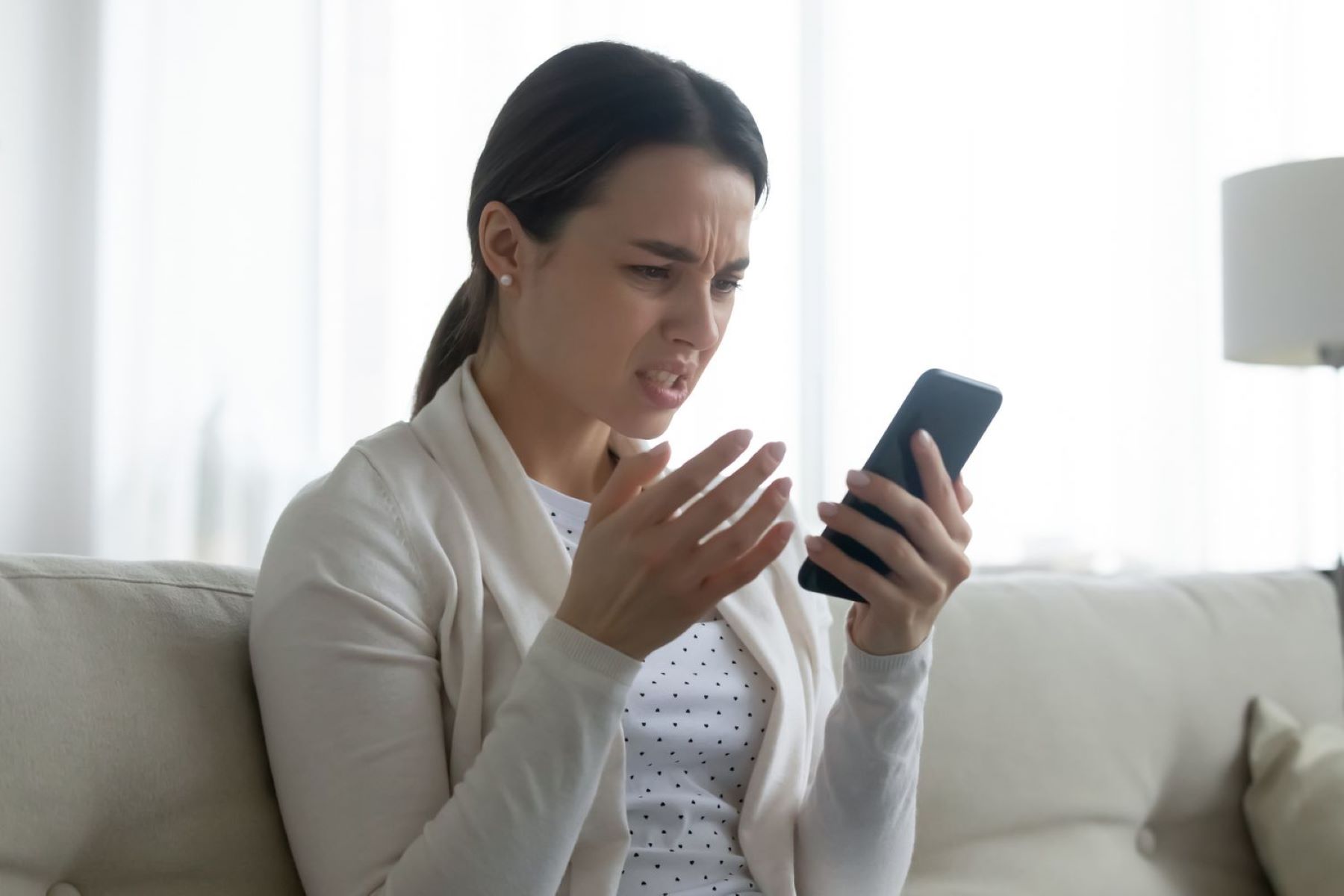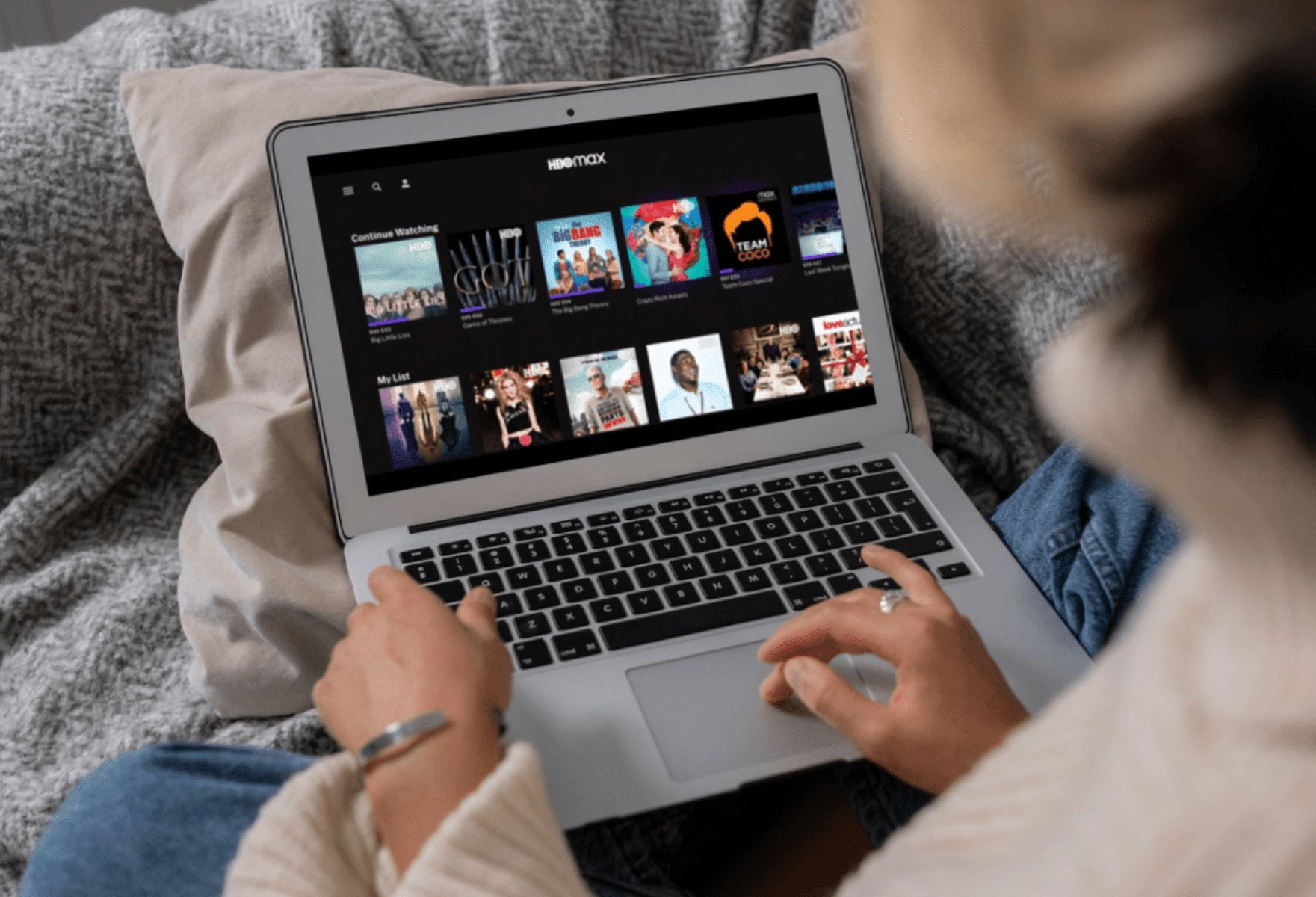Introduction
Welcome to the world of HBO Max, a streaming platform that offers a wide range of captivating movies and TV shows. However, nothing is more frustrating than experiencing constant crashes while trying to enjoy your favorite content. If you’ve been wondering why your HBO Max keeps crashing, you’re in the right place.
This article aims to shed light on the common reasons behind HBO Max crashes and provide you with troubleshooting steps to resolve the issue. Whether you’re using HBO Max on a mobile device, smart TV, or streaming device, the solutions mentioned here can help you get back to uninterrupted streaming.
Crashes can occur due to a variety of factors, including insufficient device storage, outdated app versions, poor internet connection, overheating devices, and even incompatible or outdated devices. By understanding these potential challenges, you’ll be better equipped to troubleshoot and resolve HBO Max crashing issues.
So, if you’re tired of missing out on your favorite shows and want to reclaim the joy of uninterrupted streaming, let’s dive into the common reasons behind HBO Max crashes and the steps you can take to fix them.
Common Reasons for HBO Max Crashing
Experiencing regular crashes on HBO Max can be frustrating, but understanding the common reasons behind these crashes can help you troubleshoot the issue effectively. Here are some of the most prevalent culprits:
- Insufficient Device Storage: One of the common reasons why HBO Max crashes is insufficient storage space on your device. When your device is running low on storage, it can negatively impact the performance of the app, leading to crashes.
- Outdated App Version: Using an outdated version of the HBO Max app can also cause frequent crashes. Developers regularly release updates to address bugs, improve performance, and introduce new features. Failing to update the app can result in compatibility issues and instability.
- Poor Internet Connection: A stable and reliable internet connection is crucial for seamless streaming. If your internet connection is weak or inconsistent, it can disrupt the streaming process and cause HBO Max to crash frequently.
- Overheating Device: Streaming video content for extended periods can put a strain on your device, causing it to overheat. When a device overheats, it can impact the app’s performance and lead to crashes. Keeping your device cool can help mitigate this issue.
- Incompatible or Outdated Device: HBO Max requires certain technical specifications to function smoothly. If your device is outdated or incompatible with the app, it can result in frequent crashes. Ensure that your device meets the requirements specified by HBO Max.
- Too Many Background Apps: Running multiple apps simultaneously can consume valuable system resources, leading to reduced performance and potential crashes on HBO Max. Closing unnecessary background apps can help free up resources and provide a smoother streaming experience.
By identifying these common reasons for HBO Max crashes, you’ll be able to narrow down the issues and implement effective troubleshooting steps. In the next section, we’ll explore some practical solutions to fix HBO Max crashing issues and get you back to enjoying your favorite shows and movies.
Insufficient Device Storage
One of the common culprits behind HBO Max crashes is insufficient device storage. When you have limited storage space on your device, it can lead to performance issues and cause apps, including HBO Max, to crash frequently.
When your device runs out of storage, it affects the app’s ability to function properly. As a result, you may experience freezing, buffering, and crashes while streaming content on HBO Max.
To resolve this issue, you can follow these steps:
- Delete Unnecessary Files and Apps: Start by removing any files, photos, or videos that you no longer need. Additionally, uninstalling unused apps can help free up valuable storage space on your device.
- Clear App Cache: Clearing the cache of the HBO Max app can also help alleviate storage-related issues. To do this, go to the Settings menu on your device, find the Apps section, locate HBO Max, and then select the option to clear the cache.
- Move Files to an External Storage Device: If your device supports external storage, consider transferring files like photos, videos, and music to an external SD card or USB drive. This will help free up space on your device and improve HBO Max’s performance.
- Optimize Device Storage: Some devices offer built-in storage optimization features that can help manage storage space more efficiently. Explore your device’s settings to see if there are any options to optimize storage or automatically delete unnecessary files.
By taking these steps to ensure sufficient device storage, you can significantly reduce the chances of HBO Max crashes due to storage-related issues. It is recommended to regularly monitor your device’s storage and keep it clutter-free to maintain optimal performance while streaming on HBO Max.
Outdated App Version
Using an outdated version of the HBO Max app can be a common cause of frequent crashes. Developers constantly release updates to address bugs, enhance performance, and introduce new features. Failing to update the app can result in compatibility issues and instability, leading to crashes while using HBO Max.
To ensure that you have the latest version of the HBO Max app, follow these steps:
- Check for App Updates: Open the app store on your device, whether it’s the Google Play Store for Android or the App Store for iOS users. Search for HBO Max, and if an update is available, click on the update button to download and install the latest version.
- Enable Automatic App Updates: To avoid missing out on app updates, you can enable automatic app updates on your device. This way, whenever a new version of HBO Max is released, it will automatically be updated in the background without any manual intervention.
- Reinstall the App: If you continue to experience crashes even after updating the app, try uninstalling and reinstalling HBO Max. This can help resolve any underlying issues or corrupted files that may be causing the crashes.
Regularly updating the HBO Max app is crucial to ensure a smooth streaming experience. Developers often work on optimizing the app’s performance and addressing any known issues. By keeping your app up to date, you can minimize the risk of crashes and enjoy uninterrupted streaming on HBO Max.
Poor Internet Connection
A stable and reliable internet connection is essential for seamless streaming on HBO Max. If you’re experiencing frequent crashes, buffering, or poor video quality, it could be due to a poor internet connection.
Here are some steps you can take to improve your internet connection for a better HBO Max streaming experience:
- Check Your Internet Speed: Run a speed test to check your internet connection’s speed. Several websites and apps provide this service for free. If your internet speed is below the recommended requirements for streaming, contact your internet service provider to troubleshoot and improve the connection.
- Move Closer to the Wi-Fi Router: If you’re using a Wi-Fi connection, ensure you’re in close proximity to the router. Walls and other obstacles can interfere with the signal strength, resulting in a weaker connection. By moving closer to the router, you can improve the Wi-Fi signal and reduce the chances of crashes on HBO Max.
- Restart Your Modem and Router: Sometimes, simply restarting your modem and router can help resolve connectivity issues. Unplug the power from both devices, wait for a few seconds, and then plug them back in. Allow them to fully restart before attempting to stream on HBO Max again.
- Reduce Network Load: Disconnect or pause any other devices on your network that are consuming significant bandwidth. Activities like downloading large files, streaming on multiple devices simultaneously, or running other high-bandwidth applications can strain your internet connection and result in crashes on HBO Max.
- Connect via Ethernet Cable: If possible, consider connecting your device directly to the router using an Ethernet cable. Wired connections generally offer more stability and speed compared to wireless connections, reducing the chances of crashes while streaming on HBO Max.
- Switch to a Different Wi-Fi Channel: If you’re experiencing interference from neighboring Wi-Fi networks, you can try changing the channel on your router. Most modern routers have an option to switch between different channels, which can help improve the signal and reduce crashes.
By following these steps and ensuring a stable internet connection, you can minimize the occurrence of crashes while enjoying your favorite shows and movies on HBO Max.
Overheating Device
Extended streaming sessions can put a strain on your device, causing it to overheat. An overheating device can lead to performance issues and crashes on apps like HBO Max. If you notice that your device gets unusually hot while streaming, it’s essential to take steps to prevent overheating.
Here are some measures you can take to prevent your device from overheating:
- Avoid Direct Sunlight: Exposing your device to direct sunlight can significantly increase its temperature. Ensure that you stream in a shaded area or use a sunshade if you’re streaming outdoors.
- Remove Protective Cases: Protective cases can trap heat and prevent proper ventilation. While streaming, consider removing the case or using a case that allows for better airflow to keep your device cool.
- Take Breaks: If you’re indulging in a binge-watching marathon, give your device periodic breaks to cool down. This will help prevent overheating and reduce the chances of crashes while using HBO Max.
- Keep Air Vents Clear: Make sure the air vents on your device are free from obstructions. Dust, lint, or debris can accumulate over time and restrict airflow, causing the device to overheat. Regularly clean the vents to maintain proper ventilation.
- Avoid Overcharging: Overcharging your device can generate excess heat. Once your device is fully charged, unplug it from the charger to prevent unnecessary heat buildup.
- Use a Cooling Pad or Stand: If you frequently engage in long streaming sessions, consider using a cooling pad or stand to dissipate heat from your device. These accessories provide additional airflow and help keep your device at a suitable temperature.
By implementing these preventive measures, you can reduce the risk of device overheating and minimize crashes while streaming on HBO Max. Remember, maintaining a cool device is essential for optimal performance and an uninterrupted streaming experience.
Incompatible or Outdated Device
HBO Max requires certain technical specifications to function smoothly. Using an incompatible or outdated device can result in frequent crashes while streaming. If you’re experiencing crashes on HBO Max, it’s essential to ensure that your device meets the requirements specified by the app.
Here are a few steps you can take if you suspect that your device is incompatible or outdated:
- Check System Requirements: Visit the official HBO Max website or consult the app’s documentation to verify the minimum system requirements. Ensure that your device meets or exceeds these specifications, including operating system version, processor, RAM, and storage capacity.
- Update Your Device’s Software: Keeping your device’s operating system updated is crucial for compatibility with the latest apps, including HBO Max. Check for any available software updates and install them to ensure that you have the latest features and bug fixes.
- Consider Upgrading Your Device: If your device is significantly outdated and unable to meet the minimum requirements, it may be time to consider upgrading to a more compatible device. Newer devices tend to offer better performance and a smoother streaming experience.
Remember that not all devices are compatible with HBO Max. While the app is widely available, there may be certain devices that are not supported. Double-check the list of supported devices on the HBO Max website to confirm that your device is compatible.
By ensuring that you have a compatible and up-to-date device, you can mitigate the risk of crashes and enjoy uninterrupted streaming on HBO Max.
Too Many Background Apps
If you have several background apps running simultaneously while using HBO Max, it can put a strain on your device’s resources, leading to reduced performance and potential crashes. Closing unnecessary background apps can help alleviate this issue and provide a smoother streaming experience.
Here are some steps you can take to minimize the number of background apps:
- Close Unused Apps: Manually close any apps that are running in the background but not actively being used. You can usually do this by accessing the app switcher or recent apps menu on your device and swiping away or closing the apps you don’t need.
- Disable Auto-Start Apps: Some devices have a feature that automatically starts certain apps in the background when you turn on your device. Check your device’s settings for an option to disable these auto-start apps, which can help prevent them from using unnecessary resources.
- Limit Notifications: Notifications from various apps can cause interruptions and drain your device’s resources. Disable unnecessary notifications or prioritize which apps can send notifications while you stream HBO Max.
- Optimize App Usage: Pay attention to which apps you use concurrently with HBO Max. If you’re experiencing crashes while using certain apps in combination with HBO Max, try closing or temporarily disabling those apps to see if it resolves the issue.
By closing or minimizing the number of background apps, you free up valuable system resources, allowing HBO Max to run more smoothly. This can help reduce the chances of crashes and ensure a seamless streaming experience.
Troubleshooting Steps to Fix HBO Max Crashing
If you’ve been experiencing frequent crashes while using HBO Max, don’t worry! There are several troubleshooting steps you can take to resolve the issue and get back to enjoying your favorite shows and movies. Here are some effective solutions:
- Clear Cache and Data: Start by clearing the cache and data of the HBO Max app. This helps remove any corrupted files or temporary data that may be causing conflicts and crashes. You can usually find this option in the app settings on your device.
- Update HBO Max App: Ensure that you have the latest version of the HBO Max app installed on your device. Developers release updates to address bugs and optimize performance. Check the app store for any available updates and install them.
- Check Internet Connection: Verify that your internet connection is stable and reliable. Poor internet connection can lead to buffering, freezing, and crashes while streaming on HBO Max. Try restarting your router or connecting to a different network to see if it improves the situation.
- Restart Device: Sometimes, a simple restart can resolve various issues, including app crashes. Restart your device to clear any temporary glitches and refresh its system. This can help improve the performance of HBO Max.
- Close Background Apps: As mentioned earlier, having too many background apps running can strain your device’s resources. Close any unnecessary background apps to free up system resources and ensure optimal performance while using HBO Max.
- Use HBO Max on a Compatible Device: Ensure that you’re using HBO Max on a device that meets the app’s minimum requirements. Incompatible or outdated devices can lead to compatibility issues and crashes. Consider upgrading to a more compatible device if necessary.
- Contact HBO Max Support: If none of the above solutions work, reach out to HBO Max support for further assistance. They may provide specific guidance or troubleshooting steps based on your device and the nature of the issue.
Remember, it may take a combination of these troubleshooting steps to resolve the crashing issue on HBO Max. Diligently follow each step and test the app after implementing each solution to see if the problem has been resolved.
By taking these troubleshooting measures, you’re on the path to enjoying a seamless and uninterrupted streaming experience on HBO Max!
Clear Cache and Data
Clearing the cache and data of the HBO Max app can help resolve crashes and improve its overall performance. Cached data can sometimes become corrupted or outdated, leading to conflicts and instability. Here’s how you can clear the cache and data for the HBO Max app:
- Android:
- Go to the Settings menu on your Android device.
- Select “Apps” or “Applications”.
- Find and tap on the HBO Max app from the list of installed apps.
- Tap on “Storage” or “Storage & cache”.
- Click on the “Clear cache” button to remove the temporary data.
- You can also tap on “Clear storage” or “Clear data” to delete any stored settings or preferences. Beware that this will log you out of the app, and you will need to sign in again.
- iOS:
- Go to the Settings menu on your iOS device.
- Scroll down and tap on “General”.
- Tap on “iPhone Storage” or “iPad Storage”.
- From the list of apps, find and select HBO Max.
- Tap on “Offload App” to remove the app while keeping its related data. You can reinstall it later.
- If you want to delete all the app’s data and settings, tap on “Delete App”. Note that this will remove the app from your device, and you’ll need to reinstall and sign in again.
Clearing the cache and data eliminates any temporary or corrupt files that may be causing crashes on HBO Max. This can refresh the app and improve its stability during streaming sessions.
However, keep in mind that clearing the app’s data will log you out and reset any personalized settings or preferences. Once you’ve cleared the cache and data, launch HBO Max again and sign in to enjoy uninterrupted streaming.
Update HBO Max App
Keeping your HBO Max app up to date is crucial for optimal performance and to prevent crashes. Developers regularly release updates that address bugs, enhance features, and improve overall stability. Here’s how you can update the HBO Max app:
- Android:
- Open the Google Play Store on your Android device.
- Tap on the three horizontal lines in the upper-left corner to open the menu.
- Select “My apps & games”.
- Under the “Updates” tab, locate the HBO Max app.
- If an update is available, you’ll see the option to update it. Tap on the “Update” button next to the HBO Max app.
- iOS:
- Open the App Store on your iOS device.
- Tap on your profile picture or initials in the upper-right corner to access your account.
- Scroll down and locate the HBO Max app in the “Available Updates” section.
- If an update is available, you’ll see the option to update it. Tap on the “Update” button next to the HBO Max app.
By updating the HBO Max app, you’ll ensure that you have the latest features, bug fixes, and performance improvements. This can significantly reduce crashes and provide a smoother streaming experience.
It’s recommended to enable automatic app updates on your device to avoid missing any future updates for HBO Max. Automatic updates ensure that you always have the latest version installed without manual intervention.
If you continue to experience crashes even after updating the app, it may be worth trying to uninstall and reinstall HBO Max. This can help eliminate any underlying issues or conflicts that may have occurred during the update process.
Remember, staying up to date with the latest version of the HBO Max app is essential to enjoy the full range of features and a seamless streaming experience.
Check Internet Connection
A stable and reliable internet connection is vital for uninterrupted streaming on HBO Max. If you’re experiencing frequent crashes while using the app, it’s essential to check your internet connection. Here’s what you can do:
- Confirm Wi-Fi or Cellular Connection: Verify whether you’re using a Wi-Fi or cellular connection. Wi-Fi is generally more stable, but cellular data can also be reliable depending on your network coverage.
- Run a Speed Test: Use an online speed test tool to check your internet connection’s speed and ensure it meets the recommended requirements for streaming on HBO Max. A minimum speed of 5 Mbps is generally recommended for standard definition (SD) streaming, while higher speeds are required for high definition (HD) or 4K streaming.
- Restart Modem and Router: Sometimes, a simple restart of your modem and router can resolve connectivity issues. Unplug the power from both devices, wait for a few seconds, and then plug them back in. Allow them to fully restart before attempting to stream on HBO Max again.
- Move Closer to the Router: If you’re using a Wi-Fi connection, ensure that you’re in close proximity to the router. Walls and other obstacles can weaken the signal strength, leading to a weaker connection and potential crashes on HBO Max. Moving closer to the router can improve the Wi-Fi signal and reduce interference.
- Check for Network Congestion: During peak usage times, network congestion can occur, resulting in slower speeds and possible crashes on HBO Max. If possible, try streaming during non-peak hours to avoid congestion and enjoy a smoother streaming experience.
- Switch to a Wired Connection: If you’re experiencing persistent issues with your Wi-Fi connection, consider using an Ethernet cable to connect your device directly to the router. Wired connections tend to be more stable and reliable, minimizing the chances of crashes on HBO Max.
- Consult Internet Service Provider (ISP): If you’ve tried all the steps above and are still experiencing internet connection issues, contact your internet service provider (ISP). They can help troubleshoot and resolve any underlying network problems that may be affecting your HBO Max experience.
By ensuring a stable and reliable internet connection, you can minimize the chances of crashes while streaming on HBO Max. Remember, a strong connection is critical for enjoying seamless playback and an uninterrupted streaming experience.
Restart Device
Restarting your device is a simple yet effective troubleshooting step that can help resolve various issues, including crashes on HBO Max. It allows the device’s system to refresh and clears any temporary glitches that may be causing the problem. If you’re experiencing frequent crashes, try restarting your device using the following steps:
- Android:
- Press and hold the power button on your Android device.
- In the power menu that appears, select the “Restart” or “Restart device” option.
- iOS:
- Press and hold either the volume up or volume down button along with the power button on your iPhone or iPad.
- Continue holding the buttons until the power-off slider appears on the screen.
- Slide the power-off slider to shut down your device.
- Once your device is powered off, press and hold the power button again until the Apple logo appears to restart your device.
After the restart, launch HBO Max again to see if the crashes have been resolved. If the crashes persist, proceed to try other troubleshooting steps. Restarting your device is a quick and simple method that can often fix minor software glitches affecting the app’s performance.
It’s also a good practice to periodically restart your device even if you’re not experiencing any issues. This helps to clear the device’s memory, optimize performance, and ensure a smooth streaming experience on HBO Max.
If restarting your device doesn’t resolve the crashing issue, you can proceed with other troubleshooting steps listed in this article. Remember that every device and situation can be unique, so it’s important to try different solutions to determine the most effective one for your specific case.
Close Background Apps
Having multiple background apps running while using HBO Max can strain your device’s resources and potentially lead to crashes. Closing unnecessary background apps can help improve performance and ensure a smoother streaming experience on HBO Max. Here’s how you can close background apps:
- Android:
- Tap the square or recent apps button on your Android device (usually located at the bottom of the screen).
- Swipe left or right to navigate through the open apps.
- Swipe the app windows off the screen or swipe up on each app’s preview to close them.
- iOS:
- On iPhones with a Home button, double-press the home button to view the app switcher.
- On iPhones without a Home button, swipe up from the bottom of the screen and pause in the middle of the screen.
- In the app switcher, swipe left or right to find the app you want to close.
- Swipe the app’s preview window off the screen or swipe it up to close it.
By closing background apps, you free up system resources and ensure that HBO Max has the necessary processing power to function smoothly. This can help reduce the likelihood of crashes while streaming your favorite shows and movies.
Remember to only close apps that are not actively being used, as some apps may need to run in the background for essential functions like notifications. Closing unnecessary background apps can go a long way in improving your device’s overall performance while using HBO Max.
If you continue to experience crashes on HBO Max even after closing background apps, consider restarting your device as well. This can help clear any lingering issues and provide a fresh start for your device’s system.
Use HBO Max on a Compatible Device
To ensure a seamless streaming experience on HBO Max, it’s important to use the app on a compatible device. Incompatible or outdated devices may not meet the necessary technical requirements, leading to compatibility issues and frequent crashes. Here are some steps to ensure that you’re using HBO Max on a compatible device:
- Check Device Compatibility: Visit the official HBO Max website or consult the app’s documentation to verify the list of supported devices. Make sure your device is included in the list.
- Review System Requirements: Take note of the minimum system requirements specified by HBO Max. Pay attention to factors such as operating system version, processor, RAM, and storage capacity. Ensure that your device meets or exceeds these requirements.
- Update Device Software: Keep your device’s operating system updated to the latest version available. Software updates often include bug fixes, security improvements, and performance enhancements that can help ensure optimal compatibility with apps like HBO Max.
- Ensure Adequate Storage: Make sure that your device has sufficient available storage space for HBO Max and its content. Running out of storage can result in crashes and other performance issues. Delete unnecessary files or apps to free up space if needed.
- Consider Upgrading to a Newer Device: If your device is significantly outdated or no longer supported by HBO Max, it may be time to consider upgrading to a newer model that meets the app’s requirements. Newer devices often offer better performance and a more compatible ecosystem.
By using HBO Max on a compatible device, you can minimize the chances of crashes and ensure a smoother streaming experience. Compatibility plays a crucial role in the app’s performance and compatibility with your device’s hardware and software.
If your device is not compatible with HBO Max, you may need to explore alternative streaming options or consider purchasing a compatible device to enjoy the full range of content available on this popular streaming platform.
Contact HBO Max Support
If you’ve tried the previous troubleshooting steps and are still experiencing crashes on HBO Max, reaching out to their support team can provide further assistance in resolving the issue. Here’s how you can contact HBO Max support:
- Visit the HBO Max Help Center: HBO Max has a comprehensive help center on their website where you can find answers to frequently asked questions and common troubleshooting steps. Visit their official website and navigate to the support section for more information.
- Submit a Support Ticket: If you’re unable to find a solution in the help center, you can submit a support ticket directly to HBO Max. Provide a detailed description of the issue you’re facing, including any error messages or patterns you’ve observed. Include relevant information such as the device you’re using, operating system version, and any steps you’ve already taken to troubleshoot the problem.
- Reach Out via Social Media: HBO Max also has active social media accounts on platforms like Twitter and Facebook. You can try reaching out to them through direct messages or by tagging them in a post describing your issue. Social media support teams are often responsive and can guide you towards a solution.
- Check for Community Forums: HBO Max community forums or online discussion platforms can be a valuable resource. Other users may have encountered similar issues and found solutions that could work for you. Engage in discussions or start a thread to seek advice from fellow HBO Max users.
When contacting HBO Max support, be patient and provide as much relevant information as possible. The support team will work with you to diagnose the issue and suggest further troubleshooting steps specific to your situation.
Remember that response times may vary, but HBO Max strives to provide timely support to their subscribers. Be sure to check your email or notifications for any updates or instructions from the support team.
By contacting HBO Max support, you can receive personalized assistance in resolving the crashing issue and ensure a smooth streaming experience on their platform.
Conclusion
HBO Max is a popular streaming platform that offers a vast library of engaging movies and TV shows. However, experiencing frequent crashes can disrupt your entertainment experience and leave you frustrated. By understanding the common reasons for HBO Max crashes and implementing the appropriate troubleshooting steps, you can resolve the issue and get back to enjoying uninterrupted streaming.
In this article, we explored various factors that can contribute to HBO Max crashes, including insufficient device storage, outdated app versions, poor internet connection, overheating devices, incompatible or outdated devices, and too many background apps. We provided detailed steps on how to address these issues and improve the app’s performance.
By clearing cache and data, updating the app, checking your internet connection, restarting your device, closing unnecessary background apps, using a compatible device, and contacting HBO Max support, you have a comprehensive toolkit to troubleshoot and resolve crashes on HBO Max.
Remember to regularly update the HBO Max app, maintain a stable internet connection, and optimize your device’s performance to prevent crashes in the future. Additionally, be sure to use the app on a compatible device that meets the requirements specified by HBO Max.
If you’ve tried all the troubleshooting steps and are still facing issues, don’t hesitate to contact HBO Max support for further guidance. They have dedicated support teams ready to assist you and provide personalized solutions.
By proactively addressing the common reasons for HBO Max crashes and following the recommended troubleshooting steps, you can enjoy uninterrupted streaming and make the most of what HBO Max has to offer.