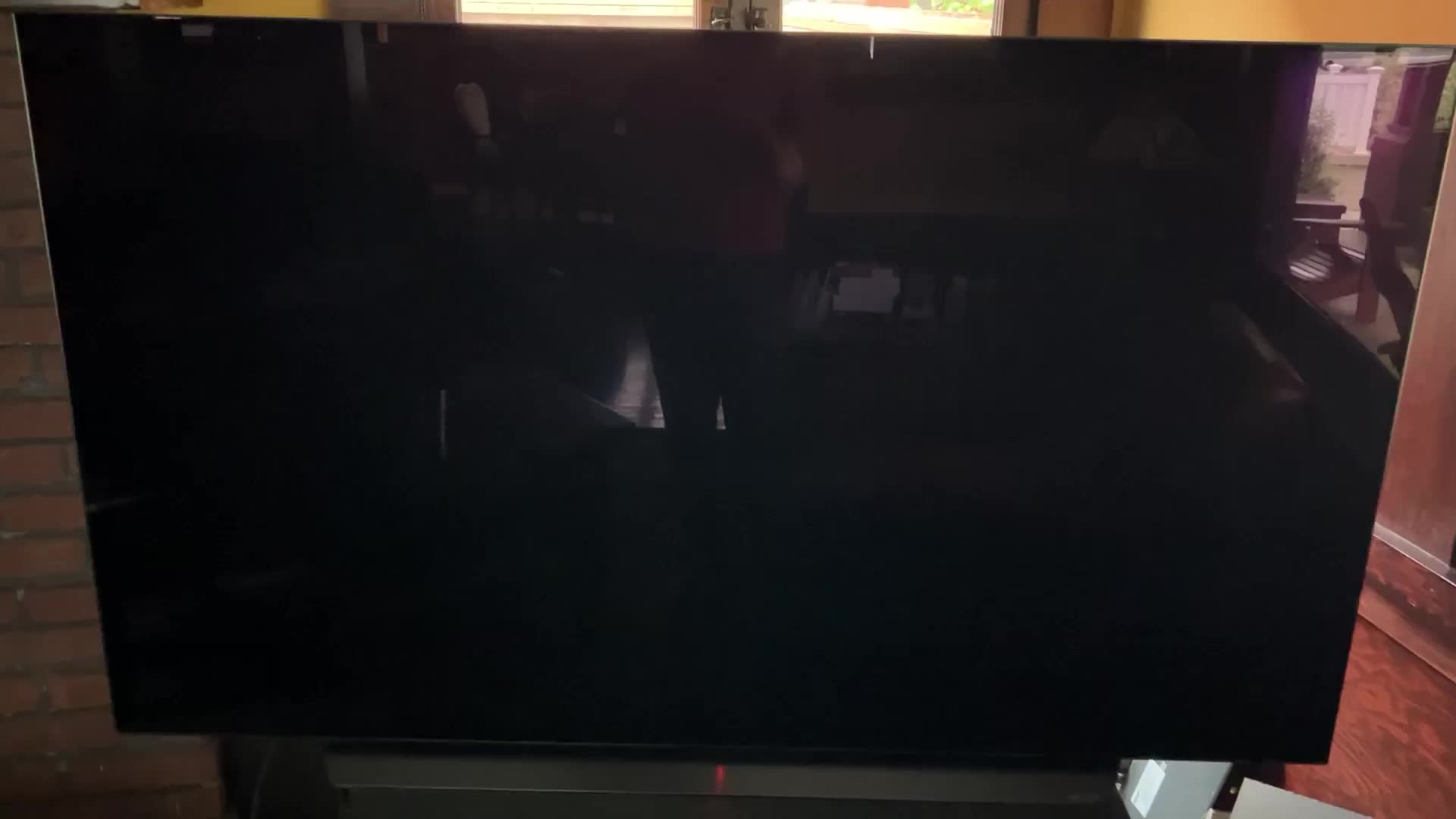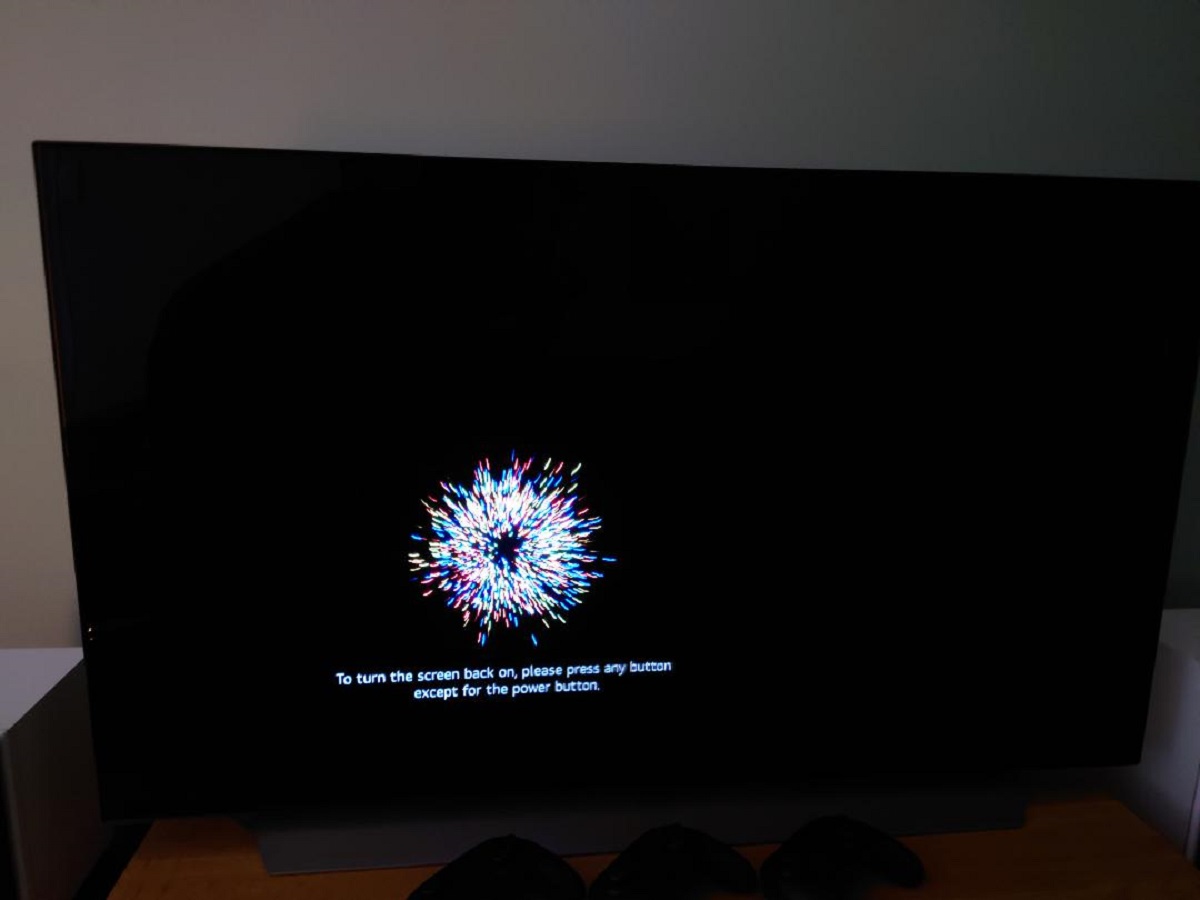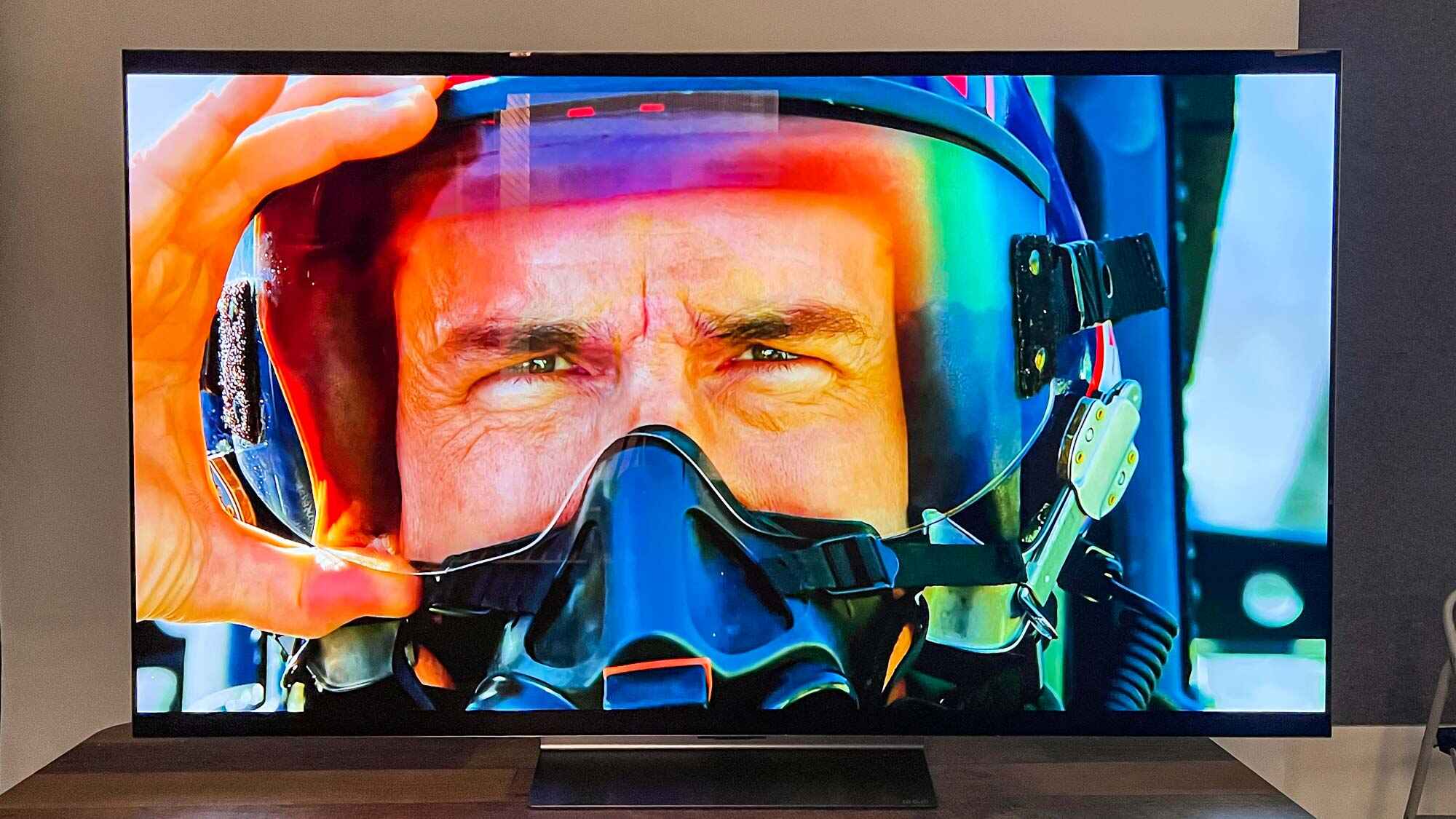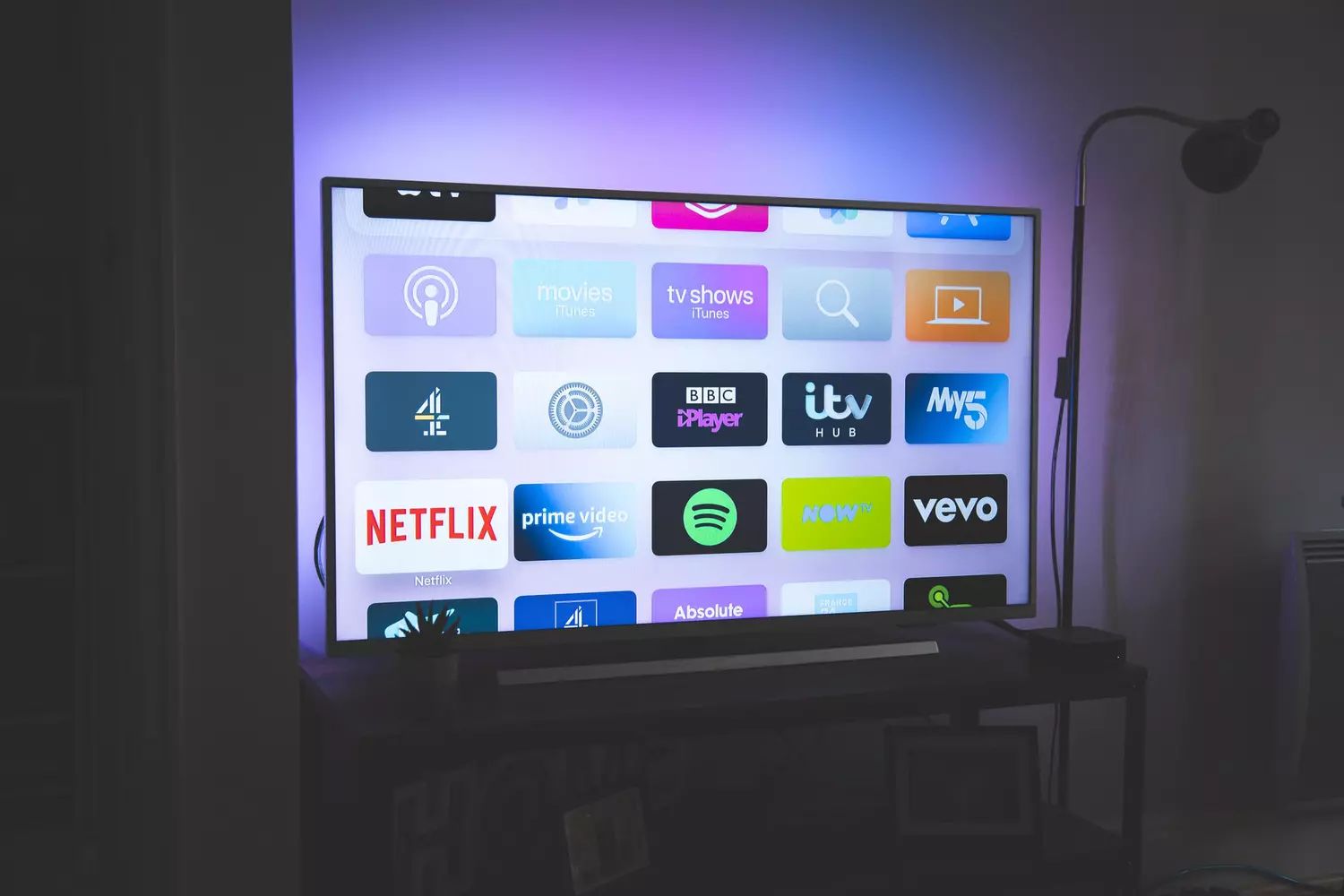Introduction
Your LG OLED TV is a valuable source of entertainment that allows you to immerse yourself in your favorite shows, movies, and games. However, it can be frustrating when your TV turns off by itself without any warning or apparent reason. If you’re experiencing this issue, you’re not alone. Many LG OLED TV owners have encountered this problem at some point.
The sudden shutdown of your LG OLED TV can disrupt your viewing experience and leave you wondering why it is happening. While there could be various reasons why your TV is turning off on its own, it is essential to understand that troubleshooting and resolving this issue can often be done without the need for professional assistance.
In this article, we will explore the possible causes for your LG OLED TV turning off by itself and provide practical troubleshooting steps to help you resolve the issue. By following these steps, you can save time, money, and prevent further frustration down the line.
Possible Causes for LG OLED TV Turning Off By Itself
There are several potential reasons why your LG OLED TV may be turning off unexpectedly. Understanding these causes can assist you in identifying the root problem and finding an appropriate solution. Let’s take a closer look at the most common causes:
- Overheating Issues: One prevalent cause is overheating. Like any electronic device, your LG OLED TV generates heat during operation. If the TV’s internal temperature becomes too high, it may automatically shut down to protect itself from damage.
- Power Supply Problems: Insufficient or unstable power supply can also lead to your TV turning off by itself. Power surges, voltage fluctuations, or faulty power cables can disrupt the TV’s functionality and trigger automatic shutdowns.
- Software and Firmware Updates: LG regularly releases software and firmware updates to enhance the performance and features of their televisions. However, incomplete or interrupted updates can cause issues, such as sudden shutdowns. It is important to ensure that your TV’s software and firmware are up to date.
- Remote Control Issues: Sometimes, the problem may lie with the remote control. Malfunctioning or faulty remote control signals can inadvertently prompt the TV to turn off. It is worth checking if the remote control buttons are stuck or if the batteries need to be replaced.
These are the primary causes of LG OLED TVs turning off unexpectedly. It is important to note that other factors, such as manufacturing defects or internal hardware issues, could also contribute to this problem. However, exploring these common causes first can often resolve the issue without the need for extensive repairs or replacements.
Overheating Issues
Overheating is a common problem that can cause an LG OLED TV to turn off unexpectedly. As electronic devices generate heat during operation, it is crucial to ensure proper ventilation and cooling. When the internal temperature of the TV exceeds safe limits, it triggers an automatic shutdown to prevent damage to the components.
There are several factors that can contribute to overheating. One common issue is dust accumulation. If dust particles clog the vents or accumulate on the TV’s internal components, it restricts the airflow and inhibits proper heat dissipation. This can lead to a rapid increase in temperature and trigger an automatic shutdown.
Additionally, the positioning of the TV plays a significant role in heat management. Placing the TV in an enclosed cabinet or close to heat sources like radiators or other electronic devices can impede airflow and exacerbate the heating problem. It is recommended to ensure sufficient clearance around the TV to allow for proper air circulation.
To address overheating issues, it is essential to take the following steps:
- Ensure Proper Ventilation: Clean the vents and ensure that there is adequate clearance around the TV to allow proper airflow. Use a soft cloth or brush to remove any accumulated dust or debris from the vents. Regularly cleaning the vents can prevent overheating and improve the overall performance of your TV.
- Consider External Cooling: If your TV continues to experience overheating issues, you may want to consider using additional cooling methods. Placing a small fan near the TV or using a cooling pad can help dissipate heat and lower the internal temperature.
By addressing overheating issues, you can significantly reduce the chances of your LG OLED TV turning off unexpectedly. Remember to follow the manufacturer’s guidelines regarding ventilation and avoid blocking the vents to maintain optimal performance and prolong the lifespan of your TV.
Power Supply Problems
Power supply problems can be a common cause of an LG OLED TV turning off by itself. If the TV is not receiving a stable or sufficient power supply, it can result in intermittent shutdowns. Here are some of the power supply-related issues to consider:
Power Surges: Sudden electrical fluctuations or power surges can disrupt the functioning of your TV, causing it to shut down unexpectedly. These power surges can occur due to lightning strikes or sudden changes in the electrical grid. Using surge protectors or investing in a voltage regulator can help safeguard your TV against these fluctuations.
Faulty Power Cables: Damaged or faulty power cables can also contribute to power supply problems. Check if the power cable is properly connected to both the TV and the electrical outlet. Ensure that there are no loose connections or signs of damage. If you suspect a faulty power cable, try using a known working cable to see if it resolves the issue.
Insufficient Power: In some cases, the power supply in your home may not be sufficient to handle the demands of your LG OLED TV. If you have multiple power-hungry devices connected to the same circuit, it can cause voltage drops and trigger the TV to turn off. Consider redistributing your electrical load or consulting an electrician to assess and address any power supply issues.
Resolving power supply problems involves the following steps:
- Check Power Sources: Ensure that the TV is connected to a stable power source and that the power cable is securely plugged in and not damaged.
- Use Surge Protectors: Use surge protectors to safeguard your TV against power surges. This can help prevent sudden shutdowns caused by electrical fluctuations.
- Re-distribute Electrical Load: If you suspect insufficient power supply, try redistributing the load by plugging your TV into a different electrical outlet or disconnecting other power-hungry devices from the same circuit.
By addressing power supply problems, you can ensure a stable and sufficient power source for your LG OLED TV, reducing the chances of unexpected shutdowns and enhancing its overall performance.
Software and Firmware Updates
Software and firmware updates play a crucial role in the smooth operation of your LG OLED TV. These updates are released by LG to introduce new features, enhance performance, and address any known issues or bugs. However, incomplete or interrupted updates can sometimes lead to unexpected shutdowns. Here’s what you need to know:
Incomplete Updates: If a software or firmware update is not completed successfully, it can result in instability or errors within the TV’s operating system. This can cause the TV to turn off unexpectedly or exhibit other unusual behavior. It is important to ensure that all updates are fully installed and completed without any interruptions.
Intermittent Internet Connectivity: Some LG OLED TVs require an internet connection to download and install software or firmware updates. If your internet connection is unreliable or intermittent, it can lead to difficulties in downloading or installing updates. This can result in incomplete updates, which in turn may contribute to unexpected shutdowns.
Outdated Software or Firmware: Using outdated software or firmware versions can also lead to performance issues and unexpected shutdowns. It’s important to regularly check for updates using your TV’s software update feature or by visiting the manufacturer’s website. By keeping your TV’s software and firmware up to date, you can ensure optimal performance and resolve any known issues.
To address software and firmware update issues, follow these steps:
- Check for Updates: Use your TV’s software update feature to check for and install any available updates. Alternatively, visit the LG support website and search for the latest software and firmware versions for your specific TV model.
- Ensure Stable Internet Connection: If your TV requires an internet connection for updates, ensure that you have a stable and reliable internet connection. If necessary, consider connecting your TV to your router via an Ethernet cable for better stability during the update process.
- Perform a Complete Update: If you encounter any interruptions during the update process, ensure that you complete the update fully. Restart the update procedure if necessary and follow all on-screen prompts to ensure a successful installation.
By ensuring that your LG OLED TV is running on the latest software and firmware versions, you can minimize the chances of unexpected shutdowns and enjoy improved performance and stability.
Remote Control Issues
Remote control issues can often be the culprit behind an LG OLED TV turning off by itself. Malfunctioning remote controls or stuck buttons can inadvertently send signals to the TV, causing it to shut down unexpectedly. Here’s what you need to consider:
Stuck Buttons: Remote control buttons that get stuck or remain pressed can inadvertently send repeated shutdown signals to the TV. This can cause the TV to turn off unexpectedly. Check all the buttons on your remote control and make sure they are not physically stuck or damaged.
Weak Batteries: Weak or depleted batteries in the remote control can also cause erratic behavior, including sending incorrect signals to the TV. Replace the batteries with a fresh set and test if the TV still turns off unexpectedly. Weak batteries can impact the remote control’s functionality and contribute to the issue.
Signal Interference: Interference from other devices or sources can disrupt the remote control signals. Nearby electronic devices, fluorescent lights, or even reflective surfaces can interfere with the remote control’s functioning. Ensure there are no obstructions between the remote control and the TV and minimize interference from other devices.
To troubleshoot remote control issues, follow these steps:
- Check for Stuck Buttons: Inspect the remote control for any stuck buttons. Gently press each button to ensure smooth operation and release any stuck buttons if necessary.
- Replace the Batteries: Replace the batteries in the remote control with new ones. Make sure to use batteries of the correct size and polarity.
- Minimize Signal Interference: Move any potential sources of interference away from the TV and remote control. Keep the remote control and the TV in direct line of sight, minimizing obstructions that may disrupt the signals.
By addressing remote control issues, you can eliminate any inadvertent shutdown signals and ensure that your LG OLED TV stays on until you choose to turn it off manually.
Troubleshooting Steps for LG OLED TV Turning Off By Itself
If your LG OLED TV is turning off by itself, there are several troubleshooting steps you can follow to identify and resolve the issue. By systematically addressing potential causes, you can often fix the problem without the need for professional assistance. Here are the steps to take:
- Ensure Proper Ventilation and Cooling: Check that your TV has proper ventilation and is not obstructed by dust, debris or other objects. Clean the vents regularly to ensure proper airflow and cooling.
- Check Power Sources and Connections: Verify that the TV is connected to a stable power source and that the power cable is securely plugged in. Ensure there are no loose connections or damaged cables.
- Resetting TV to Factory Settings: Consider resetting your TV to its factory default settings. This can help resolve any software or configuration issues that may be causing the unexpected shutdowns. Refer to your TV’s user manual for instructions on how to perform a factory reset.
- Updating Software and Firmware: Check for software and firmware updates for your TV. Install any available updates to ensure that your TV is running the latest versions, which can address bugs and improve performance.
- Testing the Remote Control: Inspect the remote control for stuck buttons and replace the batteries with fresh ones. Ensure there are no nearby sources of interference and that the remote control is sending signals accurately to the TV.
By following these troubleshooting steps, you can potentially resolve the issue of your LG OLED TV turning off by itself. It is important to perform these steps systematically, checking one potential cause at a time, and testing the TV after each step to determine if the issue has been resolved.
If, after going through these steps, your LG OLED TV continues to turn off by itself, you may need to contact LG customer support or seek assistance from a professional technician who specializes in TV repairs.
Ensure Proper Ventilation and Cooling
Proper ventilation and cooling are crucial factors to consider when troubleshooting an LG OLED TV that turns off by itself. Overheating can cause the TV to automatically shut down to prevent damage to its internal components. By ensuring adequate airflow and implementing proper cooling measures, you can potentially resolve this issue. Here’s what you need to do:
Clean Vents and Remove Obstructions: Dust and debris can accumulate on the vents of your TV, impeding the proper flow of air. Regularly clean the vents using a soft cloth or brush to remove any build-up. Additionally, ensure that there are no objects blocking the vents, such as books or decorations placed too closely to the TV.
Provide Sufficient Clearance: Proper clearance around the TV is essential for adequate airflow and heat dissipation. Ensure that there is enough space behind the TV for air to circulate freely. Placing the TV too close to the wall or in an enclosed cabinet can restrict airflow and contribute to overheating.
Consider External Cooling: If your LG OLED TV continues to experience overheating issues, you may want to consider implementing external cooling measures. This can include placing a small fan near the TV to improve air circulation or using a cooling pad specifically designed for electronic devices. These measures can help dissipate heat and maintain a cooler operating temperature.
By ensuring proper ventilation and cooling, you can reduce the chances of your LG OLED TV turning off unexpectedly due to overheating. Regularly cleaning the vents, providing sufficient clearance, and implementing external cooling measures can help improve the TV’s overall performance and prevent temperature-related issues.
Check Power Sources and Connections
When troubleshooting an LG OLED TV that turns off by itself, it is crucial to check the power sources and connections to ensure a stable and uninterrupted power supply. Inadequate or faulty power connections can contribute to unexpected shutdowns. Here’s what you need to do:
Verify Power Connections: Ensure that the power cable is securely plugged into both the TV and the electrical outlet. Check for any loose connections or frayed cables that may disrupt the power supply. If you suspect a faulty power cable, try using a known working cable to rule out any cable-related issues.
Look for Power Supply Issues: Power surges or voltage fluctuations can disrupt the normal operation of your TV. Consider using a surge protector or voltage regulator to safeguard your TV from sudden electrical fluctuations, such as those caused by lightning strikes or changes in the electrical grid.
Address Insufficient Power: In areas where there are power supply issues, such as low voltage or frequent electrical outages, the TV may turn off unexpectedly. Consider consulting an electrician to assess the power supply in your home and determine if there are any underlying issues. They might recommend solutions like a dedicated circuit for the TV or stabilizing the voltage supply.
Test Different Electrical Outlets: Plug the TV into a different electrical outlet to determine if the issue persists. Sometimes, a faulty outlet can cause intermittent power disruptions, resulting in the TV turning off unexpectedly. By testing different outlets, you can identify if the problem lies with the electrical supply or a specific outlet.
By checking the power sources and connections, you can minimize the chances of your LG OLED TV turning off unexpectedly due to power-related issues. Secure power connections, protect against power surges, and ensure a stable power supply to maintain the consistent operation of your TV.
Resetting TV to Factory Settings
If your LG OLED TV continues to turn off by itself, resetting it to its factory settings can help resolve any software or configuration issues that may be causing the problem. Resetting the TV to its default settings can restore it to a known working state. Here’s how to perform a factory reset:
1. Access the Settings Menu: Using your TV’s remote control, navigate to the settings menu. The exact location of the settings may vary depending on your TV model, but it is typically represented by a gear icon or similar symbol.
2. Find the Reset Option: Within the settings menu, look for the option to reset the TV. It may be called “Reset,” “Factory Reset,” or something similar. Consult your TV’s user manual if you’re having trouble locating the reset option.
3. Confirm the Reset: Once you’ve found the reset option, select it and confirm your decision to reset the TV. You may be prompted to enter a password or a PIN, depending on your device settings. Follow the on-screen instructions to proceed with the reset.
4. Allow the Reset: The TV will then begin the reset process, which may take a few minutes. During this time, it will restore the original factory settings, removing any changes made to the settings or configurations.
5. Reconfigure the TV: After the reset is complete, the TV will restart, and you will need to go through the initial setup process again. Follow the on-screen prompts to reconfigure your TV settings, including language selection, network setup, and other personalized preferences.
Performing a factory reset can often resolve software-related issues that may be causing your LG OLED TV to turn off unexpectedly. However, note that this will erase any custom settings or preferences you’ve configured on the TV. Make sure to back up any important data before proceeding with a reset.
Updating Software and Firmware
Keeping your LG OLED TV’s software and firmware up to date is an important step in troubleshooting and preventing unexpected shutdowns. Software and firmware updates are regularly released by LG to address bugs, introduce new features, and enhance overall performance. Here’s what you need to know about updating your TV:
1. Check for Updates: Access the settings menu of your LG OLED TV using the remote control. Look for the “Software Update” or “Firmware Update” option. Select it to check for available updates. Alternatively, you can visit the LG support website to manually download the latest software and firmware versions for your specific TV model.
2. Install Available Updates: If updates are available, follow the on-screen instructions to download and install them. Ensure that you have a stable internet connection during the update process to prevent interruptions. The TV may restart multiple times during the installation process, which is normal.
3. Allow Sufficient Time for Updates: Depending on the size of the update and your internet speed, the installation process may take some time. It is important to be patient and allow the TV ample time to complete the update. Avoid turning off the TV or interrupting the update process to prevent any complications.
4. Benefits of Updating: Software and firmware updates address known issues and bugs that could be contributing to your TV’s unexpected shutdowns. These updates may also introduce improvements to performance, stability, and new features. By keeping your TV up to date, you can ensure optimal functionality and resolve potential software-related issues.
5. Automatic Update Settings: To streamline the update process, you can enable automatic software and firmware updates on your LG OLED TV. This ensures that your TV remains up to date without you needing to manually check for updates. You can usually find this option in the settings menu under “Software Update” or “Firmware Update.” Select the option to enable automatic updates.
Updating your LG OLED TV’s software and firmware can resolve software-related issues, including unexpected shutdowns. Regularly checking for updates and installing them will help keep your TV running smoothly and ensure you have access to the latest features and improvements.
Testing the Remote Control
When troubleshooting an LG OLED TV that turns off by itself, it’s essential to investigate potential issues with the remote control. Malfunctioning remote controls or stray signals can inadvertently prompt the TV to shut down unexpectedly. Here’s how you can test the remote control:
1. Inspect the Remote Control: Examine the remote control for any visible damage or signs of wear. Check if any buttons are stuck or if the remote control has suffered physical damage. Ensure that the buttons are not being pressed continuously or stuck due to dirt or debris.
2. Replace the Batteries: Weak or depleted batteries can cause erratic behavior in the remote control. Replace the batteries with fresh ones, ensuring they have the correct polarity. Weak batteries can send intermittent or incorrect signals to the TV, leading to unexpected shutdowns.
3. Clear Line of Sight: Ensure that there is a clear line of sight between the remote control and the TV. Obstructions, such as furniture or other objects, can interfere with the signal transmission. Remove any objects blocking the path and test if the remote control operates the TV properly.
4. Test Nearby Devices: Examine any nearby electronic devices that may potentially interfere with the remote control signal. Other devices emitting infrared signals or using wireless communication protocols can interfere with your TV’s remote control functionality. Temporarily turn off or move these devices away from the TV to eliminate interference.
5. Consider a Replacement Remote: If the remote control continues to malfunction or exhibit inconsistent behavior, it may be necessary to replace it. Contact LG customer support or search for a compatible replacement remote control for your specific TV model.
By thoroughly testing the remote control, you can identify and address any issues that may be causing your LG OLED TV to turn off unexpectedly. Ensure that the remote control is functioning correctly, the batteries are fresh, and there are no obstructions or signal interference to maintain proper communication between the remote and the TV.
Conclusion
Experiencing your LG OLED TV turning off by itself can be frustrating, but by following the troubleshooting steps outlined in this article, you can likely resolve the issue and prevent further unexpected shutdowns.
We explored the possible causes for LG OLED TVs turning off by themselves, including overheating issues, power supply problems, software and firmware updates, and remote control issues. By understanding these common causes, you can have a better understanding of where to focus your troubleshooting efforts.
Ensuring proper ventilation and cooling, checking power sources and connections, updating software and firmware, and testing the remote control are all important steps to take when troubleshooting this issue. By systematically investigating these areas, you can identify and address the root cause of the problem.
Remember, it is important to approach the troubleshooting process patiently and methodically, checking one potential cause at a time. If the issue persists after attempting these troubleshooting steps, it may be necessary to contact LG customer support or seek professional assistance.
By taking care of your LG OLED TV, keeping it clean, ensuring a stable power supply, and installing updates as they become available, you can enhance its overall performance and enjoyment. Regular maintenance and troubleshooting can prolong the life of your TV and provide you with uninterrupted viewing experiences.
So, don’t let unexpected shutdowns discourage you. Follow these troubleshooting steps and get your LG OLED TV back to providing you with the immersive entertainment experience you deserve.