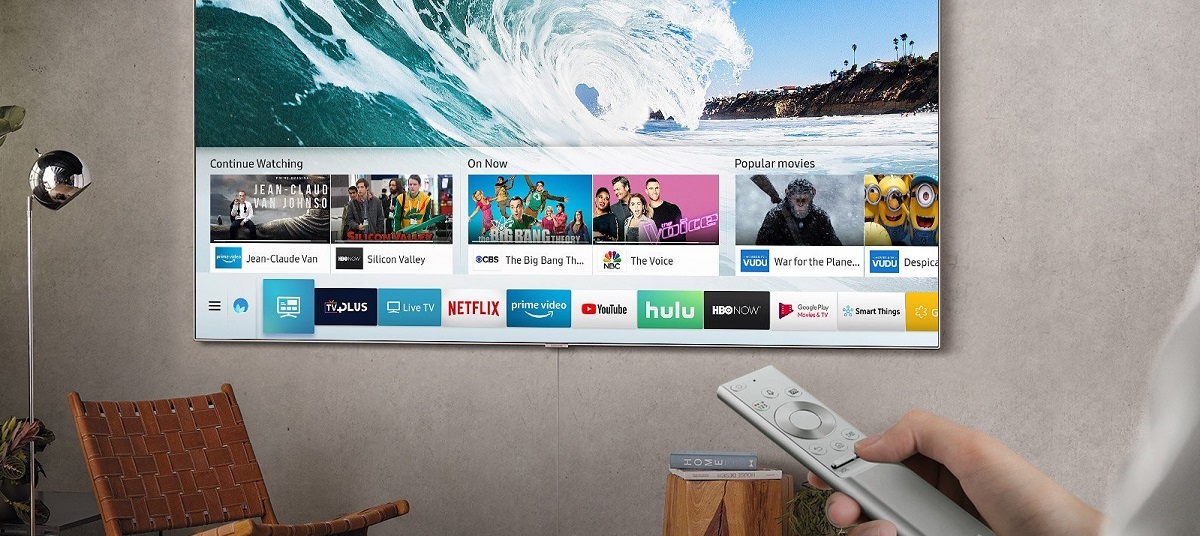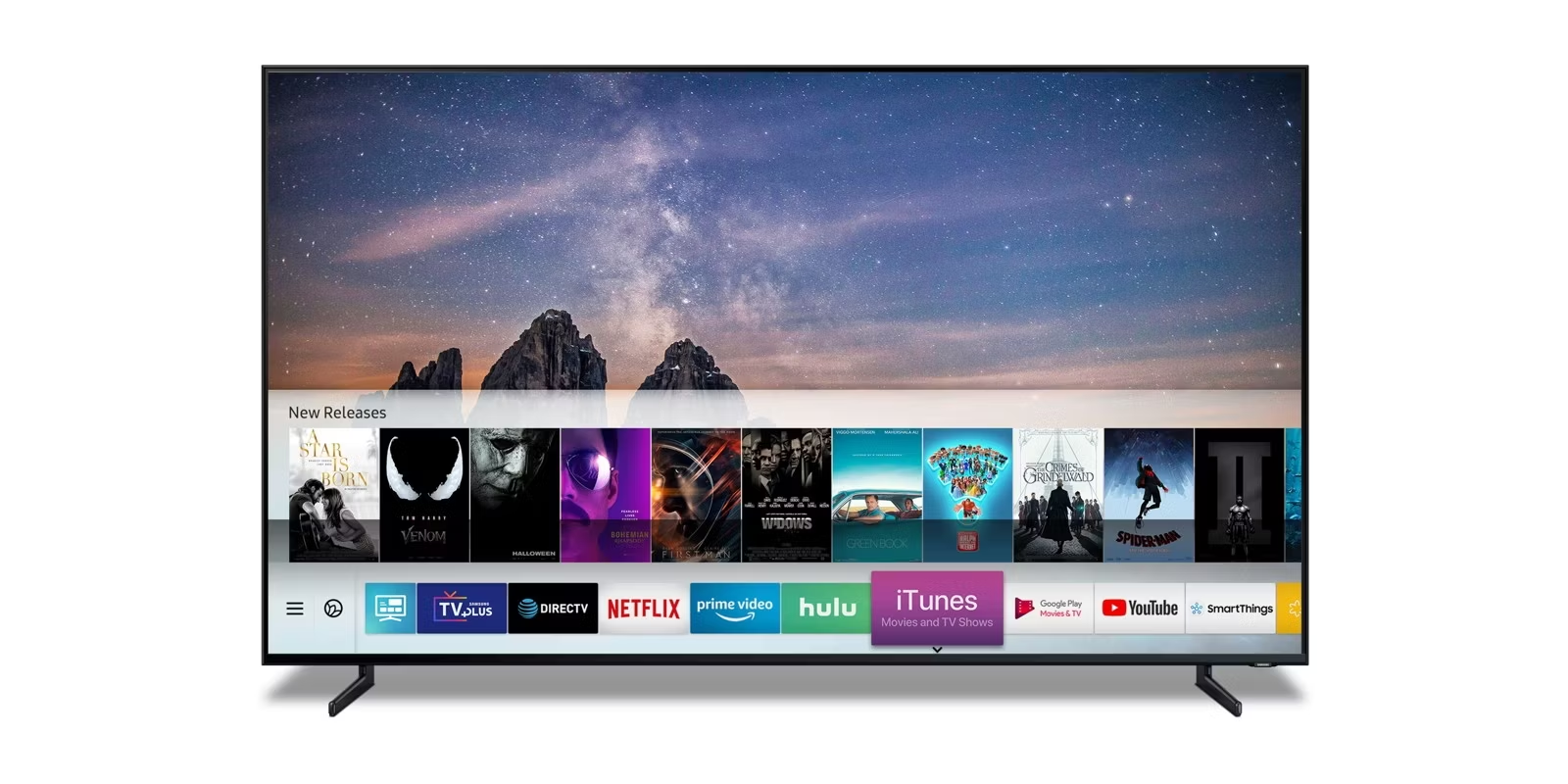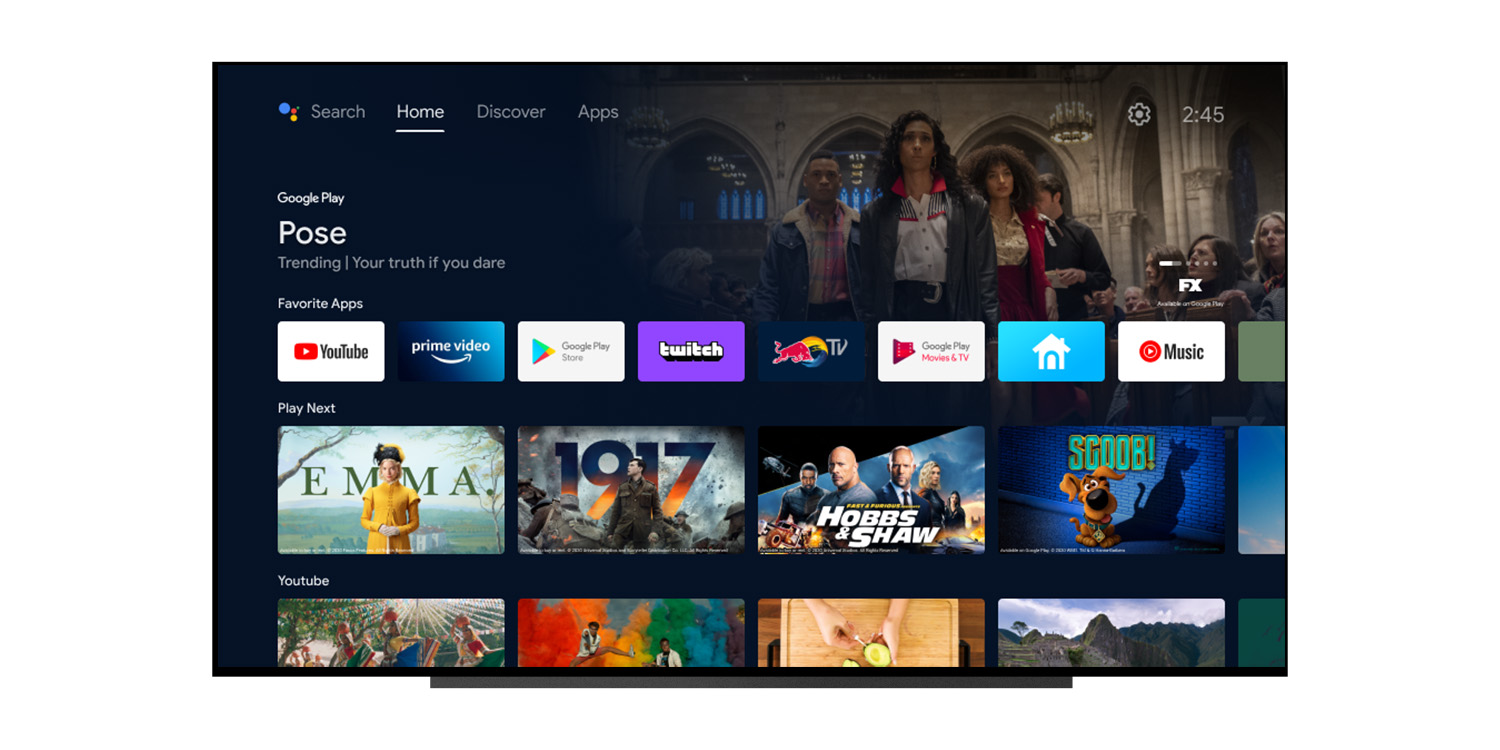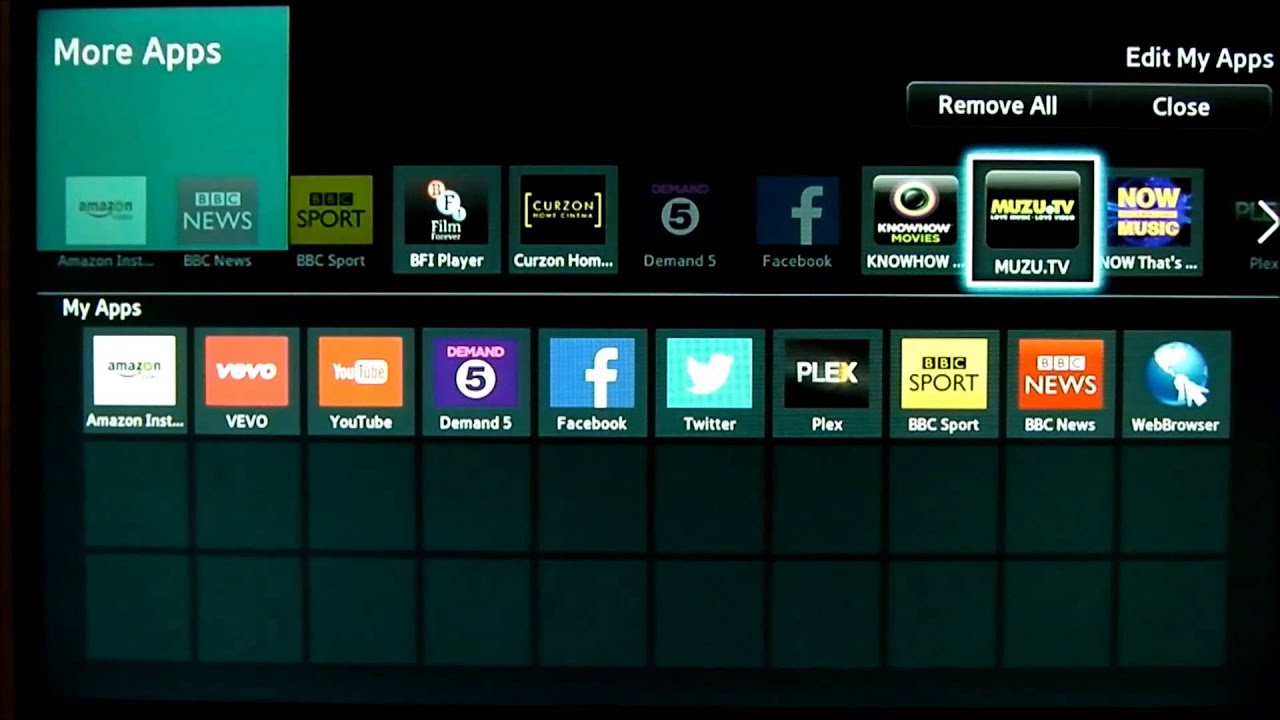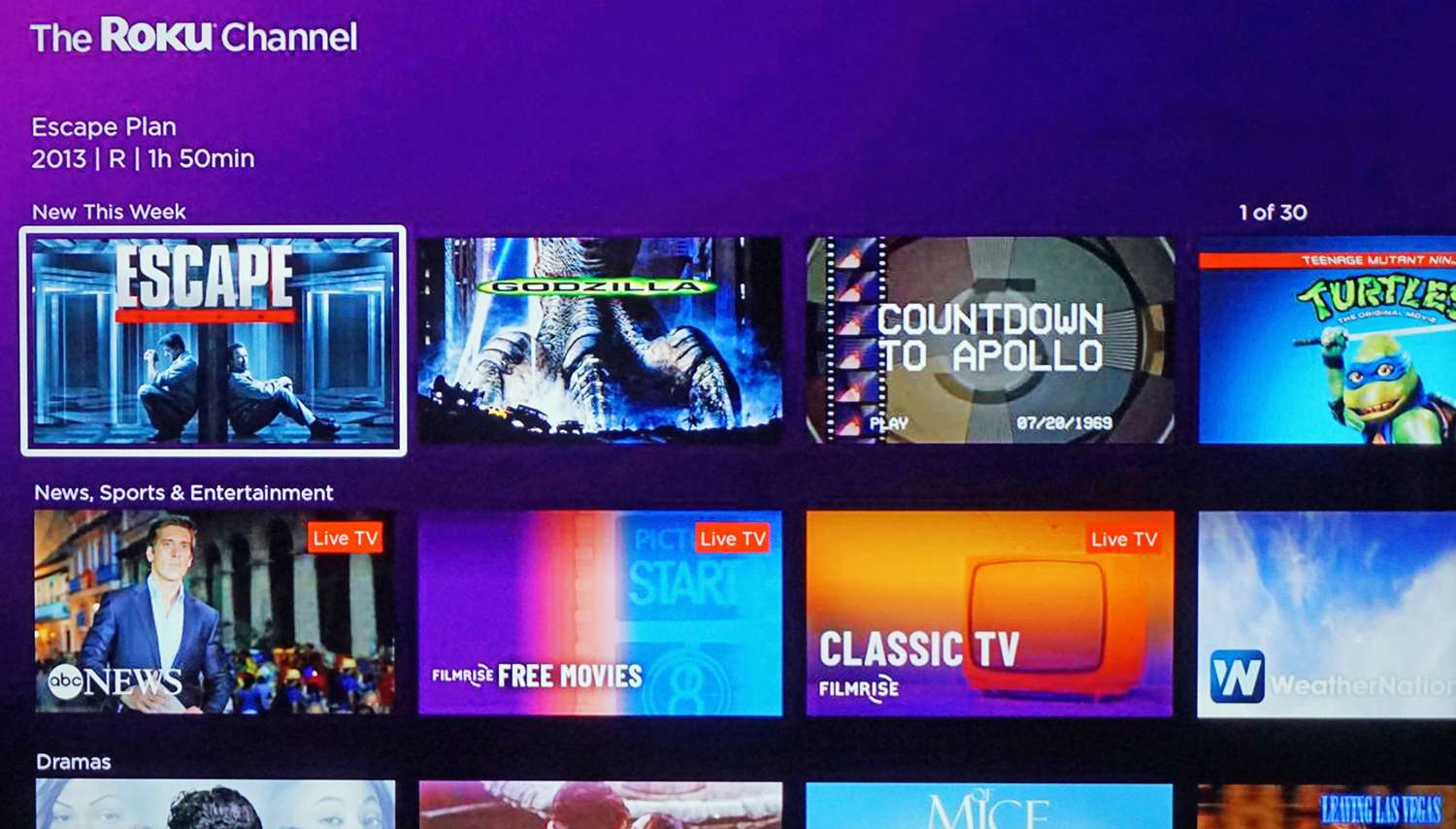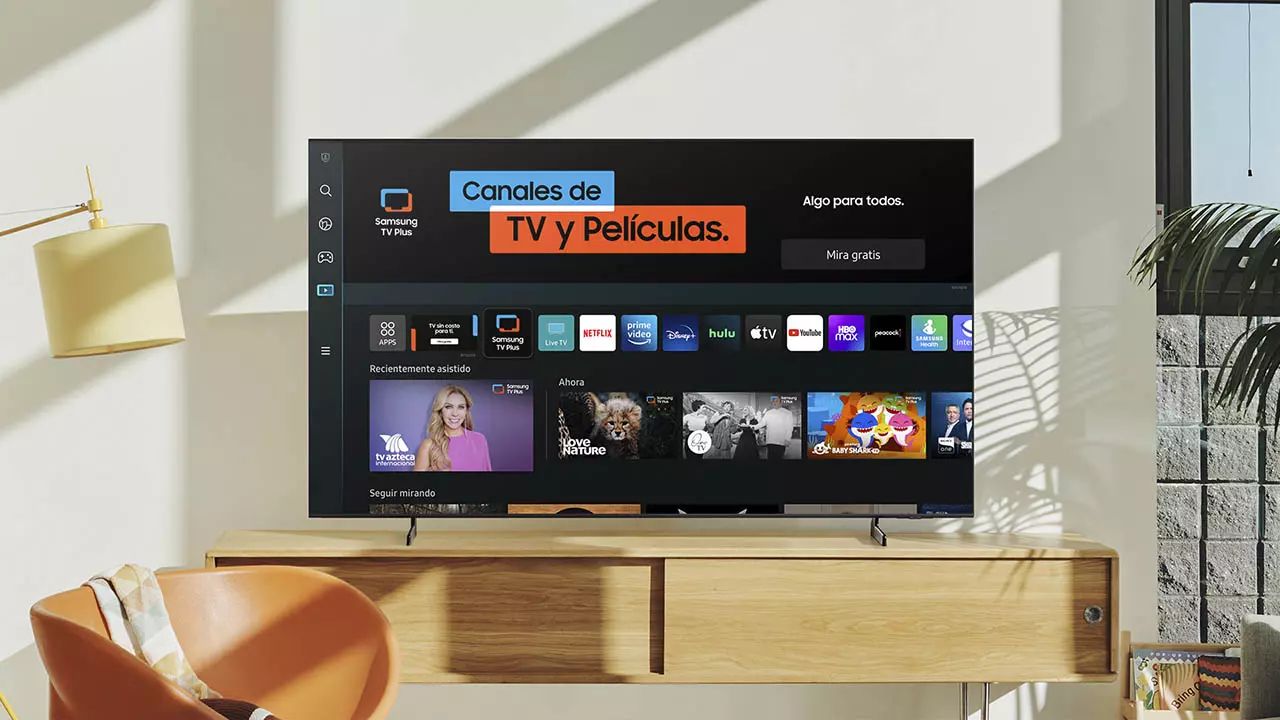Introduction
With the advancement in technology, our television sets have transformed into smart devices that not only provide us with entertainment but also offer an array of functionalities. Smart TVs, like the popular Samsung models, have become a mainstay in many households, providing access to streaming services, gaming, web browsing, and a wide range of applications.
However, there may be instances where you face difficulties downloading apps to your Samsung Smart TV. This can be frustrating, especially when you’re excited to explore new features and enhance your viewing experience. In this article, we will delve into the various reasons why you may encounter issues when trying to download apps to your Samsung Smart TV and provide you with some troubleshooting tips to overcome these challenges.
Before we dive into the common issues, let’s briefly explore the basics of Smart TVs. Unlike traditional television sets, Smart TVs are equipped with an operating system that allows you to connect to the internet and access a wide range of online content. These devices provide a seamless integration of traditional television channels and online streaming platforms, putting a world of entertainment at your fingertips.
One of the key advantages of Smart TVs is the availability of apps. Much like your smartphone, Smart TVs have their own app stores where you can download and install applications for various purposes. These apps range from video streaming platforms like Netflix and Hulu to social media platforms like Facebook and Instagram. Additionally, there are numerous gaming apps, news apps, weather apps, and other utilities to cater to your specific needs.
However, despite the extensive selection of apps available, it is not uncommon to encounter issues when trying to download them. These issues can be caused by various factors, including outdated TV software, limited app availability, incompatibility with your specific TV model, insufficient storage space, or network connection problems. Understanding these potential challenges will enable you to effectively troubleshoot and resolve any problems you may encounter while trying to download apps to your Samsung Smart TV.
Smart TV Basics
Before we explore the reasons why you may face difficulties downloading apps to your Samsung Smart TV, let’s take a moment to understand the basic functionality of these intelligent devices.
A Smart TV is essentially a television set that is equipped with internet connectivity and an operating system that allows you to access a wide range of online content and applications. This integration of traditional TV channels and online streaming platforms offers a seamless entertainment experience and opens up a world of possibilities.
Smart TVs come with built-in Wi-Fi capabilities, eliminating the need for external devices like streaming boxes or dongles to connect to the internet. This means that you can directly access popular streaming services such as Netflix, Hulu, Amazon Prime Video, and YouTube, allowing you to enjoy your favorite shows and movies with ease.
In addition to video streaming, Smart TVs also offer access to a variety of other apps. These apps can range from social media platforms like Facebook and Instagram to news aggregators, weather apps, gaming apps, and even productivity tools like calendars and email clients. The availability and variety of apps may vary depending on the brand and model of your Smart TV.
To navigate through the different apps and functionalities, Smart TVs employ various user interfaces. This can include a combination of remote control buttons, on-screen menus, and voice control capabilities. Many Smart TVs also offer the option to connect external devices such as gaming consoles, Blu-ray players, or sound systems, further enhancing the multimedia experience.
It is worth noting that, over time, Smart TVs have continued to evolve and improve their features. Manufacturers frequently release software updates to enhance the performance and functionality of the devices. These updates may include bug fixes, security patches, and the addition of new features, including support for more applications.
Now that we have a basic understanding of Smart TVs and their capabilities, let us explore the common issues that can occur when trying to download apps to your Samsung Smart TV and how to troubleshoot them effectively.
The Importance of Apps on Smart TVs
Apps play a vital role in the overall functionality and user experience of Smart TVs. They provide a multitude of benefits that enhance your entertainment options and make your television viewing more personalized and convenient.
One of the key advantages of having apps on your Smart TV is the access to an extensive library of streaming services. Popular platforms like Netflix, Hulu, and Amazon Prime Video offer a vast collection of movies and TV shows that can be streamed directly on your television screen. This allows you to binge-watch your favorite series or enjoy the latest blockbusters without the need for additional devices.
In addition to video streaming, social media apps bring the digital world directly to your living room. Platforms like Facebook, Instagram, Twitter, and YouTube enable you to keep up with the latest trends, connect with friends, and stay informed about current events. Having these apps readily available on your Smart TV eliminates the need to switch devices and allows you to engage with social media content on a larger screen.
News and weather apps are another valuable addition to your Smart TV. These apps provide real-time updates, breaking news, and weather forecasts, keeping you informed and up to date with the latest information. With a simple click of a button, you can access news from around the world or get the local weather forecast without having to rely on separate devices.
Gaming apps have also become increasingly popular on Smart TVs. Whether you prefer casual games or immersive gaming experiences, having access to gaming apps on your television allows you to enjoy a wide variety of gaming options from the comfort of your living room. With the ability to connect controllers and even play multiplayer games, Smart TVs have become a competitive gaming platform.
Productivity apps and utilities are another valuable aspect of Smart TVs. These apps enable you to manage your daily tasks, set reminders, organize your schedule, and even check and respond to emails. With the integration of these productivity tools, your Smart TV becomes more than just an entertainment device and can assist you in your day-to-day activities.
In summary, apps are a fundamental component of Smart TVs, offering a wide array of entertainment options, social connectivity, news and weather updates, gaming experiences, and productivity tools. They transform your television into a versatile and personalized hub, allowing you to tailor your viewing experience to your preferences and needs.
Common Reasons for Not Being Able to Download Apps
While downloading apps on your Samsung Smart TV may seem straightforward, there are several common issues that can prevent you from successfully downloading and installing apps. Understanding these potential obstacles will help you troubleshoot and overcome any challenges you may encounter. Here are some common reasons for not being able to download apps on your Smart TV:
- Outdated TV Software: If your Smart TV’s software is outdated, it may not be compatible with the latest versions of certain apps. Manufacturers regularly release software updates to improve performance, fix bugs, and add new features. Therefore, it is important to keep your Smart TV’s software up to date to ensure optimal app compatibility.
- Limited App Availability: Despite the growing number of apps available for Smart TVs, there may still be certain apps that are not compatible with your specific TV model. Different brands and models have varying app ecosystems, and some apps may only be available for specific platforms. Check the app store on your Smart TV to see if the desired app is listed and compatible with your device.
- Incompatibility with TV Model: Sometimes, certain apps may be incompatible with your particular Smart TV model due to hardware limitations or differences in the operating system. It is worth checking the app’s requirements and compatibility before attempting to download.
- Insufficient TV Storage Space: Smart TVs have limited internal storage space. If your TV’s storage is full, you may not be able to download or install new apps. In this case, consider removing unnecessary apps or freeing up storage space by deleting unused files or transferring them to external storage devices.
- Network Connection Issues: A stable internet connection is essential for downloading apps on your Smart TV. If your network connection is unstable or weak, it may disrupt the downloading process. Ensure that your Smart TV is connected to a reliable Wi-Fi network and try resetting your network settings if you are experiencing connection issues.
By understanding these common reasons for app download issues, you can take the necessary steps to address them and ensure a smooth downloading experience on your Samsung Smart TV. In the following sections, we will provide troubleshooting tips to help you overcome these challenges and successfully download apps to your Smart TV.
Outdated TV Software
One of the common reasons why you may face difficulties downloading apps on your Samsung Smart TV is having outdated software. Smart TV manufacturers, including Samsung, regularly release software updates to improve performance, add new features, and ensure compatibility with the latest apps and services.
If your Smart TV’s software is outdated, it may not be able to support the latest versions of certain apps, resulting in download issues. To check if your TV’s software is up to date, follow these steps:
- Press the Menu button on your TV remote.
- Navigate to the Settings menu and select it.
- Look for the Software Update section and select it.
- Choose the option to Check for Updates.
If an update is available, follow the on-screen instructions to download and install it. Keep in mind that software updates may take some time to download and install, so be patient during the process. Once the update is complete, try downloading the desired apps again.
It is important to regularly check for software updates on your Smart TV to ensure the best app compatibility and overall performance. Some Smart TVs have an automatic update feature that can be enabled, allowing the TV to automatically download and install software updates when available. Enabling this feature ensures that your TV software is constantly up to date, reducing the chances of encountering download issues.
In some cases, if your Smart TV is quite old, it may not receive software updates anymore. If this is the case and you are unable to download certain apps due to the outdated software, you may need to consider other alternatives. One option is to connect an external streaming device, such as a Roku or Amazon Fire TV Stick, to your TV. These devices have their own software and app ecosystem, allowing you to access popular streaming services and apps. Additionally, upgrading to a newer Smart TV model that supports the latest software updates may also be a viable option.
By ensuring that your Smart TV’s software is up to date, you can eliminate the potential issue of outdated software causing download problems. This step is crucial in optimizing app compatibility and ensuring a seamless app downloading experience on your Samsung Smart TV.
Limited App Availability
While Smart TVs offer a vast array of applications, you may encounter situations where certain apps you desire are not available for download. This issue arises due to the variation in app availability across different Smart TV models and platforms.
Every brand and model of Smart TV has its own app ecosystem, which means that the availability of apps can differ between them. Some popular apps may be available on one brand’s Smart TVs but not on others. Therefore, it is essential to check the app store on your specific Smart TV to see which apps are listed and compatible with your device.
If you are unable to find a specific app on your Smart TV’s app store, there are a few alternatives you can explore:
- Use Alternative Apps: There may be alternative apps available in the app store that provide similar functionalities to the one you are looking for. For example, if a specific video streaming app is not available, there may be other streaming apps that offer comparable content. Explore the available options and see if any of them meet your requirements.
- Connect External Devices: Consider connecting external devices, such as streaming sticks or set-top boxes, to your Smart TV. These devices have their own app ecosystems and typically offer a wider range of app options. Examples include devices like Roku, Amazon Fire TV Stick, Apple TV, or a game console that supports app downloading.
- Screen Mirroring/Casting: If the app you desire is available on your smartphone or tablet, you may be able to cast or mirror its content onto your Smart TV. This allows you to access and use the app’s features on the TV screen. Check if your Smart TV supports screen mirroring or casting and follow the instructions to connect your mobile device.
- Check for Updates: Occasionally, apps that were previously unavailable or unsupported by your Smart TV may become available through software updates. Make sure to regularly check for software updates on your Smart TV to take advantage of any new app additions.
It is also worth noting that app availability can change over time. Developers may introduce new versions of their apps or make them available on different platforms. Therefore, even if a specific app is currently unavailable for your Smart TV, it may become accessible in the future.
While facing limited app availability can be frustrating, exploring alternative options and staying informed about app updates can help you make the most of your Samsung Smart TV and find suitable alternatives to fulfill your app requirements.
Incompatibility with TV Model
In some cases, you may encounter issues downloading apps on your Samsung Smart TV due to compatibility problems with your specific TV model. Although Smart TVs share similar features and functionality, there are differences in hardware specifications and operating systems that can lead to app incompatibility.
When attempting to download an app, it is important to verify whether the app is compatible with your specific Samsung Smart TV model. You can do this by checking the app’s requirements and compatibility information provided in the app store or on the developer’s website. Look for information regarding supported operating systems, minimum hardware specifications, and any specific limitations.
If an app is not compatible with your TV model, unfortunately, you will not be able to download and install it directly on your Smart TV. However, there are a few alternative options you can consider:
- Connect External Devices: Some external devices, such as streaming sticks or set-top boxes, offer a wide range of app options and compatibility. By connecting one of these devices to your Samsung Smart TV, you can access apps that may not be available directly on your TV model.
- Screen Mirroring/Casting: If the app you desire is available on your smartphone or tablet, you may be able to cast or mirror its content onto your Smart TV. This allows you to utilize the app’s functionalities on the TV screen. Check if your Smart TV supports screen mirroring or casting, and follow the instructions to connect your mobile device.
- Explore App Alternatives: There may be alternative apps available in the app store that provide similar features and functionalities to the app you are unable to download. Perform a search in the app store on your Samsung Smart TV to find alternative apps that meet your requirements.
- Upgrade to a Newer TV Model: If compatibility with specific apps is a top priority for you, upgrading to a newer Samsung Smart TV model that supports a wider range of apps may be an option. Newer Smart TVs often offer improved hardware specifications and more recent operating systems, increasing app compatibility.
Understanding the limitations of app compatibility with your TV model can save you time and frustration while searching for and attempting to download apps. Considering the alternatives provided and exploring alternative ways to access the desired app can help you make the most of your Samsung Smart TV experience.
Insufficient TV Storage Space
If you are facing difficulties when trying to download apps to your Samsung Smart TV, one possible reason could be insufficient storage space. Smart TVs typically have limited internal storage capacity, and if it is nearing its limit, you may encounter issues downloading and installing new apps.
To check the available storage space on your Smart TV, you can follow these steps:
- Press the Menu button on your TV remote.
- Navigate to the Settings menu and select it.
- Look for the Storage or Memory section and select it.
- Here, you should find information about the total storage capacity of your Smart TV, as well as the amount of free space remaining.
If you find that the storage space is nearly full, here are a few steps you can take to free up space and resolve the issue:
- Delete Unnecessary Apps: Review the list of installed apps on your Smart TV and identify any that you no longer use or need. Remove these apps to reclaim storage space. You can usually uninstall apps from the Settings menu or through the app store on your Smart TV.
- Manage Files: Some Smart TVs allow you to access and manage files stored in the internal storage. Check if there are any large files or media that you can remove or transfer to an external storage device, such as a USB drive or external hard drive. By offloading these files, you can create more space for app downloads.
- Clear Cache: Over time, app data and cache files can accumulate, taking up valuable storage space. Clearing the cache of individual apps or performing a system-wide cache cleanup can help free up storage. Look for the option to clear cache in the Settings or Storage section of your Smart TV.
- Use External Storage: Some Smart TVs support external storage connectivity. If your TV has a USB port or an option to connect an external hard drive, consider using it to store apps or media files. This can provide additional storage space and allow you to download more apps without encountering storage limitations.
- Reset to Factory Settings: If the above steps do not provide enough storage space or if you want to start fresh, you can reset your Smart TV to factory settings. Be aware that this will remove all installed apps, settings, and personal data from the TV, so make sure to back up any important data beforehand. After the reset, you will have the option to reinstall apps and set up your Smart TV as desired.
By managing your Smart TV’s storage space effectively and freeing up unnecessary files and apps, you can ensure sufficient space for downloading and installing new apps. Regularly reviewing your app usage and organizing your storage can also enhance the overall performance and efficiency of your Samsung Smart TV.
Network Connection Issues
When it comes to downloading apps on your Samsung Smart TV, a stable and reliable network connection is crucial. If you are experiencing difficulties in downloading apps, it may be due to network connection issues. Here are some common network-related problems and troubleshooting steps to resolve them:
1. Weak or Unstable Wi-Fi Signal: If your Smart TV is not receiving a strong and consistent Wi-Fi signal, it can disrupt the app download process. To improve your Wi-Fi signal, try moving your router closer to your Smart TV or connecting to a different Wi-Fi network with better coverage. Additionally, reducing interference from other devices and removing obstructions between the router and the TV can help improve the signal quality.
2. Incorrect Wi-Fi Password: If you recently changed your Wi-Fi password or experienced a network reset, ensure that you have entered the correct password on your Smart TV. An incorrect password will prevent your TV from connecting to the network and downloading apps. Double-check the password and re-enter it accurately to establish a successful connection.
3. Router Issues: Sometimes, the problem may lie with your router. Restarting both your router and your Smart TV can help resolve temporary router issues. If the problem persists, you may need to contact your internet service provider for router troubleshooting or consider upgrading your router for enhanced performance.
4. Bandwidth Limitations: Insufficient bandwidth can significantly affect the download speed and performance of your Smart TV. If other devices in your home are accessing the internet and consuming bandwidth, it can impact the app download speed. Try pausing or disconnecting other devices temporarily to allocate more bandwidth to your Smart TV and enhance the download speed.
5. Network Firewall or Security Settings: In certain cases, network firewalls or security settings can prevent your Smart TV from establishing a connection to the app store or downloading apps. Temporarily disabling any firewall or security software on your network can help identify if it is causing the issue. If disabling the security settings resolves the problem, you can then adjust the firewall or security settings to allow your Smart TV to access the necessary network resources.
6. DNS Issues: DNS (Domain Name System) translates website or app URLs into IP addresses. It is possible that incorrect DNS settings on your Smart TV can hinder the app download process. Changing the DNS settings on your TV to use a reliable DNS server, such as Google DNS or OpenDNS, can resolve potential DNS-related issues.
By troubleshooting and resolving network connection issues, you can ensure a smooth downloading experience on your Samsung Smart TV. Remember to check your network settings, optimize your Wi-Fi signal, and verify the compatibility of your network with the Smart TV to eliminate any network-related obstacles that may interfere with app downloads.
Tips for Troubleshooting Downloading App Problems
Encountering issues when downloading apps on your Samsung Smart TV can be frustrating, but there are several troubleshooting tips you can follow to resolve these problems. By implementing these tips, you can increase the chances of successful app downloads and enhance your overall Smart TV experience. Here are some helpful tips:
1. Restart Your Smart TV: A simple restart can often resolve minor glitches and temporary issues. Turn off your Smart TV completely, unplug it from the power source, wait for a few minutes, and then plug it back in and turn it on. This can help refresh the system and clear any temporary bugs that may be affecting app downloads.
2. Check Internet Connection: Ensure that your Smart TV is connected to a stable and reliable internet connection. Verify that other devices in your home can access the internet without any issues. If necessary, reset your router or contact your internet service provider to ensure a strong connection.
3. Clear App Store Cache: Clearing the cache of the app store on your Smart TV can resolve issues related to app downloads. Go to the app store settings, find the option to clear cache, and follow the instructions to clear the cache. Once completed, try downloading the desired apps again.
4. Disable VPN or Proxy: If you are using a VPN or proxy service on your Smart TV, disable it temporarily. VPNs and proxies can sometimes interfere with the app download process. Disabling them can help establish a direct connection to the app store and improve download success.
5. Verify App Compatibility: Before attempting to download an app, check for compatibility with your specific Samsung Smart TV model. Ensure that the app is compatible with the operating system and hardware requirements of your TV. This information is usually available in the app store or on the developer’s website.
6. Update App and Firmware: Ensure that both the app you are trying to download and your Smart TV’s firmware are up to date. Developers release updates to address bugs, improve performance, and enhance app compatibility. Keeping both the app and the firmware updated can increase the likelihood of successful app downloads.
7. Contact Support: If you have tried all the troubleshooting tips and are still unable to download apps, consider reaching out to the support team of your Smart TV manufacturer or the app developers. They may be able to provide specific guidance and assistance tailored to your issue.
By following these troubleshooting tips, you can navigate and resolve common problems that arise when downloading apps on your Samsung Smart TV. Remember to be patient and systematic in your approach, and keep in mind that some issues may require further assistance or alternative solutions.
Conclusion
Downloading apps to your Samsung Smart TV can enhance your entertainment experience, providing access to a wide range of streaming services, social media platforms, games, productivity tools, and more. However, it is not uncommon to encounter challenges when trying to download apps. By understanding the common reasons behind these problems and following the troubleshooting tips outlined in this article, you can overcome these obstacles and enjoy a seamless app downloading experience.
From outdated TV software to limited app availability, incompatibility with your TV model, insufficient storage space, and network connection issues, each challenge requires a specific approach to resolve. Keeping your TV’s software up to date, exploring alternative apps or external devices, managing storage space effectively, and troubleshooting network connection problems can significantly improve the success rate of app downloads on your Smart TV.
Remember, patience and persistence are key when troubleshooting app download issues. It is important to stay informed about software updates, check compatibility, and seek support when necessary. By following these steps and maintaining a smooth app downloading process, you can unlock the full potential of your Samsung Smart TV and enjoy a world of entertainment and functionality right from the comfort of your own living room.