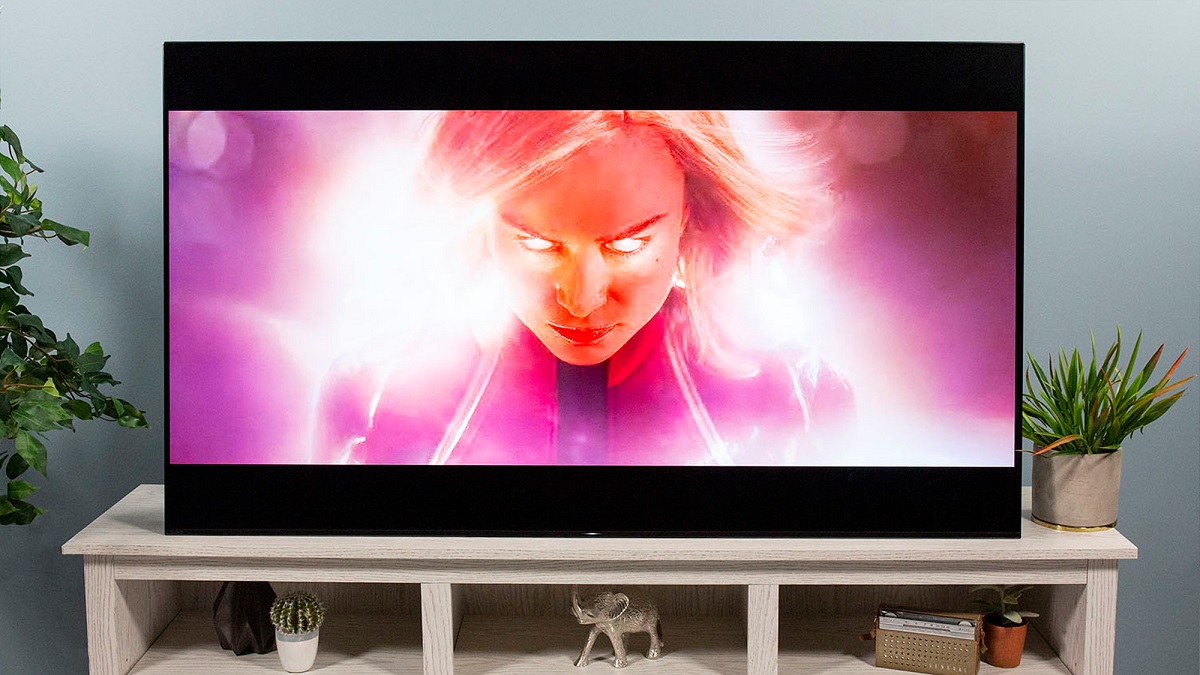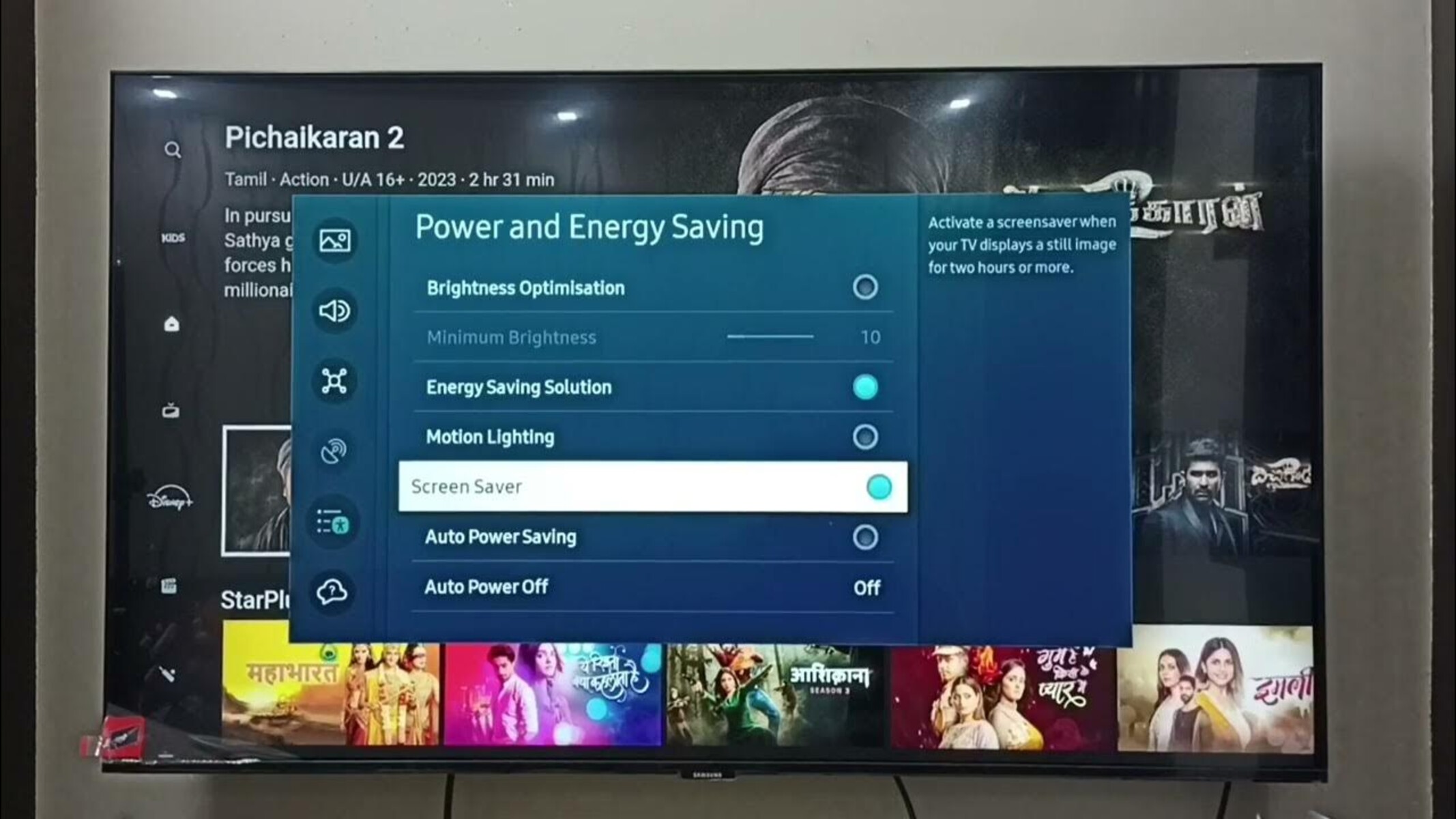Introduction
Welcome to the world of Samsung QLED TVs, where stunning visuals and cutting-edge technology redefine your home entertainment experience. With a plethora of features and connectivity options, these TVs have become an essential part of modern households. One of the key features on a Samsung QLED TV is the USB port, which allows you to connect various devices and enjoy multimedia content directly on your TV screen.
In this article, we will explore the importance of knowing the location of the USB port on your Samsung QLED TV. Whether you want to connect a USB flash drive, external hard drive, or other USB devices, understanding the placement of the USB port will make it convenient for you to enjoy your favorite movies, music, and photos on the big screen.
So, if you are wondering where the USB port is on your Samsung QLED TV, you have come to the right place. We will guide you through the process of locating the USB port on both the back panel and side panel of your TV, and give you tips on using it effectively. Let’s dive in and uncover the secrets of finding and using the USB port on your Samsung QLED TV!
Why do you need to know where the USB port is on a Samsung QLED TV?
Understanding the location of the USB port on your Samsung QLED TV is essential for several reasons. Here are some key reasons why you need to know where the USB port is:
- Media playback: The USB port allows you to connect external storage devices such as USB flash drives, external hard drives, and even smartphones. By knowing the exact location of the USB port, you can easily plug in your device and enjoy media files like photos, videos, and music directly on your TV screen.
- Content sharing: In addition to displaying your personal media files, the USB port also enables you to share content from your USB device with friends and family. Whether you want to showcase your vacation photos or watch a movie with loved ones, knowing where the USB port is ensures a seamless and hassle-free sharing experience.
- Software updates: Some Samsung QLED TVs allow for software updates via USB. By connecting a USB device with the latest firmware update, you can keep your TV up-to-date with the latest features and enhancements. Knowing where the USB port is will simplify the process of updating your TV’s software.
- Peripheral device connection: The USB port on your Samsung QLED TV can also serve as a connectivity hub for peripheral devices. You can connect gaming consoles, streaming devices, or even a wireless keyboard and mouse to enhance your TV’s functionality. Being aware of the USB port’s location will make it convenient for you to connect and disconnect these devices as needed.
- Charging devices: In some cases, the USB port on a Samsung QLED TV can also provide power to charge certain devices. If you have a device that requires charging and the USB port is within easy reach, you can avoid the need for additional power adapters or cables.
Now that you understand the importance of knowing where the USB port is on your Samsung QLED TV, let’s explore the different locations where you can find it.
Where is the USB port on a Samsung QLED TV?
The USB port on a Samsung QLED TV can be located either on the back panel or the side panel, depending on the model. Let’s explore both options:
Locating the USB port on the back panel:
On most Samsung QLED TVs, you will find the USB port conveniently located on the back panel. Look for a row of input/output ports, which may include HDMI ports, Ethernet port, audio ports, and USB port(s). The USB port is typically labeled or marked with the USB symbol, making it easy to identify.
Once you have located the USB port, you may need to clear any obstacles in order to access it. This can involve moving the TV away from the wall or adjusting any cables that might be blocking the port. Once you have clear access, you can easily connect your USB device to the port.
Finding the USB port on the side panel:
Some Samsung QLED TV models feature a more accessible USB port on the side panel. This design choice allows for easier connection and disconnection of USB devices without the need to move or tilt the TV. Take a close look at the side edges of your TV, and you should find the USB port along with other ports such as HDMI and audio ports.
The advantage of having a USB port on the side panel is that you can quickly and conveniently plug in your USB device, whether it’s a flash drive or an external hard drive. This is especially useful if you frequently switch between different USB devices or need to connect devices temporarily.
Regardless of whether the USB port is located on the back or side panel, knowing its position will save you time and effort when connecting your USB devices to your Samsung QLED TV.
Locating the USB port on the back panel
When trying to locate the USB port on the back panel of your Samsung QLED TV, there are a few steps you can follow:
- Identify the input/output ports: Take a close look at the back panel of your TV and identify the input/output ports. These ports are usually grouped together in a section and may include HDMI ports, Ethernet port, audio ports, and the USB port.
- Look for labeling or marking: The USB port on the back panel is often labeled or marked with the USB symbol. It may also be labeled as “USB” or “USB 2.0/3.0”. This will help you easily identify the port among the other ports.
- Clear any obstacles: Before attempting to connect your USB device to the USB port, ensure there are no obstacles in the way. If your TV is mounted on a wall, you may need to temporarily move it away to access the port. Also, make sure to adjust any cables or devices that might be blocking the port.
- Connect your USB device: Once you have a clear view of the USB port and it is accessible, you can proceed to connect your USB device. Insert the USB plug into the port firmly but gently. Ensure that it is fully inserted without applying excessive force.
By following these steps, you will successfully locate the USB port on the back panel of your Samsung QLED TV and be able to connect your USB devices for media playback or other purposes.
Finding the USB port on the side panel
If your Samsung QLED TV model has the USB port located on the side panel, follow these steps to find it:
- Inspect the side edges of the TV: Carefully examine the side edges of your TV to locate the USB port. Look for a section that houses various ports, including HDMI ports, audio ports, and other input/output options. The USB port is typically included in this lineup.
- Check for labels or markings: The USB port on the side panel may be labeled or marked with the USB symbol, making it easier to spot. Look for any visible signs indicating the presence of a USB port, such as “USB” or “USB 2.0/3.0”.
- Accessible and convenient placement: The advantage of having the USB port on the side panel is that it is typically designed for easy access. You won’t need to move the TV or face any hindrances to connect your USB device. This placement is particularly useful if you frequently switch between different USB devices or need to connect devices temporarily.
- Insert your USB device: Once you have located the USB port on the side panel, simply insert your USB device into the port. Ensure that the USB plug is fully inserted, but avoid using excessive force. A secure connection will allow you to enjoy your media files or make use of the USB port’s functionality effectively.
By following these steps, you will easily find the USB port on the side panel of your Samsung QLED TV. With its convenient placement, connecting your USB devices for media playback or other purposes becomes a smooth and hassle-free process.
Using the USB port on your Samsung QLED TV
Now that you have located the USB port on your Samsung QLED TV, it’s time to explore how you can effectively utilize it. Here are some tips for using the USB port:
- Connect your USB device: Use a compatible USB cable to connect your USB device, such as a USB flash drive or an external hard drive, to the USB port on your TV. Ensure that the USB plug is fully inserted into the port for a secure connection.
- Access the media files: Once your USB device is connected, access the TV’s source menu or media playback menu. Navigate to the USB device option and select it to view the list of media files available on your USB device.
- Select and play media files: Choose the desired media file, such as a movie, TV show, music, or photo, from the list. Use the TV’s remote control or on-screen buttons to play and control the playback of the selected file.
- Organize and browse media files: Some Samsung QLED TVs offer the ability to organize and browse through your media files directly on the TV screen. You can create folders, arrange files by category, and even use filters to search for specific content.
- Supported file formats: Ensure that the media files you want to play are in a supported format by your Samsung QLED TV. Check the TV’s user manual or visit Samsung’s official website to get a list of supported file formats for USB playback.
- USB playback settings: In your TV’s settings menu, you may find additional options to customize your USB playback experience. This can include options for subtitles, audio settings, and video playback preferences.
- Safely remove the USB device: When you’re done using the USB device, make sure to safely remove it from the TV. Use the “Eject” or “Safely Remove” option in the TV’s menu to ensure that all data transfers are completed, and then safely disconnect the USB device from the USB port.
The USB port on your Samsung QLED TV opens up a world of possibilities for enjoying your favorite media content. Whether you want to watch movies, listen to music, view photos, or even access files from external storage devices, the USB port provides a convenient and versatile solution.
Conclusion
Knowing the location of the USB port on your Samsung QLED TV is essential for maximizing your entertainment experience. Whether you want to connect a USB flash drive, external hard drive, or other USB devices, understanding the placement of the USB port ensures easy access and convenience.
In this article, we discussed the importance of knowing the USB port’s location and provided guidance on locating it on both the back panel and side panel of a Samsung QLED TV. By following the steps outlined, you can quickly and easily find the USB port and connect your USB devices to enjoy media playback, content sharing, software updates, peripheral device connection, and even device charging on your TV.
Remember to consult your TV’s user manual or refer to Samsung’s official website for further information on supported file formats and USB playback settings specific to your TV model.
Now that you have the knowledge on where to find and how to use the USB port on your Samsung QLED TV, take full advantage of this versatile feature to enhance your home entertainment experience!