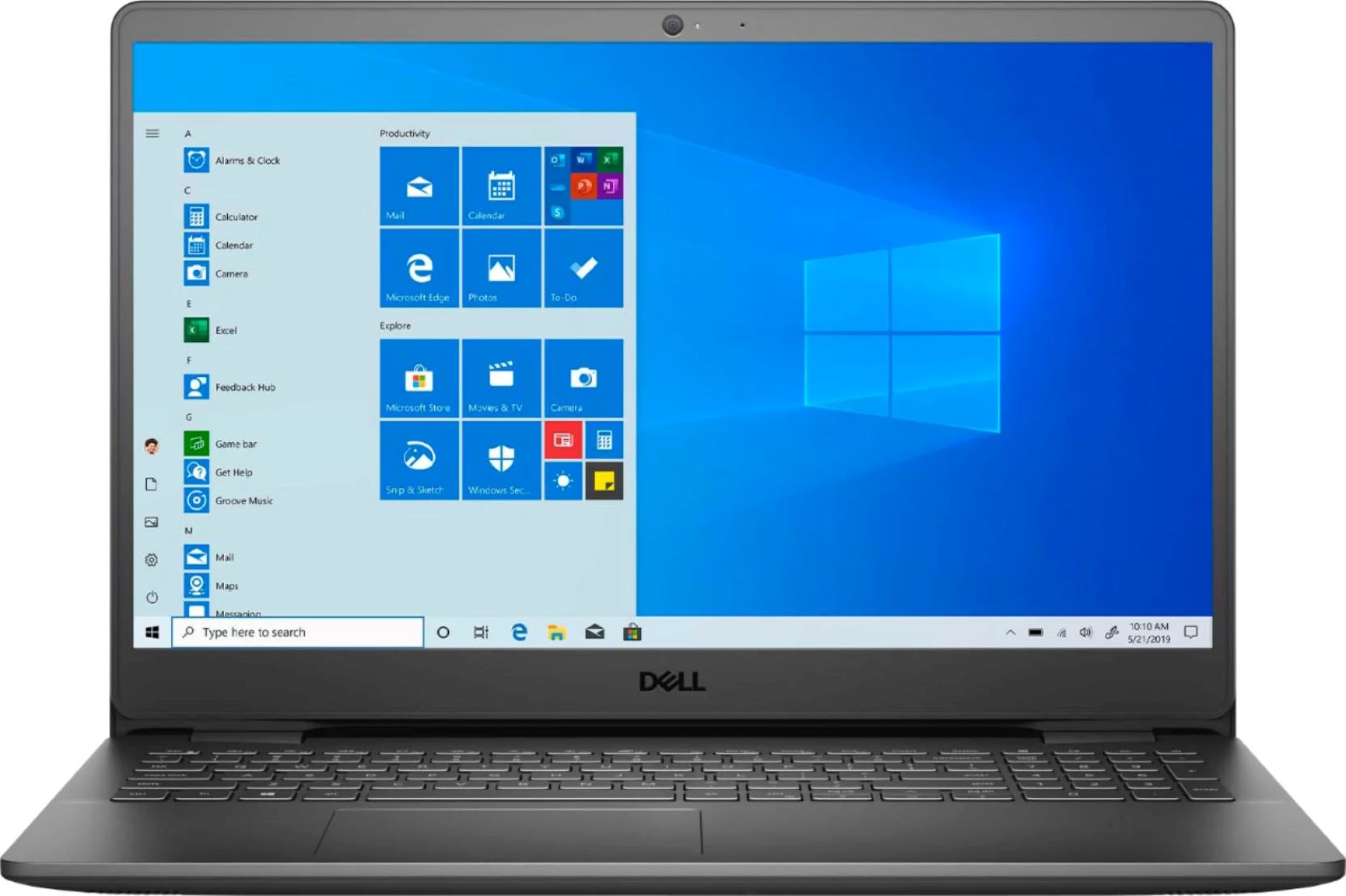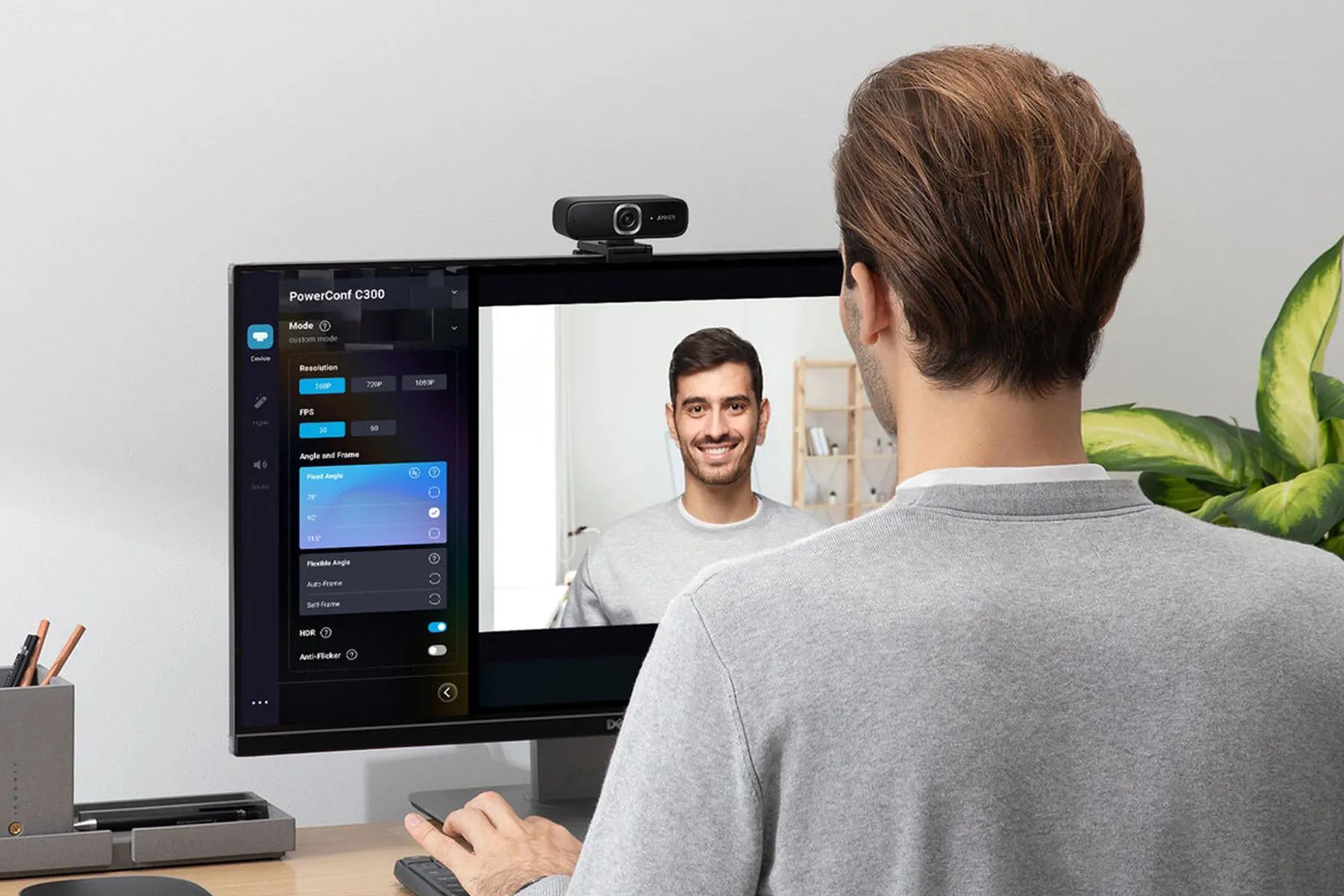Introduction
With the increasing demand for multimedia storage and the need for convenient data transfer, SD (Secure Digital) cards have become indispensable for many computer users. However, if you are an HP computer owner, you may have noticed that not all HP models come equipped with an SD card slot.
The absence of an SD card slot on some HP computers can be a source of confusion and frustration, especially if you frequently work with SD cards or rely on them for expanding storage or transferring data. In this article, we will explore the reasons why some HP computers do not have an SD card slot and discuss alternative options for SD card usage.
Furthermore, we will provide you with a simple method to determine whether your HP computer has an SD card slot, so you can easily locate it and make the most out of this useful feature. Whether you are a casual user or a professional, understanding the availability and location of the SD card slot on your HP computer can greatly enhance your computing experience.
Why do some HP computers not have an SD card slot?
There are several reasons why certain HP computers do not come equipped with an SD card slot. One of the primary factors is the design and form factor of the computer. With the trend towards thinner and lighter laptops, manufacturers often have to make compromises in terms of the available ports and connectivity options. Removing the SD card slot helps to reduce the overall thickness of the device and streamline its design.
Another reason is the increasing focus on cloud-based storage solutions. With the rise of services like Dropbox, Google Drive, and Microsoft OneDrive, many users now rely on cloud storage for their file sharing and backup needs. As a result, the demand for physical storage options such as SD cards has somewhat decreased, leading manufacturers to prioritize other features and connectivity options.
Additionally, the absence of an SD card slot may be a cost-saving measure. Including an SD card slot adds to the production costs of the computer, and some manufacturers choose to omit it in order to offer more affordable options to consumers. This allows them to allocate resources to other components or features that are considered more essential or in higher demand.
It is also worth noting that the absence of an SD card slot does not necessarily mean that a computer cannot facilitate external storage or data transfer. Many HP computers offer alternative options, such as USB ports or Thunderbolt connectivity, which can still be used to connect external devices like card readers or USB adapters for SD cards.
Overall, the decision to exclude an SD card slot from certain HP computers is typically a result of factors such as design constraints, changing storage needs, cost considerations, and the availability of alternative connectivity options. While it may be disappointing for users who rely on SD cards for their storage and data transfer needs, there are alternatives available to ensure a seamless experience.
How to check if your HP computer has an SD card slot?
If you’re unsure whether your HP computer has an SD card slot, there are a few simple methods to help you determine its presence.
The easiest way to check is by visually inspecting your computer’s exterior. Look for a small rectangular slot on the side or front of your laptop, or on the front panel of your desktop computer. This is typically where the SD card slot is located. If you see an opening that matches the size and shape of an SD card, then your computer is equipped with an SD card slot.
If you’re unable to locate the SD card slot by visual inspection, you can consult the user manual or specifications sheet for your HP computer. These documents usually provide detailed information about the ports and slots available on your specific model. You can find the user manual either in physical form that comes with your computer or as a digital copy on the HP website.
Another method is to access the Device Manager on your HP computer. To do this, press the Windows key + X on your keyboard, then select “Device Manager” from the pop-up menu. In the Device Manager window, expand the category labeled “Memory technology devices” or “SD host adapters”. If you see a device listed specifically for SD cards, it indicates that your computer has an SD card slot.
In addition, you can also check the specifications of your computer through the HP Support Assistant software. This software is pre-installed on most HP computers and allows you to view detailed information about your system’s hardware and components. Simply open the HP Support Assistant, navigate to the “My devices” tab, and look for information regarding the presence of an SD card slot.
By following these methods, you should be able to determine whether your HP computer is equipped with an SD card slot. Remember that even if your computer does not have a dedicated SD card slot, there are alternative options and external solutions available that can still enable you to utilize SD cards for storage and data transfer.
External alternatives to SD card slots on HP computers
If your HP computer does not have an SD card slot, don’t worry. There are several external alternatives that can allow you to still use SD cards for storage and data transfer.
One common option is to use a USB SD card reader. These compact devices plug into a USB port on your computer and provide an SD card slot for reading and transferring data. USB SD card readers are readily available and affordable, making them a convenient choice for users who frequently work with SD cards. Simply insert your SD card into the reader, plug it into a USB port, and you can access your files just as you would with an internal SD card slot.
Another alternative is to utilize an external docking station or hub. These devices typically offer a variety of ports and connectivity options, including USB ports, HDMI ports, Ethernet ports, and yes, even SD card slots. By connecting an external docking station or hub to your HP computer, you can easily expand its connectivity options and gain access to an SD card slot without sacrificing other features.
If you prefer a wireless solution, you can explore options like Wi-Fi-enabled SD cards. These special SD cards have built-in Wi-Fi capabilities, allowing you to wirelessly transfer files between your computer and the SD card. With the accompanying software or app, you can seamlessly upload and download files without the need for physical connections.
Cloud storage services are another convenient alternative to SD card slots. By uploading your files to a cloud storage provider like Dropbox, Google Drive, or OneDrive, you can access and share your files from any device with an internet connection. This eliminates the need for physical storage and provides the added benefit of backup and synchronization across multiple devices.
Lastly, if your HP computer has a built-in card reader but lacks an SD card slot specifically, you can utilize a microSD card adapter. These small adapters allow you to insert a microSD card into a standard SD card slot. This is a useful solution if you have a microSD card that you want to use with your computer’s existing card reader.
Remember, while your HP computer may not have an internal SD card slot, these external alternatives can provide the same functionality and convenience. Consider your specific needs and preferences to determine which option is best suited for you.
Conclusion
While some HP computers may not come equipped with an SD card slot, there are alternate options available to ensure that you can still use SD cards for storage and data transfer. The absence of an SD card slot is often due to design constraints, changing storage needs, cost considerations, and the availability of alternative connectivity options.
If you’re unsure whether your HP computer has an SD card slot, you can visually inspect the exterior, consult the user manual or specifications sheet, check the Device Manager, or use the HP Support Assistant software to find out. These methods can help you determine whether you have an SD card slot or need to explore external alternatives.
If your HP computer lacks an internal SD card slot, external options like USB SD card readers, external docking stations or hubs, Wi-Fi-enabled SD cards, and cloud storage services can provide convenient alternatives. These solutions allow you to access and transfer data from SD cards seamlessly.
Ultimately, the availability of an SD card slot on HP computers may vary depending on the specific model and its intended purpose. Regardless of whether your HP computer has an SD card slot or not, there are options available to satisfy your storage and data transfer needs. Consider your requirements, preferences, and budget to select the option that best suits your workflow.
With the above information in mind, you can now navigate your HP computer’s SD card capabilities with confidence and make the most of external alternatives to ensure a seamless experience with your SD cards.