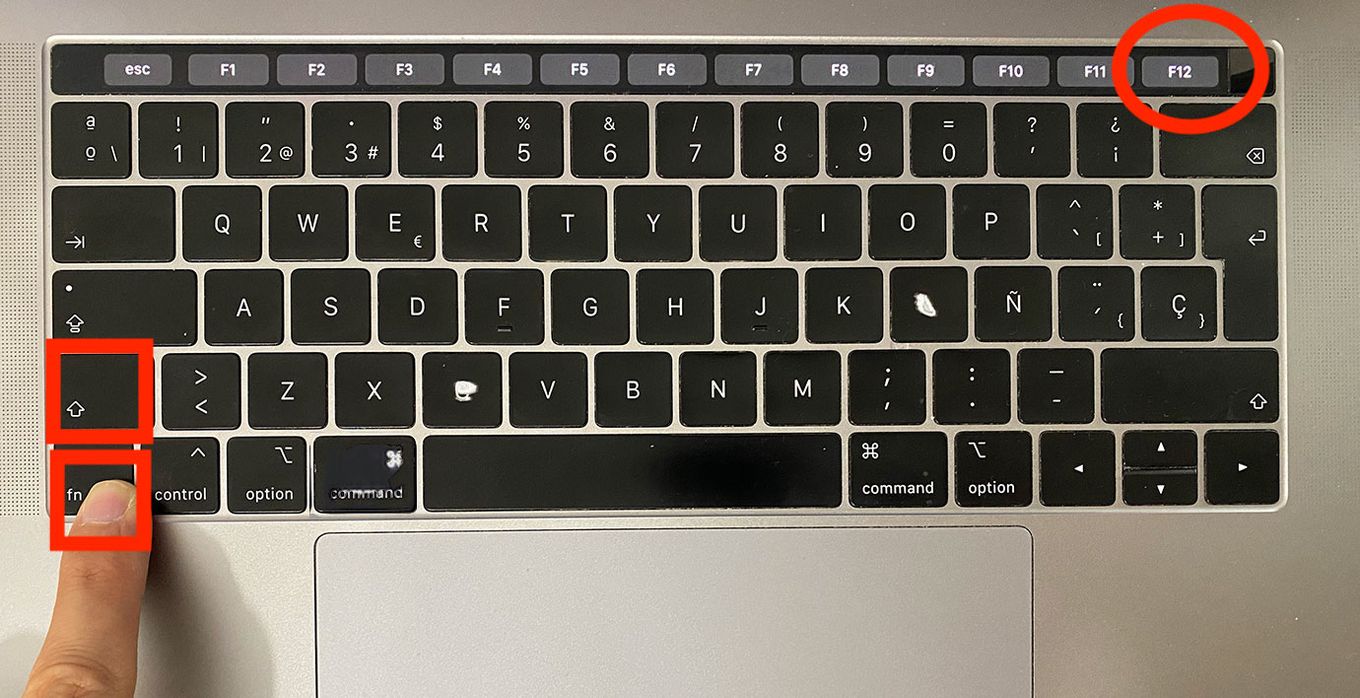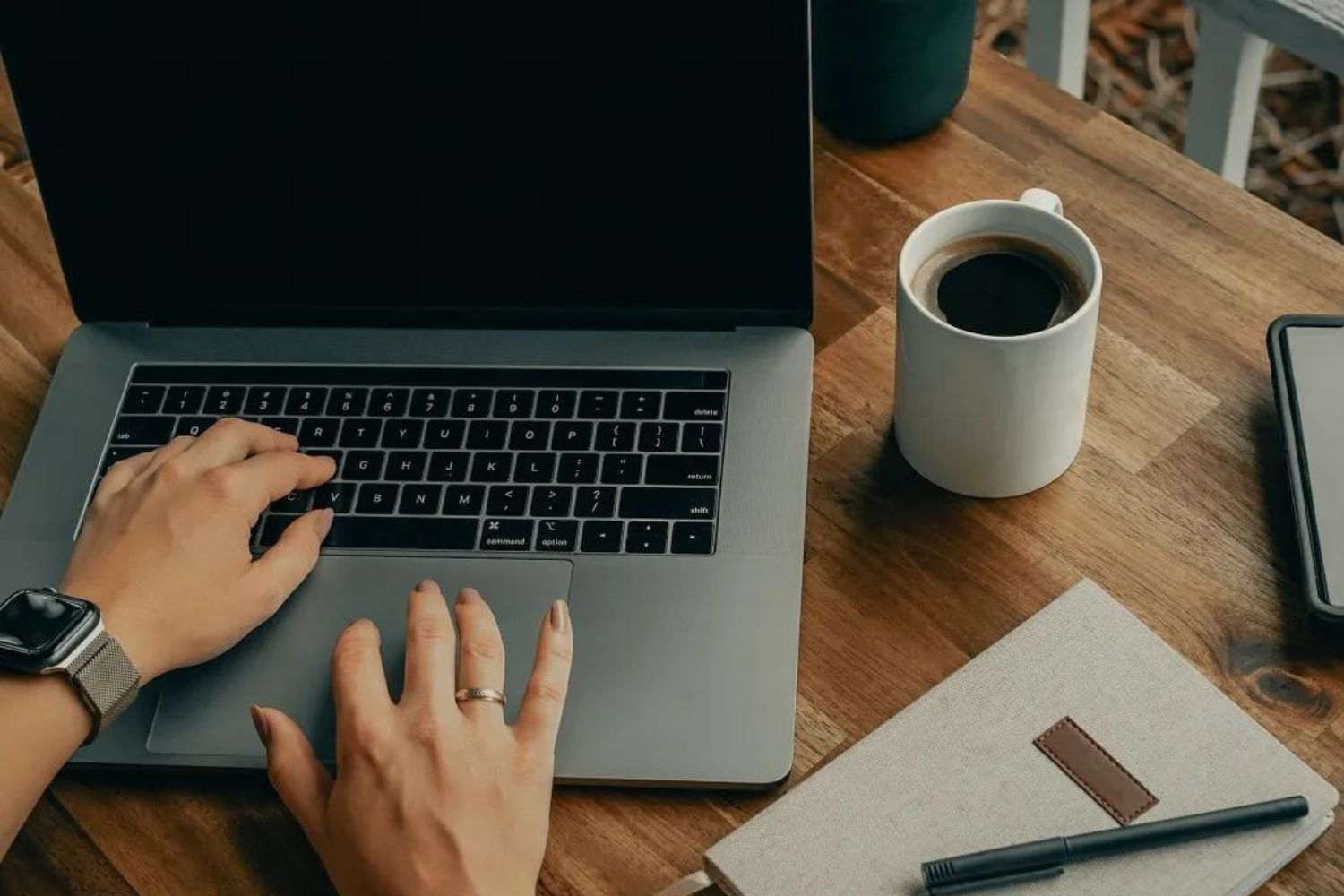Introduction
Welcome to our guide on Scroll Lock and its absence on Ultrabook laptops. If you’re wondering why you can’t find the Scroll Lock key on your Ultrabook or are having trouble enabling it, you’ve come to the right place. In this article, we will explore the concept of Scroll Lock, its importance, and how to work around its absence on Ultrabook laptops.
Scroll Lock is a function key found on many keyboards, typically located in the top right corner of the keyboard. Its primary purpose is to control the scrolling behavior of the computer screen. When activated, it alters the default behavior of the arrow keys, allowing them to scroll through documents or web pages instead of moving the cursor.
Scroll Lock was initially designed to work with the Scroll Lock indicator light on early computer systems and keyboards. Back then, it served useful purposes in certain applications such as spreadsheet programs, but its usefulness has diminished over time. Nowadays, it is rarely used, and many modern keyboards, including those on Ultrabook laptops, no longer include a dedicated Scroll Lock key.
Ultrabook laptops, known for their compact form factor and sleek design, often prioritize space-saving features. As a result, traditional function keys such as Scroll Lock are omitted to make room for more essential keys or to ensure a thinner and lighter laptop. While this design decision may offer a sleeker appearance and improved portability, it can be frustrating for users who rely on Scroll Lock for specific tasks.
However, there is still hope for Ultrabook laptop users who require Scroll Lock functionality. Although the dedicated Scroll Lock key may be absent, there are alternative methods to enable scrolling without it. In the following sections, we will explore these methods and guide you through the process of achieving scrolling functionality on your Ultrabook laptop.
So, if you’re ready to learn more about Scroll Lock and how to overcome its absence on Ultrabook laptops, let’s dive deeper into the topic and find the solutions you need for a seamless scrolling experience.
What is Scroll Lock?
Scroll Lock is a function key present on many traditional keyboards. It was originally introduced to work with the Scroll Lock indicator light, which was commonly found on early computer systems and keyboards. When activated, Scroll Lock alters the behavior of certain keys on the keyboard, particularly the arrow keys.
The primary purpose of Scroll Lock is to control the scrolling function of the computer screen. By default, when Scroll Lock is disabled, the arrow keys move the cursor within a document or text field. However, when Scroll Lock is enabled, the arrow keys instead scroll through the contents of the screen, whether it be a word document, a web page, or a spreadsheet program.
Scroll Lock was initially developed to aid in the navigation of spreadsheets and other large documents. In these cases, users could enable Scroll Lock to easily move between different sections of a document without having to constantly use the mouse or touchpad.
However, as technology has evolved and the way we interact with computers has changed, the utility of Scroll Lock has diminished. Many users are unfamiliar with its function, and it is no longer widely used in modern applications. The indicator light associated with Scroll Lock is also rarely found on newer keyboards, further contributing to its decline in popularity.
Despite its diminishing relevance, Scroll Lock may still have some practical use in specific scenarios. For example, those who work extensively with spreadsheet programs may find Scroll Lock helpful when navigating through lengthy tables or grids of data. Additionally, Scroll Lock can sometimes be used in combination with other keys to perform certain actions or triggers in legacy software.
However, it’s important to note that not all keyboards or laptops include a dedicated Scroll Lock key. Ultrabook laptops, in particular, often omit this key to prioritize space-saving and a more streamlined design. This omission can lead to confusion for users who depend on Scroll Lock for specific tasks.
In the following sections, we will explore the importance of Scroll Lock and discuss alternative methods to enable scrolling on Ultrabook laptops. So, let’s move forward and discover how to regain scroll functionality even in the absence of a dedicated Scroll Lock key.
Why is Scroll Lock important?
Although Scroll Lock may seem like a relic from the early days of computing, it still serves a purpose for certain users and specific scenarios. Understanding the importance of Scroll Lock can help you appreciate its functionality and determine whether it is relevant to your needs.
1. Navigating spreadsheets and large documents: Scroll Lock was originally designed to facilitate easy navigation in spreadsheet programs and large documents. By enabling Scroll Lock, users could use the arrow keys to move through rows and columns without affecting the position of the cursor. This feature is particularly useful when working with extensive tables and grids, allowing for quicker and more efficient data analysis.
2. Legacy applications: Scroll Lock may be required to perform specific actions or triggers in older software that hasn’t been updated to utilize other compatible keys. In some cases, legacy applications may still rely on the functionality of the Scroll Lock key to execute certain commands or access hidden features. If you frequently work with older software, having Scroll Lock functionality can be essential for smoothly navigating and using these programs.
3. Remote desktop usage: When using remote desktop applications, Scroll Lock can play a vital role in ensuring a seamless experience. Some remote desktop clients or servers rely on Scroll Lock to toggle between scrolling modes. Without the ability to enable Scroll Lock, you may encounter difficulties when navigating remotely and require alternative methods to achieve smooth scrolling functionality.
4. Compatibility with specific software: Certain software applications, especially in specialized fields such as engineering or finance, may still utilize Scroll Lock for specific features or functions. If you work with software that requires the functionality of Scroll Lock, it’s important to have a way to enable it, even if your keyboard or laptop doesn’t include a dedicated Scroll Lock key.
While Scroll Lock may not be crucial for everyday computer use, its importance lies in its specific use cases and compatibility with certain software applications. For users who regularly work with spreadsheets, legacy software, or remote desktop environments, having Scroll Lock functionality can greatly enhance productivity and ease of use.
Now that we understand the importance of Scroll Lock, let’s move on to discussing the absence of this key on Ultrabook laptops and explore alternative methods to overcome its absence and enable scrolling functionality.
The absence of Scroll Lock on Ultrabook Laptops
Ultrabook laptops are known for their sleek and compact design, prioritizing portability without compromising performance. To achieve this level of slimness, many Ultrabook manufacturers have made the decision to omit certain function keys, including Scroll Lock, from their keyboard layouts.
The absence of the Scroll Lock key on Ultrabook laptops can be attributed to a few key factors:
1. Space-saving design: Ultrabook laptops are designed to be ultra-thin and lightweight, making them highly portable. To achieve this, manufacturers need to carefully allocate space on the keyboard. Traditional function keys like Scroll Lock occupy valuable real estate that can be used for other essential keys or to maintain the laptop’s slim profile.
2. Changing user needs: In recent years, the demand for the Scroll Lock key has decreased significantly. Many users are unaware of its function or rarely require its use in their daily tasks. As a result, manufacturers have made the decision to prioritize more widely used keys, such as media control keys or screen brightness adjustments.
3. Minimalist keyboard layouts: Ultrabook laptops often feature minimalist keyboard designs that remove clutter and unnecessary keys. This streamlined approach creates a clean and aesthetic look, but it also means sacrificing certain function keys that may not be widely used by the majority of users.
While the absence of the dedicated Scroll Lock key may be disappointing for users who rely on its functionality, it doesn’t mean that scrolling is impossible on Ultrabook laptops. In the next section, we will explore alternative methods to enable scrolling even without the presence of a dedicated Scroll Lock key.
It’s important to note that the omission of the Scroll Lock key is specific to Ultrabook laptops. Traditional desktop keyboards and some non-Ultrabook laptops may still include a dedicated Scroll Lock key, ensuring compatibility for those users who rely on this feature.
Now that we understand why Scroll Lock is absent on Ultrabook laptops, let’s move on to exploring different methods to enable scrolling functionality on these devices.
How to enable Scroll Lock on Ultrabook Laptops
Although Ultrabook laptops do not have a dedicated Scroll Lock key, there are alternative methods to enable Scroll Lock functionality. Here are a few options to consider:
1. Function key combinations: Some Ultrabook laptops may have a Fn (Function) key that can be used in combination with other keys to activate Scroll Lock. Look for a key labeled “Fn” on your keyboard, usually located next to the Ctrl or Win (Windows) key. Then, check the other keys for a secondary function labeled with an icon resembling a padlock or the word “Scroll Lock.” Pressing the Fn key in combination with this secondary function key should enable or disable Scroll Lock.
2. Keyboard software or utilities: Check if your Ultrabook laptop comes with pre-installed keyboard software or utilities. These software or utilities may provide additional options and settings for customizing the behavior of the function keys or enabling Scroll Lock. Look for the software or utility either in the Control Panel or in the system tray area and explore the available options to enable Scroll Lock functionality.
3. External keyboard: If enabling Scroll Lock is crucial for your work or specific applications, you may consider connecting an external keyboard to your Ultrabook laptop. Traditional desktop keyboards often include a dedicated Scroll Lock key. By using an external keyboard, you can regain the functionality of Scroll Lock without compromising the portability of your Ultrabook.
4. Keyboard remapping software: In some cases, you can use third-party software to remap the keys on your Ultrabook laptop’s keyboard. There are several keyboard remapping programs available that allow you to redefine the functionality of various keys. With the help of these programs, you can assign a different key combination or function to activate Scroll Lock on your Ultrabook laptop.
5. On-screen keyboard: If all else fails, you can use the on-screen keyboard on your Ultrabook laptop to enable Scroll Lock. To access the on-screen keyboard, go to the Start Menu, search for “On-Screen Keyboard,” and open the application. Once the on-screen keyboard is displayed, click on the Scroll Lock button to enable or disable it.
It’s essential to note that the availability and effectiveness of these methods may vary depending on your specific Ultrabook laptop model and operating system. Refer to the user manual or manufacturer’s website for more information on enabling Scroll Lock on your particular device.
With these alternative methods, you can regain Scroll Lock functionality on your Ultrabook laptop, even without a dedicated key. Experiment with these options to find the one that works best for your needs and allows for smooth scrolling in your desired applications.
Now that we’ve explored how to enable Scroll Lock on Ultrabook laptops, let’s discuss alternative methods for scrolling without Scroll Lock in case these options are not suitable for you.
Alternative methods for scrolling without Scroll Lock
If your Ultrabook laptop does not have a dedicated Scroll Lock key and the methods mentioned earlier are not applicable or satisfactory for your needs, there are alternative methods for scrolling without Scroll Lock. Here are a few options to consider:
1. Two-finger scrolling: Most Ultrabook laptops are equipped with a touchpad that supports multi-touch gestures. One of the common gestures is two-finger scrolling. Simply place two fingers on the touchpad and swipe up or down to scroll through documents, web pages, or other content. This intuitive gesture mimics the scrolling behavior associated with Scroll Lock without the need for a dedicated key.
2. Keyboard shortcuts: Many applications and web browsers offer keyboard shortcuts for scrolling. For example, pressing the Spacebar on a web page will scroll down one full page, while pressing Shift+Spacebar will scroll up one page. Similarly, using the arrow keys or the Page Up and Page Down keys can also allow for vertical scrolling in certain applications and documents. Check the specific keyboard shortcuts for the software or application you are using to find suitable alternatives for scrolling.
3. Mouse wheel or touchpad scrolling: If you are using an external mouse with a mouse wheel or an Ultrabook laptop with a touchpad that supports scrolling, you can take advantage of these built-in scrolling features. Simply roll the mouse wheel or swipe up and down on the touchpad to scroll through content. Adjust the scrolling speed and sensitivity in the system settings to customize your scrolling experience.
4. Scroll bars: Although scroll bars may seem traditional, they can still be used to navigate through content. In many applications and web browsers, scroll bars are available on the side or bottom of the screen. Clicking and dragging the scroll bar allows you to scroll through the content. Some scroll bars also have additional features, such as horizontal scrolling or thumb acceleration, to provide a more versatile scrolling experience.
5. Third-party software: There are various third-party software applications available that provide additional scrolling functionality or customization options. These software programs can offer features such as smooth scrolling, reverse scrolling, or even emulating the Scroll Lock functionality. Explore different options and choose a suitable software solution based on your preferences and requirements.
By utilizing these alternative methods, you can achieve scrolling functionality even without the presence of a dedicated Scroll Lock key on your Ultrabook laptop. Experiment with these options to find the method that feels most comfortable and intuitive for you.
Now that we have discussed alternative methods for scrolling without Scroll Lock, let’s conclude our guide and summarize the key points we have covered.
Conclusion
In this guide, we explored the concept of Scroll Lock, its importance, and the absence of the Scroll Lock key on Ultrabook laptops. While Scroll Lock may have had significant relevance in the past, its utility has diminished over time, leading many manufacturers to omit the dedicated key on Ultrabook keyboards in favor of slim and compact designs.
However, the absence of Scroll Lock does not mean that scrolling functionality is completely lost on Ultrabook laptops. We discussed alternative methods to enable Scroll Lock, including using function key combinations, keyboard software or utilities, external keyboards, keyboard remapping software, and the on-screen keyboard. These options offer flexibility and adaptability for users who require Scroll Lock functionality.
Furthermore, we explored alternative methods for scrolling without Scroll Lock, such as two-finger scrolling on touchpads, keyboard shortcuts, mouse wheel or touchpad scrolling, scroll bars, and third-party software. These methods provide viable solutions for achieving smooth scrolling experiences on Ultrabook laptops, even in the absence of a dedicated Scroll Lock key.
It’s important to note that the availability and effectiveness of these methods may depend on the specific Ultrabook laptop model and operating system. We highly recommend consulting your laptop’s user manual or manufacturer’s website for more information on enabling Scroll Lock or exploring alternative scrolling options specific to your device.
In conclusion, while the Scroll Lock key may be missing from Ultrabook laptops, there are alternative methods and workarounds to regain scrolling functionality. Whether it’s through function key combinations, software solutions, or utilizing touchpad gestures, you can continue to enjoy smooth scrolling experiences on your Ultrabook laptop.
With the knowledge and options provided in this guide, you can adapt and make the most of your Ultrabook laptop’s streamlined design without sacrificing the scrolling features you rely on. Embrace the alternatives available to you and explore the various options until you find the one that suits your preferences and enhances your productivity.
Thank you for reading our guide on Scroll Lock and its absence on Ultrabook laptops. We hope this information has been valuable in helping you navigate through the world of scrolling on your device.