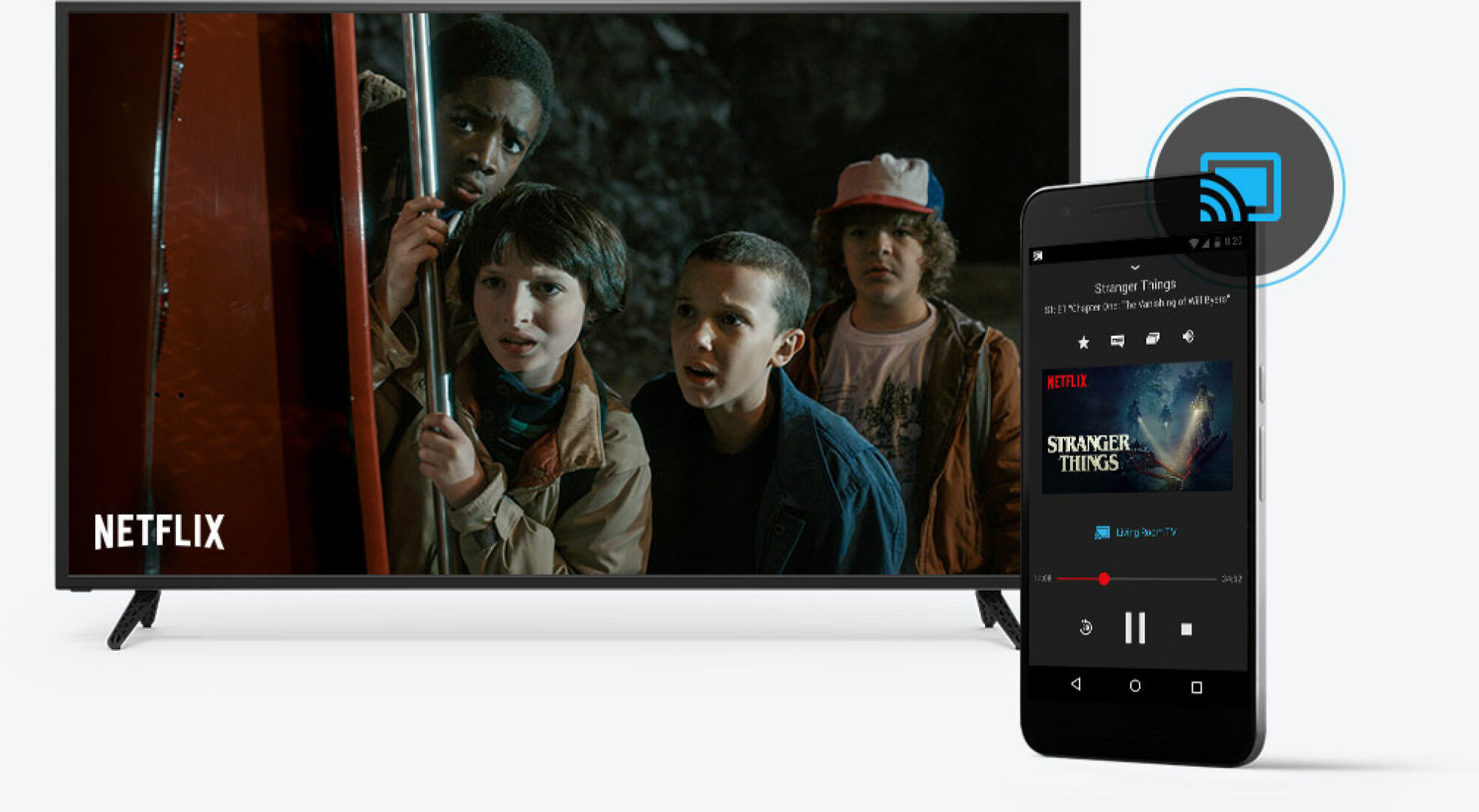Introduction
Modern televisions have become more advanced with numerous features and connectivity options. One such vital feature is the HDMI (High-Definition Multimedia Interface) port that allows seamless transmission of high-quality audio and video signals from external devices to your TV. If you own a Vizio TV and want to connect external devices like gaming consoles, Blu-ray players, or streaming devices, it becomes essential to locate the HDMI port on your television.
In this article, we will guide you through the process of finding the HDMI port on your Vizio TV. Whether you have just purchased a new Vizio TV or are unfamiliar with the location of the HDMI port on your existing TV, we’ve got you covered.
Understanding the significance of the HDMI port is crucial as it enables you to enjoy high-definition content and connect various devices effortlessly. HDMI ports allow for the transmission of both audio and video signals in a single cable, eliminating the need for multiple cables and providing superior picture and sound quality.
Without knowing the exact location of the HDMI port on your Vizio TV, you may struggle to connect devices and enjoy the full capabilities of your television. By following the instructions provided in this article, you will be able to locate the HDMI port quickly and start connecting your favorite devices.
So, if you’re ready to uncover the hidden HDMI port on your Vizio TV, let’s dive into the methods that will help you locate it with ease.
What is HDMI?
HDMI, which stands for High-Definition Multimedia Interface, is an industry standard for transmitting high-quality audio and video signals between devices. It has become the primary method of connecting various devices, such as HD televisions, gaming consoles, Blu-ray players, and streaming devices.
HDMI offers several advantages over other connection types, making it the preferred choice for enthusiasts and casual users alike. With HDMI, you can enjoy high-definition content with crystal-clear picture quality and immersive surround sound. It supports both standard audio formats, like stereo, and advanced audio formats, such as Dolby TrueHD and DTS-HD Master Audio.
One of the main advantages of HDMI is its ability to transmit uncompressed digital signals. This ensures that there is no loss of quality during the transmission process, resulting in a true high-definition experience. HDMI also carries digital signals, eliminating the need for digital-to-analog conversion, which can cause signal degradation.
In addition to audio and video transmission, HDMI also supports two-way communication between devices. This means that your television can send commands and information to connected devices, allowing for seamless control and integration. For example, you can use your TV remote to control the volume on your connected soundbar or switch between inputs on your receiver.
Over the years, HDMI technology has evolved to support higher resolutions and enhanced features. The latest version, HDMI 2.1, offers support for 8K resolution, variable refresh rate (VRR), enhanced audio return channel (eARC), and more. This ensures that HDMI remains future-proof and capable of handling the demands of advanced home entertainment systems.
Overall, HDMI has revolutionized the way we connect and experience audiovisual content. Its ability to deliver high-quality audio and video, along with its ease of use and versatility, has made it an essential component of modern entertainment setups. So, understanding HDMI and its benefits is crucial for anyone looking to connect devices to their Vizio TV and enjoy the best possible audiovisual experience.
Why do you need to locate the HDMI port on your Vizio TV?
Locating the HDMI port on your Vizio TV is important for several reasons. Here are some key points that highlight the significance of knowing the exact location of the HDMI port:
1. Device Connection: The HDMI port is the primary means of connecting external devices to your Vizio TV. Whether it’s a gaming console, Blu-ray player, streaming device, or cable/satellite box, you will need to locate the HDMI port to establish the connection. Without finding the HDMI port, you won’t be able to enjoy the content from these devices on your TV screen.
2. High-Quality Video and Audio: HDMI ensures the transmission of high-definition video and audio signals between devices. By connecting devices through HDMI, you can experience superior picture quality and immersive sound. Locating the HDMI port allows you to enjoy your favorite movies, video games, and streaming content in the best quality possible.
3. Ease of Use: HDMI simplifies the process of connecting devices to your Vizio TV. It eliminates the need for multiple cables, as a single HDMI cable can transmit both audio and video signals. By locating the HDMI port, you can easily connect and disconnect devices without any hassle, making it convenient for everyday use.
4. Compatibility: HDMI has become the standard connection type for modern devices. Most devices, including gaming consoles, Blu-ray players, and streaming devices, come equipped with HDMI outputs. By locating the HDMI port on your Vizio TV, you ensure compatibility with a wide range of devices, allowing you to connect and enjoy various content sources.
5. Future-Proofing: As technology advances, HDMI continues to evolve to support new features and higher resolutions. By locating the HDMI port on your Vizio TV, you future-proof your entertainment setup, ensuring that you can take advantage of the latest devices and technologies that rely on HDMI connectivity.
Overall, locating the HDMI port on your Vizio TV is essential to fully utilize its capabilities and connect external devices for an enhanced audiovisual experience. Whether it’s for gaming, watching movies, or streaming your favorite content, knowing where to find the HDMI port ensures seamless device integration and optimal performance.
Locating the HDMI port on a Vizio TV
Locating the HDMI port on your Vizio TV may seem like a challenging task, especially if you are unfamiliar with the layout of your television. However, with a little guidance, you can easily find the HDMI port and start connecting your external devices. Here are several methods to help you locate the HDMI port on your Vizio TV:
Method 1: Check the back panel: The most common location for the HDMI port on a Vizio TV is on the back panel. Look for a series of input ports, usually labeled “HDMI,” and you should find one or more HDMI ports available. Check the markings or color-coding, as some TVs may have multiple HDMI ports with different capabilities, such as HDMI 1.4 or HDMI 2.0.
Method 2: Check the side panel: In some Vizio TV models, the HDMI ports might be located on the side panel instead of the back. Carefully inspect the sides of your TV, and you may find one or more HDMI ports. These side-mounted HDMI ports offer convenience for easy access to connect and disconnect devices.
Method 3: Check the bottom panel: In rare cases, certain Vizio TV models may have the HDMI ports located on the bottom panel. This design choice hides the ports from view when viewed from the front or sides. If you have thoroughly checked the back and side panels and still can’t locate the HDMI ports, take a look at the bottom panel of your TV.
Method 4: Check the inputs menu: If you’re unable to physically find the HDMI ports on your Vizio TV, you can also access the inputs menu on your television. Using your TV remote, navigate to the settings or menu options and look for the inputs or source selection menu. In this menu, you should see a list of available input sources, and the HDMI ports will be labeled accordingly.
By utilizing these methods, you should be able to locate the HDMI port on your Vizio TV. Remember to consult your TV’s user manual if you’re having difficulty finding the HDMI ports, as the location may vary depending on your specific model.
Once you have located the HDMI port on your Vizio TV, you can now connect your external devices and enjoy high-quality audio and video content on the big screen. Make sure to use high-speed HDMI cables to ensure the best performance and compatibility with your devices.
Method 1: Check the back panel
When searching for the HDMI port on your Vizio TV, the first method is to check the back panel of the television. This is usually the most common location for the HDMI ports. Follow these steps to find the HDMI port:
1. Start by turning off your Vizio TV and ensuring there are no cables or obstructions blocking the back panel.
2. Carefully examine the back panel of your Vizio TV. Look for a cluster of input ports or connectors. HDMI ports are typically rectangular and have 19 pins inside. They are usually labeled as “HDMI” and are accompanied by numbers or other symbols denoting the specific HDMI version.
3. Check the markings or color-coding around the HDMI ports. Some Vizio TVs may have multiple HDMI ports, each offering different capabilities. For example, HDMI 1.4 ports support 4K resolution at 30Hz, while HDMI 2.0 ports can handle 4K at 60Hz for smoother motion and better picture quality.
4. Depending on the model of your Vizio TV, you may find the HDMI ports aligned horizontally or vertically. Take note of their position and any distinguishing features to make it easier to connect devices in the future.
5. Once you have located the HDMI port, you can now connect your external device using an HDMI cable. Ensure that the cable is securely inserted into the HDMI port on both the TV and the device you want to connect.
It’s important to note that the number of HDMI ports on a Vizio TV can vary depending on the model. Some TVs may have two or more HDMI ports, allowing you to connect multiple devices simultaneously. Make sure to select the appropriate HDMI input on your TV, using either the remote control or the menu options, to switch to the correct source when you want to use a specific device.
By checking the back panel and locating the HDMI port on your Vizio TV, you can easily establish connections with various devices, such as gaming consoles, Blu-ray players, and streaming devices. Enjoy a seamless audiovisual experience and make the most out of your Vizio TV’s capabilities.
Method 2: Check the side panel
If you’ve checked the back panel of your Vizio TV and can’t find the HDMI ports, don’t worry. Some Vizio TV models have the HDMI ports conveniently located on the side panel. Follow these steps to locate the HDMI port on the side of your TV:
1. Turn off your Vizio TV and ensure that there are no obstructing objects near the side panel.
2. Take a close look at the side of your Vizio TV. Look for a series of input ports or connectors, which are often recessed or indented into the side panel. Depending on the model, the HDMI ports may be labeled with “HDMI” and accompanied by numbers or symbols indicating the specific HDMI version.
3. Check both sides of the TV, as the HDMI ports could be located on either side. Don’t forget to inspect the bottom edge of the TV as well, as some models may position the HDMI ports in that area.
4. Once you have located the HDMI port, you can proceed to connect your external device using an HDMI cable. Ensure that the cable plugs securely into the HDMI port on both the TV and the device.
By having the HDMI ports on the side panel of your Vizio TV, you can easily access them without having to reach behind the TV. This convenient placement allows for quick and hassle-free connections, especially for devices that you frequently connect and disconnect.
It’s important to note that the number and configuration of the HDMI ports on the side panel can vary depending on the TV model. Some TVs may have multiple HDMI ports positioned horizontally, while others may have them vertically aligned. Take note of the ports’ positions and labels to identify them easily in the future.
Remember to select the correct HDMI input on your Vizio TV, either using the remote control or the on-screen menu, when you want to use a particular device connected via HDMI. This ensures that the audiovisual signals from the device are properly routed to your TV for a seamless viewing experience.
So, if you couldn’t find the HDMI ports on the back panel of your Vizio TV, don’t forget to check the side panel. By doing so, you’ll be able to connect your favorite external devices and enjoy high-quality audio and video content with ease.
Method 3: Check the bottom panel
In rare cases, certain Vizio TV models may have the HDMI ports located on the bottom panel. If you’ve checked the back and side panels and still can’t find the HDMI ports, it’s time to explore the bottom of your TV. Follow these steps to locate the HDMI port on the bottom panel:
1. Turn off your Vizio TV and make sure there are no obstructions blocking the bottom panel.
2. Carefully place your TV on a soft and stable surface, ensuring that you have full access to the bottom of the television.
3. Examine the bottom panel closely. Look for a cluster of input ports or connectors. Although uncommon, HDMI ports might be positioned along with other input/output ports.
4. Identify the HDMI ports by their rectangular shape, often labeled as “HDMI.” These ports should have 19 pins inside and may be accompanied by numbers or symbols indicating the HDMI version.
5. Take note of the HDMI port position and any distinguishing features to facilitate future connections with devices.
6. Once you have located the HDMI ports on the bottom panel, you can proceed to connect your external devices using HDMI cables. Ensure that the cables are firmly plugged into both the TV and the device you want to connect.
It’s worth mentioning that having the HDMI ports on the bottom panel is not a common design choice for Vizio TVs. However, for specific TV models, this configuration may offer a more concealed and visually appealing setup. By positioning the HDMI ports on the bottom, the clutter of cables can be neatly hidden from view.
Remember that the number of HDMI ports and their configuration on the bottom panel may vary depending on your Vizio TV model. Some models may have multiple HDMI ports, while others might have just one. Ensure that you select the appropriate HDMI input on your TV when using a specific device.
Once you have found the HDMI ports on the bottom panel, you can easily connect gaming consoles, Blu-ray players, streaming devices, and other peripherals. Enjoy the high-quality audio and video experience provided by these devices on your Vizio TV screen.
If you are unable to locate the HDMI ports on the bottom panel, refer to your TV’s user manual or contact Vizio’s customer support for further assistance.
By exploring the bottom panel of your Vizio TV, you may uncover the hidden HDMI ports and successfully connect your external devices for an enhanced entertainment experience.
Method 4: Check the inputs menu
If you’re having trouble physically locating the HDMI ports on your Vizio TV, there is another method you can try. By accessing the inputs menu on your television, you can easily identify and select the HDMI port you want to use. Follow these steps to find the HDMI ports through the inputs menu:
1. Power on your Vizio TV and grab the remote control that came with it.
2. Look for a button on the remote control labeled “Input” or “Source.” Press this button to access the inputs menu on the TV.
3. Use the arrow keys on the remote control to navigate through the inputs menu options. Look for the HDMI option or any related terms.
4. Once you have located the HDMI option, you may see sub-options labeled with specific HDMI port numbers, such as HDMI 1, HDMI 2, etc. Choose the appropriate HDMI input option that corresponds to the port you want to use.
5. After selecting the HDMI input, exit the inputs menu and return to regular TV viewing mode.
By using the inputs menu on your Vizio TV, you can easily switch between different HDMI ports without physically locating them. This method is particularly useful if you have limited visibility of the TV’s back, side, or bottom panels, or if you have multiple HDMI ports and want to select a specific one.
It’s worth noting that the procedure for accessing the inputs menu may vary depending on your Vizio TV model and remote control. Refer to your TV’s user manual or look for specific instructions on the Vizio website if you’re unsure about how to access the inputs menu on your particular model.
Once you have successfully chosen the desired HDMI input through the inputs menu, you can connect your external devices using HDMI cables to the corresponding port on the back, side, or bottom panel of your Vizio TV. Enjoy your favorite content on the big screen with high-quality audio and video.
If you encounter difficulties navigating the inputs menu or still cannot locate the HDMI ports even through this method, consider referring to your TV’s user manual or contacting Vizio’s customer support for further assistance.
Using the inputs menu is a convenient way to easily connect devices to the correct HDMI port on your Vizio TV, especially when physical access may be challenging or inconvenient.
Conclusion
Locating the HDMI port on your Vizio TV is essential to connect external devices and enjoy high-quality audio and video content. By following the methods outlined in this article, you can easily find the HDMI port on your Vizio TV:
1. Check the back panel, which is the most common location for HDMI ports on Vizio TVs.
2. If you can’t find the HDMI ports on the back panel, check the side panel, where some models may have them conveniently placed.
3. In rare cases, certain Vizio TV models have the HDMI ports located on the bottom panel.
4. Access the inputs or source selection menu on your TV to locate and select the HDMI port you want to use.
Once you’ve located the HDMI port, you can connect gaming consoles, Blu-ray players, streaming devices, and other peripherals to your Vizio TV, enhancing your entertainment experience with superior audio and video quality.
Remember to select the correct HDMI input using the remote control or on-screen menu to ensure the signals are properly routed to your TV.
If you encounter any difficulties or cannot locate the HDMI ports on your Vizio TV, refer to your TV’s user manual or contact Vizio’s customer support for further assistance.
Now that you know how to find the HDMI port, you can easily connect your favorite devices and enjoy a wide range of content on your Vizio TV. Whether it’s gaming, streaming movies, or watching your favorite TV shows, the HDMI port allows you to unlock the full potential of your television and create a captivating home entertainment experience.
So go ahead, find that HDMI port, and start enjoying the world of high-quality audio and video on your Vizio TV!