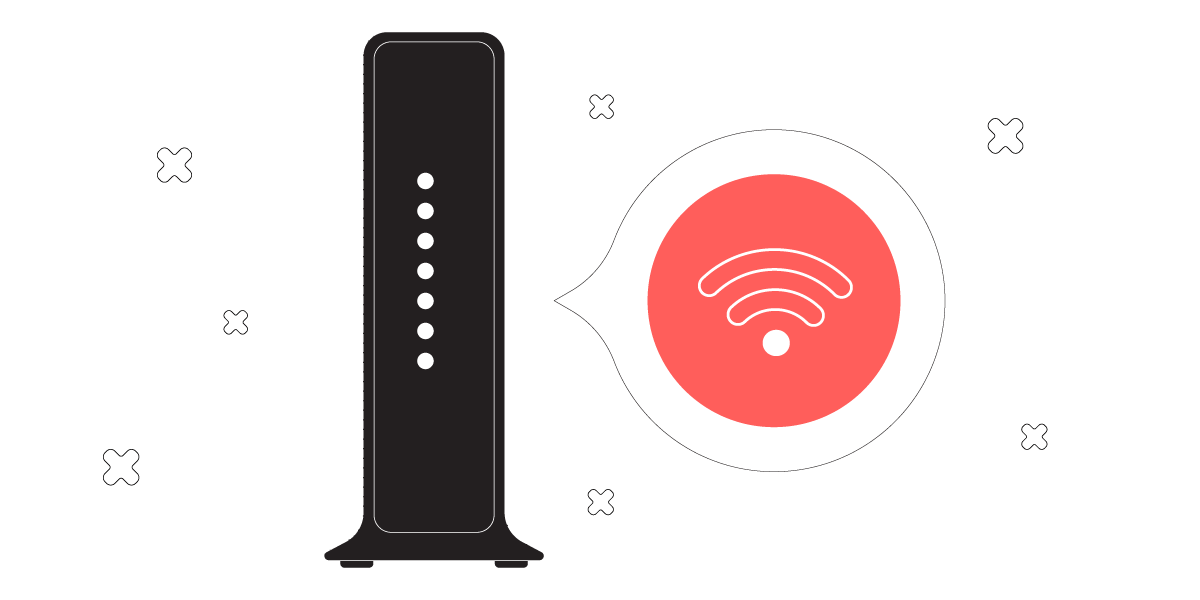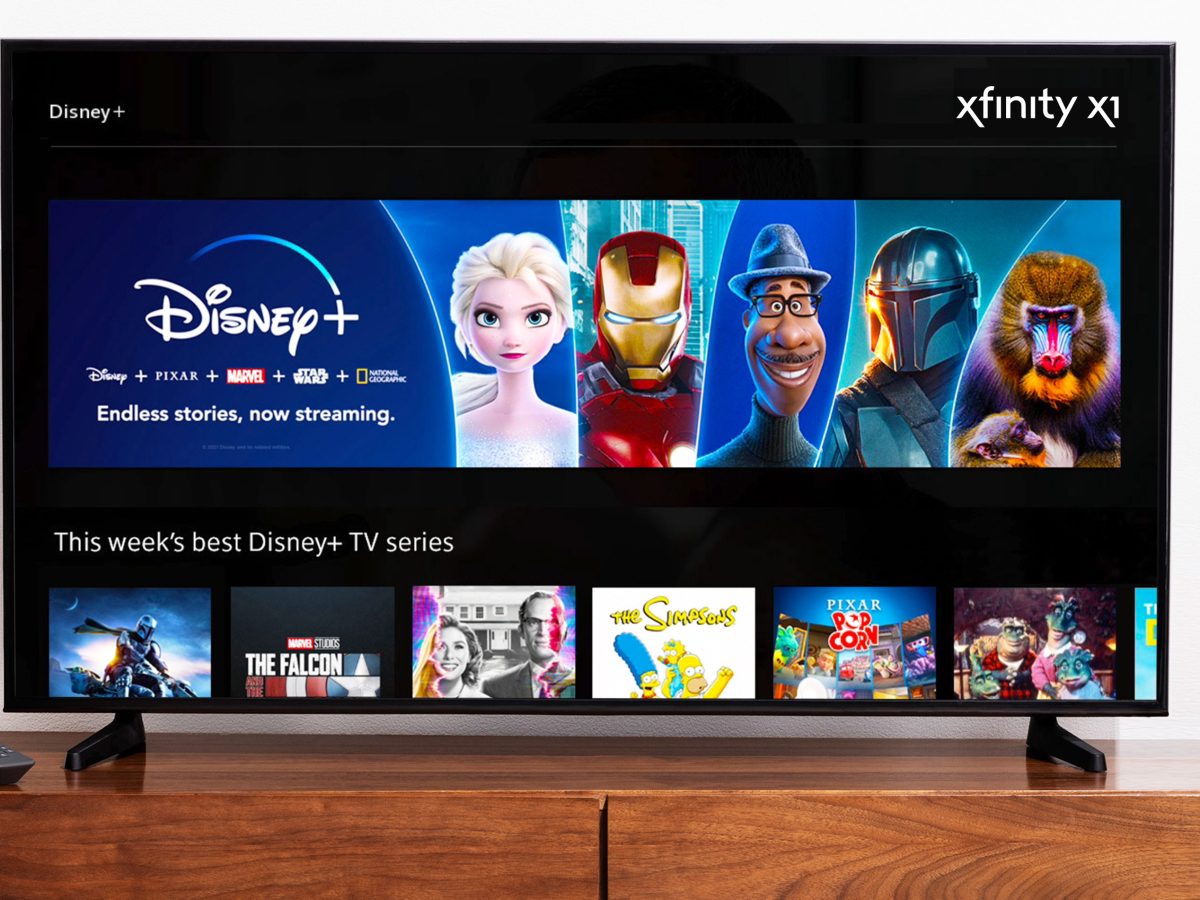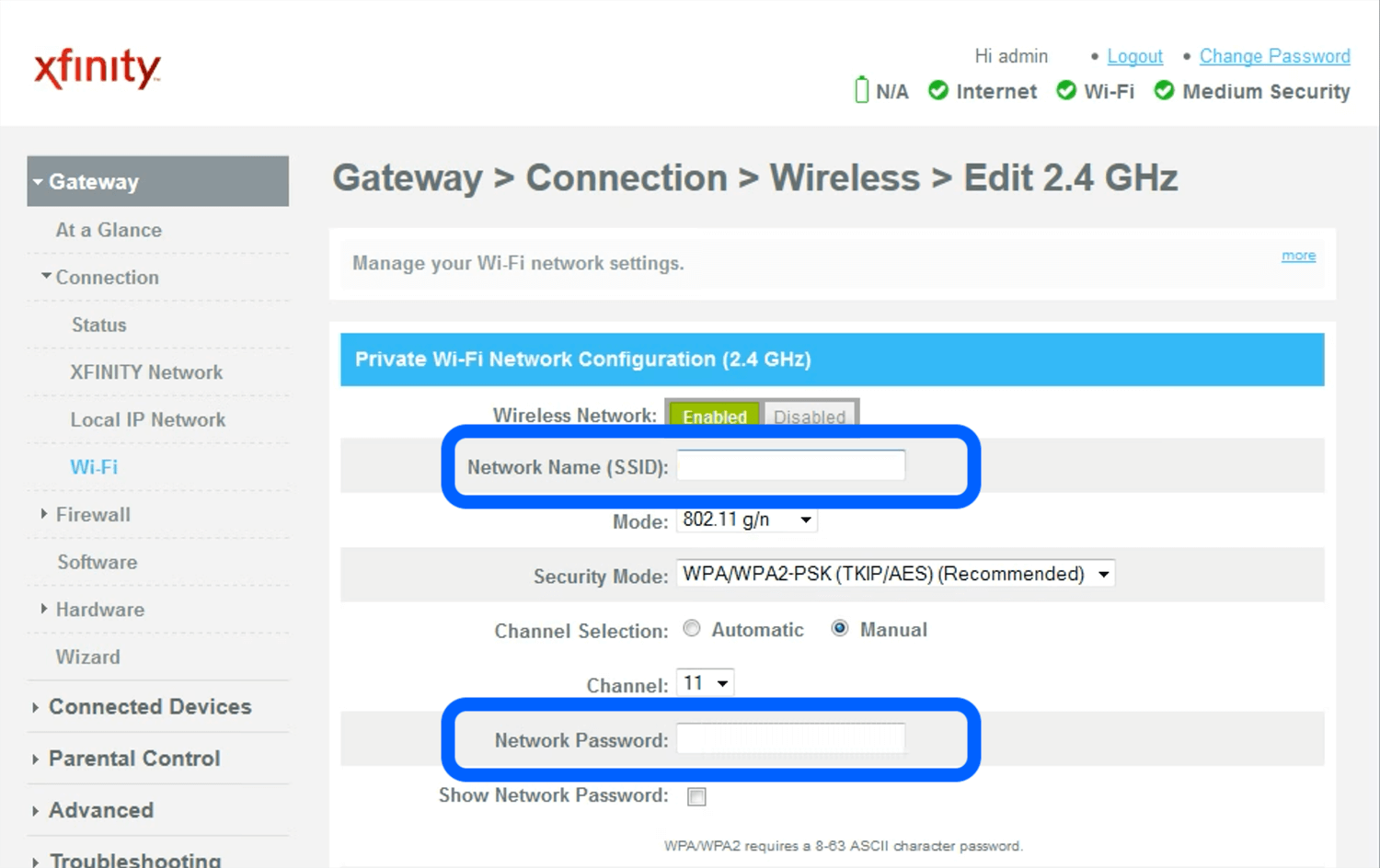Introduction
Welcome to our comprehensive guide on routers that work with Xfinity, a popular internet service provider in the United States.
Xfinity Internet offers high-speed internet access to millions of households across the country. To optimize your Xfinity Internet connection, it is crucial to choose a compatible router that can deliver fast and reliable wireless connectivity throughout your home.
But with so many router options available on the market, it can be challenging to determine which ones are compatible with Xfinity. That’s where we come in. In this guide, we will discuss the factors to consider when selecting a router for Xfinity, popular router brands that work well with Xfinity, recommended router models, tips for setting up a router with Xfinity, and troubleshooting common issues.
Whether you are a tech-savvy individual looking to upgrade your current router or a newcomer in need of a reliable router for your Xfinity Internet subscription, this guide aims to provide you with the necessary information to make an informed decision.
Before we dive into the specifics, let’s explore Xfinity Internet and why choosing the right router is essential for an optimal internet experience.
Understanding Xfinity Internet and its compatibility with routers
Xfinity Internet, offered by Comcast, is one of the leading internet service providers in the United States. It provides high-speed internet access to millions of households, allowing for seamless streaming, gaming, and browsing experiences. However, to fully utilize the capabilities of Xfinity Internet, it is important to have a compatible router.
A router acts as the gateway between your Xfinity Internet connection and your devices, such as laptops, smartphones, and smart home devices. It distributes the internet signal wirelessly, enabling multiple devices to connect and access the internet simultaneously.
When it comes to Xfinity Internet, not all routers are created equal. Xfinity utilizes a technology called DOCSIS (Data Over Cable Service Interface Specification), which requires a compatible modem-router combo or a separate modem and router setup. The router you choose must support the required DOCSIS version to ensure optimal connectivity and performance.
Furthermore, Xfinity offers different internet plans with varying speed tiers. To make the most of your Xfinity Internet plan, it is essential to select a router that can handle the maximum speed offered by your plan. For example, if you have a gigabit plan that promises download speeds up to 1,000 Mbps, your router should be capable of handling such speeds to avoid any bottlenecks or speed limitations.
Moreover, Xfinity Internet supports both 2.4 GHz and 5 GHz wireless frequencies. While the 2.4 GHz band provides better range and coverage, the 5 GHz band offers faster speeds and less interference from neighboring Wi-Fi networks. Therefore, it is beneficial to choose a router that supports dual-band or tri-band frequencies, allowing you to take advantage of the faster 5 GHz band for bandwidth-intensive activities like streaming and gaming.
Lastly, Xfinity offers its own Wi-Fi management app, called xFi, which allows you to control and monitor your home network remotely. Some routers have built-in compatibility with the xFi app, providing additional features and ease of management.
In the next sections, we will explore the factors to consider when choosing a router for Xfinity, popular router brands that are compatible with Xfinity Internet, and recommended router models for an optimal Xfinity Internet experience.
Factors to consider when choosing a router for Xfinity
Choosing the right router for your Xfinity Internet connection is crucial to ensure reliable and fast wireless connectivity throughout your home. Here are the key factors to consider when selecting a router for Xfinity:
- Compatibility: Ensure that the router you choose is compatible with Xfinity Internet. Look for routers that support the required DOCSIS version to ensure optimal connectivity.
- Speed: Consider the maximum speed supported by your Xfinity Internet plan. Choose a router that can handle the advertised speed of your plan to prevent any speed limitations or bottlenecks.
- Wireless Bands: Xfinity supports both 2.4 GHz and 5 GHz wireless frequencies. Opt for a router that supports dual-band or tri-band frequencies, enabling you to take advantage of the faster 5 GHz band for bandwidth-intensive tasks.
- Wi-Fi Standards: Look for routers that support the latest Wi-Fi standards, such as IEEE 802.11ac or 802.11ax (Wi-Fi 6), for improved speed, range, and performance.
- Number of Antennas: Consider routers with multiple antennas as they can provide better coverage and signal strength throughout your home, minimizing dead zones.
- Security Features: Prioritize routers with robust security features, such as WPA3 encryption, to protect your network from unauthorized access and ensure your data remains secure.
- Brand Reputation: Research and choose routers from reputable brands known for their reliability and performance. Popular router brands like TP-Link, NETGEAR, Asus, and Linksys often offer a wide range of options suitable for Xfinity Internet.
- Budget: Determine your budget and look for routers that provide the best value for money within your price range. Consider the long-term benefits and features that align with your specific needs.
By evaluating these factors, you can make an informed decision and select a router that meets the requirements of your Xfinity Internet connection. In the next section, we will explore popular router brands that are compatible with Xfinity Internet.
Popular router brands that work with Xfinity
When it comes to choosing a router for Xfinity Internet, there are several reputable brands known for their compatibility and performance. Here are some of the popular router brands that work well with Xfinity:
- NETGEAR: NETGEAR is a well-established brand offering a wide range of routers suitable for Xfinity Internet. Their routers are known for their reliability, advanced features, and easy setup process.
- TP-Link: TP-Link is another trusted brand that offers a variety of affordable routers compatible with Xfinity. They provide reliable connectivity, strong wireless signals, and user-friendly interfaces.
- Linksys: Linksys is a well-known brand in the networking industry, offering high-performance routers for Xfinity Internet. They are known for their advanced features, excellent range, and reliable connectivity.
- Asus: Asus routers are renowned for their innovative designs, powerful performance, and extensive customization options. They offer a range of routers that work seamlessly with Xfinity Internet.
- ARRIS: ARRIS is a leading manufacturer of networking equipment and specializes in cable modems and modem-router combos. Their devices are designed specifically for compatibility with Xfinity Internet.
These are just a few examples of popular router brands that are compatible with Xfinity Internet. It’s important to note that compatibility can vary depending on specific router models, so it’s always recommended to review the specifications and compatibility information provided by the manufacturer.
Next, we will dive into some recommended router models that have proven to work well with Xfinity Internet, providing reliable and fast wireless connectivity.
Router models recommended for Xfinity Internet
When it comes to selecting a router for your Xfinity Internet connection, there are a few models that consistently receive positive reviews and are recommended by both experts and users. Here are some router models that are highly recommended for Xfinity Internet:
- NETGEAR Nighthawk C7000: The NETGEAR Nighthawk C7000 is a popular choice as it combines a DOCSIS 3.0 cable modem and a high-performance router in one device. It offers fast Wi-Fi speeds, reliable connectivity, and is compatible with Xfinity Internet.
- TP-Link Archer A7: The TP-Link Archer A7 is known for its affordability and reliability. It offers excellent Wi-Fi coverage, speeds, and advanced features like guest networks and parental controls, making it a great option for Xfinity Internet.
- Linksys EA7500: The Linksys EA7500 is a dual-band router that delivers high-speed wireless connectivity and strong coverage. It comes equipped with advanced features like MU-MIMO technology and beamforming for optimal performance with Xfinity Internet.
- Asus RT-AC68U: The Asus RT-AC68U is a powerful router capable of delivering fast Wi-Fi speeds and excellent coverage. It provides advanced features, including AiMesh compatibility for creating a seamless mesh network with other Asus routers.
- ARRIS SURFboard SBG10: The ARRIS SURFboard SBG10 is a budget-friendly option that combines a DOCSIS 3.0 cable modem and a router. It offers reliable performance, speeds suitable for most Xfinity Internet plans, and easy setup.
These are just a few examples of router models that are recommended for Xfinity Internet. Each model has its own unique features and capabilities, so it’s important to consider your specific needs and requirements when making a decision.
Additionally, it’s worth noting that Xfinity offers its own line of xFi Gateway devices, which are modem-router combos specifically designed for use with Xfinity Internet. These devices often come with additional features and support for Xfinity’s xFi app, providing convenient network management options.
Now that we’ve explored the recommended router models, let’s move on to the next section where we will provide some tips for setting up a router with Xfinity Internet.
Tips for setting up a router with Xfinity
Setting up a router with Xfinity Internet can be a straightforward process if you follow these helpful tips:
- Check your equipment: Before setting up your new router, ensure that you have a compatible modem or a modem-router combo that supports Xfinity Internet. Check the compatibility with Xfinity’s approved device list or consult with your internet service provider if you are unsure.
- Place your router strategically: Position your router in a central location within your home to ensure optimal coverage and performance. Avoid placing it in areas with obstructions or interference, such as behind walls or near large metal objects.
- Connect the cables: Connect the coaxial cable from your Xfinity wall outlet to the coaxial port on your modem-router combo or modem. Then, connect the power adapter to your router and plug it into a power outlet.
- Access the router settings: Open a web browser on a device connected to your router and enter the router’s default IP address (e.g., 192.168.1.1) in the address bar. This will allow you to access the router’s settings interface and configure your Wi-Fi network.
- Set up your Wi-Fi network: Within the router settings, choose a network name (SSID) and a strong password for your Wi-Fi network. Make sure to enable WPA2 or WPA3 encryption for enhanced security.
- Configure advanced settings: Depending on your needs, you can customize various advanced settings such as guest networks, parental controls, port forwarding, and quality of service (QoS) settings. Refer to the router’s user manual or online documentation for guidance.
- Update firmware: Check for any available firmware updates for your router and install them to ensure that you have the latest features, bug fixes, and security enhancements.
- Test your internet connection: Once you have completed the setup, test your internet connection on multiple devices to ensure that you have a stable and reliable connection throughout your home.
- Consider Xfinity xFi: If you own a compatible router, consider using the Xfinity xFi app for easier network management, device prioritization, and parental controls. Check if your router supports xFi compatibility and download the app from your device’s app store.
Following these tips will help you set up your router with Xfinity Internet and ensure a reliable and secure wireless connection. If you encounter any issues during the setup process, consult the router’s user manual or contact Xfinity customer support for assistance.
Now, let’s move on to the next section, where we will address some common issues and provide troubleshooting tips for routers connected to Xfinity Internet.
Troubleshooting common issues with routers and Xfinity
While setting up and using a router with Xfinity Internet is usually a smooth process, there may be times when you encounter common issues. Here are some troubleshooting tips to help you resolve these issues:
- No internet connection: If you are unable to connect to the internet, check the cables connecting your modem and router to ensure they are securely plugged in. Restart both the modem and router, and wait for them to reconnect. If the problem persists, contact Xfinity customer support for assistance.
- Weak or inconsistent Wi-Fi signal: If you experience weak Wi-Fi signal or inconsistent connectivity, try repositioning your router to a more central location in your home. Reduce obstructions and keep your router away from other electronic devices that may interfere with the signal. Additionally, consider using Wi-Fi range extender devices to extend the coverage area.
- Slow internet speeds: If you are not getting the expected internet speeds, check if you are connected to the correct network band (2.4 GHz or 5 GHz). Additionally, ensure that no other devices or applications are consuming excessive bandwidth. If the issue persists, restart your router and update its firmware to the latest version.
- Lost Wi-Fi connections: If your Wi-Fi connections keep dropping or devices are unable to connect, try restarting both your router and the devices experiencing the issue. Ensure that your router firmware is up to date, and check for any local interference from nearby electronic devices or neighboring Wi-Fi networks.
- Device connectivity issues: If certain devices have trouble connecting to your Wi-Fi network, try forgetting the network on those devices and reconnecting. Double-check that the device’s Wi-Fi settings are correctly configured, and consider performing a factory reset on the router if all else fails.
- Password or network name issues: If you cannot remember your network password or need to change it, access your router’s settings interface via a web browser and modify the Wi-Fi network name or password from the appropriate section. Be sure to update all connected devices with the new password.
- Router not recognized by Xfinity: If your router is not being recognized by Xfinity, ensure that it is on the list of approved devices compatible with Xfinity Internet. Check the router’s compatibility with your specific Xfinity plan and contact Xfinity customer support for further assistance if needed.
If you continue to experience issues with your router and Xfinity Internet, it is recommended to refer to the router’s user manual, visit the manufacturer’s support website, or reach out to Xfinity customer support for further guidance and troubleshooting assistance.
Now that we have explored troubleshooting tips for common router and Xfinity issues, let’s move on to the concluding section of our guide.
Conclusion
Choosing the right router for your Xfinity Internet connection is crucial for optimizing your internet experience. By considering factors such as compatibility, speed, wireless bands, and security features, you can select a router that perfectly suits your needs.
Popular router brands like NETGEAR, TP-Link, Linksys, Asus, and ARRIS offer a wide range of models that are known for their compatibility with Xfinity Internet. Additionally, specific router models, such as the NETGEAR Nighthawk C7000 and TP-Link Archer A7, come highly recommended for their reliable performance and features.
When setting up your router with Xfinity, it’s important to strategically place it, connect the cables properly, and configure the Wi-Fi network and advanced settings accurately. You can also consider using the Xfinity xFi app for easier network management and control.
In case you encounter any issues, troubleshooting steps, such as checking cable connections, repositioning the router, updating firmware, or contacting Xfinity customer support, can help resolve common issues related to internet connectivity, weak signals, slow speeds, and device connectivity.
Remember, selecting the right router and setting it up correctly ensures reliable and fast wireless connectivity, allowing you to make the most of your Xfinity Internet subscription.
We hope this guide has provided you with valuable information and insights to assist you in choosing and setting up a router that works seamlessly with Xfinity Internet.
Thank you for reading, and enjoy your enhanced internet experience with your new router!