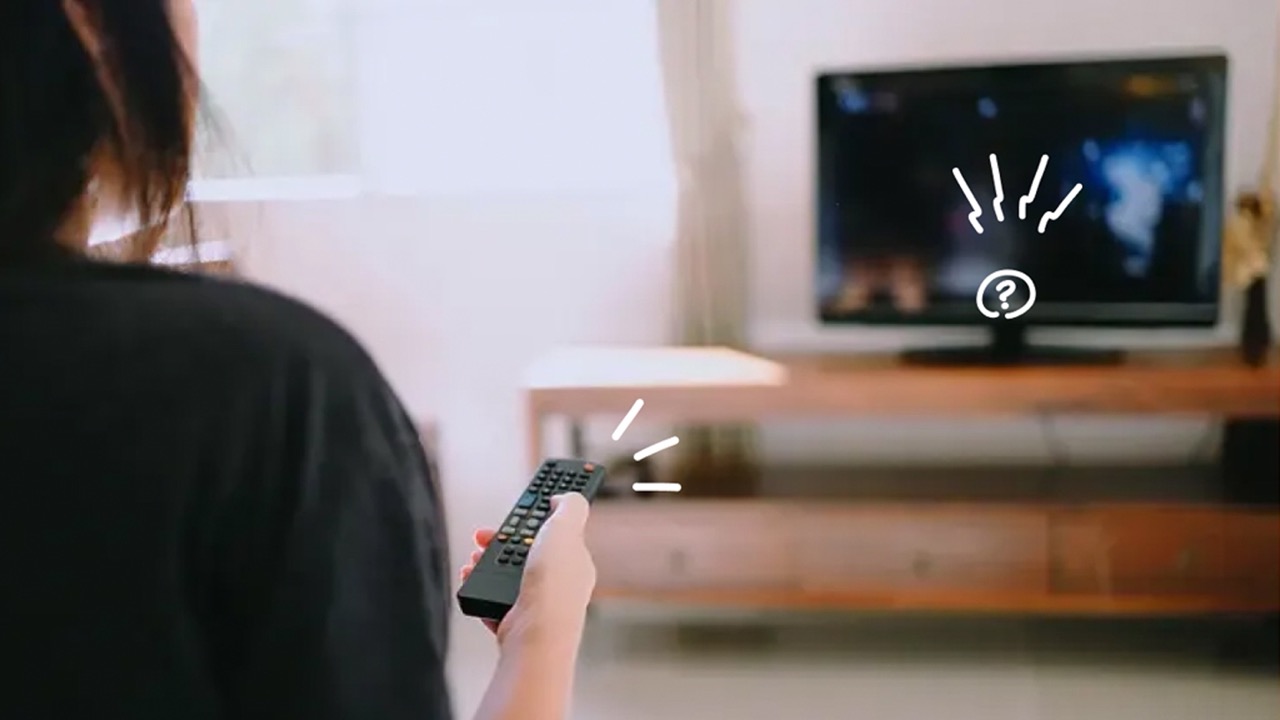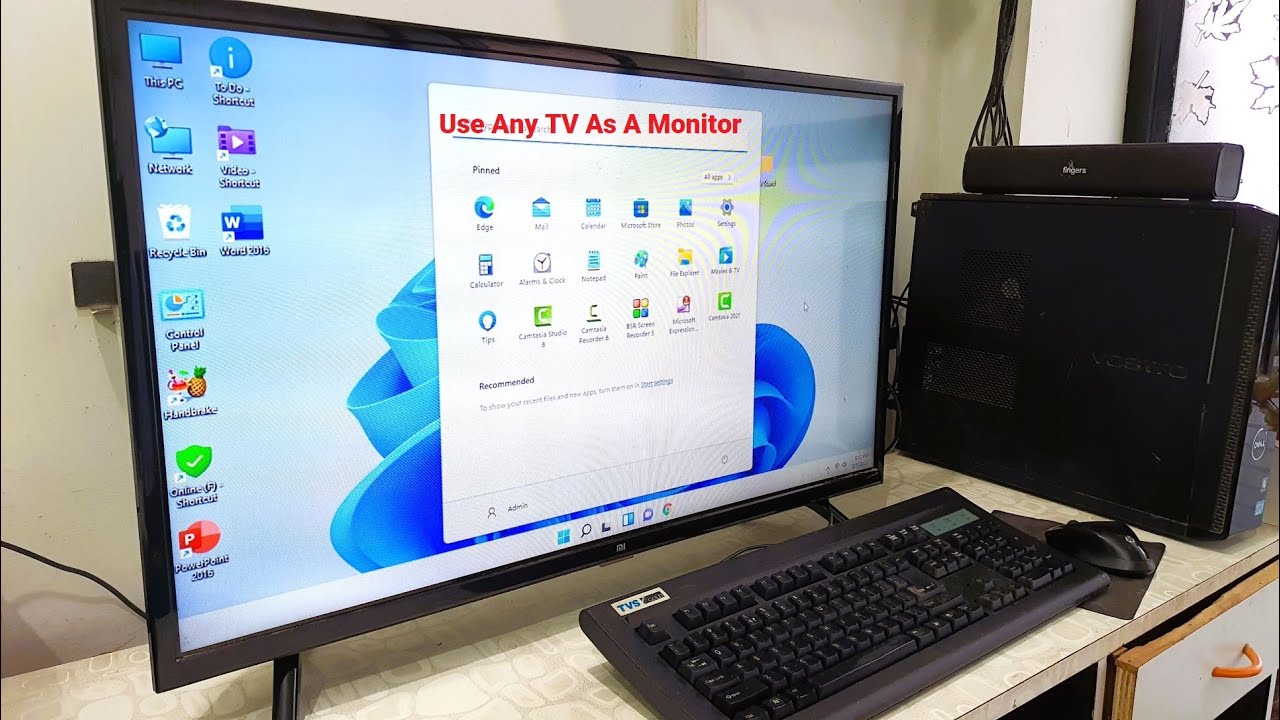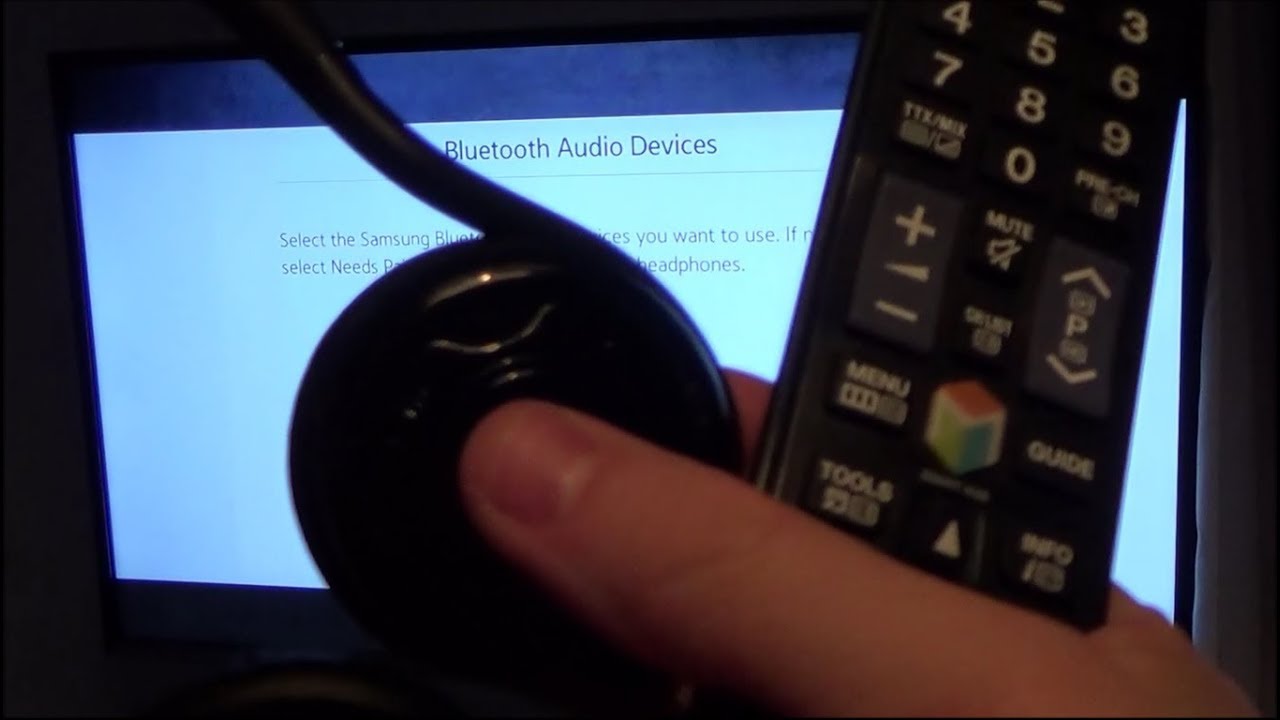Introduction
Having no sound on your LED TV can be frustrating and can ruin your entertainment experience. There are several reasons why this may happen, ranging from loose connections to audio settings and speaker issues. In this article, we will explore the common causes of not having sound on your LED TV and discuss possible solutions.
When you encounter a situation where the audio on your LED TV is not working, it is essential to troubleshoot and identify the root cause. By understanding the potential reasons behind the sound issue, you can take appropriate steps to resolve it and get back to enjoying your favorite shows and movies.
In the following sections, we will delve into the different factors that can lead to a lack of sound on your LED TV. We will discuss loose connections, audio settings, HDMI cables, external device configurations, audio format compatibility, and speaker-related problems. Addressing these factors will help you diagnose and fix the no sound issue effectively.
Keep in mind that troubleshooting sound issues may necessitate checking various settings and components. It is advisable to consult your TV’s user manual for specific instructions related to your model. With that said, let’s dive into each potential cause of no sound on your LED TV and explore the solutions to rectify the problem.
Loose Connections
One of the most common reasons for experiencing no sound on your LED TV is loose connections. Over time, cables can become loose or disconnected, resulting in a loss of audio output. To troubleshoot this issue, follow these steps:
- Check all the audio cables connected to your TV, such as HDMI, optical audio, or RCA cables. Ensure that they are securely plugged into the appropriate ports on both the TV and the external devices.
- Inspect the cable ends for any damage or dirt that might be obstructing the connection. Clean the connectors gently with a soft cloth if necessary.
- If you are using an external audio receiver or soundbar, ensure that the cables connecting it to your TV are also securely connected.
- If you use HDMI cables, try switching to a different HDMI port on your TV. Sometimes, certain ports may have issues, and switching to another port can resolve the sound problem.
- For wireless connections, such as Bluetooth or Wi-Fi-enabled speakers or headphones, ensure that the wireless signal is strong and uninterrupted. Position the wireless devices closer to the TV or router if needed.
By checking and reestablishing any loose connections, you can often restore the audio output on your LED TV. However, if the issue persists, there might be other factors causing the sound problem. Let’s move on to the next section to explore audio settings.
Audio Settings
Incorrect audio settings can sometimes be the culprit behind the lack of sound on your LED TV. It is crucial to ensure that the audio settings on both your TV and external devices are properly configured. Here are some steps to check and adjust your audio settings:
- On your LED TV, access the settings menu. Look for the audio or sound settings section. Make sure the volume is not muted or set too low. Increase the volume to an audible level and test if the sound is now working.
- Check the audio output settings on the TV. Ensure that the correct audio output option is selected, such as TV speakers or external audio devices. If you are using external speakers or a soundbar, verify that the TV is set to output audio through the appropriate output source.
- If you have connected external devices, such as a DVD player or gaming console, ensure that their audio settings are correctly configured as well. Each device may have its own audio output settings that need to be aligned with your TV’s settings.
- For advanced audio settings, such as surround sound or audio effects, make sure they are set according to your preferences. Experiment with different settings to see if the sound starts working.
- If your LED TV has a digital audio output option, such as an optical or HDMI ARC (Audio Return Channel) connection, check if it is enabled in both the TV and the connected audio device, if applicable. This option allows for better audio transmission between devices.
By verifying and adjusting the audio settings on your LED TV and external devices, you can potentially resolve the no sound issue. However, if the problem persists, there may be other factors at play. Let’s explore the next section, which focuses on HDMI cables.
Audio Output
The audio output settings on your LED TV play a crucial role in determining where the sound is directed. If the audio is being sent to the wrong output source or if the selected output source is not functioning correctly, it can result in a lack of sound. Here are some steps to troubleshoot the audio output settings:
- Access the audio output settings on your LED TV. Depending on the model, this may be found in the settings menu under “Audio” or “Sound” options.
- Check if the correct audio output source is selected. If you have external speakers or a soundbar connected to your TV, ensure that the TV is set to output audio through those devices. If you are using the TV’s built-in speakers, select the appropriate option accordingly.
- Test different audio output sources to identify if it’s a problem with a specific output option. For example, if you have both an HDMI audio output and a digital audio output (such as optical), switch between these options to see if sound is produced through either of them.
- If you have external audio devices connected to your TV, such as a soundbar or receiver, ensure that they are powered on and set to the correct input source. Sometimes, the audio may be routed to external devices that are turned off or set to a different input channel.
- For HDMI audio output, verify that your TV and connected devices support the HDMI Audio Return Channel (ARC) feature. Enable the ARC function on both the TV and the connected device, if applicable, to ensure proper audio transmission.
By properly configuring and selecting the correct audio output source, you can potentially resolve the audio output issue on your LED TV. However, if the problem persists, there may be other factors contributing to the sound problem. Let’s move on to the next section, which explores HDMI cables.
HDMI Cables
HDMI cables are commonly used to transmit audio and video signals from external devices, such as Blu-ray players or gaming consoles, to your LED TV. If you are experiencing no sound, there may be issues with your HDMI cables. Consider the following steps to troubleshoot the HDMI cable-related problems:
- Inspect the HDMI cable for any visible damage, such as frayed or bent connectors. If you identify any issues, replace the cable with a new one.
- Ensure that the HDMI cable is securely connected to both the TV and the external device. Sometimes, loose connections can cause audio problems.
- Try using a different HDMI port on your LED TV. Some HDMI ports may have difficulties in transmitting audio signals, and switching to another port can help resolve the issue.
- Check if the HDMI cables you are using support the specific audio format required by your TV or external device. Some devices may require HDMI cables that support advanced audio formats like Dolby Atmos or DTS:X. If your HDMI cables do not support these formats, the audio may not work. In such cases, upgrading to appropriate cables can resolve the problem.
- Reset the HDMI connection by turning off both the TV and the connected device. Disconnect the HDMI cable from both ends, wait for a few minutes, and then reconnect it. Turn on the TV and the device and check if the audio is now functioning correctly.
Addressing HDMI cable-related issues can often restore the audio on your LED TV. However, if the problem persists, consider exploring other potential causes, such as external devices, audio formats, or speaker issues. Let’s proceed to the next section to investigate external devices.
External Devices
When using external devices, such as DVD players, gaming consoles, or streaming devices, with your LED TV, there may be situations where the sound is not working as expected. Here are some steps to troubleshoot external device-related sound problems:
- Check if the external device is properly connected to your LED TV. Ensure that the audio cables are securely plugged into both the device and the corresponding input ports on the TV.
- Verify that the external device is powered on and functioning correctly. Sometimes, a device may have its own volume control, so make sure it is turned up to an audible level.
- Access the audio settings on the external device. Make sure the sound output is set to the appropriate option, such as HDMI or optical audio output, depending on how it is connected to the TV.
- Restart the external device. Turn it off, unplug it from the power source, wait for a few seconds, and then plug it back in. Power on the device and check if the audio is now working.
- If you are using a streaming device or a smart TV, check for any available firmware updates. Sometimes, outdated software can cause compatibility issues, including audio problems. Updating the firmware can often resolve these issues.
- Try connecting the external device to a different HDMI port on your LED TV. It is possible that certain ports may have issues, and switching to another port may solve the audio problem.
By troubleshooting the external devices connected to your LED TV, you can often identify and resolve potential sound issues. However, if the problem persists, there may be other factors at play. Let’s move on to the next section, which addresses audio format compatibility.
Audio Format
Audio format compatibility is an important aspect to consider when experiencing no sound on your LED TV. Different audio formats may require specific settings or compatibility between your TV and external devices. Here are some steps to troubleshoot audio format-related issues:
- Check the supported audio formats of your LED TV. Consult the user manual or visit the manufacturer’s website for information on the supported audio formats.
- Verify if the external devices you are using, such as a Blu-ray player or gaming console, are set to output audio in a compatible format. Some devices may have settings for audio output format, such as PCM, Dolby Digital, or DTS. Ensure that the selected format is supported by both the device and your LED TV.
- If your TV has audio format settings, ensure that it is configured to match the audio format being used by your external devices. This can usually be found in the audio settings menu of your TV.
- If you encounter issues with a specific audio format, try switching to a different format on the TV or the external device. You may also need to check the device’s audio output settings and adjust them accordingly.
- If you are using a separate audio receiver or soundbar, confirm that it is capable of decoding the audio format being used. Some older audio receivers may not support newer audio formats. In such cases, you may need to use alternate connectivity options or upgrade your audio equipment.
By ensuring that the audio format settings are compatible between your LED TV and external devices, you can often resolve sound problems. However, if the issue persists, there may be other factors contributing to the lack of audio. Let’s explore the final section, which focuses on potential speaker issues.
Speaker Issues
If you have gone through the previous troubleshooting steps and still have no sound on your LED TV, it is possible that there might be issues with the TV’s speakers themselves. Consider the following steps to address potential speaker-related problems:
- Confirm that the TV speakers are not muted or set to a very low volume level. Use the volume controls on the TV or the remote to increase the volume.
- Access the audio settings on your LED TV and check if there are any specific speaker settings that need adjustment. Some TVs allow you to customize the sound output by adjusting speaker size, balance, or equalizer settings.
- If you have external speakers or a soundbar connected to your TV, make sure they are functioning properly. Test them with another audio source to verify if the issue lies with the TV speakers or the external audio devices.
- Perform a factory reset on your LED TV. This can help to reset any audio-related settings that might be causing issues with the speakers. Consult your TV’s user manual for instructions on how to perform a factory reset.
- Consider seeking professional help if none of the above steps resolve the speaker issue. A certified technician or TV repair specialist can diagnose and fix any hardware-related problems with your LED TV’s speakers.
Addressing speaker-related issues can be challenging, but by following these steps, you may be able to resolve the lack of sound on your LED TV. However, if the problem persists, it is recommended to contact the manufacturer’s support or seek professional assistance for further troubleshooting or repairs.
Conclusion
Experiencing no sound on your LED TV can be frustrating, but hopefully, this article has provided you with valuable insights into common causes and potential solutions. By systematically troubleshooting various factors, including loose connections, audio settings, audio output, HDMI cables, external devices, audio formats, and speaker-related issues, you can identify and resolve the problem.
Remember to check for loose connections, both on your TV and external devices, as they can often be the primary cause of sound issues. Additionally, ensure that your audio settings are properly configured, including selecting the correct audio output source and adjusting volume levels. It’s also essential to check HDMI cables for any damage and compatibility with audio formats.
If the problem persists, don’t overlook the possibility of external devices causing sound problems. Verify their connections and settings accordingly. Lastly, don’t forget to inspect your TV’s speakers and consider professional assistance if necessary.
By following these troubleshooting steps and paying attention to the specific details of your LED TV, you can optimize your chances of restoring sound and enjoying an uninterrupted viewing experience.