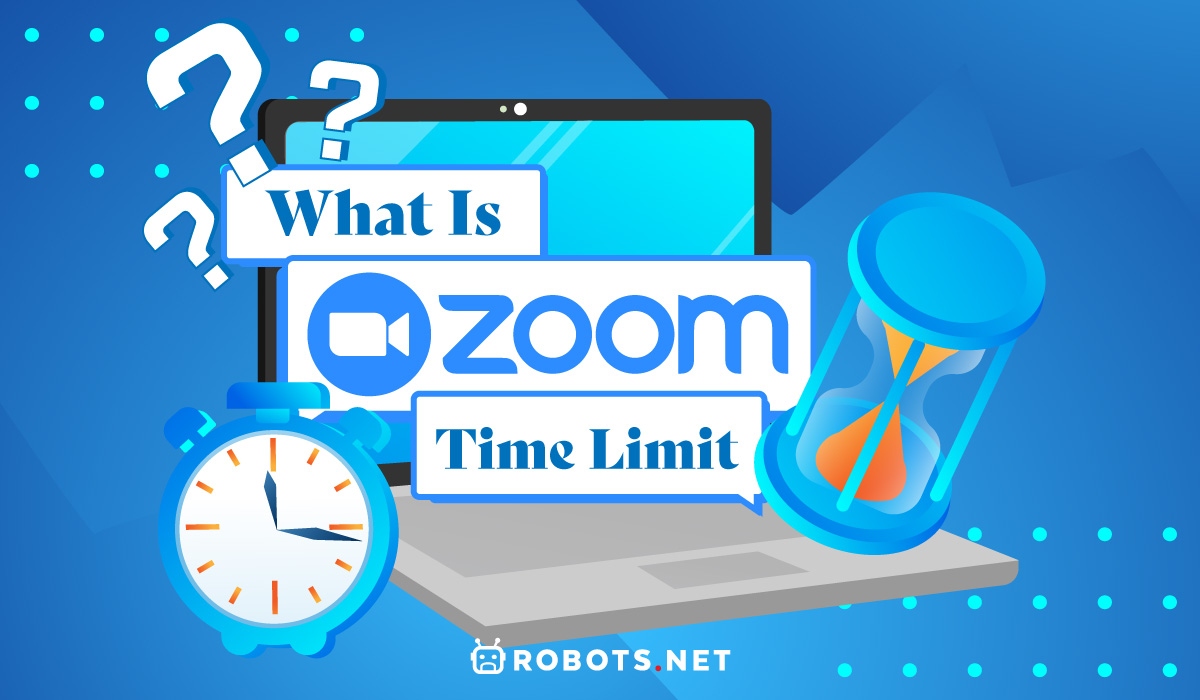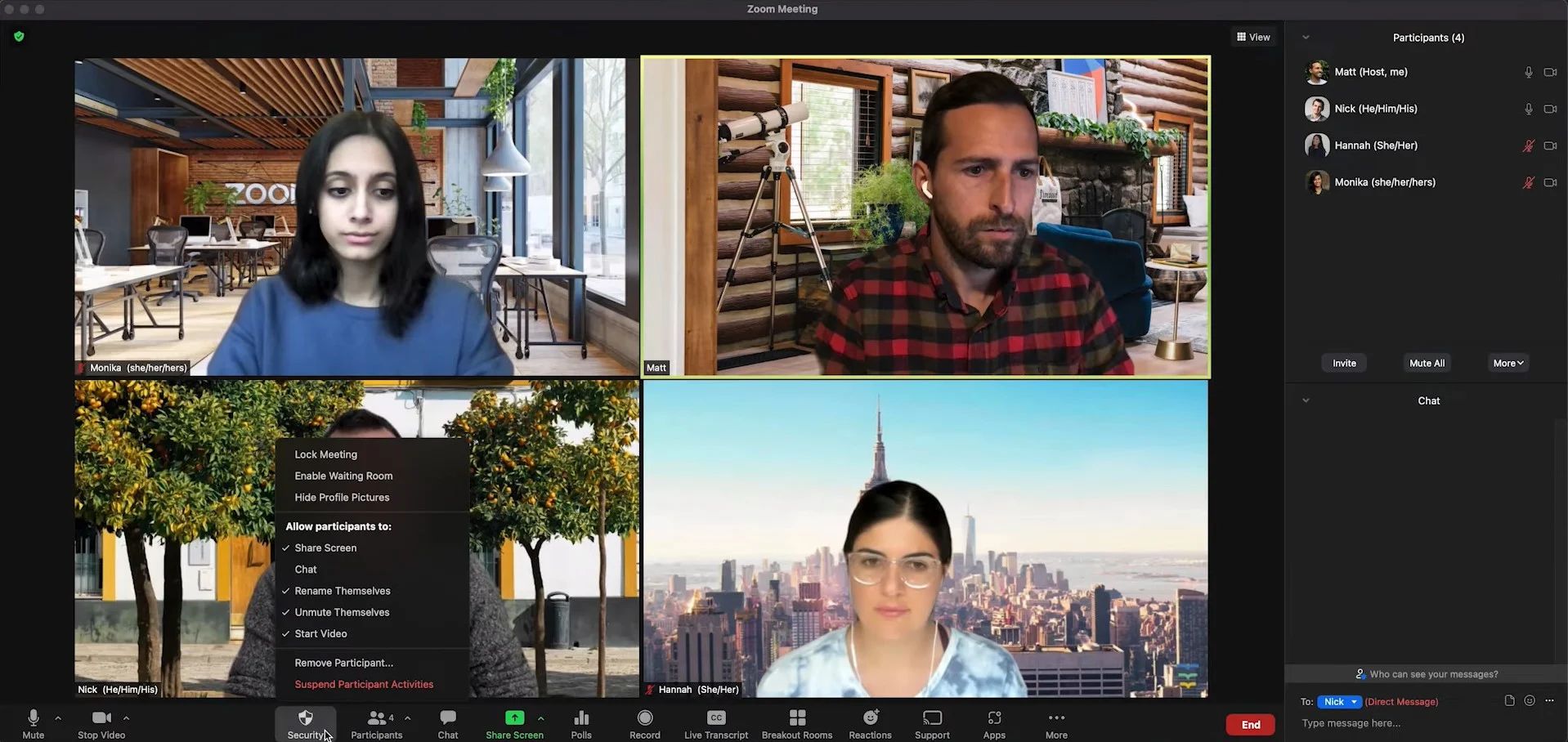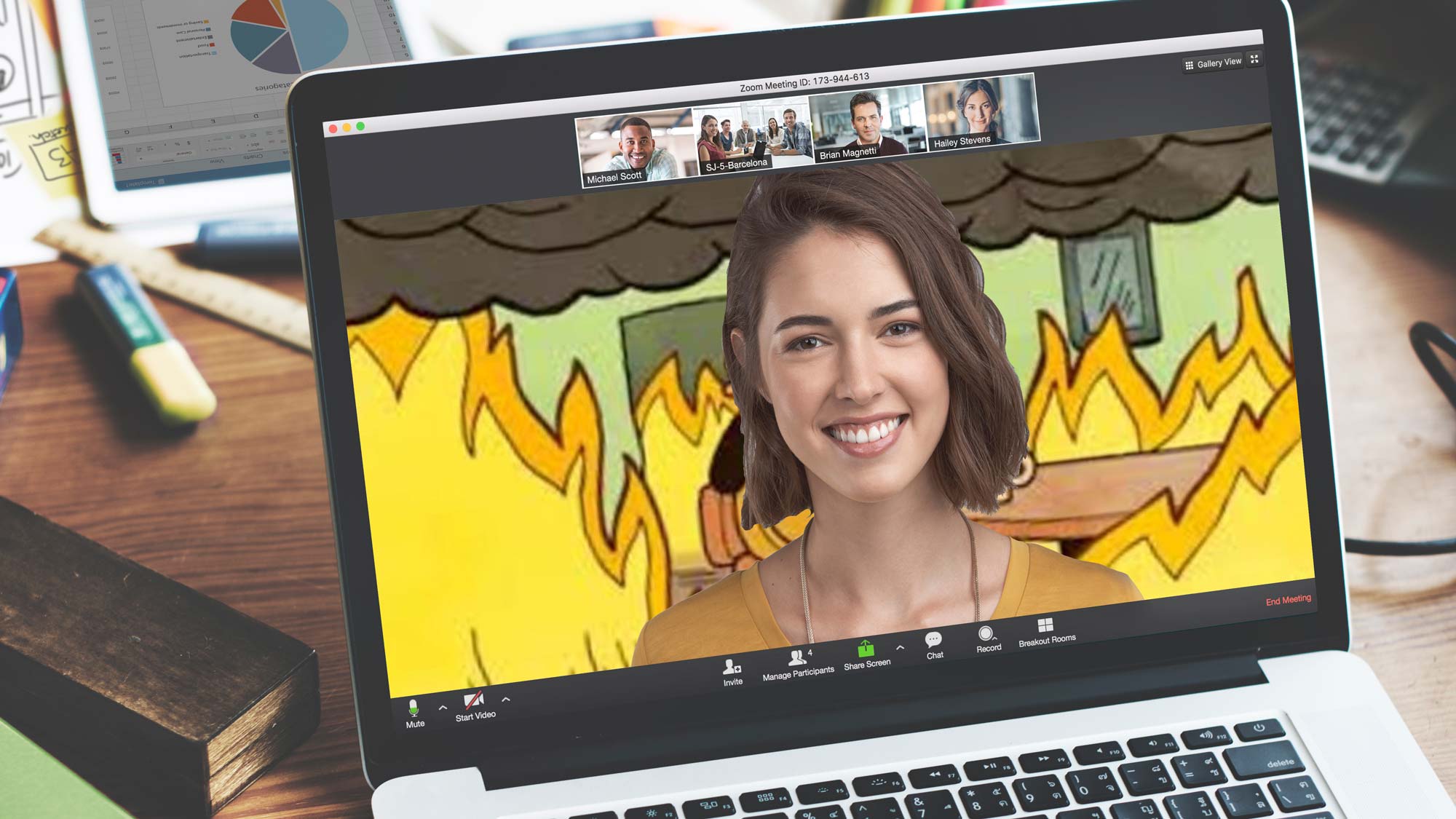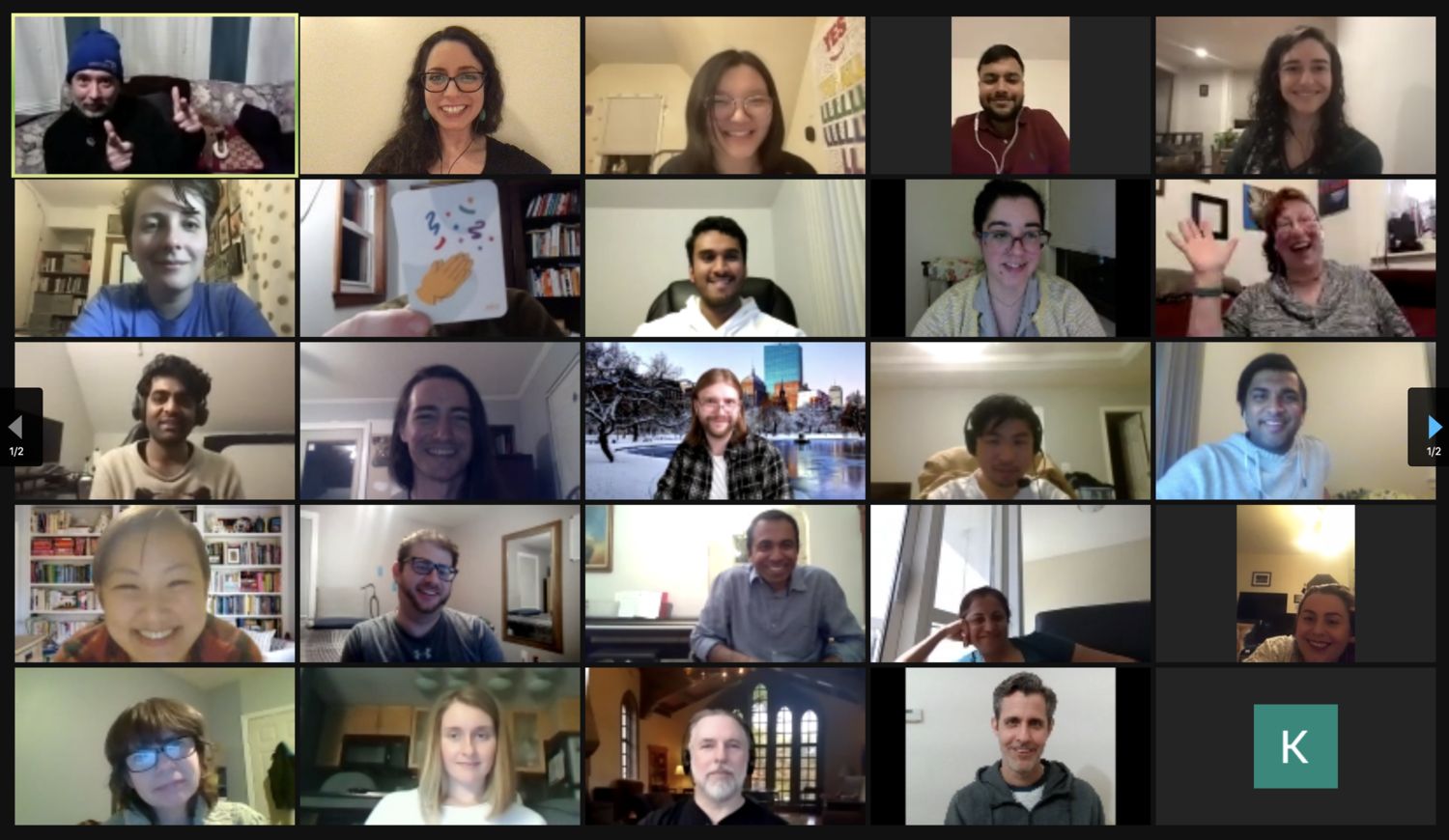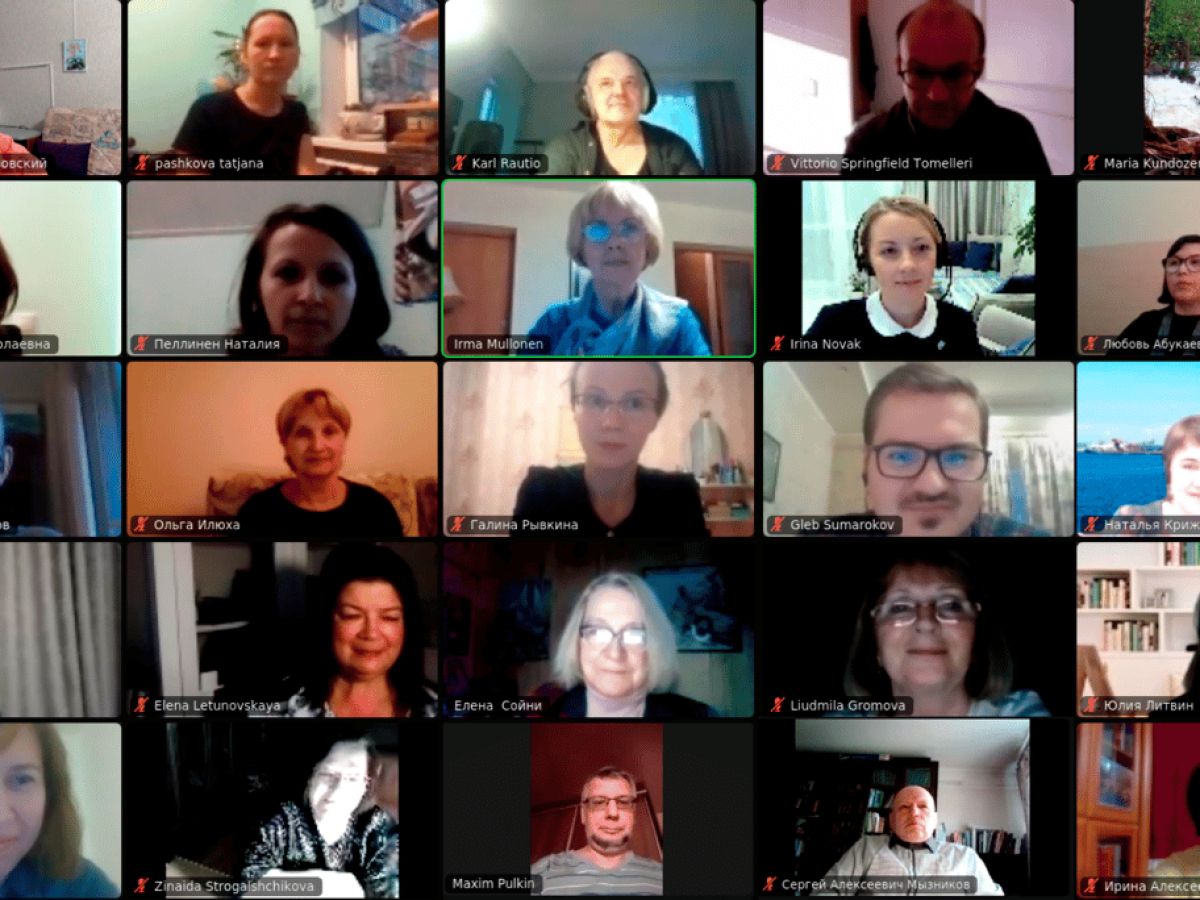Using Zoom for meetings, conference calls, and casual online gatherings has become commonplace since the pandemic hit in 2020. However, while the free app offers robust and user-friendly features, it also has its drawbacks. The biggest drawback is arguably the Zoom time limit. What is this time limit, and how can you extend it? Let’s find out.
What Is the Zoom Time Limit?
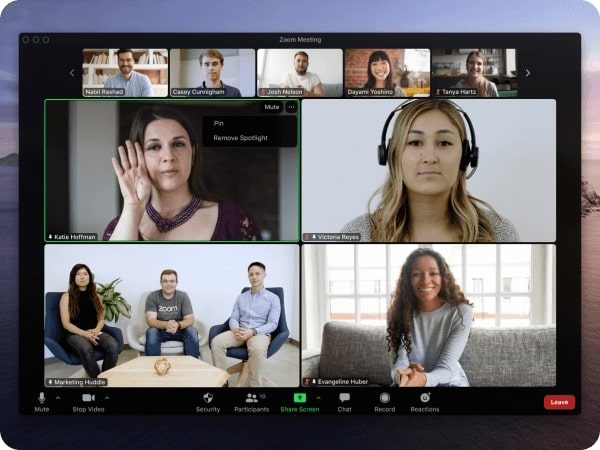
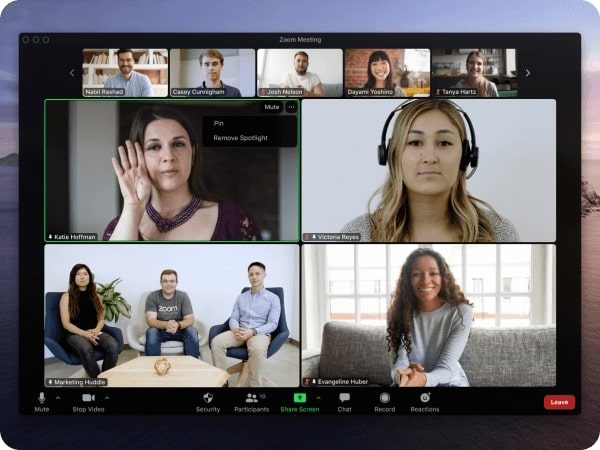
Is Zoom still limited to 40 minutes? If you’ve never had a Zoom meeting, you might not be familiar with the infamous Zoom time limit. Initially, the Zoom free time limit was a 40-minute time cap imposed by the app on free group calls.
The only way you could bypass this was by upgrading to a paid account. Otherwise, account holders using the free version could only host unlimited sessions between one-on-one calls. However, the Zoom time limit for 2 participants recently tightened and now, even one-on-one calls have a 40-minute cap.
Of course, the Zoom time limit only takes effect if the meeting host is using a free account. Hence, if the host is a paid account holder, the limit should extend regardless of the other caller’s account status.
This introduction has made the platform much less competitive overall, especially for folks who simply want to make personal calls. Nonetheless, the Zoom time limit exists, so if you want to extend the hours you spend on Zoom calls, you’ll need to either spend money or employ a few workarounds.
Why Does Zoom Have a Time Limit?
The Zoom meeting time limit exists for two reasons. Firstly, the imposition of a time limit is one way the company can encourage its free users to upgrade. After all, fewer people would pay for a subscription if there were no Zoom time limit on free accounts.
Secondly, the Zoom time limit is a good way to help the company manage its servers better. It helps the company prioritize the connections made by paid account users by limiting how much they serve free clients.
Overall, the Zoom time limit is simply a tactic that the app employs to gain more business. We honestly can’t blame Zoom, as it does need a source of funds to keep the app running. However, it is slightly disadvantageous for them because many competitor apps offer unlimited free calls.
What Affects the Zoom Time Limit?
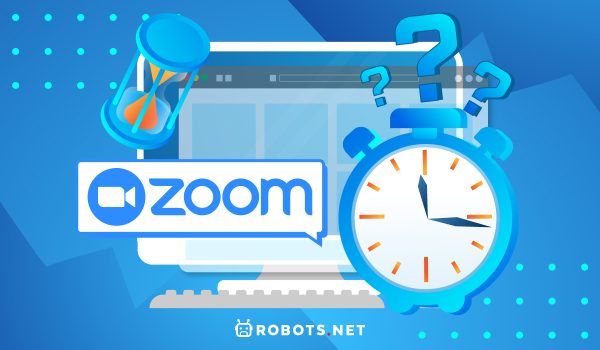
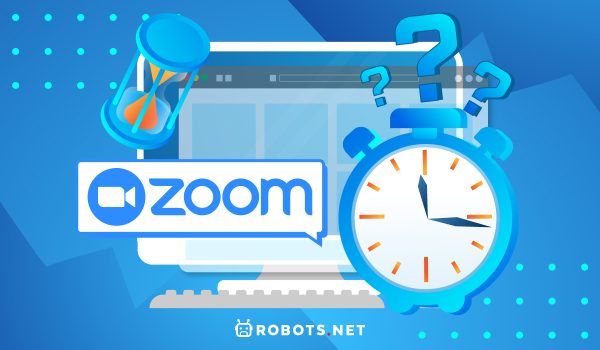
Firstly, you should know that a Zoom subscription is not required to use the app. All you need is a free account, and you can make as many 40-minute calls as you want without hindrance. However, the only instance where the Zoom time limit is removed is when you have a subscription.
Of course, there are instances when Zoom removes the time limit. For example, Zoom can sometimes remove the 40-minute cap for a limited time. This happened during the holiday
season around Christmas and the New Year of 2020. It made many people wonder, “has Zoom removed the time limit?” as they hosted their online gatherings.
However, the occurrence didn’t repeat in 2021 despite the rise in Omicron cases. There’s no telling when Zoom will provide people with periodic unlimited sessions again. It’s truly up to the company at this point – and it likely won’t happen because there are fewer lockdowns.
Apart from occasional generosity on Zoom’s part, is there anything else that affects the Zoom time limit? In the past, Zoom only implemented the time limit when there were more than two people on a free call. However, the company has recently removed this feature in favor of limiting free calls altogether. As a result, even one-on-one calls can only last for 40 minutes at a time.
Zoom Time Limit on Paid Accounts
Paid accounts also have a Zoom time limit – although they don’t work the same as free accounts. That’s because the time limit for people with subscriptions is 30 hours instead of a measly 40 minutes. Furthermore, the limit is in effect regardless if the session is active or idle.
However, do note that there is one instance where Zoom imposes a 40-minute limit on sessions made by paid accounts. That is when only one person is left during a session after all the other accounts already left. Hence, if someone hosts a meeting and one or more participants join, and then either one host or one participant is left after everyone leaves, the meeting will end in 40 minutes.
How to Increase Your Zoom Time Limit?
Is there any way to increase your Zoom time limit? Here are the best methods you can use to make longer calls.
Upgrading to a Paid Account
How do you Zoom in longer than 40 minutes? If you’re learning how to extend the Zoom meeting time limit, know that the easiest way is through upgrading. After all, the limit only exists to encourage users to subscribe to the app’s paid plan.
How do you upgrade? Firstly, know that the paid plan costs $14.99 monthly. Hence, you’ll have to prepare to shell out at least that much to extend the Zoom time limit. Moreover, the Zoom time limit won’t be completely prevented as it will only extend to 30 hours. If you’re still up for upgrading, here are the steps you can take to do so:
- Sign in to your Zoom account online
- Go to “Account Management” and navigate to “Billing” in the navigation panel
- Select “Current Plans” and choose “Upgrade Account”
- Click “Upgrade” on the Pro subscription
- Note: you can personalize your plan further by adding licenses and modifying the payment scheme
- Press “Save & Continue”
- Choose whether you want to buy other products or services from the company and then press “Go to Checkout”
- Enter the details under “Sold To” and “Bill To” in the contact info sheet
- Select the payment method
- Agree to the Terms of Service that appears
- Select “Upgrade Now” and then hit “Confirm”
Afterward, you can freely conduct meetings up to 30 hours long. In addition, you can add more participants to a meeting with a subscription and host larger events.
Without Upgrading Your Account
Upgrading to a paid account is the most straightforward method to eliminate the Zoom time limit. However, not everyone can afford to pay for a subscription, especially because it costs as much as a streaming service. With that said, is there any way to learn how to extend the Zoom meeting time limit for free?
You’re in luck because there happens to be an alternative path. The method does not exactly cheat the system – although it does abuse a few of the app’s technicalities. Simply follow these steps to extend your Zoom time limit without upgrading your account.
Step 1: Create a Scheduled Meeting
You can extend the Zoom time limit only with scheduled meetings. Take note that you can’t do this during spontaneous meetings so make sure to plan all your extended calls. To schedule a meeting on the desktop, simply follow these steps:
- Open Zoom
- Click the “Schedule” (calendar) icon
- Input the meeting details within the pop-up
- Select “Schedule” at the lower-right
If you’re on a mobile device, you can create scheduled meetings through this process:
- Open the Zoom app
- Select the “Meet & Chat” homepage
- Hit “Schedule”
- Input the meeting settings and details
- Tap “Done”
- Input the names of the attendees and other information
- Hit “Done”
Step 2: View the Zoom Time Limit
You’ll need to follow step three once the 40-minute timer is almost up. However, to do this, you’ll need to monitor the time that has already passed since the meeting began. If you don’t know how to check the Zoom time limit, simply follow these steps:
On Desktop
- On a desktop, select your profile picture
- Choose “Settings”
- Check the option for “Show my meeting duration”
On Android/iOS
- Open Zoom
- Tap “Settings”
- Select “Meetings”
- Toggle on the “Show My Connected Time” until it turns blue (Android) or green (iOS)
Step 3: Leave and Come Back to the Meeting
Leaving the meeting might be the last thing you think about if you want to extend the Zoom time limit. However, it is the only way free account hosts can extend the time when the first 40 minutes are up. Just follow these steps to extend your Zoom free meeting:
- As the host, click the “End” button at the lower-right corner once the meeting timer is almost up
- Click the gray “Leave Meeting” button
- Note: don’t click the red “End Meeting for All” button or else none of the participants can come back
- Restart the session using the same meeting ID
- Tell your attendees to press the same meeting ID
Afterward, your previous meeting should refresh and have another 40 minutes left before it ends. You can repeat this method over and over anytime you want to extend the Zoom time limit. However, it will add a few short breaks to your sessions every 40 minutes. Moreover, it requires the cooperation of all the participants for it to be successful.
Benefits of Increasing Your Time Limit
There are many benefits to increasing your Zoom time limit. Firstly, if you use the workaround, you’ll no longer have to pay $14.99 monthly for a Zoom pro subscription. This will save you a lot of money and will extend your meetings at the same time. Granted, the method isn’t ideal and requires a lot of coordination. Nonetheless, it’s a good way to buy more time for the same meeting without rescheduling a new one.
Apart from this, you won’t have to download a separate app just to conduct video calls. Zoom will be the only app you need for conference calling – whether it’s for work or personal reasons.
On the other hand, if you decide on getting a subscription, extending your time limit this way will eliminate the constant workarounds you have to do during sessions. You won’t have to cut online conferences short – a crucial feature, especially for longer seminars and classes. Paid account users can say goodbye to forced breaks every 40 minutes.
How Much Is a Zoom Subscription?
The best way to get around the Zoom time limit is by subscribing to a paid plan. However, there’s more than one plan you can avail of to extend the time. Higher plans that cost more also offer additional features and benefits free users can’t avail of. To view a complete list of Zoom’s offerings, see the table below.
| Plan | Price | Zoom Time Limit | Max # Of Participants | Storage |
| Free | Free | 40 minutes | Up to 100 | Local |
| Pro | $149.99 yearly | 30 hours | 100 | Local + 1GB cloud storage per license |
| Business | $199.90 yearly | 300 | ||
| Enterprise | $240.00 yearly | 500 (1,000 Enterprise+) | Local + Unlimited cloud storage |
You can get around the Zoom time limit easily if you upgrade to any of the app’s paid plans. However, do note that higher tiers offer more features and add more value to its users. The number of participants increases with every tier jump. Moreover, there’s even a Large Meetings add-on you can avail of under lower tiers to increase that amount further.
In addition, paid plans come with at least 1GB of cloud capacity, with the Enterprise plan offering unlimited storage. It’s also worth noting that paid subscriptions offer you multiple licenses. The lowest Pro plan can provide up to 9 licenses while the Business tier can provide as much as 99. However, if your company is particularly large, the Enterprise plan is the best choice as it offers over 50 licenses.
Additional Features
Apart from extending the Zoom time limit and adding participants, licenses, and cloud storage, paid plans offer several useful features. These include ticketing, live chatting, and even phone calls to ask for technical support. Moreover, paid plans add polling, co-hosting/alternate hosting, meeting scheduling assignments, and even streaming to the list of features.
If you get the Business or Enterprise plan, you can even access transcript recording, domain management, and language interpretation. These are incredibly useful for seminars or live events that require a lot of administration to conduct. They’re also great for documentation and conducting more professional online conventions.
Finally, the highest Enterprise plan offers exclusive features such as executive business reviews, Webinar 500, and bundle discounts. It’s the best of the best if you want the most robust conference management tools within the Zoom app.
Add-On Services
Apart from Zoom’s standard features, the company also offers multiple optional add-on plans. For example, the Audio Conferencing tool starts at $1,200 yearly and provides global toll-free calling and local dial-in capabilities. On the other hand, if storage is your main concern, you can purchase more, starting at $480 yearly. This will help you with streaming, video recording downloads, and even access to as much as 3TB monthly.
For more conference-heavy companies, you can also avail of Premier Developer support for priority technical assistance and resources. The Large Meetings add-on is also great if all you want is to increase your max participant capacity. In addition, the Zoom Whiteboard only costs $24.90 yearly and provides unlimited concurrent whiteboards.
Alternatives to Zoom
Is there a time limit on Zoom? Unfortunately, yes. However, this doesn’t mean you don’t have a choice but to subscribe or use the workaround. That’s because there are numerous alternatives to Zoom, and you certainly aren’t limited to just the app. Here are a couple of alternatives you can try to make longer calls.
1. Cisco Webex
One lesser-known alternative to Zoom is Cisco Webex. Like the famous video conferencing tool, Cisco Webex allows users to conduct online meetings. It has all the essential features including webinar capability, screen sharing, and multi-platform support.
Like Zoom, Cisco Webex imposes a 50-minute time limit and only allows 100 people to join in conference calls. You can easily add participants and users while the meeting is live. Moreover, it provides both free and paid plans, starting at $13.50 monthly.
2. Google Meet
Google Meet is a great alternative if you want to get around the Zoom time limit. As the name implies, the video conferencing solution was made by Google. It served as the replacement for what was formerly Google Hangouts and Google Chats. The app’s main feature is, like Zoom, the ability to make one-on-one and group video calls.
However, unlike Zoom, the time limit within Google Meet is 60 minutes instead of 40 for free users. Moreover, it provides closed captions for calls by default and has a dynamic layout that highlights the current speaker. It’s also much cheaper compared to Zoom and starts at $7.99 monthly.
3. Microsoft Teams
If you’re already within Microsoft’s ecosystem, it makes sense to use Microsoft Teams within your company. It’s a powerful tool that comes with the Microsoft 365 office suite. The service’s key features are the ability to create unlimited conference calls with no time cap. You can host meetings and include up to 100 participants with a free account. Furthermore, the app can provide you with 10GB of cloud storage per account.
However, do note that Microsoft’s pricing scheme works differently compared to similar services like Zoom. That’s because, while its subscriptions start at $4 monthly, it’s charged on a per-user basis. Hence, each user who wants to utilize the app’s full feature set (including participating in calls) must pay $4 monthly.
Increase Your Zoom Time Limit Today
The Zoom time limit is arguably the most annoying feature within the app for most free users. Thankfully, there’s a way around it that doesn’t force you to subscribe to a paid plan. However, do note that the workaround takes some coordination and planning on the host’s part. If you want a hassle-free method to circumvent the Zoom time limit, we recommend simply getting a subscription.