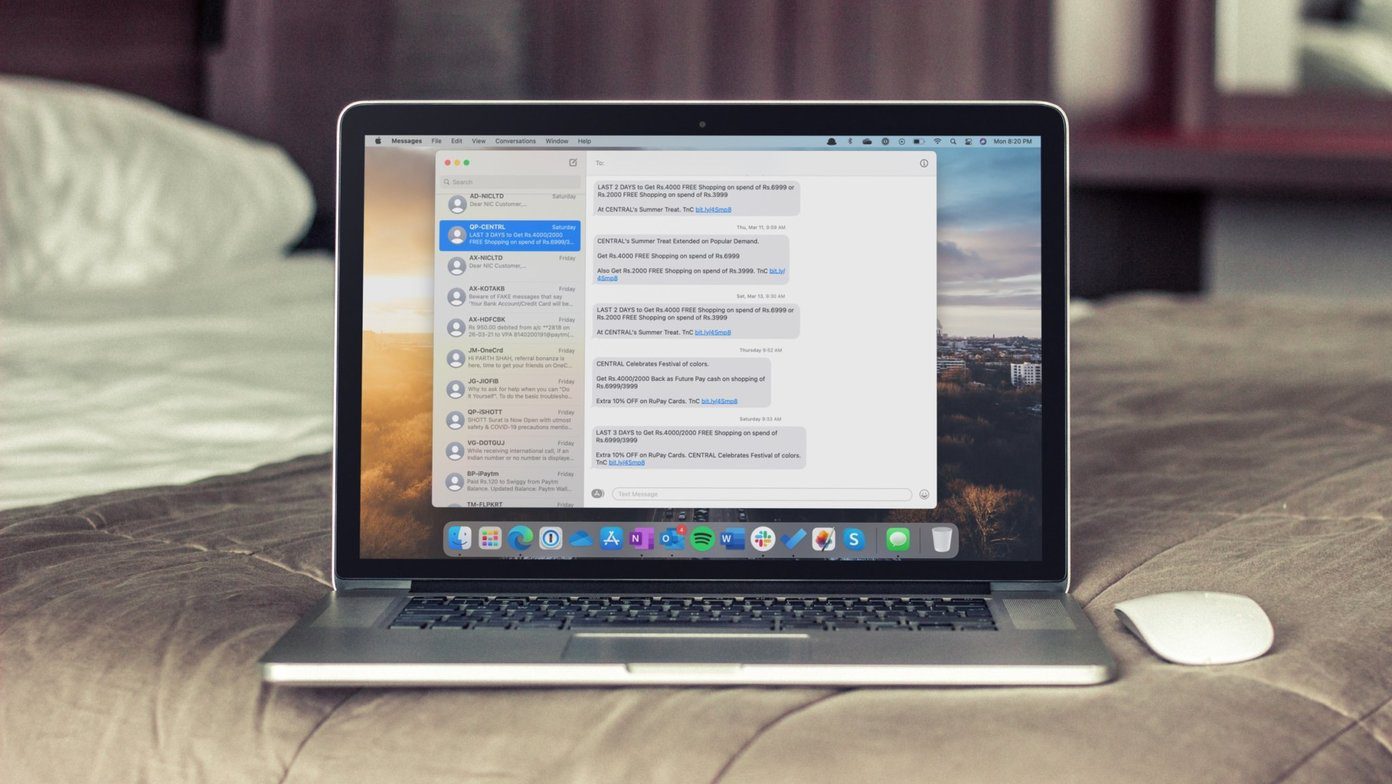Introduction
Welcome to this informative article about the return key on a keyboard. Whether you’re a novice computer user or a seasoned pro, you’ve probably encountered this key countless times. But do you know what it actually does and why it’s an essential part of a keyboard? In this article, we’ll explore the return key in detail, discussing its various functions, physical placement, common uses, and more.
The return key, also known as the enter key, is a fundamental component of computer keyboards. It is typically located in the bottom right corner, and its appearance may vary depending on the keyboard manufacturer. This key often has an arrow pointing leftward, symbolizing a carriage return in typewriters.
The return key serves multiple purposes, with its primary function being to move the cursor or input focus to the beginning of a new line or paragraph. When pressed, it typically generates a line break or paragraph break in most text-based applications. This feature is crucial for organizing and structuring written content, as it allows users to separate ideas or elements into distinct lines or paragraphs.
However, the return key’s functionality extends beyond creating new lines or paragraphs. In some software programs, such as word processors and text editors, pressing the return key can confirm a command or execute a specific action, such as submitting a form or sending an email. The key’s behavior may vary depending on the context and the application being used.
Over the years, the return key has gained various names. While it is commonly referred to as the return key, it is also known as the enter key, as mentioned earlier. The term “carriage return” is inherited from typewriters and refers to the key’s function of returning the carriage to the beginning of the next line. Additionally, the return key is sometimes called the “newline key” or “line break key.”
Now that we have introduced the return key and its primary functions, let’s dive deeper into its different uses and the distinctions between the return key and the enter key. Understanding these aspects will help you leverage the return key’s capabilities to enhance your productivity and efficiency when working on a computer.
Definition of the Return Key
The return key, also known as the enter key, is a crucial component of computer keyboards. It is an input key that performs various functions depending on the context and the software being used. When pressed, the key typically moves the cursor or input focus to the beginning of a new line or paragraph, creating a line break or paragraph break.
At its core, the return key is responsible for signaling a command or action to the computer system. When you press the return key, it generates a specific code or character that the operating system and applications interpret as a carriage return or line break. This code prompts the system to move to the next line and position the cursor accordingly.
In text-based applications, such as word processors, text editors, or chat programs, the return key creates new lines or paragraphs, allowing for the structuring and organization of written content. Each time you press the key, you initiate a visual separation between lines or paragraphs to improve readability.
Furthermore, the return key can also serve as a confirmation or execution key in certain software programs. For example, in web browsers or computer games, pressing enter after typing a URL or a command confirms your input, instructing the browser to load the web page or the game to perform the desired action.
It’s worth noting that the return key’s behavior may vary depending on the operating system and the application being used. In some cases, pressing the return key may perform a default action, such as submitting a form or saving changes. In other instances, developers can assign custom functions to the return key within their software, giving it a specific purpose tailored to the program’s requirements.
Overall, the return key plays a critical role in inputting and manipulating text on a computer. Whether it’s creating new lines or paragraphs, confirming actions, or executing commands, the return key’s various functions contribute to the efficiency and usability of keyboard-based interactions.
Functions of the Return Key
The return key, often labeled as the enter key on keyboards, performs several essential functions that streamline the text input process and enhance user interaction. While its primary purpose is to create a new line or paragraph, the return key’s functionality extends beyond basic text formatting.
1. Creating Line Breaks and Paragraph Breaks: One of the primary functions of the return key is to create line breaks and paragraph breaks in text-based applications. Pressing the return key moves the cursor to the beginning of a new line, allowing for clear separation between lines of text. Additionally, when pressed twice or combined with other keys, such as the shift key, the return key creates a paragraph break, indicating a larger separation between blocks of text.
2. Confirming or Submitting Actions: In certain software programs and user interfaces, the return key serves as a confirmation or submission key. For example, when filling out online forms or entering search queries, pressing the return key after inputting the required information confirms and submits the data for processing. This functionality streamlines the input process, providing a convenient and efficient way to navigate through user interfaces.
3. Executing Commands: In command-based interfaces, such as command prompts or terminal windows, the return key executes entered commands. After typing a command, pressing the return key signals to the system that the command is complete and ready for execution. This action triggers the system to interpret and process the command, providing the desired output or action.
4. Navigating and Activating Elements: In some graphical user interfaces (GUI), pressing the return key can navigate between selectable elements or activate specific buttons or options. This functionality simplifies interaction with menus, dialog boxes, or other interface components. For example, in web browsers, pressing the return key on a selected link opens the corresponding web page, eliminating the need to use a mouse or trackpad.
5. Keyboard Shortcuts and Combos: The return key often functions as a key component of various keyboard shortcuts and combinations. For example, pressing the return key in combination with other keys like Ctrl or Alt can trigger specific actions or commands. These shortcuts and combos enhance productivity by allowing users to perform tasks quickly and efficiently without relying solely on mouse navigation.
Understanding the multiple functions of the return key empowers users to leverage its capabilities efficiently. Whether it’s formatting text, confirming actions, executing commands, navigating interfaces, or utilizing keyboard shortcuts, the return key plays a vital role in enhancing productivity and improving the overall user experience.
Different Names for the Return Key
The return key, also commonly referred to as the enter key, has acquired various names throughout the history of computing. These names may vary depending on geographical location, keyboard layout, or personal preference. While the terms “return key” and “enter key” are the most widely recognized, there are a few other names associated with this essential keyboard key.
1. Return Key: The term “return key” originates from typewriters, where pressing the key would physically return the carriage to the beginning of the next line. This name is still commonly used today, despite typewriters being outdated technology. The return key symbolizes a carriage return in early mechanical writing machines.
2. Enter Key: The term “enter key” became popular as computers evolved and replaced typewriters. Similar to the return key, pressing enter on a computer keyboard moves the cursor to the beginning of a new line. The name “enter key” likely came about to align with the concept of entering or submitting information into a computer system.
3. Carriage Return: As mentioned earlier, the return key’s functionality can be traced back to typewriters, where it was used to physically return the carriage. In this context, the return key was known as the “carriage return” key. The term “carriage return” specifically refers to the action of moving the writing carriage back to the starting position on the current line.
4. Newline Key: In some programming languages and software applications, the return key is alternatively referred to as the “newline key.” These languages and applications often use the term “newline” to signify the beginning of a new line in code or text. The newline key generates a special character or code representing a line break.
5. Line Break Key: Similar to the “newline key,” the return key is sometimes called the “line break key.” This term emphasizes the key’s role in creating line breaks, visually separating lines of text or code for improved readability and organization.
While the terms return key and enter key are the most widely recognized and used interchangeably, the existence of alternative names highlights the diverse terminology associated with this essential key. Regardless of the name used, the function of the key remains consistent, allowing users to move to the next line, confirm actions, and navigate through various software applications efficiently.
Physical Placement and Appearance of the Return Key
The return key, also known as the enter key, is a distinct and easily identifiable key on computer keyboards. Its physical placement and appearance may vary depending on the keyboard manufacturer, layout, and regional preferences. However, there are some general trends and common features to consider.
1. Placement: The return key is typically located at the right-hand side of the keyboard, either in the bottom right corner or adjacent to the right shift key. Its position ensures that it is easily accessible to users, especially those who prefer to use their right hand for typing. This placement is consistent across most standard keyboards, ensuring familiarity and ease of use.
2. Size and Shape: The return key often stands out with its larger size compared to other keys. Its elongated rectangular shape sets it apart from the square-shaped keys surrounding it. The larger size helps users quickly locate and press the key without accidentally pressing adjacent keys. The key may also have rounded edges or a slightly concave surface to provide a comfortable and ergonomic typing experience.
3. Icon or Symbol: The return key is typically labeled with an icon or symbol to indicate its function. The most common symbol is a left-pointing arrow, which represents the carriage return seen in traditional typewriters. The arrow may be enclosed within a rectangular outline, further emphasizing the key’s purpose. In some keyboards, the arrow may be replaced with the word “return” or “enter,” depending on the design and personal preference.
4. Color and Contrast: The return key often stands out visually through the use of contrasting colors or shading. It may have a different color or hue compared to regular alphanumeric keys, making it easily recognizable even in low-light conditions. Common color differentiations include black keycaps on white or gray keyboards or gray keycaps on black keyboards, providing a visual contrast to make the return key more noticeable.
It’s essential to note that the physical appearance and design of keyboards can vary across different devices, brands, or keyboard layouts. Some keyboards, such as those used in specific laptop models or compact keyboards, may deviate from the standard placement or modify the appearance of the return key to fit within the space constraints. Additionally, some ergonomic keyboards may feature alternative shapes or placements for improved comfort and usability.
Understanding the physical placement and appearance of the return key ensures that users can quickly locate and utilize this key efficiently. Regardless of the specific design, the return key’s functionality remains consistent, allowing users to move the cursor, create line breaks, confirm actions, and navigate through various software applications smoothly.
History of the Return Key
The return key, also known as the enter key, has an interesting history that dates back to the era of typewriters. In the early days of typing machines, the return key played a crucial role in the mechanical process of moving the carriage to the beginning of the next line.
Typewriters were revolutionary devices that allowed individuals to produce written content more efficiently than handwriting. The return key was designed to solve the problem of manually repositioning the writing carriage after typing each line. When pressed, the key triggered a mechanical action that shifted the carriage back to the left-hand side, ready for the next line of text.
As technology advanced, typewriters evolved into electric and electronic models. The return key transitioned from a purely mechanical function to an electrical one. However, its purpose remained the same: to move the typing element or head to the start of the next line.
With the rise of personal computers in the 1970s and 1980s, typewriters gradually gave way to computer keyboards. During this transition, the return key maintained its importance as a formatting tool and a command input. This continuity ensured that users familiar with typewriters could easily adapt to using computers.
Early computer keyboards, such as those used in mainframe computers and select terminals, often featured a dedicated enter key. While the physical appearance and placement of the key varied, its purpose remained synonymous with the typewriter’s return key: to indicate the completion of a line and initiate a carriage return.
As computers became more mainstream and the graphical user interface (GUI) gained popularity, the return key took on additional functions beyond text formatting. It became a key for confirming actions, submitting forms, and executing commands in software applications.
Today, the return key continues its evolution alongside advancements in technology, software development, and user experience. Its functionality extends beyond text input and formatting, serving as a key component of various keyboard shortcuts and combinations. With each iteration, the return key has adapted to meet the changing needs and demands of computer users worldwide.
The historical significance of the return key from its origins in typewriters to its integration into modern computer keyboards demonstrates its enduring relevance and importance in facilitating efficient and effective computer-based communication and interaction.
Common Uses for the Return Key
The return key, also known as the enter key, has a multitude of common uses across various software applications and user interfaces. Understanding these common uses allows users to leverage the return key’s functionality effectively and improve their productivity when working on a computer.
1. Creating New Lines and Paragraphs: One of the primary uses of the return key is to create new lines and paragraphs in text-based applications. Pressing the return key moves the cursor to the beginning of a new line, allowing for clear separation between lines of text. This functionality is crucial for structuring and organizing written content, making it easier to read and comprehend.
2. Confirming Actions: In many software applications and user interfaces, the return key serves as a confirmation key. For example, when filling out online forms, pressing the return key after inputting information confirms and submits the data. Similarly, in dialog boxes or prompt windows, pressing enter confirms the selected option or executes a specified action.
3. Submitting Text and Commands: In command-line interfaces or text-based software, the return key is used to submit text or execute commands. After typing a command or entering text, pressing the return key signals to the system that the input is complete and ready for processing. This functionality applies to programming environments, command prompts, and other applications that require textual input.
4. Navigating Menus and Selecting Options: In graphical user interfaces (GUI), the return key is often used to navigate menus and activate selected options. When a menu item or option is highlighted, pressing the return key confirms the selection. This feature eliminates the need to use a mouse or trackpad, providing users with a convenient keyboard-based alternative.
5. Creating Line Breaks in Text Editors: In text editors and word processors, pressing the return key creates line breaks within paragraphs. This functionality is different from creating a new paragraph, as it allows for visual separation between lines of text while keeping them within the same paragraph structure. This is useful for poetry, code formatting, or any content that requires precise line breaks.
6. Executing Default Actions: In specific software applications, the return key serves as a shortcut for executing default or default-associated actions. For example, in web browsers, pressing enter in the address bar after typing a URL triggers the browser to navigate to the specified website. Similarly, in media players, pressing enter plays or pauses the currently selected item.
7. Keyboard Shortcuts and Combos: The return key often acts as a key component in various keyboard shortcuts and combinations. By combining the return key with other keys such as Ctrl or Alt, users can access specific functions or execute commands quickly and efficiently. These shortcuts enhance productivity and streamline operations for frequent computer users.
Understanding the common uses of the return key enables users to efficiently navigate software applications and streamline their workflow. Whether it’s creating new lines, confirming actions, submitting inputs, or leveraging keyboard shortcuts, the return key’s versatility makes it an essential tool for effective interaction with computers.
Return Key vs. Enter Key: Is There a Difference?
When discussing computer keyboards, the terms “return key” and “enter key” are often used interchangeably. While there is widespread confusion about whether these keys are the same or have distinct functions, it’s important to understand that the return key and the enter key can have different purposes depending on the context and software being used.
The primary difference between the return key and the enter key lies in their historical origins and usage conventions. The return key can be traced back to typewriters, where it physically returned the carriage to the beginning of the next line. This key’s primary function was to initiate a carriage return and line feed action on a mechanical typewriter.
In contrast, the enter key gained prominence as computers replaced typewriters. It signified the completion of a text field or input and allowed users to proceed or submit their input. The enter key’s purpose transitioned from indicating a line break to confirming or activating an action within a computer system.
While the return key and the enter key may have had different initial functions, they are often combined into a single key on computer keyboards today. This dual-purpose key provides the convenience of both line breaks and action confirmation. Depending on the software application, it may be labeled as either “return” or “enter” on the keyboard.
The behavior of the return key and the enter key can vary depending on the context and software being used. In many text-based applications, such as word processors or text editors, pressing either key creates a new line or paragraph break. The distinction between the return key and the enter key becomes less relevant in these cases, as their primary purpose is line formatting.
In contrast, in user interfaces or software applications that require input validation or command execution, the enter key often signifies the confirmation or submission of the entered information. Pressing the enter key in these cases typically triggers the execution of a default action or command associated with the input field or dialog box.
It’s important to note that the specific behavior of the return key and the enter key can vary depending on the operating system, software application, or user interface conventions. Developers can assign custom behaviors to these keys based on their application’s requirements, further blurring the distinction between the two.
In summary, while the return key and the enter key may have had different historical purposes, they have become closely aligned in modern computer keyboards. Both keys can serve similar functions such as creating line breaks and confirming actions, with the specific behavior depending on the software being used. Understanding the context in which these keys are used is essential to leverage their functionality effectively.
Return Key Shortcuts and Combinations
The return key, also known as the enter key, can be a powerful tool when combined with other keys to create shortcuts or execute specific commands. These shortcuts and combinations enhance productivity and provide users with efficient ways to navigate through software applications and perform tasks more quickly. Here are some commonly used return key shortcuts and combinations:
1. Ctrl + Return/Enter: Pressing Ctrl and the return/enter key simultaneously is a common shortcut used in web browsers and text editors. This combination allows you to quickly submit form data or execute commands without having to manually click on buttons or mouse over to the submit option.
2. Shift + Return/Enter: The shift key in combination with the return/enter key can be used to create a paragraph break instead of a regular line break. This combination is useful when you want to create distinct paragraphs within the same text element or document.
3. Command + Return/Enter: On macOS systems, pressing the command key along with the return/enter key can have specific functions depending on the software application. For example, in some text editors or word processors, this combination can trigger a document-wide search or replace operation.
4. Alt + Return/Enter: The alt key combined with the return/enter key is often used to access alternate functionality or menu options. In certain software applications, pressing this combination can bring up a context menu or provide additional options related to the selected element or text.
5. Return/Enter in Dialog Boxes: In dialog boxes or pop-up windows, pressing the return/enter key generally confirms the action or selection. For example, when presented with a prompt to save changes, pressing return/enter will often confirm and save the modifications without requiring an additional click on a button.
6. Return/Enter in Text Editors: In text editors or word processors, pressing the return/enter key is essential for creating new lines and paragraphs. By pressing this key, you can easily format and structure your text, ensuring readability and organization.
It’s important to note that the specific functionalities associated with return key shortcuts and combinations can vary depending on the operating system and the software being used. Different applications may assign distinct actions or behaviors to these combinations, so it is always advisable to consult the documentation or help resources that accompany the specific software.
By utilizing return key shortcuts and combinations, users can streamline their workflow and perform actions more efficiently. These combinations eliminate the need for repetitive mouse movements and provide quick access to commonly used functions, saving valuable time and effort.
Troubleshooting Issues with the Return Key
The return key, also known as the enter key, is a critical component of a keyboard. However, like any other key, it can sometimes encounter issues that affect its functionality. Understanding common troubleshooting steps can help resolve these problems and ensure smooth operation. Here are some troubleshooting tips for issues with the return key:
1. Check for Physical Obstructions: Sometimes, debris or dirt particles can get lodged under the return key, causing it to become unresponsive. Carefully examine the key and use a can of compressed air to remove any obstructions that may be affecting its movement.
2. Verify Keyboard Connection: If the return key (or any other key) is not responding, ensure that the keyboard is securely connected to the computer. Disconnect and reconnect the keyboard or try using it on another computer to determine if the issue is specific to the keyboard or the device it’s connected to.
3. Test the Key on Different Applications: Determine whether the issue is software-specific by testing the return key in different applications. Sometimes, certain software programs may have unique keyboard mappings or configurations that affect key behavior.
4. Update Keyboard Drivers: Outdated or incompatible keyboard drivers can cause input issues, including problems with the return key. Check the manufacturer’s website for any available updates and install the latest drivers to ensure compatibility and optimal performance.
5. Adjust Keyboard Settings: Explore the keyboard settings in your operating system or specific software applications to verify that no settings are affecting the return key’s functionality. Resetting the keyboard settings to default or adjusting key repeat settings can sometimes resolve issues.
6. Use On-Screen Keyboards: If the return key is completely unresponsive, you can use the on-screen keyboard provided by the operating system. On-screen keyboards allow you to input text and execute commands using the mouse or a touchscreen, bypassing physical keyboard issues temporarily.
7. Replace or Repair the Keyboard: If none of the above troubleshooting steps resolves the issue, there might be a physical defect or malfunction with the return key or the keyboard itself. In such cases, consider replacing the keyboard or seeking professional repair services, depending on the warranty and availability of spare parts.
It’s worth noting that troubleshooting techniques may vary depending on the specific keyboard model and the operating system being used. Refer to the manufacturer’s documentation or support resources for further troubleshooting guidance specific to your keyboard.
By following these troubleshooting steps, users can identify and resolve common issues affecting the return key. Ensuring that the return key is functioning properly is essential for efficient text input, command execution, and overall productivity.
Conclusion
The return key, or enter key, is a fundamental component of computer keyboards that plays a pivotal role in text input, formatting, and command execution. Understanding its various functions and uses can significantly enhance efficiency and productivity when working on a computer.
From its origins in typewriters to its integration into modern keyboards, the return key has evolved to meet the changing needs of computer users. It allows users to create new lines and paragraphs, confirm actions, navigate interfaces, and execute commands. Whether it’s formatting written content, submitting forms, or simplifying interaction with software applications, the return key is a versatile tool that improves user experience and overall usability.
While the terms “return key” and “enter key” are often used interchangeably, they can have distinct roles depending on the context. The return key’s historical association with typewriters signifies its function in creating line breaks and moving the carriage, while the enter key represents confirmation and action execution in computer systems.
Additionally, the return key offers various shortcuts and combinations that further streamline operations and enhance user convenience. These shortcuts, when combined with other keys, provide quick access to functions, allowing for faster navigation, text input, and command execution.
However, like any key, the return key may encounter issues that affect its performance. Through troubleshooting steps such as checking for physical obstructions, verifying connections, updating drivers, adjusting settings, or seeking professional repair, users can address common problems and restore the full functionality of the return key.
Overall, the return key plays a vital role in computer interaction, allowing users to input text, format content, navigate interfaces, and execute commands efficiently. Understanding its functions, various uses, and potential troubleshooting steps empowers computer users to make the most of this essential key, enhancing productivity and optimizing their overall computing experience.