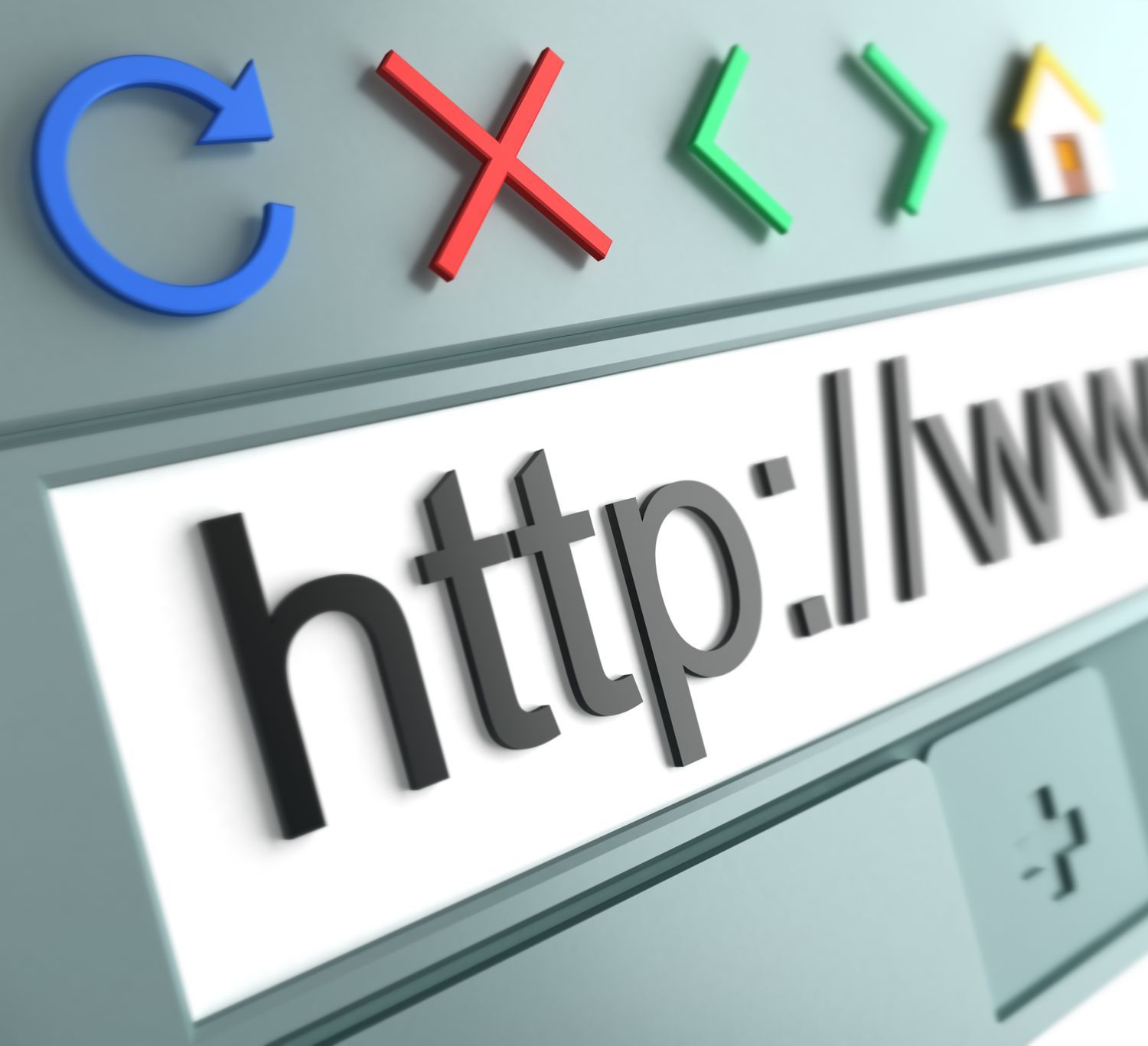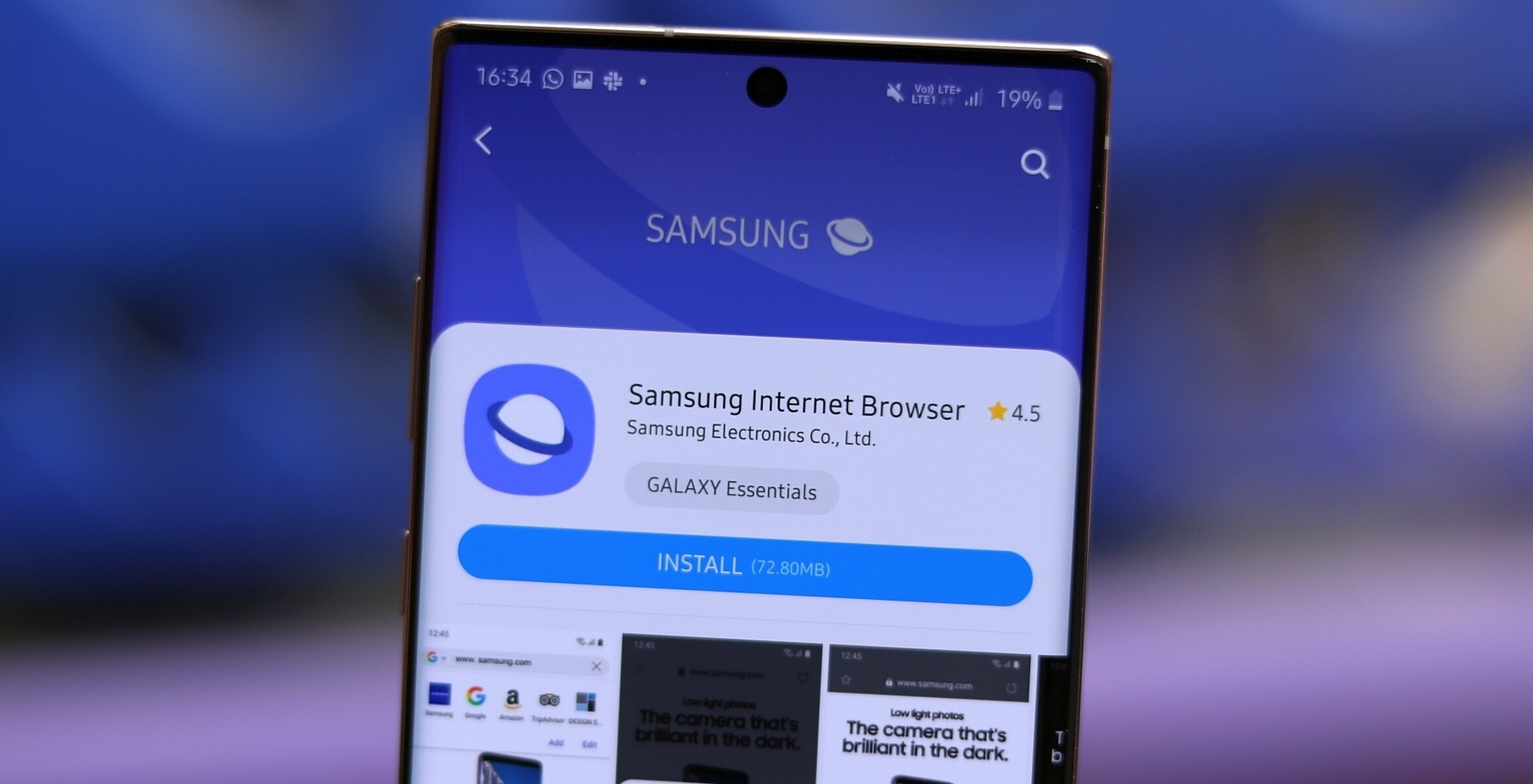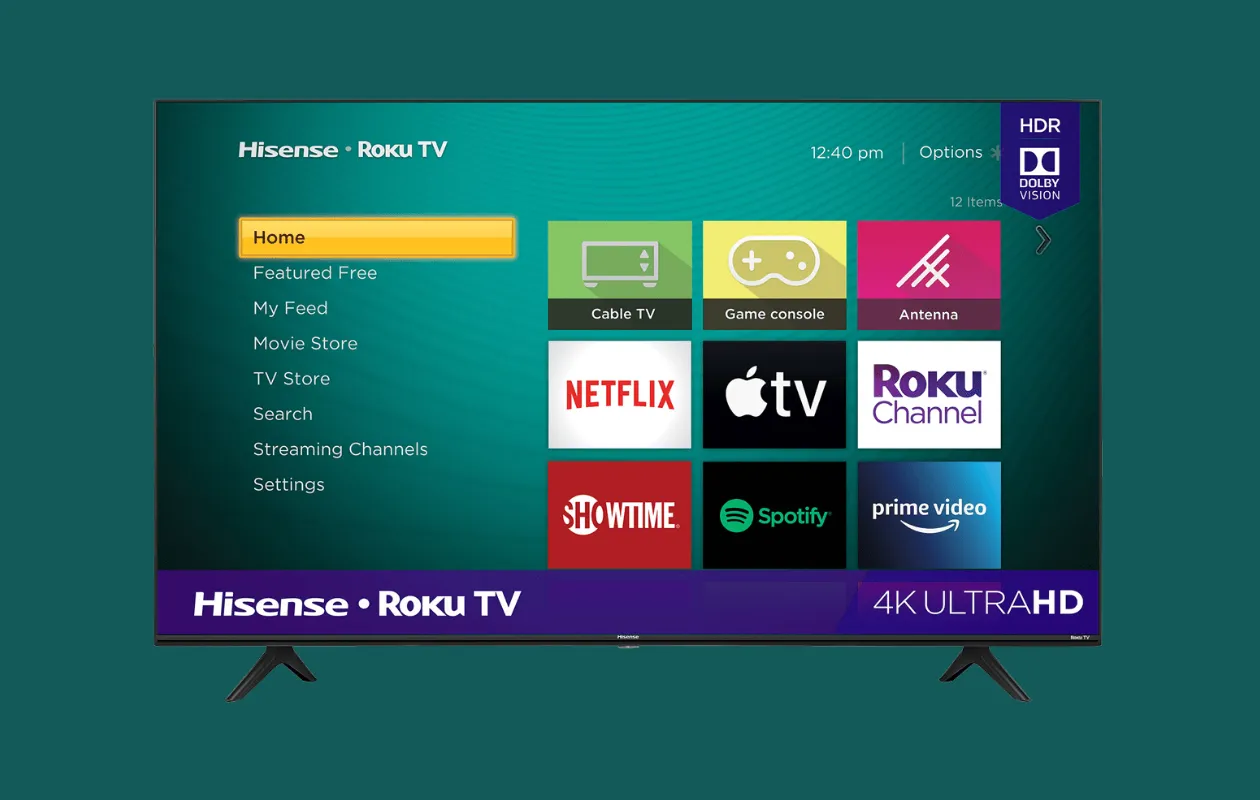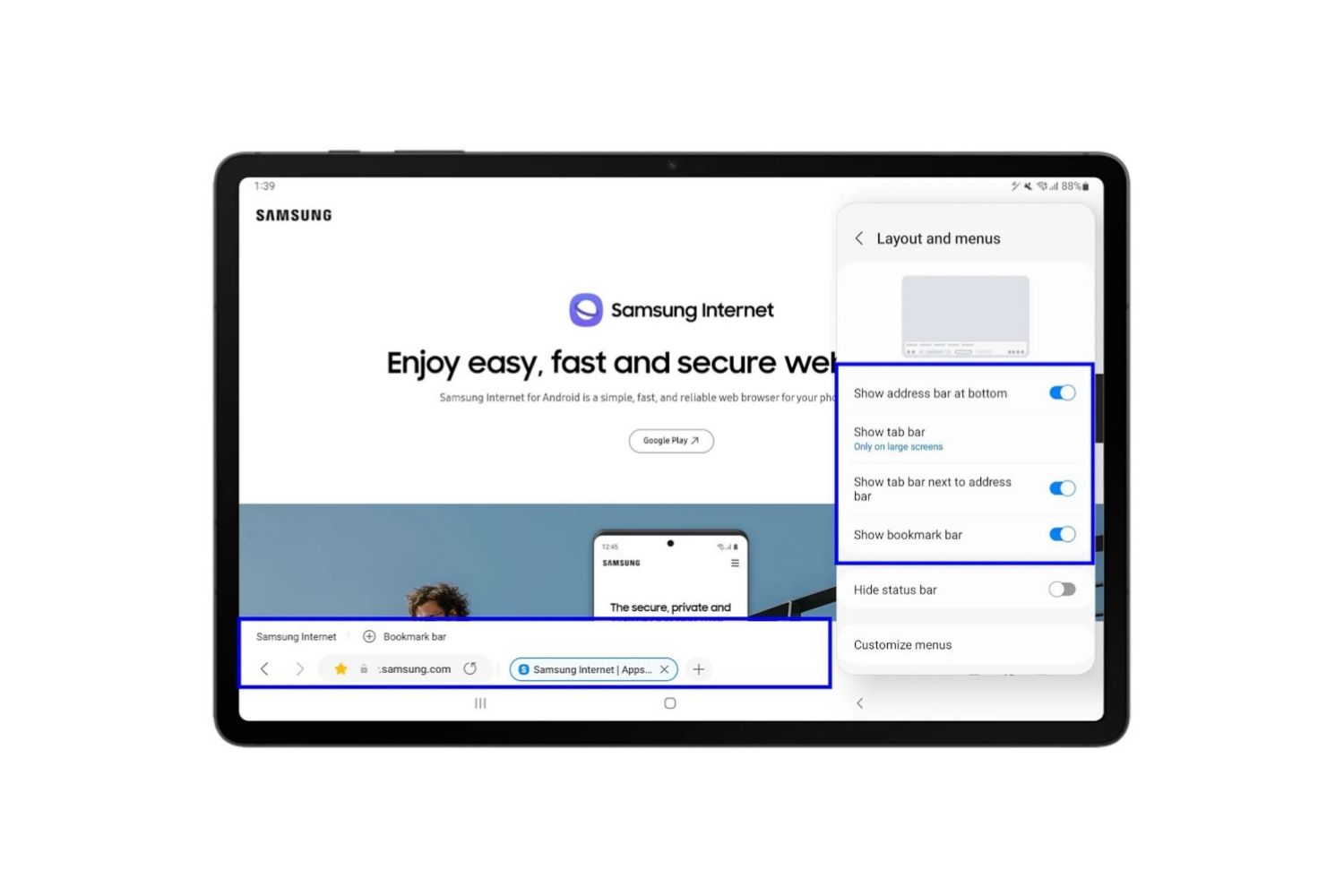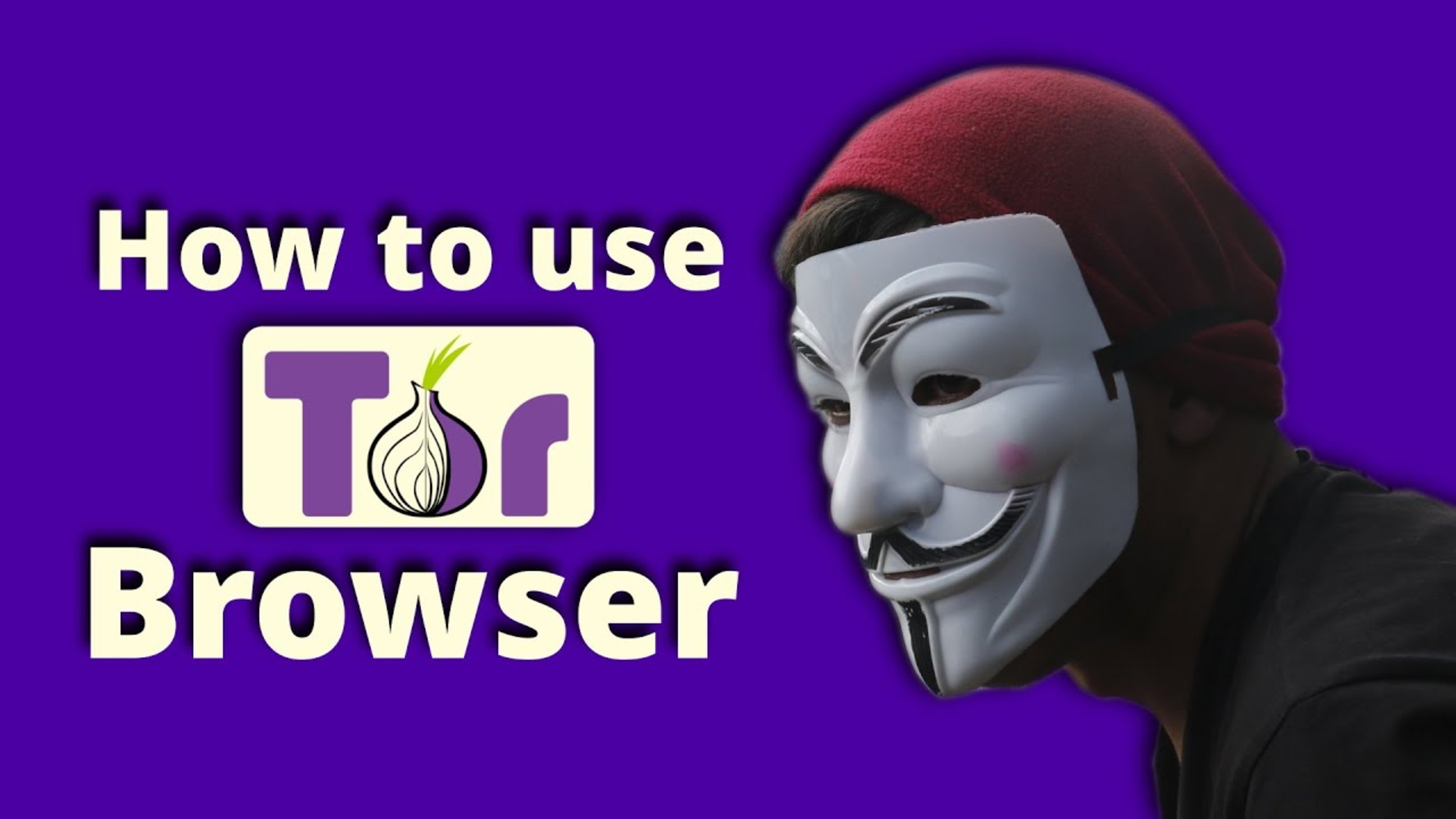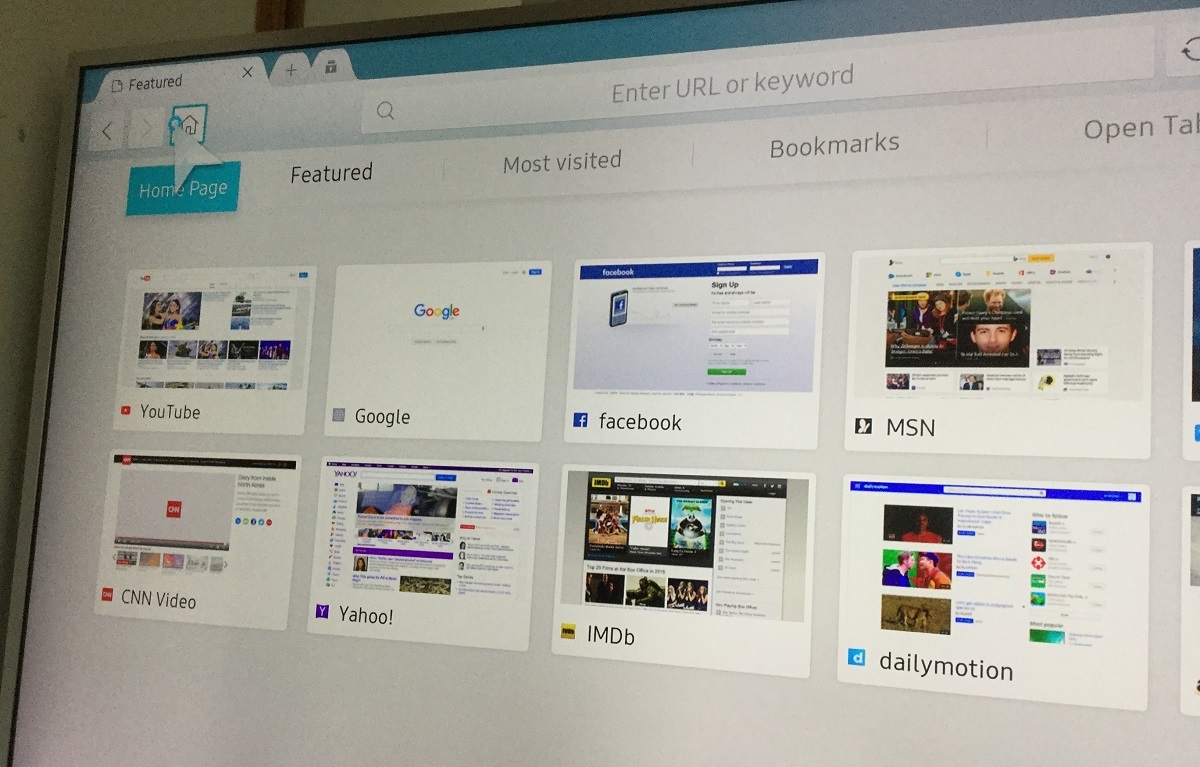What Is an Internet Browser
An internet browser, also known as a web browser, is a software application that allows users to access and view websites, webpages, and other online content. It is the gateway to the world wide web, enabling users to search for information, navigate through different websites, and interact with various online services.
Essentially, an internet browser acts as a translator between the user and the internet. When you type a web address or click on a link, the browser retrieves the requested information from the internet and displays it on your screen in a readable format. It interprets the HTML code of websites and renders them into text, images, videos, and other media elements.
Internet browsers come in various forms, with popular options including Google Chrome, Mozilla Firefox, Microsoft Edge, Apple Safari, and Opera. Each browser has its own unique features and interface, but they all serve the common purpose of providing users with access to the vast content available on the internet.
Moreover, browsers support numerous essential functions such as bookmarks, history, tabs, and extensions. Bookmarks allow users to save their favorite websites for quick access, while the history feature lets them revisit previously visited sites. Tabs enable users to open multiple websites simultaneously within a single browser window, improving multitasking capabilities. Extensions, on the other hand, offer additional functionality and customization options to enhance the browsing experience.
In recent years, internet browsers have also become more advanced, incorporating features like privacy settings, password managers, and synchronization across multiple devices. These additions aim to provide users with increased control over their online activities and ensure a seamless browsing experience across different platforms and devices.
As the internet continues to evolve, so do internet browsers. Developers constantly release updates and improvements to optimize performance, enhance security, and introduce new features to meet the changing needs of users.
How Do Internet Browsers Work
Internet browsers are complex software applications that work tirelessly behind the scenes to provide users with a seamless browsing experience. Understanding how they work can help us appreciate the technology that enables us to explore the vast world of the internet.
When you enter a web address or click on a link in your browser, several key processes come into play to retrieve and display the requested webpage. Here’s a simplified breakdown of how internet browsers work:
- URL Parsing: The browser parses the typed or clicked URL to extract key components such as the protocol (HTTP or HTTPS), domain name, and path.
- DNS Lookup: The browser sends a request to a Domain Name System (DNS) server to obtain the IP (Internet Protocol) address associated with the domain name. This allows the browser to locate the server where the requested webpage is stored.
- Establishing Connection: Once the IP address is obtained, the browser establishes a network connection with the server using the HTTP or HTTPS protocol.
- Request and Response: The browser sends an HTTP request to the server, specifying the requested webpage. The server processes the request and generates a response, which typically includes the HTML code, along with other assets like CSS stylesheets, JavaScript files, and images.
- Rendering: The browser receives the response from the server and starts rendering the webpage. It interprets the HTML code, constructs the Document Object Model (DOM), and determines how the content should be displayed on the screen.
- Loading Assets: As the browser parses the HTML code, it encounters external assets like CSS and JavaScript files. It loads and executes these assets to apply styles, handle interactivity, and enhance the functionality of the webpage.
- Displaying Content: Finally, the browser renders the webpage by arranging and displaying the content on the screen. It ensures proper positioning, styling, and responsiveness, taking into account factors like screen size and user preferences.
Throughout this process, browsers also handle various tasks such as managing cookies, caching resources to improve performance, handling redirects, and executing security measures to protect against potential threats.
It’s worth noting that different browsers may have slight variations in how they handle these processes. Additionally, as technology advances and web standards evolve, browsers continually update their capabilities to support new features and ensure compatibility with the latest web technologies.
Popular Internet Browsers
There are several popular internet browsers available today, each with its own set of features, performance capabilities, and user interface. Understanding the different options can help you choose the browser that best suits your needs. Let’s take a look at some of the most widely used browsers:
- Google Chrome: Developed by Google, Chrome is known for its speed, simplicity, and extensive features. It offers excellent compatibility with web standards and supports a wide range of extensions. Chrome’s user-friendly interface and seamless integration with Google services make it a popular choice for many users.
- Mozilla Firefox: Firefox is an open-source browser known for its strong privacy and security features. It offers customizable options, a range of add-ons, and supports multiple platforms. Firefox focuses on speed and performance, often introducing innovative features and enhancements to improve the browsing experience.
- Microsoft Edge: Edge, developed by Microsoft, is the default browser for Windows 10. It provides a fast and responsive browsing experience and offers seamless integration with Microsoft services and features. Edge also features built-in security measures and productivity-enhancing tools.
- Apple Safari: Safari is the default browser for Apple devices, including Mac computers, iPhones, and iPads. It is known for its fast performance and energy efficiency. Safari excels in optimizing web page rendering and offers advanced privacy and security features.
- Opera: Opera is a feature-rich browser that offers a range of built-in tools and extensions. It focuses on speed and efficiency, with features like Turbo mode that compresses data to improve loading times. Opera also emphasizes privacy, offering a built-in ad blocker and a free integrated VPN.
These browsers dominate the market, but it’s important to recognize that there are numerous other options available, each with its own unique features and target audience. Some examples include Brave, Vivaldi, and Microsoft Internet Explorer (although it is less commonly used today).
When choosing an internet browser, consider factors such as speed, security, compatibility, user interface, and personal preferences. It’s a good idea to try out different browsers to see which one suits your needs best. Keep in mind that while the popular browsers offer similar functions, they may excel in different areas, so it’s worth exploring their specific features and capabilities.
Features of Internet Browsers
Internet browsers come equipped with a wide array of features that enhance the overall browsing experience. These features go beyond simply displaying webpages and include functionalities that improve productivity, customization, security, and more. Let’s explore some of the common features found in internet browsers:
- Tabbed Browsing: One of the most convenient features, tabbed browsing allows users to open multiple websites within a single browser window. Tabs make it easier to switch between sites without cluttering the desktop with multiple browser windows.
- Bookmarks and Favorites: Bookmarks and favorites allow users to save frequently visited websites for quick and easy access. This feature eliminates the need to remember or type in long web addresses repeatedly. Organizing bookmarks into folders helps maintain a structured collection.
- Extensions and Add-ons: Browsers offer extension and add-on support, allowing users to enhance functionality and customize their browsing experience. Extensions provide additional features like ad-blockers, password managers, note-taking tools, and more. These tools can greatly improve productivity and convenience.
- Incognito or Private Browsing Mode: This privacy feature enables users to browse the web without leaving a trace of their online activity on the local device. Browsing history, cookies, and temporary files are automatically deleted once the private browsing session is closed.
- Password Managers: Many browsers provide password management tools that securely store and automatically fill in login credentials for websites. This feature eliminates the need to remember multiple passwords and enhances security by generating strong, unique passwords for each site.
- Synchronization: Browsers often offer synchronization capabilities, allowing users to sync their bookmarks, history, and settings across multiple devices. This feature makes it seamless to switch between devices and access your browsing data from anywhere.
- Built-in Developer Tools: Browsers provide integrated developer tools that allow website developers and designers to inspect and debug webpages. These tools offer features like code inspection, performance analysis, and a console for executing JavaScript commands.
These are just a few examples of the many features found in internet browsers. As technology advances, browsers continually introduce new features and improvements to cater to the evolving needs of users. It’s important to explore the options available in different browsers and determine which features are most important to you to enhance your browsing experience.
Choosing the Right Internet Browser
Choosing the right internet browser is essential for a smooth and enjoyable browsing experience. With a variety of options available, it’s important to consider your needs and preferences. Here are a few factors to consider when selecting an internet browser:
- Speed and Performance: Look for a browser that provides fast page loading times and smooth navigation. Consider browsers known for their speed and efficiency, as well as their ability to handle multiple tabs and complex web applications without slowing down.
- Compatibility: Ensure that the browser is compatible with your operating system and devices. While most browsers are available for multiple platforms, it’s a good idea to double-check for any limitations or specific requirements for your setup.
- User Interface: Consider the interface and layout of the browser. Look for a clean and intuitive design that offers easy navigation and customizable options to suit your preferences.
- Privacy and Security: If privacy and security are important to you, choose a browser that prioritizes these features. Look for options with built-in privacy controls, ad-blockers, anti-tracking measures, and regular security updates.
- Customization and Extensions: Check if the browser supports extensions and offers a wide range of add-ons. This allows you to customize your browsing experience with features and tools that suit your needs and enhance productivity.
- Syncing and Integration: Consider whether the browser offers synchronization across multiple devices. This feature allows you to access your bookmarks, history, and preferences seamlessly across different platforms and devices.
- Community and Support: Research the browser’s user community and their satisfaction with the browser’s performance, features, and support. Look for a browser with an active community and reliable technical support.
Ultimately, the choice of browser may come down to personal preference. Consider experimenting with different browsers to see which one meets your needs and feels most comfortable and efficient to use. Many browsers offer a seamless transition by allowing you to import bookmarks and settings from other browsers.
Remember that you are not limited to using just one browser. You can install multiple browsers on your device and use them for different purposes or to access specific websites or applications. It’s all about finding the right balance between performance, features, and compatibility for your browsing needs.
Tips for Enhancing Internet Browser Performance
Optimizing your internet browser’s performance can significantly improve your browsing experience. Here are some tips to help enhance the performance of your browser:
- Keep Your Browser Updated: Regularly update your browser to the latest version. Updates often include bug fixes, security patches, and performance improvements, ensuring that you have the best browsing experience.
- Remove Unnecessary Extensions and Plugins: Disable or uninstall any extensions or plugins that you no longer use. These add-ons can consume system resources and slow down your browsing speed.
- Clear Browsing Data: Clearing your browsing history, cookies, and cached files can help improve browser performance. These files accumulate over time and can affect your browser’s speed and responsiveness.
- Manage Your Tabs: Limit the number of open tabs, especially if your device has limited RAM. Each open tab consumes system resources, and too many open tabs can slow down your browser. Consider using bookmarks to save important tabs for later access.
- Enable Hardware Acceleration: Some browsers offer hardware acceleration options that utilize your computer’s graphics card to improve browser performance. Check your browser’s settings to enable this feature if available.
- Use an Ad Blocker: Ads can be resource-intensive, causing slower page loading times. Installing an ad blocker can help reduce the number of ads displayed on webpages, resulting in faster browsing speeds.
- Disable Unnecessary Animations: Browsers often include various animations and transition effects, which can contribute to slower performance. Disabling these visual effects in your browser settings can help increase speed.
- Scan for Malware and Viruses: Regularly scan your computer for malware and viruses, as they can significantly impact your browser’s performance. Use a reputable antivirus program to ensure your system is clean and secure.
- Allocate Sufficient System Resources: If your computer has limited resources, close any unnecessary programs running in the background to free up memory and processing power for your browser.
- Consider using a lightweight browser: If performance is a top priority, you may want to consider using a lightweight browser specifically designed for speed and efficiency, such as Opera Mini or Midori.
Implementing these tips can help optimize your browser’s performance, resulting in faster page loading times, smoother navigation, and an overall improved browsing experience.
Internet Browser Security Measures
Internet browser security is crucial for protecting your personal information, preventing malware infections, and safeguarding your online activities. Here are some important security measures that you should consider when using an internet browser:
- Keep Your Browser Updated: Regularly updating your browser to the latest version ensures that you have the latest security patches and bug fixes. This helps protect against known vulnerabilities that hackers may try to exploit.
- Enable Automatic Updates: Enable the automatic update feature in your browser’s settings to ensure that you always have the latest security updates without having to manually check for and install them.
- Use a Reliable Security Software: Install robust antivirus and anti-malware software on your computer or device. These security tools provide real-time scanning, malicious website detection, and protection against various online threats.
- Enable Phishing and Malware Protection: Most modern browsers include built-in phishing and malware protection features. Ensure that these features are enabled in your browser’s settings to receive warnings and notifications when you encounter suspicious websites or downloads.
- Consider Enhanced Privacy Features: Look for browsers that prioritize user privacy and offer additional privacy features, such as tracking prevention, anti-fingerprinting measures, and the ability to block third-party cookies.
- Exercise Caution when Downloading: Be cautious when downloading files from the internet. Only download files from trusted sources and avoid clicking on unfamiliar or suspicious download links. Scan downloaded files with your antivirus software before opening them.
- Be Wary of Phishing Attempts: Be vigilant about phishing attempts, where attackers try to trick you into revealing sensitive information. Avoid clicking on suspicious links in emails or messages, and always double-check the URLs of websites before entering any personal information.
- Use Strong and Unique Passwords: Create strong, unique passwords for your online accounts. Avoid using the same password for multiple websites. Consider using a trusted password manager to securely store and manage your passwords.
- Monitor and Clear Cookies: Regularly review and manage the cookies stored in your browser. Consider deleting cookies from unfamiliar or untrusted websites to minimize tracking and reduce the risk of targeted advertising.
- Practice Safe Browsing Habits: Practice safe browsing habits by avoiding suspicious websites, refraining from downloading files from untrusted sources, and being cautious about sharing personal information online.
By implementing these security measures and staying informed about the latest threats and security best practices, you can enhance the safety of your online browsing activities and protect your personal information from potential cyber threats.
Conclusion
Internet browsers play a crucial role in our daily lives, serving as our gateway to the vast online world. Understanding how browsers work and knowing their features and security measures can empower us to make informed decisions when choosing the right browser for our needs. By optimizing browser performance and implementing proper security practices, we can enhance our online experience while keeping our personal information safe.
Popular browsers like Google Chrome, Mozilla Firefox, Microsoft Edge, Apple Safari, and Opera offer a range of features and customization options to cater to different preferences. From tabbed browsing and bookmark management to privacy modes and synchronization capabilities, these browsers continue to evolve to meet the changing demands of users.
When it comes to internet browser security, keeping your browser updated, enabling automatic updates, and using reliable security software are essential. By practicing safe browsing habits, being cautious with downloads and email attachments, and staying vigilant against phishing attempts, we can better protect ourselves from online threats.
Remember to regularly clear browsing data, manage cookies, and employ strong and unique passwords to further enhance your browser’s security. And if you encounter any performance issues, try optimizing your browser by disabling unnecessary extensions, managing tabs, and enabling hardware acceleration.
In conclusion, by understanding the inner workings of internet browsers and making informed choices, we can enjoy a fast, secure, and personalized browsing experience that caters to our individual needs and preferences. Stay up to date with the latest browser developments, security practices, and performance optimizations to continually enhance your online browsing experience.