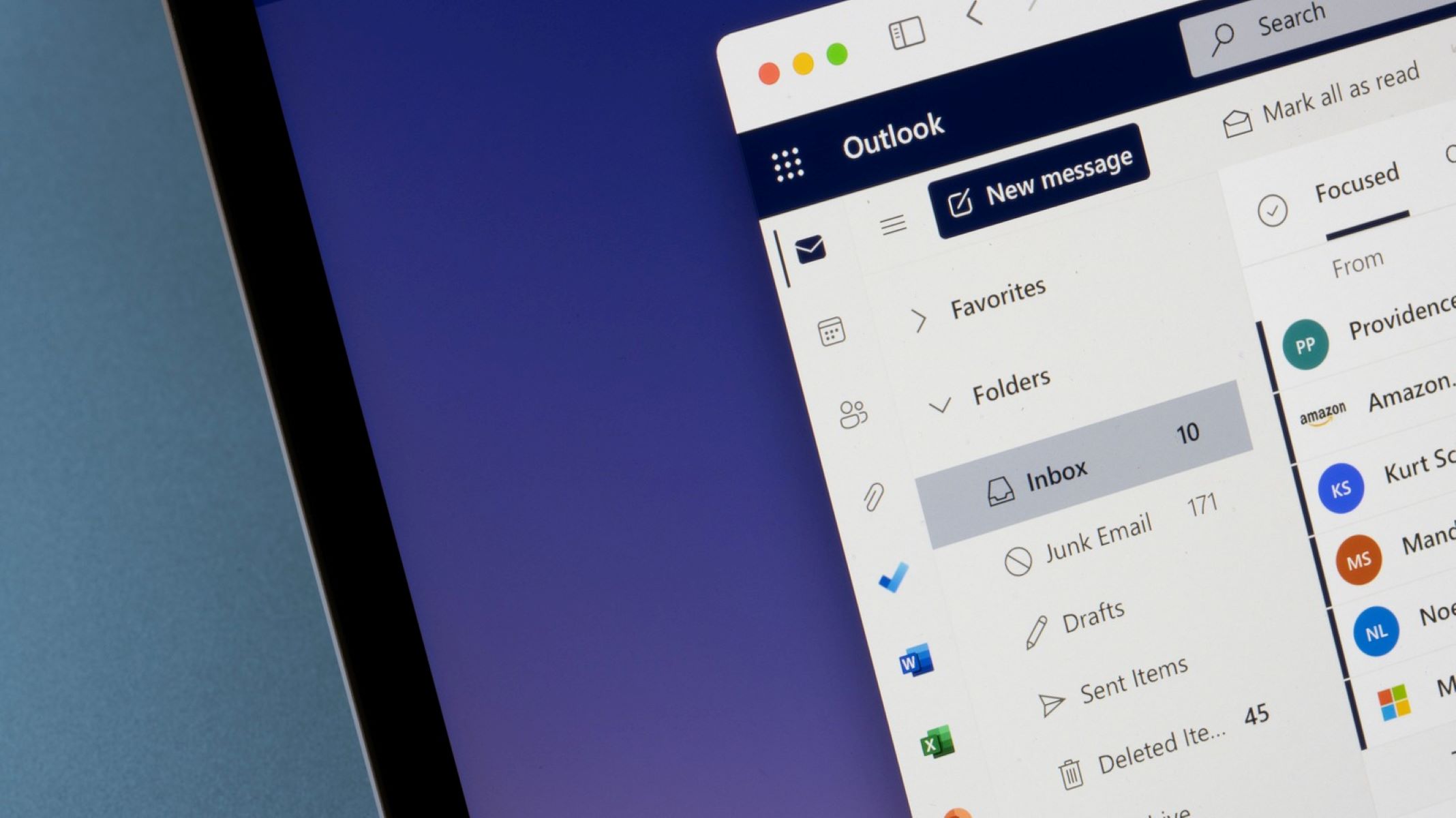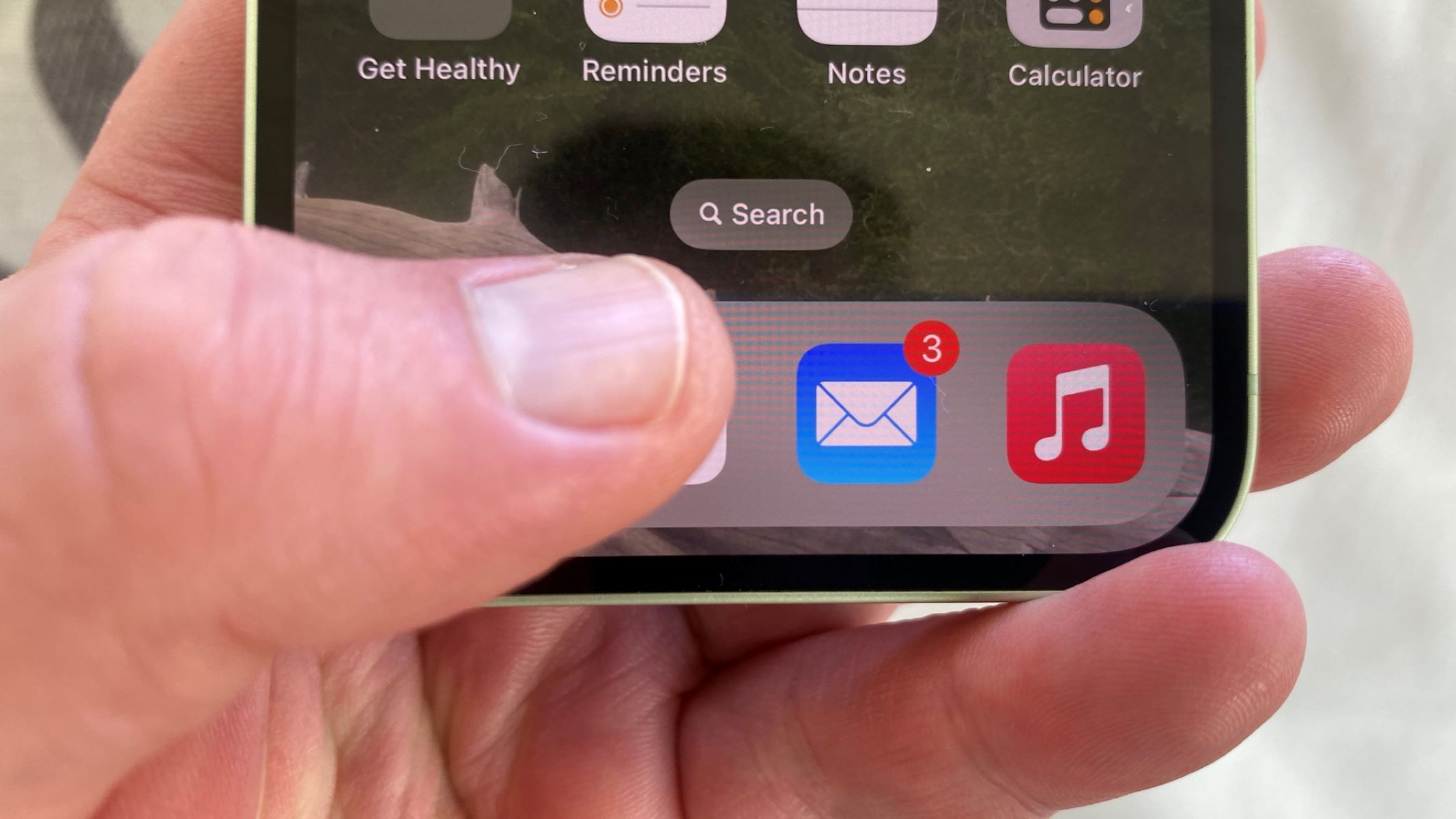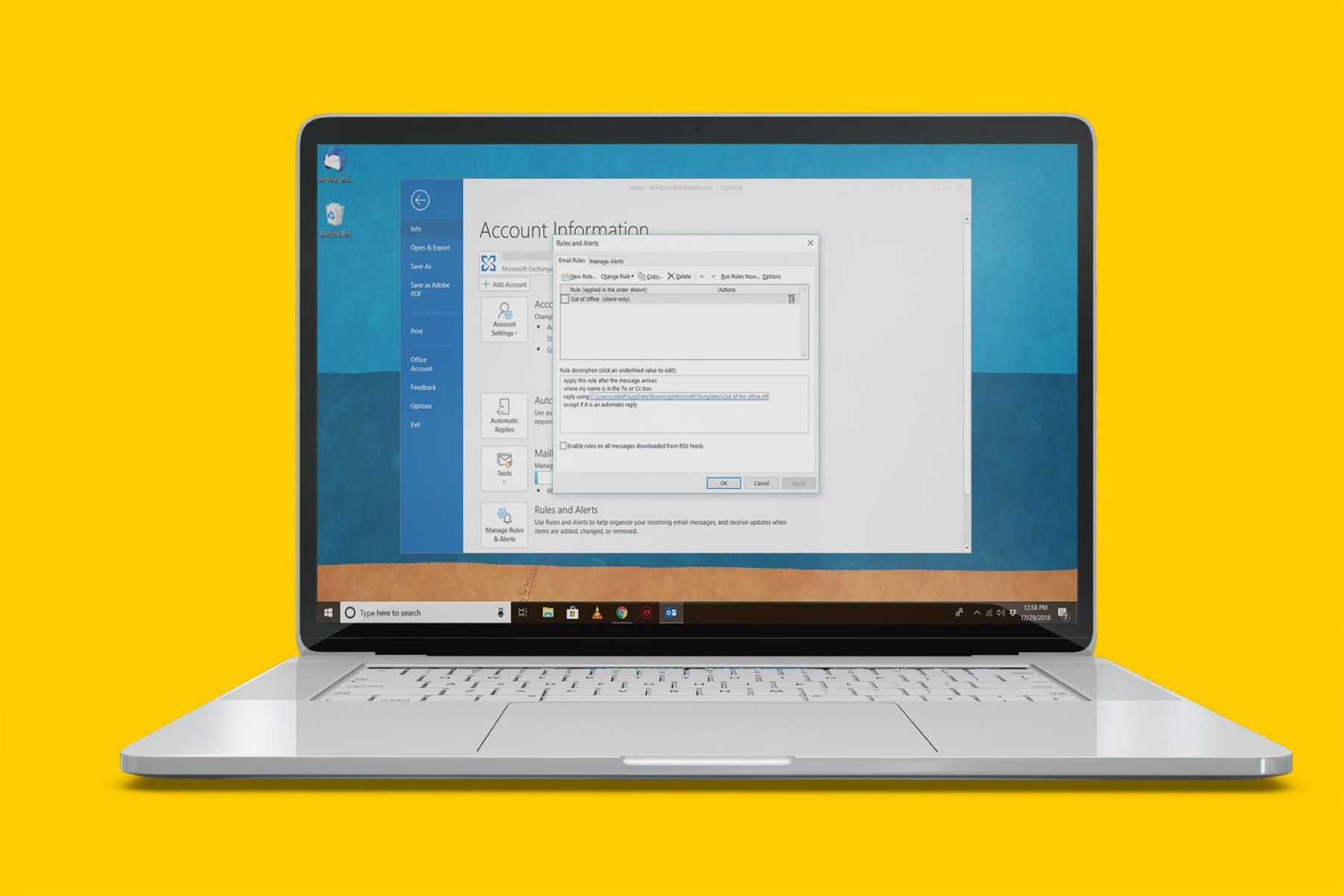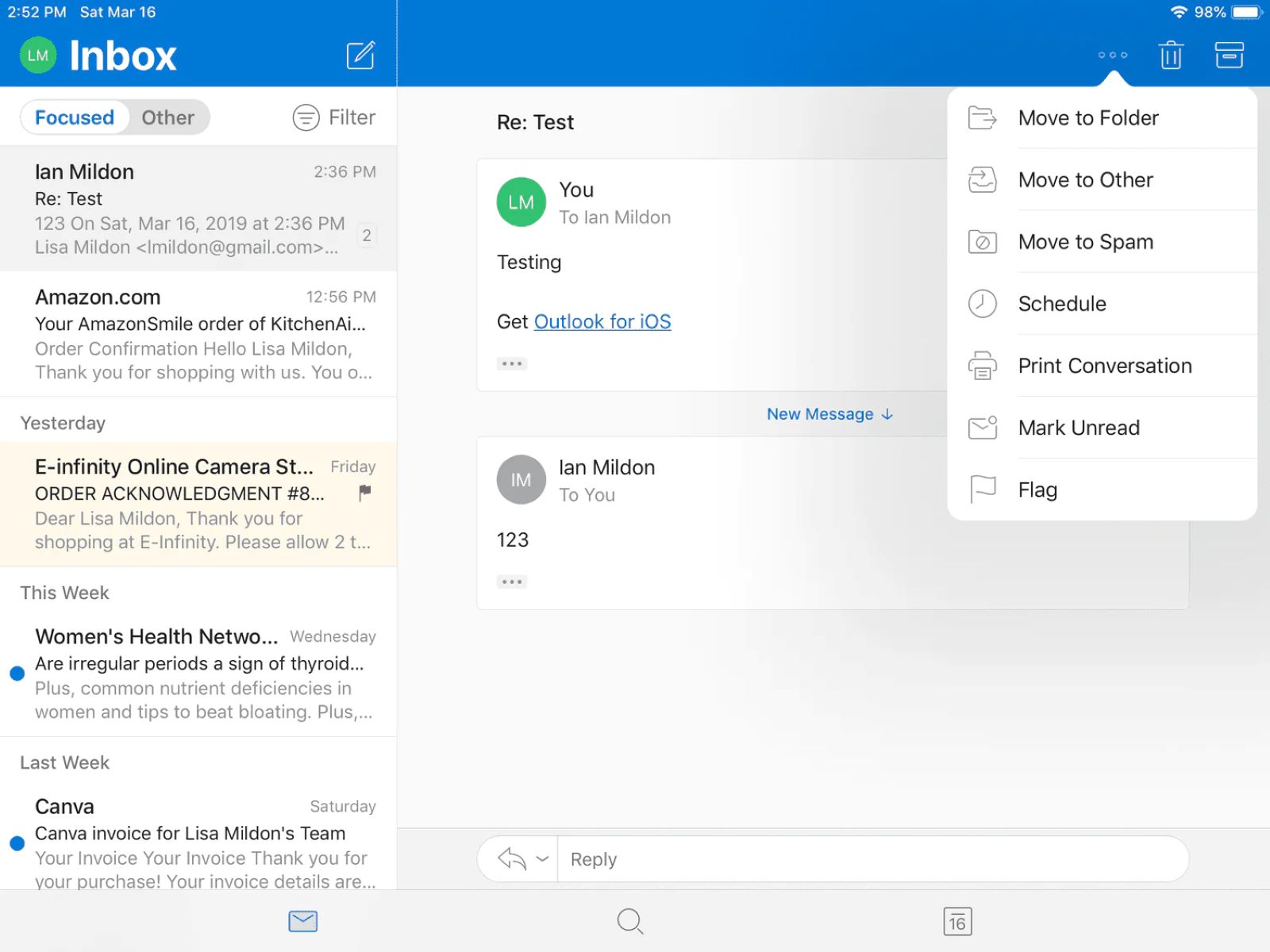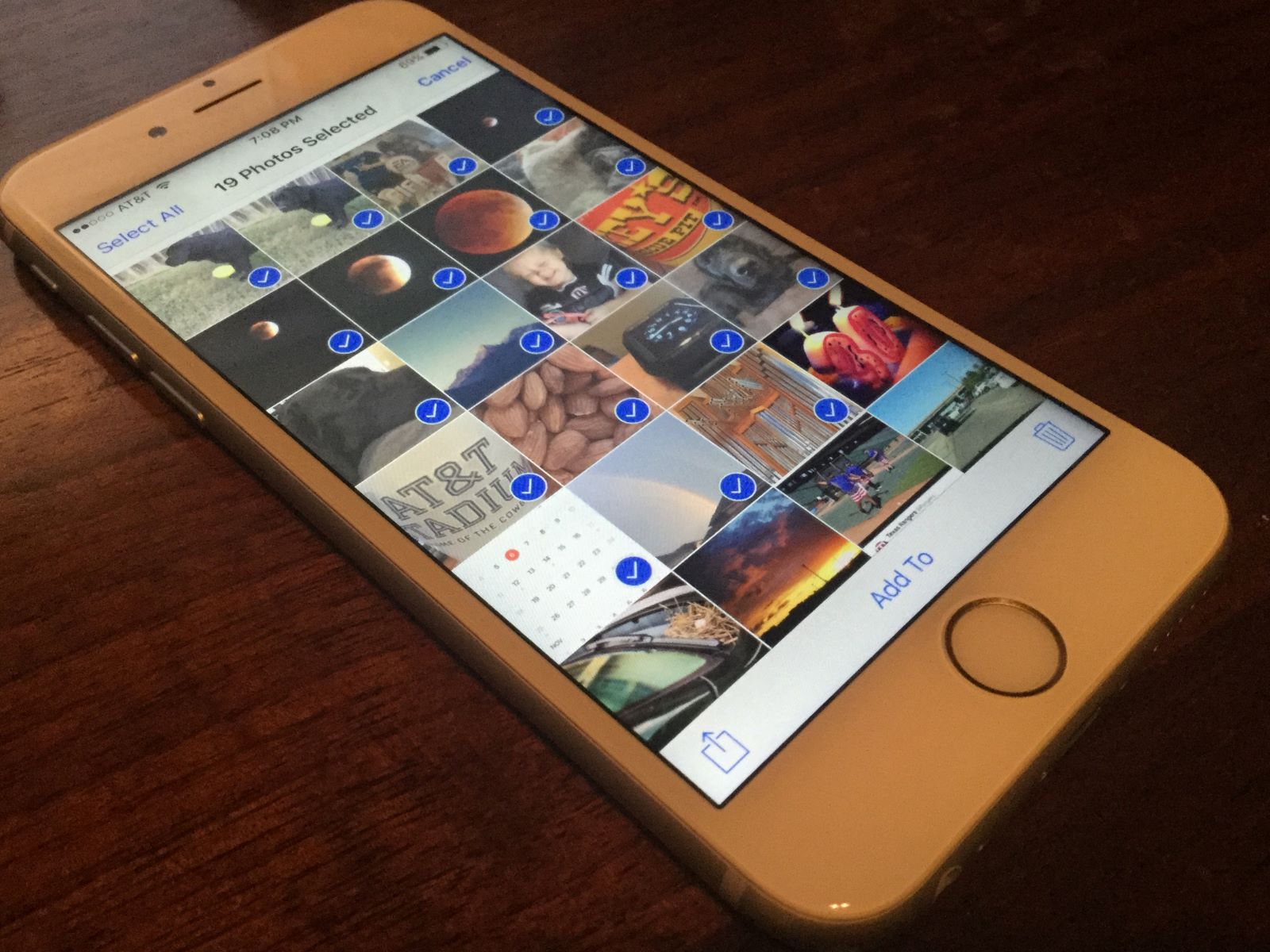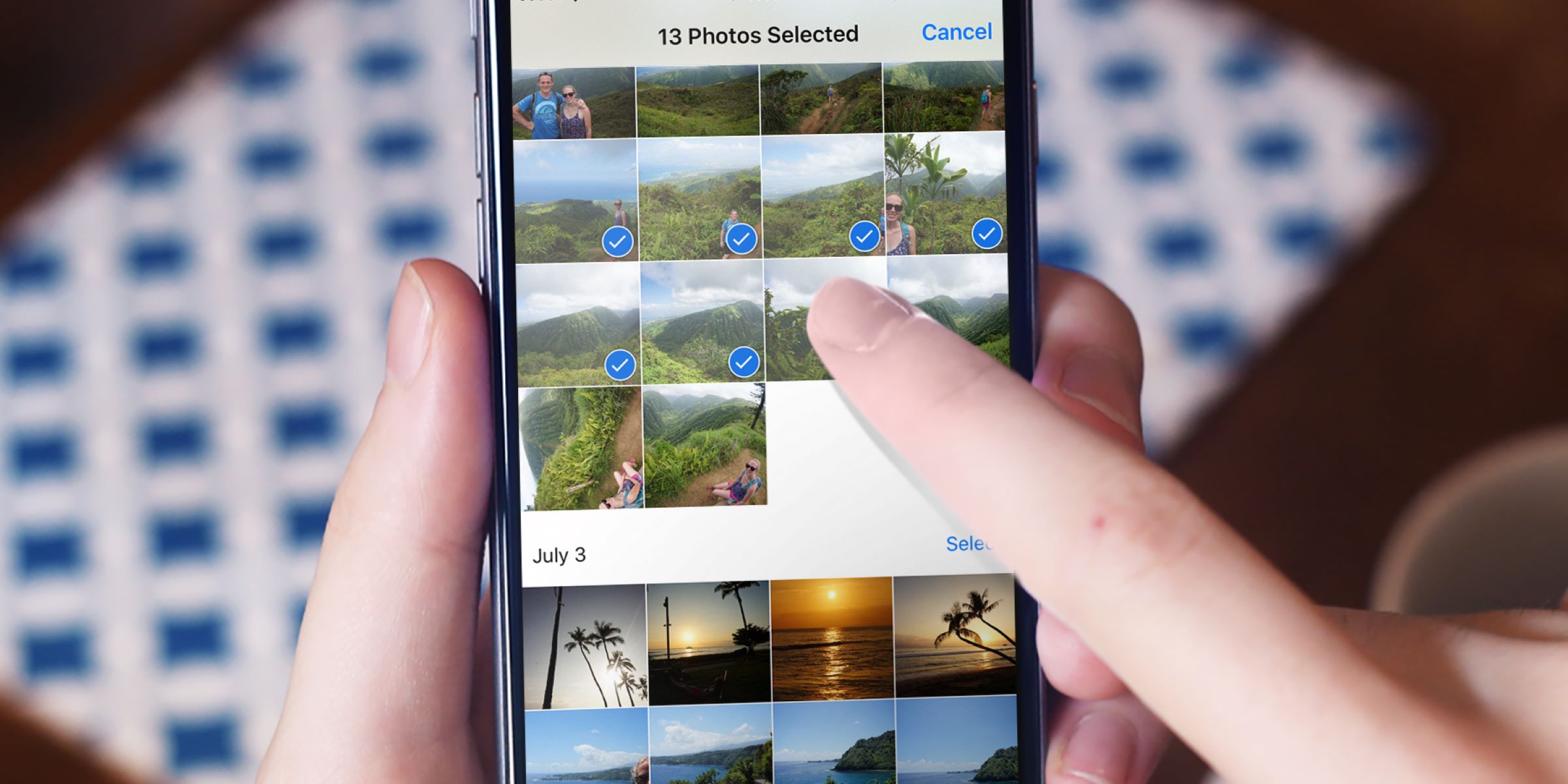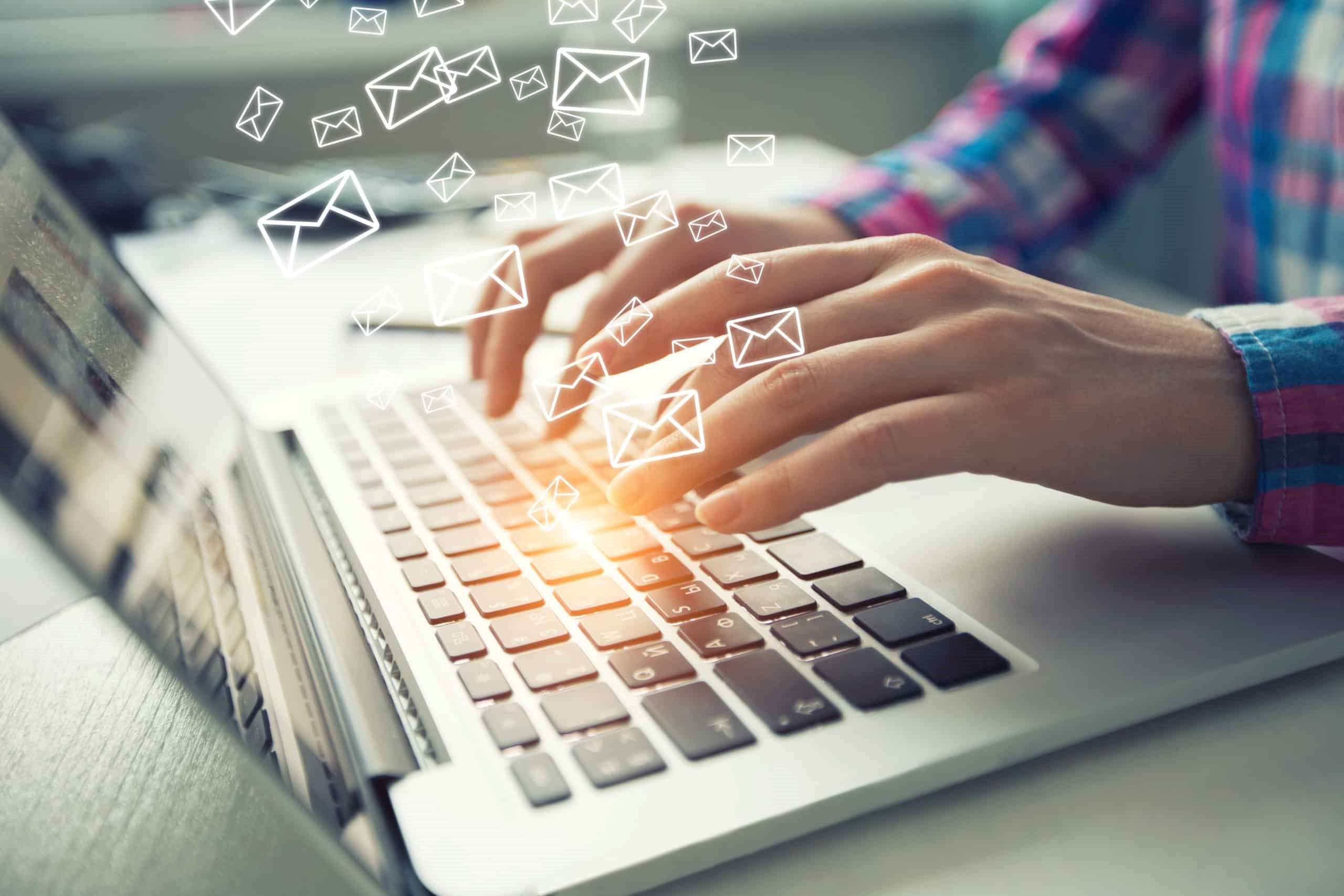Introduction
Welcome to the digital age, where communication has evolved from letters and landline phones to instant messaging and emails. Sending emails has become a common way of corresponding in both personal and professional settings. And if you have ever hit the “send” button on your email client, you might be familiar with terms like “Inbox” and “Sent folder.” But what about the lesser-known term: the Outbox?
In this article, we will explore the concept of the Outbox and its significance in the world of email communication. We will delve into how the Outbox works, why it is important, and how it differs from the Sent folder. We will also provide tips on managing your Outbox effectively and troubleshooting common issues that may arise.
So, whether you are an email newbie or a seasoned sender, join us as we unravel the mysteries of the Outbox and discover its role in ensuring your messages reach their intended recipients.
What is an Outbox?
The Outbox is a folder or queue within your email client or email service that holds outgoing emails before they are sent. When you compose an email and click the “send” button, the email is temporarily stored in the Outbox until it is ready to be transmitted to the intended recipient(s).
Think of the Outbox as a waiting area for your emails. Just like a physical mailbox where you place outgoing letters before they are picked up by the mail carrier, the Outbox serves a similar purpose in the digital realm. It holds your emails until they are fully processed and delivered.
The Outbox is an essential component of the email sending process, ensuring that your messages are sent out in an organized and controlled manner. Without an Outbox, your emails would be sent instantaneously, which could lead to accidental sending of incomplete or incorrect messages. The Outbox allows you to review and make any necessary changes to your emails before they are finally dispatched.
Furthermore, the Outbox plays a crucial role in situations where you have limited or intermittent internet connectivity. If you are offline or experience a temporary loss of internet connection while composing an email, the message will be automatically saved to your Outbox. Once your connection is restored, the Outbox will continue attempts to send the email until it is successfully delivered.
So, whether you are sending a quick message or a lengthy correspondence, the Outbox acts as a reliable intermediary between composing and sending, ensuring that your emails are transmitted accurately and efficiently.
How does the Outbox work?
The Outbox operates behind the scenes, managing the sending process of your emails. Let’s take a closer look at how it works:
- Queueing: When you click the “send” button on your email client, the email is added to the Outbox queue. This means that it is placed in line, waiting for its turn to be processed and sent. The Outbox ensures that messages are sent in the order they were added, maintaining a sequential flow of outgoing emails.
- Connection Check: Before attempting to send an email from the Outbox, your email client or service verifies that you are connected to the internet. This step is crucial to ensure that the email can be transmitted successfully. If you are offline, the email will remain in the Outbox until a stable internet connection is established.
- Transmission Attempts: Once the Outbox confirms an active internet connection, it initiates the sending process. The email is transmitted from your device to the email server using the appropriate email protocols (such as SMTP or IMAP) and the recipient’s email address. The Outbox makes several attempts to deliver the email, ensuring that temporary technical issues or busy servers do not prevent successful transmission.
- Status Updates: Throughout the sending process, the Outbox provides status updates regarding each email’s progress. You may see notifications like “Sending,” “Sent,” or “Failed” in your Outbox or email client interface. These updates help you keep track of the delivery status of your emails, allowing you to take appropriate actions if needed.
- Removal from Outbox: Once an email has been successfully sent from the Outbox, it is removed from the queue. The email is then either delivered to the recipient’s inbox or routed to the recipient’s email server for further processing. The Outbox ensures that each email is processed only once, preventing duplicate deliveries or unnecessary sending.
Overall, the Outbox operates as a reliable intermediary, managing the sending process of your emails and providing status updates along the way. It ensures that your messages are sent in the correct order, makes multiple attempts to deliver each email, and removes them from the queue once successfully sent.
Why is the Outbox important?
The Outbox plays a crucial role in email communication. Here are several reasons why it is important:
- Error Prevention: The Outbox acts as a safety net, allowing you to review and make any necessary changes to your emails before they are sent. It helps prevent accidental sending of incomplete or incorrect messages. By providing a temporary holding area, the Outbox gives you the opportunity to double-check your email content, attachments, recipients, and other important details.
- Control and Review: The Outbox provides control over when your emails are sent. Rather than sending emails immediately after composing them, they are stored in the Outbox until you actively choose to send them. This allows you to review and revise your messages as needed. It also enables you to queue multiple emails in the Outbox and send them all at once, saving time and enhancing efficiency.
- Offline Accessibility: Another important aspect of the Outbox is its functionality in offline or limited connectivity situations. When you compose an email while offline or with intermittent internet access, the message is automatically saved to your Outbox. Once you regain a stable internet connection, the Outbox will attempt to send the email. This feature ensures that your emails are not lost or undelivered due to temporary connection issues.
- Confirmation and Tracking: The Outbox provides confirmation and tracking capabilities for your sent emails. It keeps a record of the emails sent from your account, allowing you to reference or track their delivery status. Some email clients or services also enable you to view the date and time when an email was sent from the Outbox, giving you a timeline of your communication.
- Resending and Recovery: In the case of a failed email transmission, the Outbox allows you to easily resend or recover the email. If an email fails to send due to technical issues or an incorrect recipient address, it remains in the Outbox. You can then make the necessary modifications or corrections and resend the email. This feature saves you the hassle of rewriting the entire message and ensures that important communications are not lost.
Overall, the Outbox is an essential component of email communication, offering error prevention, control, offline accessibility, confirmation and tracking, as well as resending and recovery capabilities. It gives you peace of mind, knowing that your emails are sent securely, accurately, and with the opportunity to review and revise them before they reach the intended recipients.
Difference between Outbox and Sent folder
While both the Outbox and Sent folder are related to the transmission of emails, there are distinct differences between the two. Here, we outline the main contrasts:
Functionality: The Outbox is a temporary storage location for outgoing emails that are waiting to be sent. It holds messages until the email client or service is ready to transmit them. On the other hand, the Sent folder is the repository where copies of all successfully sent emails are stored. It serves as a record of your sent communications and allows you to review previous messages.
Timing: The key difference between the Outbox and Sent folder lies in the timing of when the emails are stored. In the Outbox, emails are held before they are sent, providing you with an opportunity to make changes or corrections. Once an email is sent successfully, a copy is then moved to the Sent folder for permanent storage.
Visibility: The Outbox is typically only visible within your email client or service while you are actively composing or sending emails. Once an email is sent, it may disappear from the Outbox and appear in the Sent folder. However, the Sent folder is accessible at any time and allows you to browse through your previously sent emails, even after closing and reopening your email client.
Content: The content found in the Outbox and Sent folder also differs. The Outbox contains emails that are waiting to be sent, including any modifications or changes made before transmission. In contrast, the Sent folder holds copies of fully sent emails, preserving the original content, recipients, and attachments as they were sent.
Delivery Status: Another significant difference lies in the delivery status of the emails within each folder. The Outbox provides real-time updates on the status of your outgoing emails, indicating whether they are currently being sent, have been sent successfully, or have encountered any issues. In contrast, the Sent folder confirms that an email has been successfully delivered without providing real-time status updates or notifications.
Purpose: The Outbox is designed to assist with error prevention, offering a chance to review and make changes to emails before they are sent. It also plays a role in managing the delivery process, especially in cases of intermittent internet connectivity. The Sent folder, on the other hand, serves as a record of your sent communications and allows for easy reference or retrieval of previously sent emails.
In summary, the Outbox and Sent folder serve distinct purposes in the email sending process. The Outbox acts as a temporary holding area for outgoing emails, providing an opportunity for review and modifications before sending. Once sent, a copy of the email is stored in the Sent folder for future reference and record-keeping purposes.
Managing your Outbox
The Outbox is an integral part of the email sending process, and effective management can help ensure smooth delivery of your messages. Here are some tips for managing your Outbox:
- Review and Edit: Before clicking the “send” button, take a moment to review the content, recipients, and attachments of your email in the Outbox. Make any necessary edits or additions to ensure your message is accurate and complete. Double-checking can help prevent sending incorrect or incomplete emails.
- Organize and Prioritize: If you have multiple emails in your Outbox, prioritize their sending order based on urgency or importance. You can rearrange the order by dragging and dropping emails within the Outbox. When sending time-sensitive emails, it’s helpful to ensure they are at the top of the queue.
- Monitor Sending Status: Keep an eye on the status updates provided by your email client or service. These updates inform you about the progress of your emails, such as whether they are currently sending or if there are any issues during transmission. Monitoring the sending status helps you stay informed and address any problems that may arise.
- Check Internet Connectivity: To ensure smooth sending from your Outbox, verify that you have a stable internet connection before attempting to send emails. An intermittent or weak connection can lead to delays or failures, so it’s essential to have a reliable internet connection for optimal email sending.
- Resend Failed Emails: If an email fails to send from the Outbox due to technical issues or an incorrect recipient address, don’t fret. Simply make the necessary corrections or modifications, and resend the email. Most email clients or services provide an option to resend failed emails directly from the Outbox.
- Regularly Clear Outbox: It’s a good practice to regularly clean out your Outbox by removing any unnecessary or outdated emails. This helps declutter your email client or service and ensures that you are only keeping essential messages in your Outbox. Once an email has been successfully sent, you can remove it from the Outbox without losing its record in the Sent folder.
By following these tips, you can effectively manage your Outbox and increase the efficiency and reliability of your email sending process. Taking the time to review, organize, and monitor your Outbox can ultimately save you time and ensure that your messages are delivered accurately and in a timely manner.
Troubleshooting common Outbox issues
The Outbox is a vital component of email communication, but sometimes issues may arise that prevent emails from being sent successfully. Here are some common Outbox issues and troubleshooting tips:
- Stuck Emails: If an email remains in the Outbox and is not being sent, try the following steps:
- Check your internet connection: Ensure you have a stable internet connection to send emails.
- Restart your email client: Close and reopen your email client to refresh the sending process.
- Review email settings: Verify that your email client settings are configured correctly, including the outgoing server information.
- Delete the stuck email: If all else fails, you may need to delete the stuck email from the Outbox and resend it.
- Sending Delays: If emails are taking longer than usual to leave the Outbox, consider these potential causes:
- Check your internet speed: Slow internet connection can cause delays in sending emails. Test your internet speed and consider contacting your internet service provider if necessary.
- Large file attachments: If you have large file attachments in the email, it may take longer to upload and send. Consider compressing or resizing the attachments before sending.
- Outbox queue congestion: If you have numerous emails in your Outbox, it can cause delays in sending. Prioritize the emails or clear out unnecessary ones to alleviate congestion.
- Failure to Send: If emails consistently fail to send from the Outbox, try these troubleshooting steps:
- Verify recipient email addresses: Check that the email addresses of your recipients are entered correctly. A misspelled or invalid email address can cause the email to fail.
- Check spam or block lists: Ensure that your recipients have not added you to their spam or block lists, as this can prevent successful delivery of your emails.
- Review email server settings: If you are using a third-party email client, confirm that your email server settings, such as SMTP or IMAP, are configured correctly.
- Contact email provider: If the issue persists, contact your email provider for assistance. They may be able to provide specific troubleshooting steps or investigate any server-side issues.
- Outbox Not Visible: If you cannot locate the Outbox in your email client, consider the following options:
- Refresh the email client: Close and reopen your email client to see if the Outbox becomes visible again.
- Check email client settings: Confirm that your email client is set to display the Outbox. Some email clients allow you to customize which folders are visible.
- Contact customer support: If you still cannot locate the Outbox, reach out to your email client’s customer support for assistance. They can help troubleshoot the issue or provide guidance on accessing the Outbox.
By following these troubleshooting tips, you can address common Outbox issues and ensure your emails are sent successfully. Remember, if you encounter persistent problems, don’t hesitate to seek assistance from your email client’s customer support for further guidance.
Conclusion
The Outbox is an essential component of email communication, serving as a temporary holding area for outgoing emails before they are sent. It provides important functions such as error prevention, control, offline accessibility, confirmation and tracking, as well as resending and recovery capabilities. By managing your Outbox effectively, you can ensure the smooth delivery of your messages and maintain a reliable email communication process.
Understanding the difference between the Outbox and Sent folder is crucial. While the Outbox holds emails waiting to be sent, the Sent folder stores copies of successfully sent emails for record-keeping and easy reference. By keeping these folders organized and prioritizing their contents, you can streamline your email workflow.
Troubleshooting common Outbox issues is also important to minimize disruptions in email sending. By addressing stuck emails, resolving sending delays, troubleshooting failures to send, and ensuring the Outbox is visible, you can overcome common roadblocks and ensure successful email transmission. Remember to check your internet connection, review email settings, and verify recipient information to troubleshoot any issues that arise.
In conclusion, the Outbox is a crucial and often overlooked component of email communication. By understanding its purpose, managing it effectively, and troubleshooting any issues that may arise, you can ensure that your emails are sent accurately and efficiently. So, take control of your Outbox and unlock the full potential of your email communication.