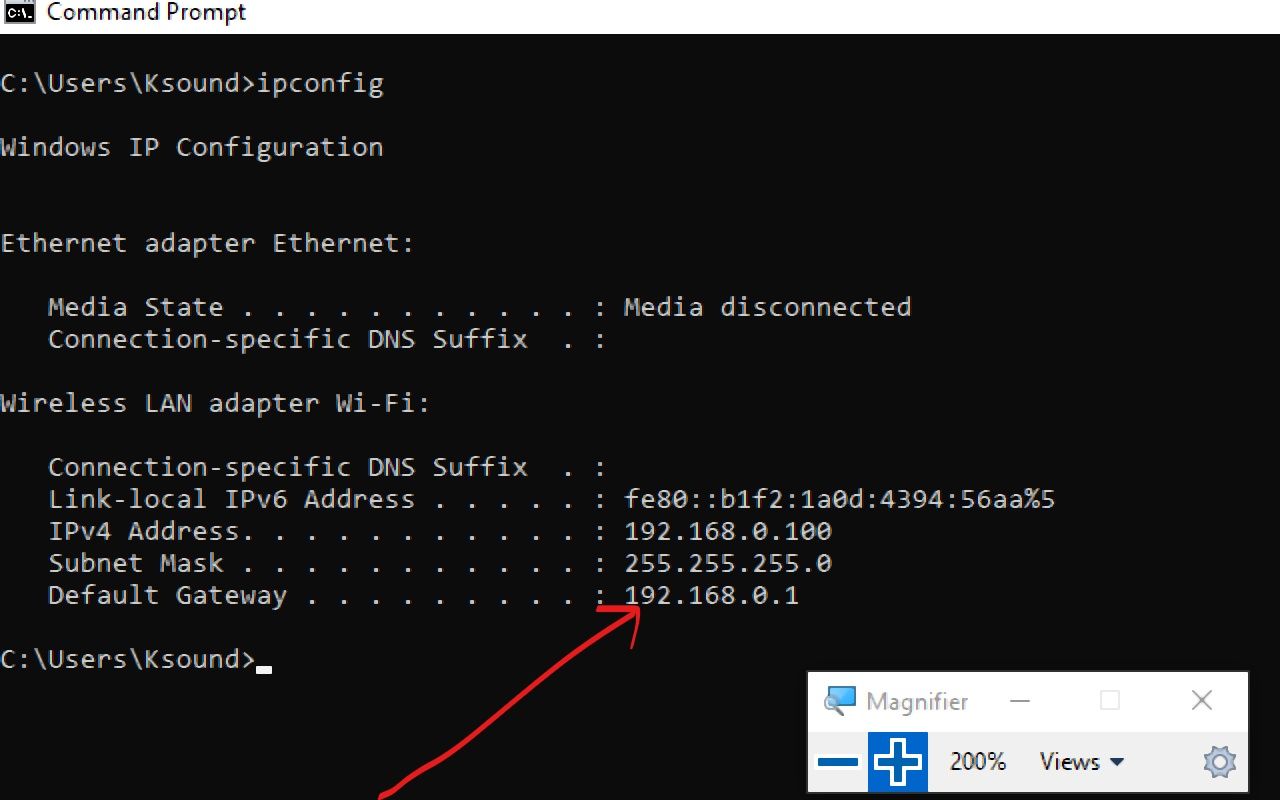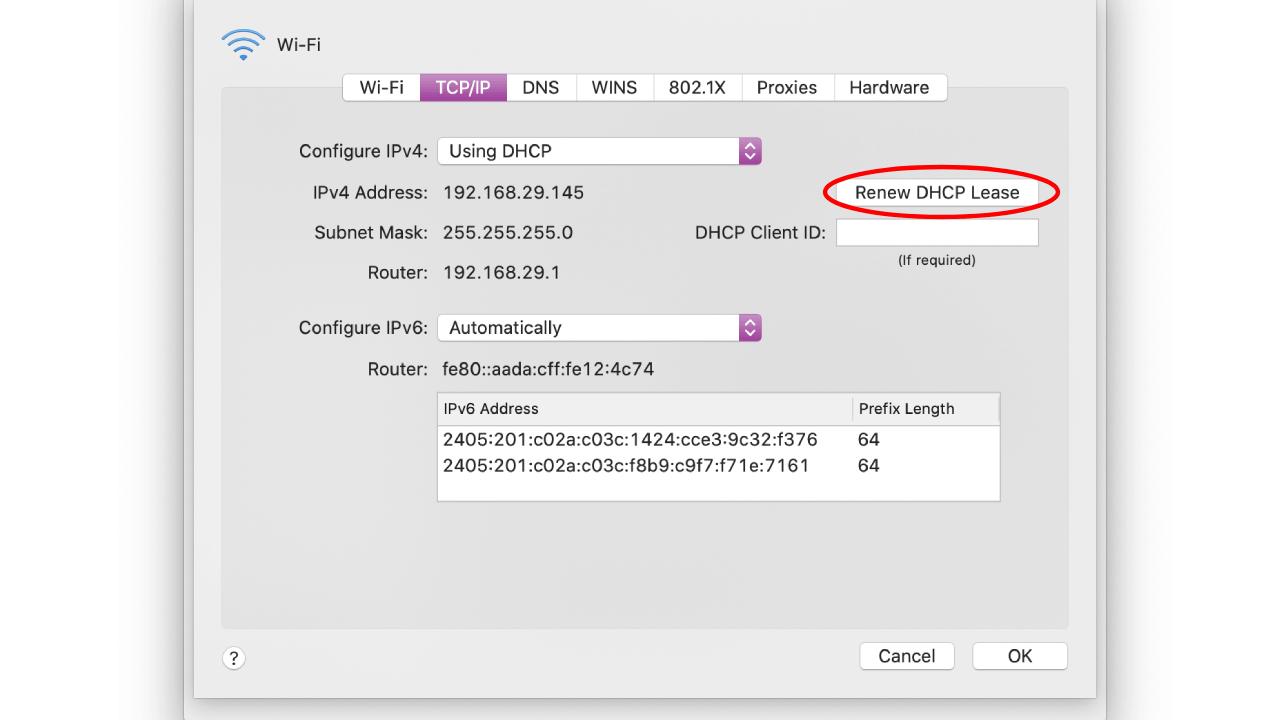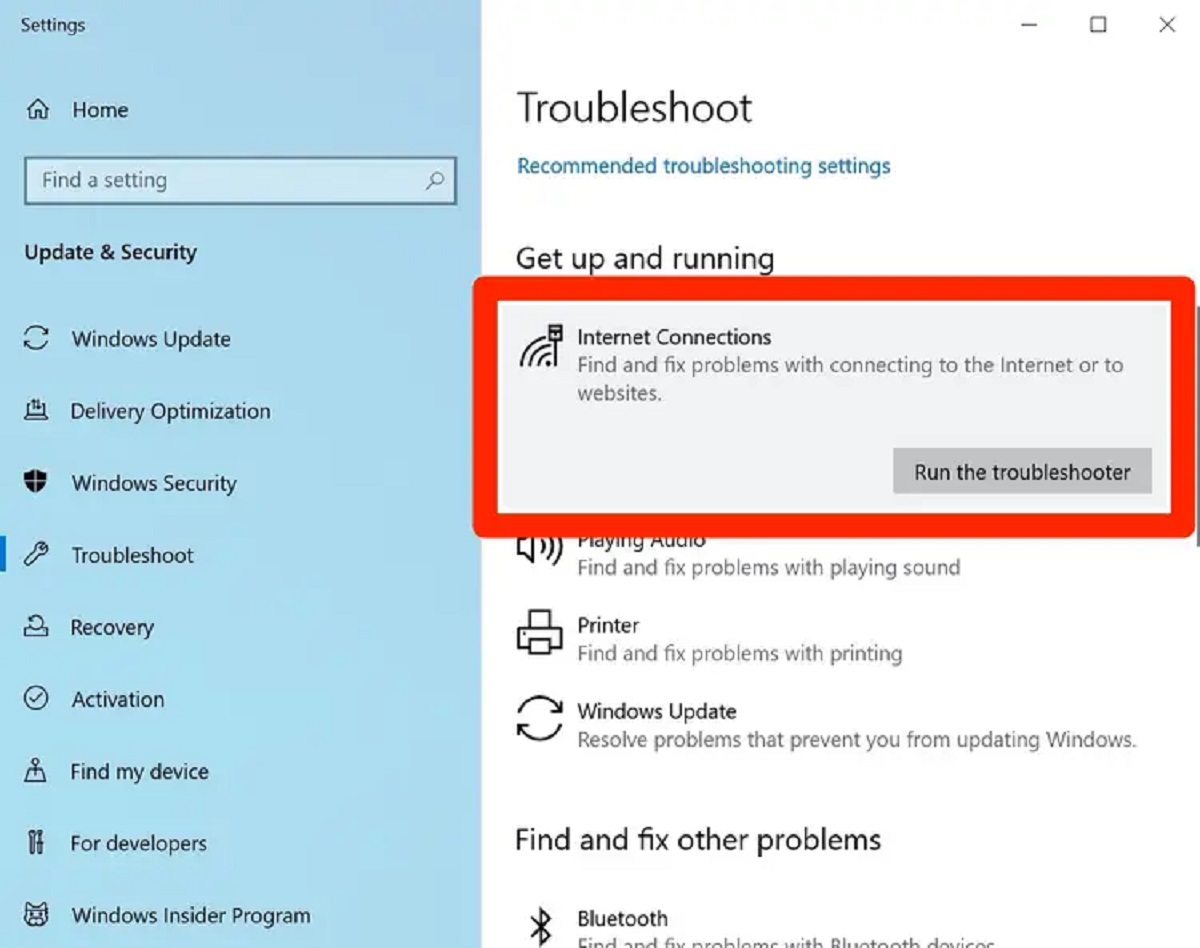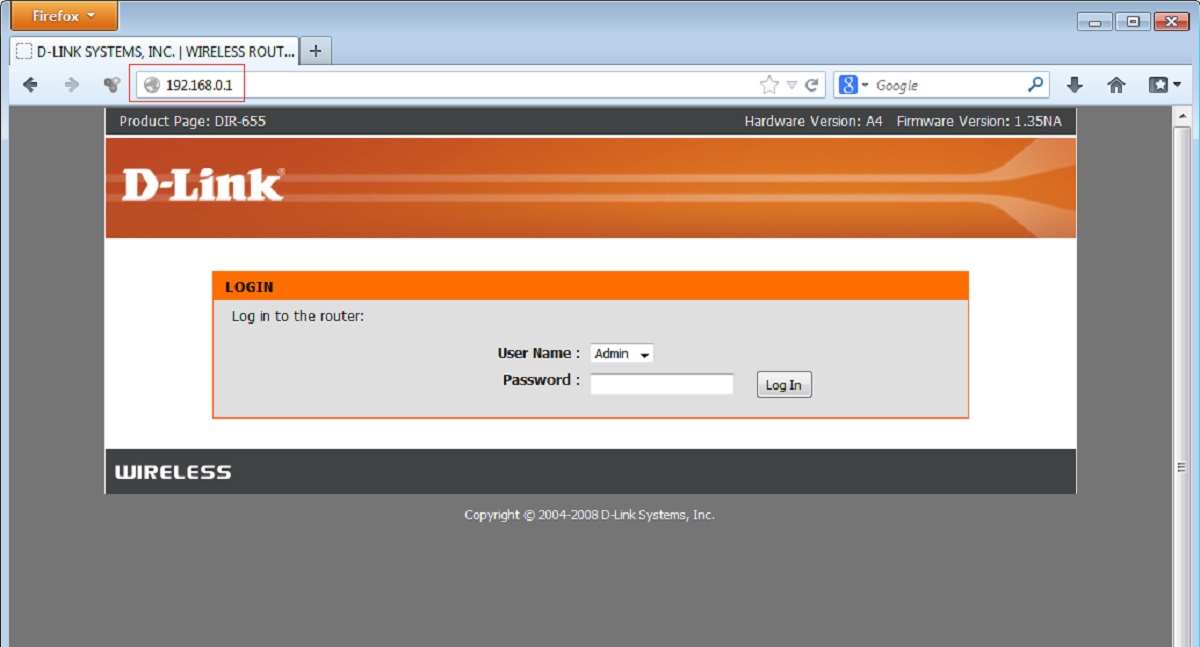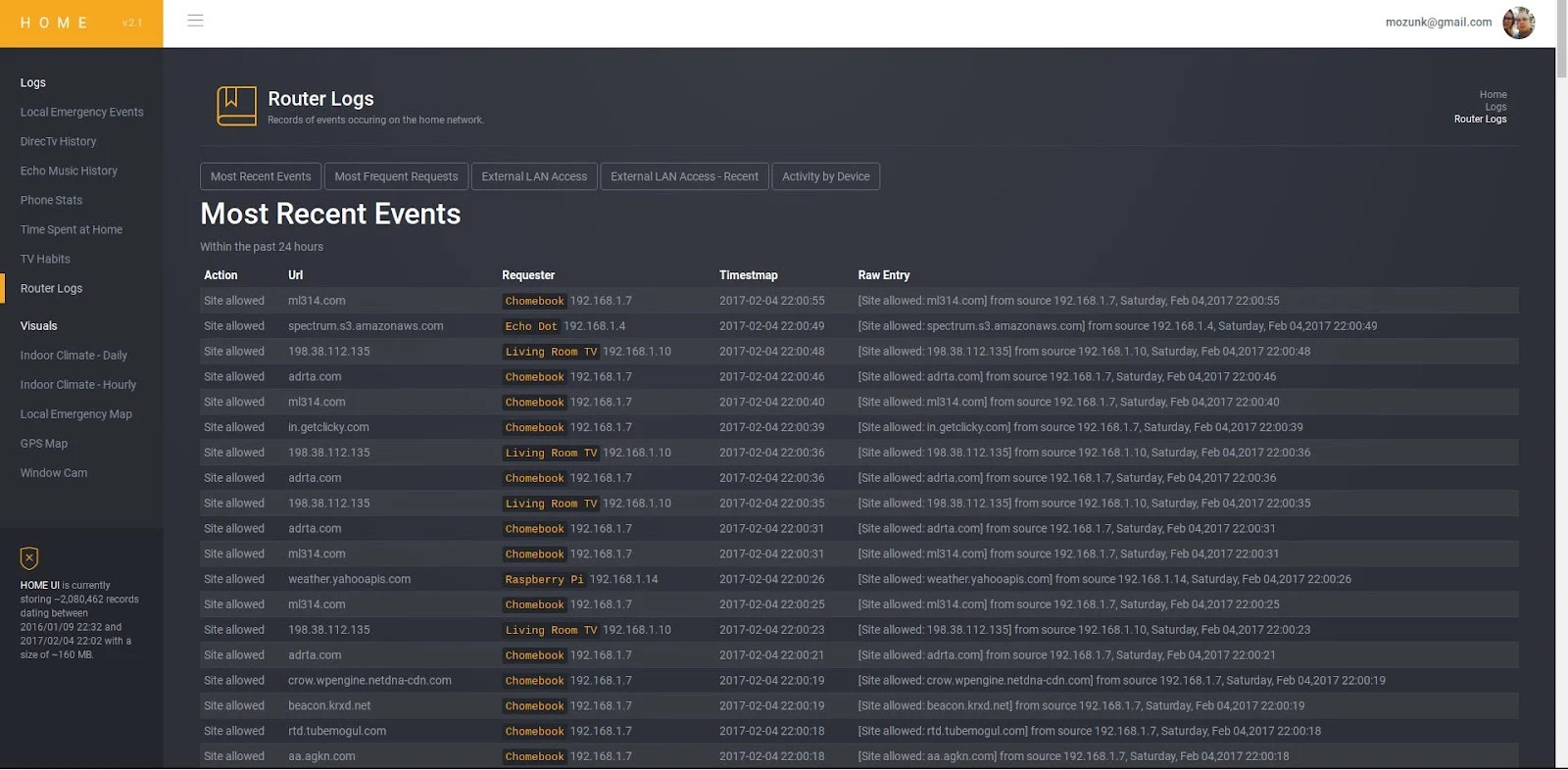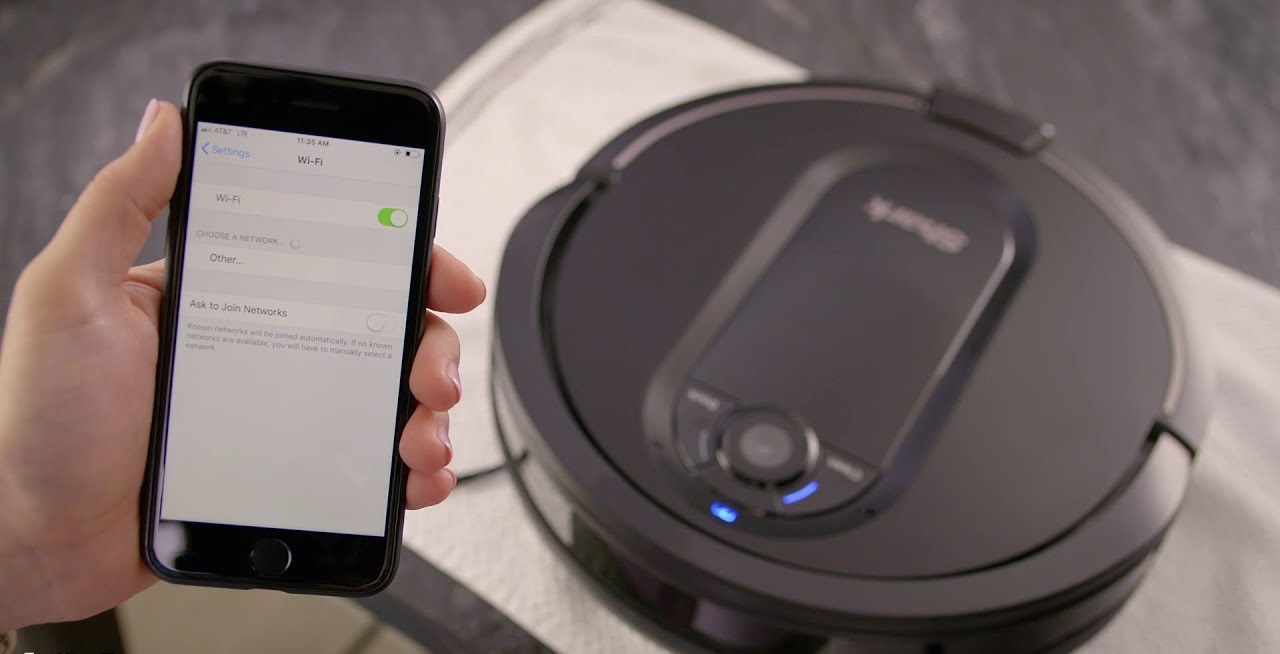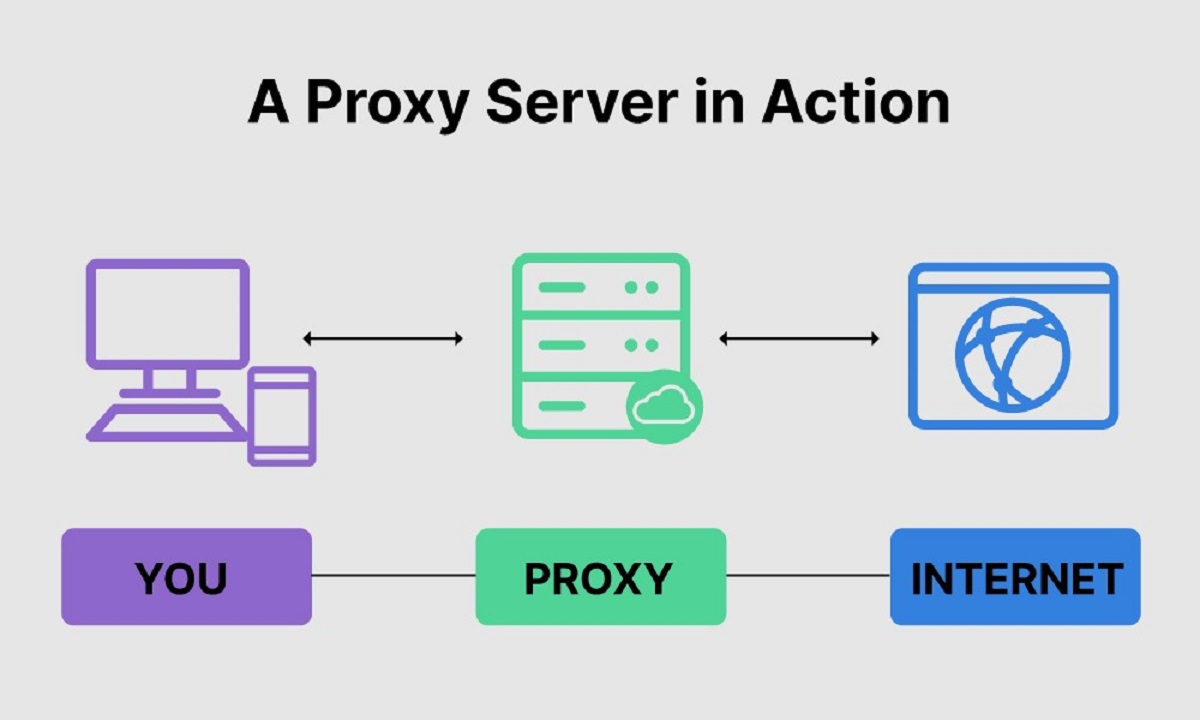Introduction
Welcome to the world of wifi and IP addresses! In today’s digitized world, wifi has become an essential part of our day-to-day lives. Whether it’s connecting our smartphones, laptops, or smart devices, we rely on wifi networks to stay connected and access the vast realm of information on the internet. But have you ever wondered how these wifi networks assign unique identities to our devices and ensure seamless communication? That’s where IP addresses come into play.
An IP address, which stands for Internet Protocol address, is a numerical label assigned to each device connected to a network. It serves as the device’s unique identifier, allowing it to send and receive data across the internet. In simpler terms, think of an IP address as your device’s virtual fingerprint, enabling it to communicate with other devices on the network.
When it comes to wifi networks, IP addresses play a crucial role in establishing connections and facilitating the flow of data. Whether you’re streaming a movie, sending an email, or browsing social media, all of your online activities are made possible by the communication facilitated through these addresses.
Wifi networks can be found in various settings, including homes, offices, cafes, and public spaces. Each of these networks assigns IP addresses to the devices connected to them, enabling seamless communication and data transfer. Understanding how these IP addresses work for wifi networks can help you troubleshoot network issues, secure your connection, and optimize your internet experience.
In the following sections, we will explore the types of IP addresses used in wifi networks, the difference between static and dynamic IP addresses, the importance of IP addresses for wifi networks, how to find the IP address of your wifi, and common troubleshooting methods for IP address issues.
So, strap in and get ready to dive into the fascinating world of wifi and IP addresses!
What is an IP Address?
An IP address, short for Internet Protocol address, is a numerical label assigned to each device connected to a computer network. It serves as a unique identifier that allows devices to communicate with each other over the internet. Think of it as a digital address that helps route data packets between devices in a network.
IP addresses are essential for establishing connections and enabling the transfer of data. They play a vital role in ensuring that information is correctly delivered to its intended recipient. Without IP addresses, devices would not be able to communicate with each other effectively.
An IP address consists of a series of numbers separated by dots, such as 192.168.0.1. Each number in the IP address range can have a value from 0 to 255, providing a vast pool of possible unique combinations.
There are two types of IP addresses: IPv4 (Internet Protocol version 4) and IPv6 (Internet Protocol version 6). IPv4 addresses are still widely used today and are in the format xxx.xxx.xxx.xxx. However, due to the increasing number of devices connected to the internet, IPv6 addresses are being implemented to provide a much larger number of unique addresses.
IP addresses are not randomly assigned; they are distributed by internet service providers (ISPs) or network administrators. When you connect your device to a network, whether it’s a wifi network or an Ethernet connection, your device is assigned an IP address that allows it to communicate with other devices on the same network and access the internet.
An IP address is similar to a phone number or a postal address in the sense that it uniquely identifies a device or a location. By using IP addresses, networks can route data packets to the correct destination and ensure that the information reaches its intended recipient.
In summation, an IP address is a unique numerical label assigned to devices on a network, enabling communication and data transfer. It is the key element that allows devices to connect and interact with each other over the internet.
How Does an IP Address Work for Wifi?
Wifi networks rely on IP addresses to enable communication between devices and facilitate the transfer of data. When you connect your device to a wifi network, whether it’s at home, in a cafe, or at the office, it is assigned an IP address that allows it to communicate with other devices on the same network and access the internet.
When you request a website, send an email, or stream a video over your wifi connection, your device packages the data into small units called data packets. Each data packet contains information about the sender, the recipient, and the content being transmitted. One crucial piece of information included in these data packets is the IP address.
When you send out a data packet, the wifi network receives it and uses the IP address to identify the recipient device. The network then directs the data packet to the appropriate destination based on the IP address. This routing process ensures that the data reaches the intended recipient and enables the exchange of information.
To ensure efficient routing, wifi networks use network devices called routers. Routers are responsible for directing data packets to their destination based on the IP addresses assigned to the devices connected to the network. They act as traffic managers, ensuring that data flows smoothly between devices.
When a data packet reaches a router, the router reads the IP address contained within the packet and consults its routing table. The routing table contains information about which devices are connected to the network and which routes should be taken to reach those devices. Based on this information, the router sends the data packet to the next hop on its journey until it reaches the intended recipient.
IP addresses play a crucial role in the security of wifi networks as well. By assigning unique IP addresses to connected devices, network administrators can monitor and control network traffic. They can implement firewalls, access controls, and other security measures to protect the network from unauthorized access or malicious activities.
In summary, IP addresses are the backbone of wifi networks. They enable communication between devices, facilitate data transfer, and ensure that information reaches its intended recipient. By understanding how IP addresses work for wifi, you can appreciate the seamless connectivity and efficient data transmission that is made possible by these unique identifiers.
Types of IP Addresses for Wifi
When it comes to wifi networks, there are two common types of IP addresses that are used: private IP addresses and public IP addresses.
Private IP addresses are assigned to devices within a local area network (LAN). These addresses are not directly accessible from the internet and are used for internal network communication. Private IP addresses are typically used for devices connected to a home or office wifi network.
There are different ranges of private IP addresses defined by the Internet Assigned Numbers Authority (IANA). The most commonly used private IP address ranges are:
- 10.0.0.0 to 10.255.255.255
- 172.16.0.0 to 172.31.255.255
- 192.168.0.0 to 192.168.255.255
These private IP addresses allow devices within the same network to communicate with each other. They are especially useful for file sharing, printer access, and other network-based services within a local network environment.
On the other hand, public IP addresses are assigned by an internet service provider (ISP) and are unique to each device connected to the internet. Public IP addresses are globally routable, which means they can be accessed from anywhere on the internet. These addresses are necessary for devices to communicate with servers, websites, and other devices outside of their local network.
Public IP addresses are assigned to the modem or router that connects to the internet, and all devices connected to that network share the same public IP address. This is possible through a process called network address translation (NAT), which translates the private IP addresses of the devices into the public IP address when they communicate with the internet.
Due to the limited number of available public IP addresses, ISPs commonly use dynamic IP addresses for residential connections. With dynamic IP addresses, the ISP allocates an IP address to the device for a certain period. When the lease on the address expires or the device disconnects, the IP address is returned to the ISP’s pool and can be assigned to another device. This allows ISPs to conserve IP address resources.
Some businesses and organizations require a static IP address, which is a fixed public IP address that does not change. Static IP addresses are typically used for servers, remote access, and services that need a consistent address for reliable connections.
In summary, there are two types of IP addresses used in wifi networks: private IP addresses and public IP addresses. Private IP addresses are for internal network communication within a LAN, while public IP addresses are globally routable and allow devices to connect to the internet and communicate with devices outside of their local network.
Static IP vs Dynamic IP for Wifi
When it comes to IP addresses for wifi networks, you may come across the terms “static IP” and “dynamic IP.” These terms refer to different methods of assigning IP addresses to devices connected to a network. Understanding the difference between static and dynamic IP addresses can help you determine which option is best suited for your wifi needs.
A static IP address is a fixed address that remains unchanged over time. With a static IP address, your device is assigned the same IP address every time it connects to the network. This can be advantageous for certain scenarios, such as running servers, accessing remote devices, or setting up virtual private networks (VPNs).
One of the primary benefits of a static IP address is that it allows for reliable and predictable connections. Since the IP address does not change, you can easily set up port forwarding or access specific services on your device from remote locations. This is especially useful for businesses, gamers, and individuals who require consistent network configurations.
However, there are also potential drawbacks to using a static IP address. Static IP addresses are generally more expensive than dynamic IP addresses, as they require additional configuration and management. Additionally, static IP addresses are more susceptible to targeted attacks since the address remains the same and can be easily identified by potential hackers.
On the other hand, dynamic IP addresses are assigned to devices through a DHCP (Dynamic Host Configuration Protocol) server. Every time a device connects to the network, the DHCP server assigns it an available IP address from a pool of addresses. The IP address may change each time the device reconnects or after a specific lease duration.
Dynamic IP addresses offer several advantages, especially for residential and small business users. They are more cost-effective, as ISPs can allocate a large pool of dynamic IP addresses to many devices rather than assigning a static IP address to each customer. Dynamic IP addresses also provide an additional layer of security, as the changing IP address makes it harder for potential attackers to target a specific device.
However, dynamic IP addresses have their limitations. Since the IP address changes, it can result in challenges when trying to access devices remotely or run server-based applications. You may need to use dynamic DNS (Domain Name System) services or configure port forwarding to overcome these limitations.
In summary, the choice between a static IP address and a dynamic IP address for your wifi network depends on your specific requirements. A static IP address offers reliability and easy access for certain applications, while a dynamic IP address provides cost-effectiveness and enhanced security. Consider your network setup and needs before deciding on the type of IP address to use for your wifi network.
The Importance of IP Addresses for Wifi Networks
IP addresses play a crucial role in the functioning of wifi networks. They are the cornerstone of communication and data transfer between devices connected to a network. Without IP addresses, it would be nearly impossible for devices to connect and exchange information seamlessly. Here are some key reasons highlighting the importance of IP addresses for wifi networks:
Unique Device Identification: IP addresses serve as unique identifiers for devices within a network. Each device connected to a wifi network is assigned a distinct IP address, allowing it to be recognized and addressed individually. This enables efficient communication and ensures that data is sent to the intended recipient.
Routing Data Packets: IP addresses enable the routing of data packets between devices in a network. When a device sends out data, such as a webpage request or an email, it is packaged into data packets. These packets contain the IP address of the sender and recipient, allowing routers and network devices to direct the packets to the correct destination. This efficient routing ensures that information reaches the intended device without delay or loss.
Network Configuration: IP addresses are essential for proper network configuration. They allow devices to connect to the internet, access network services, and communicate with servers and other devices outside of their local network. With the right IP addressing scheme, network administrators can efficiently manage their network, allocate resources, and implement security measures.
Security: IP addresses play a vital role in network security. They enable network administrators to monitor and control network traffic, identify potential vulnerabilities, and protect against unauthorized access. By tracking IP addresses, administrators can detect and mitigate suspicious or malicious activities, providing a secure environment for data transmission and network operation.
Network Troubleshooting: IP addresses are crucial in troubleshooting network issues. When faced with connectivity problems or network errors, network administrators can use IP addresses to isolate and identify specific devices or areas causing the issue. This enables them to target the problem and implement necessary fixes, ensuring the smooth operation of the wifi network.
Resource Allocation: IP addresses are essential for managing network resources. They allow network administrators to assign specific IP addresses to devices based on their requirements. This enables efficient allocation of bandwidth, IP routing rules, and other network resources, optimizing overall network performance.
In summary, IP addresses are fundamental to the functioning and operation of wifi networks. They provide unique device identification, facilitate data routing, assist in network configuration and security, aid in troubleshooting network issues, and enable efficient resource allocation. Understanding the importance of IP addresses allows for effective network management and ensures a seamless connectivity experience for users on wifi networks.
How to Find the IP Address of Your Wifi
If you’re looking to find the IP address of your wifi network, whether it’s to troubleshoot network issues or configure specific settings, there are several methods you can try. Here are a few simple ways to find the IP address of your wifi:
1. Check the router’s documentation: The most straightforward way to find the IP address of your wifi network is to refer to the documentation provided with your router. Many routers have a default IP address printed on the label or mentioned in the manual. Look for terms like “Default Gateway” or “LAN IP Address” to find the IP address associated with your router.
2. Use Command Prompt or Terminal: Another method to find the IP address is by using the Command Prompt (Windows) or Terminal (Mac and Linux). Open the Command Prompt or Terminal, then type “ipconfig” (Windows) or “ifconfig” (Mac and Linux) and hit Enter. Look for the “Default Gateway” information, which corresponds to the IP address of your router.
3. Use the router interface: You can also access the router’s web interface using your web browser. Type the router’s IP address in the address bar and hit Enter. This will take you to the router’s login page. Once logged in, navigate through the menus to find the network settings. Look for the section that displays the router’s IP address or LAN IP address.
4. Use a network scanning tool: Network scanning tools like “Advanced IP Scanner” or “Nmap” can help identify devices on your network and their associated IP addresses. Install one of these tools on your computer, run a scan, and it will provide you with a list of devices and their respective IP addresses.
5. Check device network settings: If you want to find the IP address of a specific device connected to your wifi network, you can check its network settings. On Windows, go to Control Panel > Network and Internet > Network Connections. Right-click on the active network connection, select “Status,” then click on the “Details” button. Look for the “IPv4 Address” field, which displays the device’s IP address. On Mac, go to System Preferences > Network. Select the active network connection, click on the “Advanced” button, and navigate to the “TCP/IP” tab. The IP address of the device will be displayed there.
6. Use a mobile app: If you prefer a mobile solution, there are apps available that can help you find your wifi network’s IP address. These apps scan your network and provide information about the connected devices, including their IP addresses.
By following one of these methods, you can easily find the IP address of your wifi network or a specific device connected to it. Having this information can be useful for network troubleshooting, accessing the router’s settings, or configuring specific network-related tasks.
Troubleshooting Common Wifi IP Address Issues
While wifi networks and IP addresses generally work seamlessly together, there are instances when issues arise. Understanding and troubleshooting common wifi IP address issues can help you resolve connectivity problems and ensure a smooth internet experience. Here are some common issues you may encounter and the steps to troubleshoot them:
1. IP conflict: An IP conflict occurs when two devices on the same network are assigned the same IP address. This can cause network connectivity issues. To resolve this, check the IP addresses of the conflicting devices and assign them unique addresses manually in the network settings or restart the devices to obtain a new IP address automatically from the router.
2. Incorrect network settings: If the network settings on your device are incorrect, it can prevent the device from obtaining a valid IP address. Ensure that your device is set to obtain an IP address automatically and that DHCP is enabled. You can also try restarting your device or resetting the network settings to resolve this issue.
3. Router configuration issues: Misconfigured router settings can cause IP address conflicts or prevent devices from obtaining IP addresses. To troubleshoot this, access the router’s web interface and verify the DHCP settings. Ensure that the DHCP server is enabled and has a sufficient range of IP addresses to assign to connected devices.
4. Network congestion: In crowded wifi environments, network congestion can occur, leading to IP address conflicts or slow connectivity. To alleviate this issue, restart your router to refresh the network connection, switch to a less congested wifi channel, or upgrade your router to a model that supports higher bandwidth and can handle multiple devices simultaneously.
5. Network driver issues: Outdated or faulty network drivers on your device can cause IP address problems. Update the network drivers to the latest version provided by the manufacturer to ensure compatibility with the router and proper IP address assignment.
6. Firewall or antivirus interference: Sometimes, firewall or antivirus software can interfere with IP address assignment. Check your firewall or antivirus settings and make sure they are not blocking DHCP or interfering with network connections. Temporarily disable these programs and check if the IP address issue is resolved.
7. Router firmware update: Outdated router firmware can lead to various network issues, including IP address conflicts. Visit the manufacturer’s website and check for firmware updates for your router model. Install the latest firmware to ensure optimal performance and compatibility.
8. Restarting devices: When all else fails, a simple restart of the devices involved, including the router and the connected devices, can often resolve IP address conflicts and restore normal network functionality. Power off the devices, wait for a few seconds, and then power them back on.
By following these troubleshooting steps, you can resolve common wifi IP address issues and restore smooth and uninterrupted connectivity on your network. If the problem persists, contacting your internet service provider or seeking support from a network specialist may be necessary.
Conclusion
Understanding the role and importance of IP addresses in wifi networks is crucial for ensuring seamless connectivity and efficient data transfer. IP addresses serve as unique identifiers that enable devices to communicate and exchange information within a network and with the wider internet.
In this article, we explored what IP addresses are and how they work in the context of wifi networks. We discussed the different types of IP addresses, including private IP addresses used for internal communication and public IP addresses used for external connectivity. We also examined the differences between static and dynamic IP addresses and their respective benefits and considerations.
We learned that IP addresses are essential for efficient routing of data packets, network configuration, security measures, and resource allocation. They play a crucial role in troubleshooting common wifi IP address issues and ensuring reliable and secure network connections.
To find the IP address of your wifi network, we discussed various methods such as checking the router’s documentation, using command prompt or terminal, accessing the router’s web interface, using network scanning tools, checking device network settings, and utilizing mobile apps.
If you encounter any wifi IP address issues, we provided troubleshooting tips including resolving IP conflicts, correcting network settings, checking router configurations, addressing network congestion, updating network drivers and router firmware, and restarting devices.
By following these guidelines and understanding the importance of IP addresses, you can optimize your wifi network performance, troubleshoot issues effectively, and ensure a seamless and reliable internet experience.
Remember, IP addresses are the backbone of wifi networks, enabling devices to communicate, access the internet, and exchange information. Embrace this understanding to make the most out of your wifi network and its capabilities.